Review: Helio Fin
The 3 Megapixel camera is definitely one of the centerpieces of the Fin. There is a dedicated camera key next to the D-pad. Pressing it quickly will open the camera menu, while holding it for just over a second launches the viewfinder. This takes about 4 seconds total as it takes 3 seconds every time you launch the viewfinder, even if you've just snapped a picture.
The Fin uses the Samsung camera application, the same as we've described in our Blast review and elsewhere. Like the others, there are shortcuts to most functions using the numeric keypad. And like other phones that use this viewfinder, only a few of these shortcuts are marked on the interface. You have to guess at the rest.
The Fin's slow speed is most noticeable throughout camera use. It's not just launching the viewfinder that takes a while. Press the select key to snap a picture and it's not taken until a full second later, even though the camera isn't using that time to focus or do anything else that we can tell.
If you have the camera set to auto-save pictures, you'll then have to wait another 3 to 4 seconds to return to the viewfinder. Or you'll be shown the review screen after about a second. From the review screen you can use or send the photo, or you can upload it using Helio Up.
Helio up lets you maintain a web gallery on Helio's server, but it can also be set to automatically send all your pictures on to Flickr and your video to YouTube.
Gallery
There are two separate galleries, one for pictures stored on the phone and a second for pictures on the memory card. We're not sure why these are separated since they are both exactly the same. The main view shows 9 thumbnails, and only keeps those 9 thumbnails in memory. So every time you scroll to another page of pictures, even if you've already been to it before, you have to wait for the thumbnails to appear. This gets very tedious if you take lots of pictures, which you will want to, because the camera on the Fin is great.
Once you've selected a picture, you can copy or move it, send it by email or MMS, or send it to Helio Up. You can also go to the editor which lets you apply all sorts of effects to the picture. In addition to the effects available in the viewfinder like greyscale, sepia, and negative you can also apply a few effects, similar to some basic Photoshop effects. Surprisingly, preview and applying these effects is very fast.


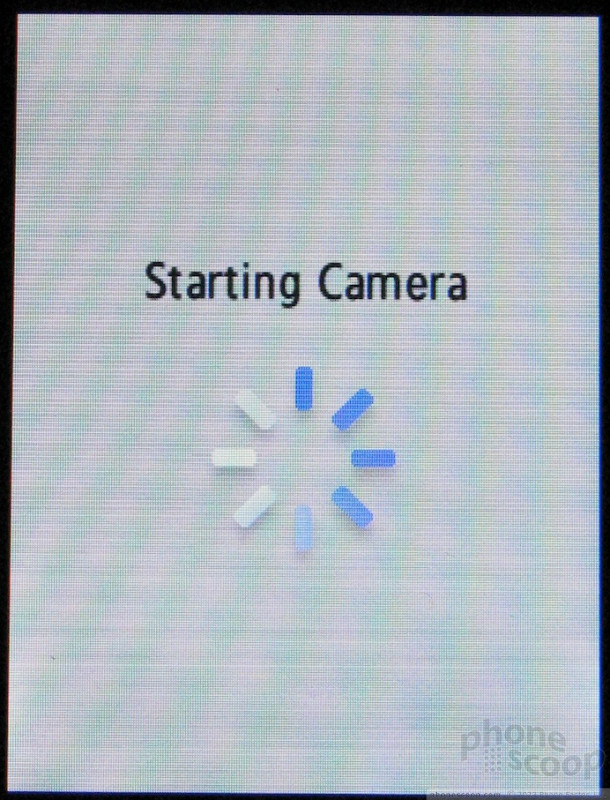





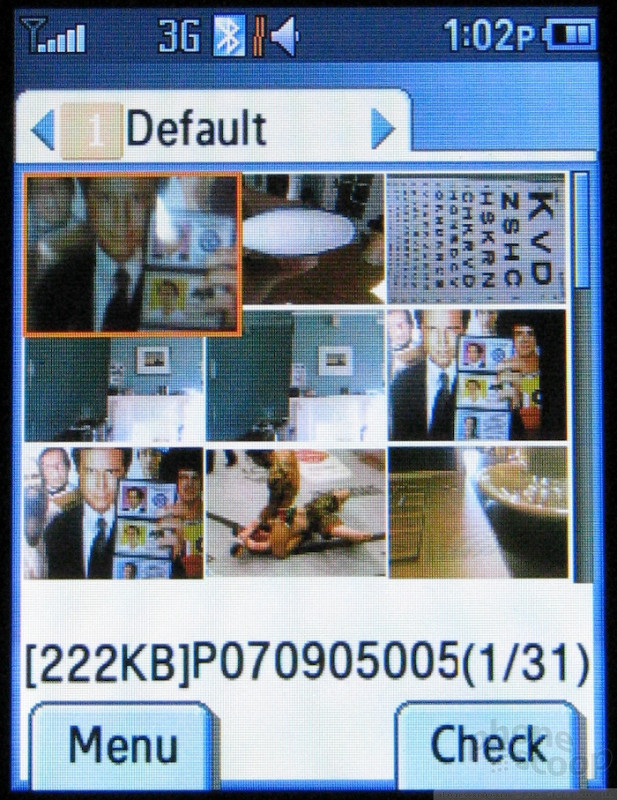





 Helio Fin is Thinnest Flip Yet
Helio Fin is Thinnest Flip Yet
 Samsung Announces Thinnest Flip Yet
Samsung Announces Thinnest Flip Yet
 Hands On with the CAT S22 Flip
Hands On with the CAT S22 Flip
 Hands On with the T-Mobile SyncUp Kids Watch
Hands On with the T-Mobile SyncUp Kids Watch
 Verizon Picks up Nokia's New Flip Phone
Verizon Picks up Nokia's New Flip Phone
 Samsung Fin
Samsung Fin


