Review: HTC One (E8) for Sprint
Oct 9, 2014, 6:30 PM by Eric M. Zeman

The plastic version of HTC's venerable One handset is almost as good as the metal version. Almost, but not quite. Here is Phone Scoop's full report about this Android smartphone for Sprint.
Form
Is It Your Type?
The HTC One E8 trades the attractive aluminum skin of the M8 for slick polycarbonate. In so doing, HTC has created an alternate version of the M8 that carries over most of the more expensive phone's key features, but packages them a less expensive shell. Who is the E8 for? Well, if you're looking for something a bit lighter and less expensive than the M8 that still has flagship appeal, the E8 could be for you. It might also appeal to those who dislike metal, or want more color.
Body
The HTC One (M8) is one of the best phones available in the market - if you place a priority on premium hardware and high design. Not everyone does. Some believe in "less is more" and apply that tenet to their technology purchases. The E8 is an attractive phone, but not quite as eye-catching as the M8. It boasts core HTC features, but the E8 relies heavily on the "less is more" concept.
The defining factor of the E8 is its polycarbonate skin. The plastic shell is what sets it apart from the M8. It's basically the same size as the M8. The height and width are the same, but it's a wee bit thicker front-to-back (9.9mm vs. 9.3mm.) It's more than half an ounce lighter.
Side-by-side, it's hard to tell the E8 from the M8, at least when viewed head-on. The E8 has the same gray panels above and below the screen with drilled holes for the BoomSound speakers. The user-facing camera and flash are in the exact same spots on both phones. Perhaps the most obvious factor differentiating the front faces is the lack of chamfers on the E8, which often gleam on the M8. I like the front of the E8, but I can't say I like the design of the back. It's plain as can be. The glossy (and very slippery!) plastic surface has a gentle curve, but it's devoid of any design cues.
It's not a small device and may be too bulky for some users. Thanks to the somewhat oblong shape, I had trouble reaching the far upper corner of the screen with my thumb, and I have big hands. The E8 feels decent when held, but it doesn't exude the same level of quality the M8 does. It's definitely solid and strong. The shiny polycarbonate is smooth to a fault. The phone should slip into most pockets easily.
There are no buttons on the front of the phone, as the E8 uses on-screen buttons to control Android. The SIM card tray is buried in the left edge of the phone, in the exact same spot as the M8. You need a paperclip or SIM tool to eject it. The memory card slot is on the right edge with the volume toggle below it. I have to complain a bit here. The volume toggle is among the worst buttons I've ever encountered on an HTC smartphone. Not only is it hard to find, but the travel and feedback are atrocious. The down half often got stuck and wouldn't pop back up, requiring me to press the upper part to unstick it. This, of course, often raised the volume when my intent was the exact opposite. That was frustrating, to say the least.
The screen lock button is on top. Since the E8 loses the IR transceiver, HTC moved the button from the side to the middle. It has a decent profile and good travel and feedback. The microUSB port and headphone jack are both on the bottom, in the same places they are on the M8. The E8's battery is sealed up inside. No battery swapping for you.
The E8 is a decent piece of hardware. It loses the raw appeal of the M8 to my eyes, but still manages to look good and function well. HTC One M8 lovers who are on a tighter budget can pick up the E8 and still find plenty to fawn over.
Performance
Screen
The E8 includes a 5-inch screen with 1920 x 1080 pixels (full HD), which is the standard screen for most high-end devices. The E8 uses the same Super LCD 3 panel found on the M8. It's a great screen. Everything on the screen is razor sharp. The LCD panel produces tons of light, which makes for easy indoor and outdoor viewing. Colors are rich and accurate. Viewing angles are very good. I didn't see any color shift when the phone was tilted side-to-side, but brightness tapered down a small amount. Most people will be thrilled with the E8's screen.
Signal
The E8 performed about as well as the M8 on Sprint's network, but that's not a good thing. I found the E8 had a hard time connecting to Sprint's LTE network, even in areas advertised by Sprint has having the "best" coverage. It often defaulted to Sprint's 3G network, which is miserably slow. When I tested the E8 is areas I know to have Sprint Spark (tri-band LTE) coverage, it performed much better and remained on LTE. Sprint Spark's availability is still rather limited at the moment. The E8 did connect calls on the first dial every time, but dropped at least two. I didn't miss any calls due to signal performance, though. Data speeds were sluggish on 3G and somewhat better when on "regular" LTE. Sprint Spark coverage provided the best data experience by far.
Sound
I was generally impressed with the quality of phone calls with the E8. Thanks to HTC's BoomSound speakers, voices come blasting through the earpiece at significant volumes. In addition to being loud, most calls were also clear with real warmth coming through in callers' voices. You can get away with setting the volume at about 50% for most calls. You're not going to be able to hear calls when standing next to a jet engine or at a metal concert, but the E8 has you covered in most other environments. The E8 sounds much better than the M8 did, for reasons unknown.
The E8 has next-generation BoomSound speakers on board, and they sound great. The speakers have a more powerful amplifier. Music - even stuff that's somewhat bass heavy - sounds great when pumping through the BoomSound speakers. The E8 produces alarmingly loud ringtones and alerts. If you crank the ringtone volume, you won't miss them even if you're several rooms away. The vibrate alert is pretty good, but I'd prefer if it were a bit stronger.
Battery
The E8 offers battery life that just as good as - if not better than - its M8 counterpart. With the same screen, processor, and other features, I wasn't expecting any surprises here, and the E8 delivers. Under normal usage, I consistently got a full day's use out of the E8 (breakfast to bedtime). Like the M8, the E8 has several power-saver modes. Extreme Power Saver, for example, kicks in when the phone hits 5% battery life (or 10%, or 20%, if you wish). It turns off almost all services except for text messages, phone calls, and manual email refresh. It even goes so far as to simplify the user interface. According to HTC, this mode will let people send messages, make calls, and read their email for another 15 hours. In other words, you can still do the basics for the rest of the day even when there's next to nothing left in the battery.
It's quite safe to say that most users will get a full day of usable battery life out of the E8, and the power saving modes mean you can potentially get even more.
Basics
Editor's Note: Though the hardware is slightly different, the Android operating system and Sense 6.0 user interface function exactly the same on the E8 as they do on the M8. We've carried over portions of the following text from earlier reviews that cover the same information. Rest assured, we've re-tested each and every app to make sure they all perform as they should.
Menus
The E8 runs Android 4.4 KitKat with Sense 6.0 providing the user interface. HTC redesigned aspects of Sense earlier this year and it is the same on the E8 as it does on the M8.
The lock screen can be customized in many different ways. As always, users can choose to employ a screen lock or not. Possibilities include a pattern, PIN code, and traditional password. You can put up to four shortcuts at the bottom of the screen that can be opened directly from the lock screen. When a lock is used, only notifications and the camera can be opened from the lock screen. Everything else requires that the device be unlocked first. The lock screen can be given its own wallpaper, can be set to show notifications, can be set to include the time/weather, and can also be turned off entirely.
The E8 includes gesture motions. These are gestures you can use to make the E8 perform certain actions even when locked. For example, pick the phone up and tap on the screen twice to turn on the clock. Tap twice again to turn it off. I like the idea behind the gesture motions, but in reality I found they hardly ever worked correctly. The problem is they make the phone hyper-sensitive to being handled. For example, at one point I took the phone out of my pocket and put it on a table. In so doing, I accidentally unlocked it and launched Blinkfeed simply due to the way my fingers brushed the screen. In the end, I had to disable this feature, as it started to drive me crazy.
There are three home screens active when you first boot the E8, one of them being BlinkFeed. You can add or subtract from the number of home screen panels whenever you so choose. I like that you can easily set the actual "Home" home screen panel (the one that appears when you press the home button.) The home screen panels can play host to apps, folders, widgets, and all the normal items that go along with any Android home screen. There's a common dock at the bottom that holds four shortcuts. Sprint did litter the home screens with a bunch of junk, so you'll need to spend a few moments cleaning up before you can customize them,
Apps can be arranged in the app drawer alphabetically, in a customized order, or by most recently used. The tool bar at the top of the page lets you search among your apps, as well as hide them, manage them, and change the size of the app grid. The default is a four by five app grid, but you can switch it to three by four if you want. Last, there's a link that will take you directly to the app section of the Google Play Store. You can't view the app menu as a list, but you can use folders and a hide/unhide tool to help manage clutter.
Using the settings menu is similar to that of other Android devices. All the wireless and network controls are bunched at the top, followed by the personalization tools, and hardware tools. Personalization tools run the norm. Users can of course select their own wallpapers, ringtones, and alerts. HTC has included several different themes, too. The themes offer different wallpapers and accent colors to go along with them. The differences are subtle, but enough that the personality of the phone feels sufficiently altered if you switch themes. If you've used any device running Android 4.0 and later, you'll feel at home using the settings tools.
The notification tray has actionable notifications, as well as a shortcut to the radio toggles. HTC doesn't put the toggles themselves directly into the notification tray, like Samsung and LG do. I don't mind the extra step to reach the toggles, as it leaves more room in the notification tray for, you know, notifications.
Last, the E8 includes Sprint iD. Sprint iD, which has been around for several years, lets users download theme packs. The packs often include wallpapers, ringtones, and apps centered on a specific theme or idea. The service functions fine on the E8, but I find the packs also include unwanted third-party apps that can clutter up the phone.
The E8 is powered by the Qualcomm Snapdragon 801 with four cores at 2.3GHz each and 2GB of RAM. The E8 opens apps instantly. It performed searches in a blink. Everything about the E8 feels fast. I didn't run into any performance problems of any kind while testing the E8.
Blinkfeed
BlinkFeed is a social news reader akin to Flipboard. It can be used to cull content from the owner's Facebook, Twitter, and Instagram accounts, as well as sprinkle in content from just about any other site/feed you might wish. The app includes several nice colors and better scrolling.
BlinkFeed has a powerful search tool. You can search for just about anything and instantly create a feed that pulls stories, images, and video from across the internet. What's cool is you can parse the initial results to pick and choose which sources to subscribe to, or simply subscribe to them all.
Personally, I still prefer the UI and tools offered by Flipboard, but BlinkFeed is a solid substitute.
Calls and Contacts
The phone app is straightforward to use. The default view is whichever section of the app you used last. There are five tabs: call history, dial pad, favorites, contacts, groups. The tabs can be edited if you wish (you can rearrange them or substitute in several other options). In-call options run the norm, including adding a line, send to speaker/bluetooth, mute, and so on. You can also use voice commands.
The E8 supports Wi-Fi Calling, too. The app and service are a bit of a pain to setup. It forces you to enter an e-signature to accept the terms of service, which is going too far in my book. However, once enabled, Wi-Fi calling is added to the phone app itself. The app makes it clear when you're passing a phone call over the cellular network or over your local Wi-Fi network. Call quality over Wi-Fi was quite good. Calls were loud and clear.
The contact app does a great job of pulling in social networking details, and lets you sort between your various contact sources (phone, SIM card, Facebook, Twitter, etc.) with a drop-down tab. (It doesn't interact with LinkedIn data, though.) When scrolling through the full contact database, the app shows you the most recent social network status update from each contact, be it a Facebook post or Tweet. It does a great job of porting over profile images. It's a cinch to start a call or a message from the full contact list, but you can open each individual contact card to see all the person's information, as well as make edits.
Messaging
Sprint has set HTC's messaging app as the default for SMS/MMS. Since Google now lets Android device owners pick which app they want to use for SMS, you can ditch the HTC app if you want and use the Google+ Hangouts or the stock app instead. Hangouts combines SMS and instant messaging conversations together in one app.
The E8 includes the Sprint Family Wall app. This app acts as a messaging board for subscribers to Sprint's Family plans. People who share an account can leave notes for all members of the group or for individuals. It can also hook into the calendar for sharing events.
Sprint also included Messaging+, a third-party messaging app that can handle SMS/MMS, as well as Facebook messages and Twitter DMs. It's a little clunky, but may consolidate most your messaging into a single app.
Neither Facebook nor Twitter is pre-installed, so you'll have to download them from the Play Store yourself.
I still don't like the HTC keyboard. I find its swipe-style auto-correct isn't nearly as accurate as Google's standard Android keyboard. I substituted the native Android keyboard for HTC's.
Extras
Media
The E8 includes the basic Google Play apps, including Music & TV, Video, Books, Newsstand, and Games. You can use the Play Store to purchase or rent content and then consume it in the corresponding app. These apps are fairly mature and haven't changed much in the last year or so. They work just fine.
There's a fairly advanced stand-alone MP3 player for music that you've side-loaded or stored on a microSD card. It's quite full of features and can even pull down album covers and band data from online. It's much less of a pain for listening to music than the Play Music app. There's no corresponding app for sideloaded video, however. Anything you put on a microSD card will play in Google Play Movies & TV.
The E8 also includes NextRadio for listening to local FM radio stations. It's a bummer that it requires headphones, though. Sprint loaded the E8 with Spotify, NASCAR Mobile, NBA Game Time, as well as Sprint Music Plus and Sprint TV & Movies. Sprint's Music store is getting better. The latest version offers news as well as the latest hits and the user interface is much improved. Sprint TV & Movies offers a limited selection of live, streamed TV shows. Most of the content revolves around news and sports. If you want more channels and movies, you have to subscribe to the monthly service. Sprint charges $10 per month for access to a better selection of TV and a separate $6 per month to access a limited selection of movies.
Anything you play via the BoomSound speakers is going to sound good, but I was also quite pleased with the quality passed from the E8 through my favorite set of headphones. HTC uses a better headset amp in its phones than most other phone makers do, and this really helps with music playback. The E8 also supports the best stereo Bluetooth profile (aptX) for playing music back wirelessly. Bottom line, this phone makes media sound good.
The E8 doesn't have the M8's awesome TV remote control and TV guide app. Bummer.
Sharing is accomplished via DLNA. The E8 has an app called Media Share for connecting with and passing media to other devices, such as TV sets and home theater equipment. It's easy to use.
Camera
The E8's camera app can be opened from the lock screen or the home screen panels. There's no dedicated camera button. Alternately, the camera can be opened when the phone is tipped on its side with a press of the volume key. The camera opens swiftly.
The basic UI has several key elements. Most of the screen is used as a viewfinder and controls are kept to a minimum. Along the right edge of the viewfinder you'll see a thumbnail of your most recent shot, the shutter button, and a switcher tool that lets you jump between the basic shooting modes. On the left, you'll see a tool for adjusting the flash, as well as access to the full set of tools.
There's now one shutter button on the still photo viewfinder; you have to switch modes for video. The video mode does include a second button for snapping stills while recording video. There are six basic shooting modes: normal, video, Zoe, Selfie, Dual-Capture, and 360 Panorama (similar to PhotoSphere). Most of these are self-explanatory.
The Zoe mode has been altered a bit. It now shoots 1, 3, or 5 seconds of video along with taking a burst of corresponding photos. If you hold the button for more than 5 seconds, though, it automatically switches to full video mode and you can let go of the button. Speaking of which, video mode now lets you pause filming and resume while creating a single file rather than two. This means you can put multiple cuts in your video and have them automatically pasted together in the end result. The E8 can also record in slow-motion for those moments that deserve a bit more drama.
Dual-capture uses both the front and back cameras to capture images. The user-facing camera produces a small 16:9 rectangle that floats in the viewfinder. You can adjust the size of the box and reposition it at will, but you can't change the shape to a circle, or square. You can, however, reverse it, so the user-facing camera fills the viewfinder and the rear-mounted camera produces the small 16:9 box. The Selfie mode offers a countdown timer and lets you adjust all the same settings as the main camera, including filters, exposure, and so on.
These shooting modes are fairly easy to master and produce results that you expect. I still have trouble grasping the benefit and appeal of Zoes, but I like the dual-capture mode a lot.
The full set of tools for adjusting the camera is quite extensive. Press the three little dots in the lower-left corner and a control strip pops out across the bottom if the viewfinder. There are controls here that let you adjust ISO, exposure, and white balance on the fly, as well as apply one of 19 different pre-set filters (normal, sepia, grayscale, warm, cool, etc.). The tools offer access to a handful of scenes, which include night, HDR, simple panorama, electronic image stabilization, full manual control, portrait, landscape, backlight, text capture, and macro. The scenes should be easier to reach, especially HDR, which is among the most useful of the tools.
HTC has added a masterful trick to the E8 that, for many, may overcome the futzy scene controls: Owners can create and save their own camera profiles, and access them from the shooting mode switcher.
In all, the E8 offers the ease-of-use that many prefer (point and shoot), while still giving creative types plenty of options for exploring their artistic side.
Photos
One of the E8's major differences when compared to the M8 is the camera. The M8 has two cameras on the back, one of which captures perspective data for some fun after-the-fact effects. The E8 has a single camera. Further, the E8 has a 13-megapixel sensor rather than the M8's 4-ultrapixel sensor.
I think the photos look great. Focus, in particular, was excellent across the board. White balance and exposure are nearly always accurate, though you can see the strong reds in the flower below blew out the sensor a little bit. The E8 struggled more than the M8 with high-contrast subjects, but using the HDR tool generally resolved any issues. Since there are more pixels to work with, you're able to zoom in to a greater level of detail than with the M8. I zoomed way in on the loose gray rocks (below) and was able to see an incredible amount of detail - more so than I was when I took the same shot with the M8. The E8 may not have all the same fun options that the M8 does, but the camera is no slouch.
The user-facing camera - or selfie cam, if you prefer - has been bumped up to 5-megapixels. It has a wide angle of view, so you can cram a lot of friends (or background scene) in the shot, if you want. I'm no master of the selfie, but the images I captured looked pretty good despite crummy conditions and my poor compositional skills.
Video
Both the front and back cameras capture 1080p HD video. The main video camera shoots excellent video. The E8 did a great job keeping moving subjects in focus, and handled low-light situations pretty well, too. Colors look to be spot on as far as I'm concerned. The E8 is a fine video camera.
Gallery
HTC has done some really nice things with the gallery app. Photos are organized by timeline (segregated by date), by album (grouped by event), or location (grouped by geo-tagged data). These three main albums are arranged in vertical columns and you swipe side-to-side to switch between them. When viewing a certain album - let's say Timeline - the photos are arranged by date with the most recent photos nearest the top. Each day gets its own photo album, and the album shows a large cover image followed by thumbnails to let you see what's in that particular group of shots. Press any of these images and you'll dive into that specific gallery.
Individual images can be edited in a nearly unlimited way. For starters, you can crop, rotate, add frames, flip, draw on, and straighten the pictures. If you forgot to apply a filter while shooting the picture, you have an entirely different set of filters in the gallery that you can use to give your photo some flair.
Sharing options for standard images run the norm. It's easy to push photos to your friends via email or social networks. Photos can also be moved, renamed, added to slideshows, and so on.
Bluetooth
The E8 works with nearly all Bluetooth devices. I was able to pair it with my PC, my car, as well as Bluetooth headsets and speakers. As far as calls go, quality through my car's hands-free system was decent. I was pleased with volume and clarity. The E8 supports the aptX Bluetooth profile, which offers the highest-possible quality stereo music playback. I paired it with my favorite Bluetooth speaker and was happy to rock out for a while thanks to the excellent sound produced by the E8.
Browser
The E8 comes with both the generic Android browser and Chrome. The generic browser is "enhanced" with a new user interface thanks to the Lumen Toolbar. Basically, the Lumen Toolbar adds browser extensions that improve the performance of the browser itself when it comes to content, such as games and videos. It also adds easy sharing tools, newsfeed shortcuts, and recommendations. I didn't find it to be all that helpful, and thankfully you can turn it off.
Despite the Lumen Toolbar, both the stock browser and Chrome do a fine job of rendering web sites. Speeds with Sprint aren't great, though, unless you're surfing on Sprint Spark LTE. Browsing over Wi-Fi is much better. Beyond these two browsers, there are tons of options in the Google Play Store if you're looking for a different browsing experience.
Clock
HTC has included a useful clock tool on the E8. As noted earlier, you can pick the phone up and double-tap the screen to turn on the display. It shows the lock screen, and the clock is a big part of the lock screen. You can set the clock to just show the time, or to also include weather. It is a white, digital clock and cannot be customized. I wish it were just a bit bigger, but I can deal with it as is.
GPS
The E8 has Google Maps for planning and routing directions. Google Maps performed really well on the E8, thanks in part to its speedy processor. The E8 was able to pinpoint me consistently within several seconds no matter where I was or what sort of signal strength was available. Google Maps remains the premiere free mobile mapping software available, and it can help you find walking, biking, driving, and public transit routes between points, as well as street-level views of where you're going.
Sprint added TeleNav's Scout app as an alternate to Google Maps. Scout is free to use. It offers point-to-point navigation in addition to tons of information about local points of interest.
HTC Apps
There are several apps on board that bear HTC's name, including HTC Backup and HTC Guide. The Backup app comes with 50GB of storage on Dropbox for saving your device settings and content. If you're serious about picture-taking, it's well worth taking advantage of HTC's offer. The 50GB is free for a period of two years, and can store most any file type you want to sync. The HTC Guide is a handy tool that walks you through every aspect of using and adjusting the E8. It's worth a spin if the E8 is your first HTC smartphone.
Wrap-Up
The HTC One (E8) is almost as good as the One (M8). It trades the latter's aluminum skin for polycarbonate, and in so doing loses a little bit of luster. Even so, the plastic is strong and well made. It still offers BoomSound and Zoes, but loses the TV remote and fancy two-camera setup.
The E8 has a great screen, offers good call quality, and includes killer battery life. I wish it performed better on Sprint's LTE network. The Android platform with Sense 6.0 is highly capable and highly configurable. Extras such as BlinkFeed and Wi-Fi calling help round out the software offering. It takes excellent pictures with the 13-megapixel camera.
I find it tough to recommend the HTC One (E8). It's a great phone, there's no doubt of that. However, there are a lot of other phones competing for the same price point - $99 on contract. For example, Sprint is selling the HTC One Harmon Kardon Edition, LG G3, and Samsung Galaxy S5 for $99 with no contract. All three have benefits the E8 doesn't (bigger screens, better cameras, etc).
In the end, I'd say the E8 is a bit of a niche phone. It's made for people who love the general design of the One line, but prefer plastic to metal.
Comments
Too Bad.
As a tech enthusiast for over 40 years, it absolutely irks me that many of today's fellow enthusiasts are so uninformed of the nature in why manufacturers are doing this. I have 3 friends that work in phone sales and each have expressed their experience that a phone may come in for service once a week, two or three weeks due to the phone swelling up like a puffer fish. All due to swollen batteries. Rather than just the swollen removable battery causing the back cover to come off, the customer is forced to fork over substantial cash to replace the whole device.
...
(continues)
(continues)



















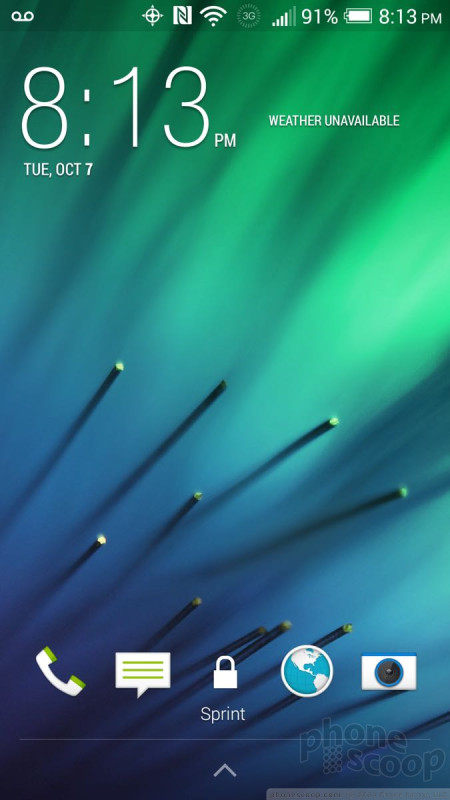








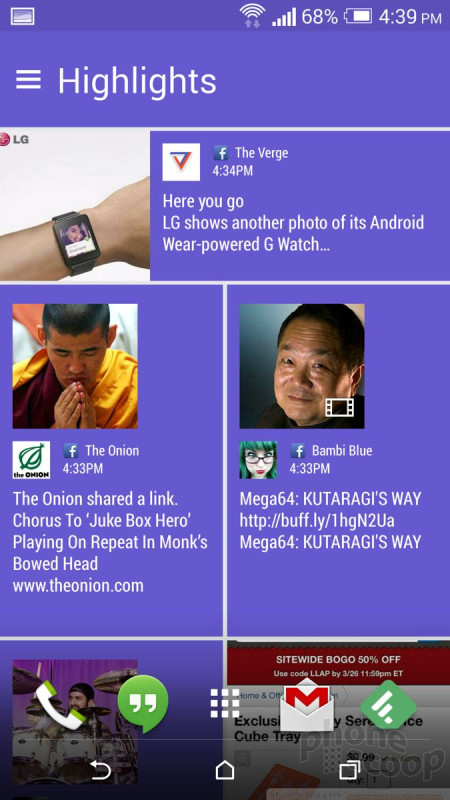




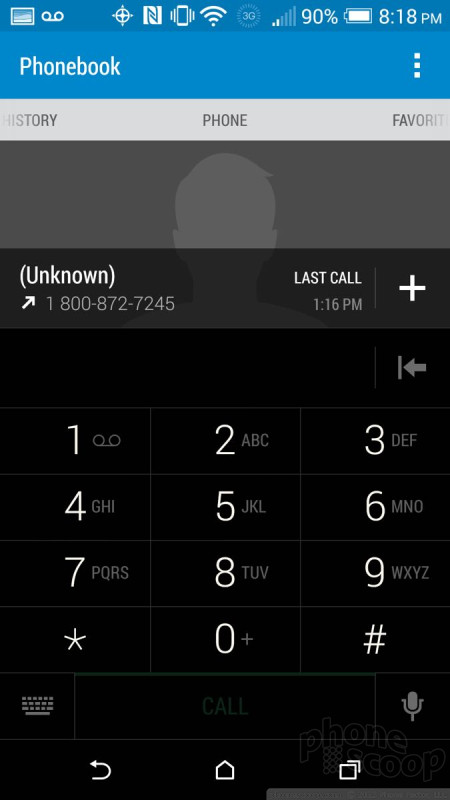






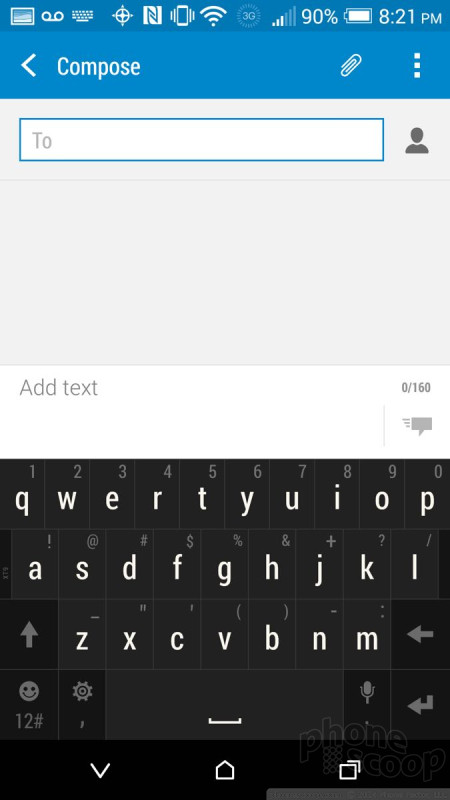




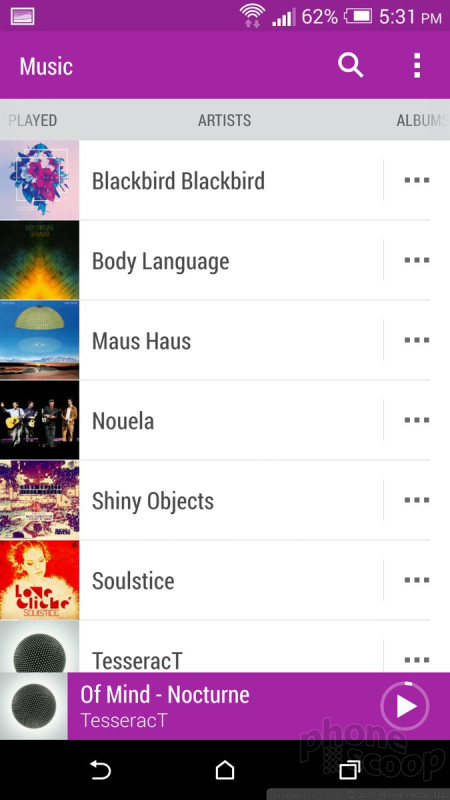






























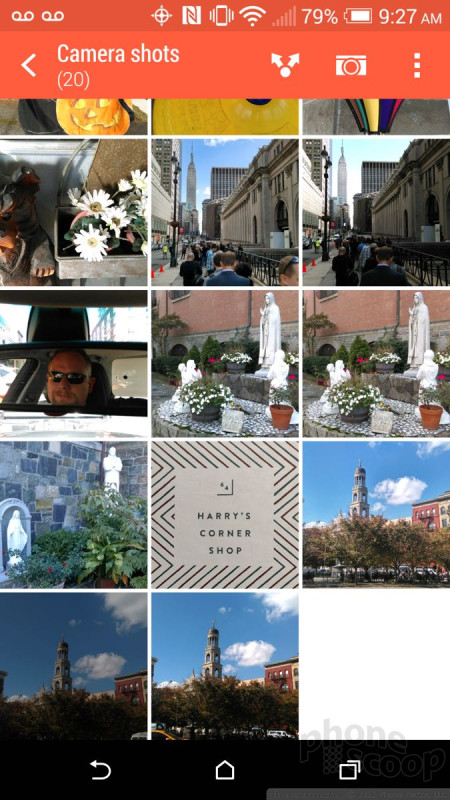




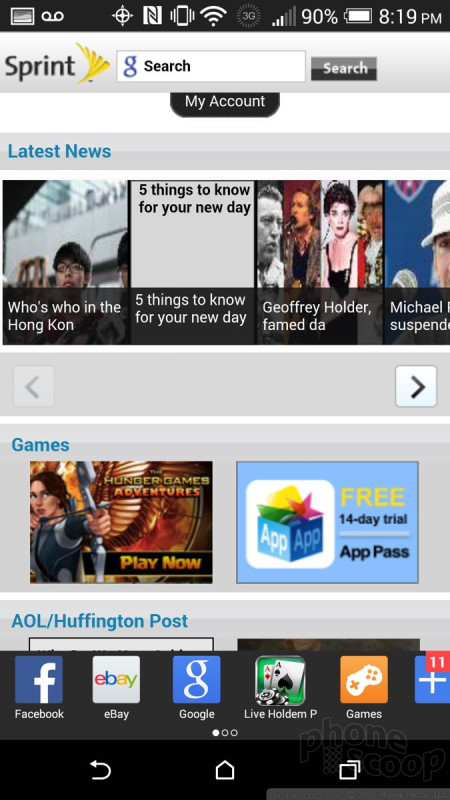




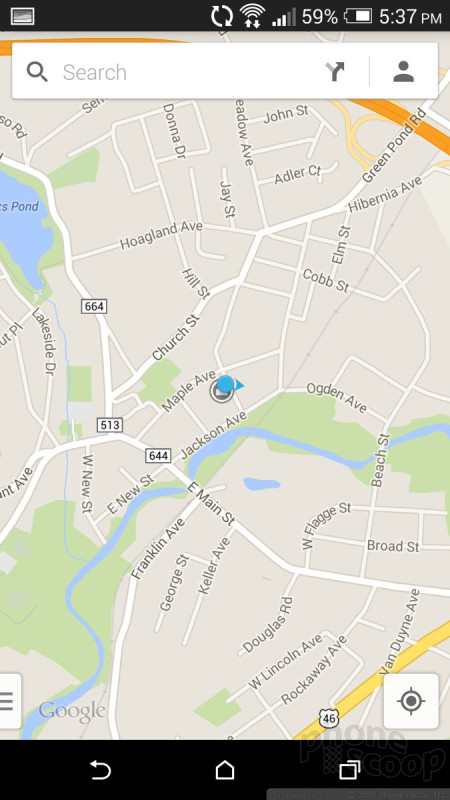




 HTC E8 Is a Plastic M8 with the One mini 2's Camera
HTC E8 Is a Plastic M8 with the One mini 2's Camera
 Hands On with the T-Mobile SyncUp Kids Watch
Hands On with the T-Mobile SyncUp Kids Watch
 Samsung Upgrades its Wearables
Samsung Upgrades its Wearables
 Hands On with the TCL 30 5G
Hands On with the TCL 30 5G
 HTC One (E8)
HTC One (E8)




