Review: LG G Vista for Verizon Wireless
Media
The G Vista offers a variety of media apps and services. The Google Play Store is available for purchasing content, and the individual Play apps are loaded, as well. These apps haven't changed much over the last two years. The Vista also offers a basic music player for side-loaded music, and the stock YouTube application.
Verizon was sure to bundle in a ton of its preferred apps, as well. You'll find Amazon Music and Audible for MP3 and audio book consumption, respectively, as well as NFL Mobile and Slacker Radio.
The G Vista does include LG's remote control app for your home theater gear. I found it easy to setup and use with my TV and cable box. I was flipping channels and surfing my content guide in no time.
There are multiple tools for sharing media between devices. First, there's NFC for easier pairing; just tap to share. LG's SmartShare Beam connects the Vista to other LG phones and tablets, but the phone also has a Media Server tool for connecting with devices via DLNA. The Vista also supports Miracast for connecting to TVs and LG PC Suite for connecting to PCs.
Camera
The G Vista uses the same camera software as found on the G3, and that's a win for consumers. The newer camera app is much easier to use, yet it still manages to offer some great features. As noted, it can be launched from the lock screen or with a long press of one of the volume toggles. There is no dedicated hardware camera button.
At its most basic, the camera UI has three buttons: one to access the settings, one to jump to the photo gallery, and one to exit the camera. In short, you can launch the camera and get to the shooting screen quickly. All you have to do to take a shot is press the screen.
If you want more, press the three little dots in the corner. The tools drop down along the left edge of the screen and include access to the flash, front-facing camera, shooting mode, and settings. A visible shutter button for taking pictures/video only appears after you press the three little dots.
The G Vista does lose some of the G3's more advanced shooting modes, such as Dual Shot and Magic Focus.
The full settings have been drastically reduced. You can turn the framing grids on/off, turn LG's Cheese Shutter feature on/off, adjust the resolution of images, and cycle through the HDR modes. That's it. There's no white balance, no exposure, no color controls, nor many other controls that are often available to smartphone cameras.
I like the HDR tool best. There are three options: HDR On, HDR Off, and HDR Auto. HDR is an important tool for balancing out exposures, but it needs to be used carefully. Having an Auto option - which senses whether or not it's needed before taking the shot - is truly helpful. In my tests, it used HDR in appropriate situations.
Pictures
The G Vista can take pictures up to 8 megapixels. The highest setting shoots full frame (4:3) images. If you choose the “wide” 16:9 ratio, images will be cropped to 6 megapixels.
LG has typically produced decent cameras, and the G Vista falls into that crowd. I was generally pleased with the focus, exposure, and white balance in the images I captured. Only rarely did I see exposure or white balance problems crop up. Focus was nearly always razor sharp. Most people should be happy with what they get, and it can probably replace a dedicated point-and-shoot for those last-minute summer getaways.
Video
The G Vista only shoots 1080p HD video. There are absolutely no settings or controls for the video camera, which is a bit odd. All you can do is hit the record button and capture full HD footage. If you want to send a smaller video file via MMS, you have to record the video directly in the Verizon Messaging app, which films 320 x 240-pixel video. Strange.
The full HD video I captured looks pretty good, but focus was sometimes soft and white balance sometimes a little off. In general, the G Vista will suffice for everyday recording needs, but I'd switch to a dedicated video camera if you have something important to capture.
Gallery
The standard gallery app has been skinned by LG with its newer interface aesthetics, but the underlying mechanics are about the same. It lets you view the gallery by album, date, or location and separates the local camera roll from other online galleries that might be available. You can even see the photo galleries of nearby LG devices (as long as the owner of that device has made it public.) I really like that the gallery lets you separate videos from pictures.
Whichever album you open, the images are arranged in a grid. You can perform pinch-to-zoom gestures to increase the size of the photos in the grid. Individual pictures can be moved and renamed, cropped and rotated, as well as adjusted for exposure, color, and so on. There are a number of built-in filters that adjust the tone and artistic appeal of photos. Sharing tools are a breeze to use, and let you easily send your photos to just about any online destination.
Apps
Verizon stacked the G Vista with plenty of annoying apps. Some include Caller Name ID, Verizon Cloud, My Verizon Mobile, VZ Protect, and VZ Navigator. There's a full suite of Amazon-branded apps, such as the Amazon Appstore, Amazon Store, Kindle, and so on.
The G Vista also supports LG's QMemo and QSlide apps. The QMemo feature takes a screenshot and then loads the image into a simple editor for marking up and sharing.
QSlide apps are miniature apps that can remain open and running on top of other apps in a little floating window. Some of them include the phone/contacts app, messaging app, browser, and calculator. These features have been around on LG phones for a while and function perfectly on the G Vista.
Smart Stay and Smart Video are absent.
Bluetooth
The G Vista supports Bluetooth 4.0. I successfully paired the G Vista with a half-dozen different devices. Phone calls routed to my favorite headset sounded excellent. Music pushed to a stereo Bluetooth speaker sounded decent, but not the best I've heard.
Browser
The Verizon G Vista includes only Google's Chrome browser. I like the way it syncs open tabs and bookmarks between other devices, and it does a fine job of rendering web sites. It performed very well over Verizon's LTE 4G network.
Clock
There are several clock options for the lock screen. You can leave the lock screen blank, place a single clock there, a dual clock, or a clock combined with a weather widget. The clock is easy to read indoors, but harsh glare and fingerprints make it hard to read outdoors.
GPS
The G Vista includes Google Maps and Verizon's VZ Navigator for navigation. Both apps worked well with the Vista's GPS radio, which was consistent at pinpointing me in fewer than 10 seconds and to within 25 feet. I like Google Maps because it is great for search, routing directions, and is free. VZ Navigator is also a solid option, but it carries a monthly fee.
Guest Mode
Guest Mode is meant to safely protect the owner's data and settings while lending the phone to someone else (read: a kid.) Guest mode lets people play games or listen to the media player, for example, but not access email, messaging, or settings. It's a cinch to set up and helps keep private info private. The mode can be accessed with a dedicated lock screen pattern (drawing a "G" on the screen.)


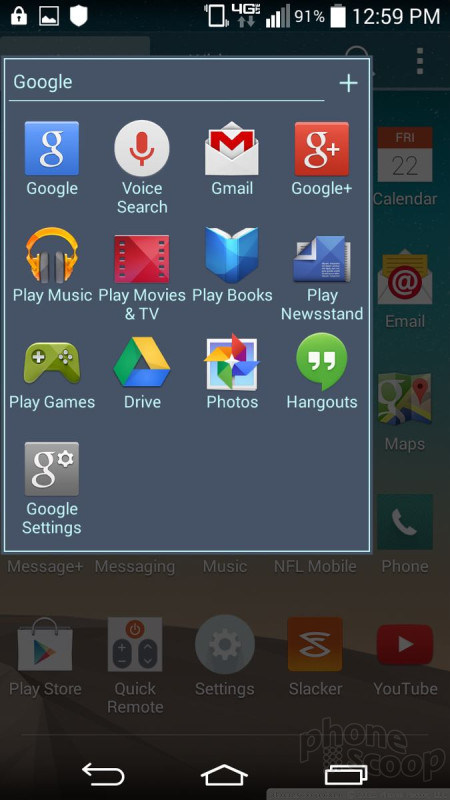





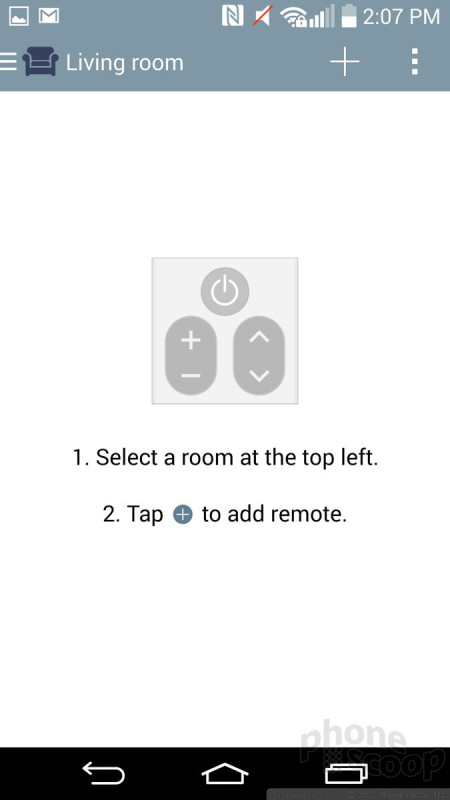
























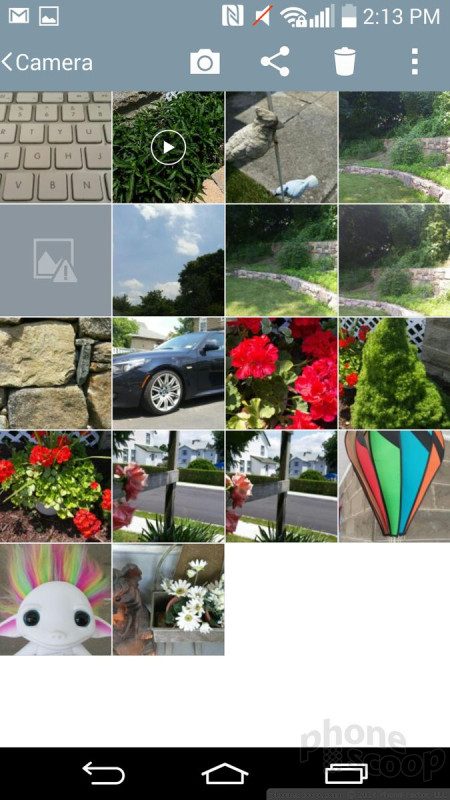





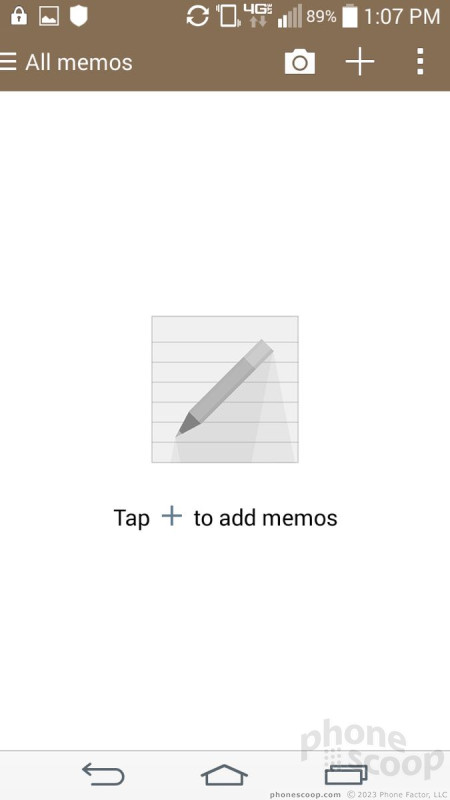


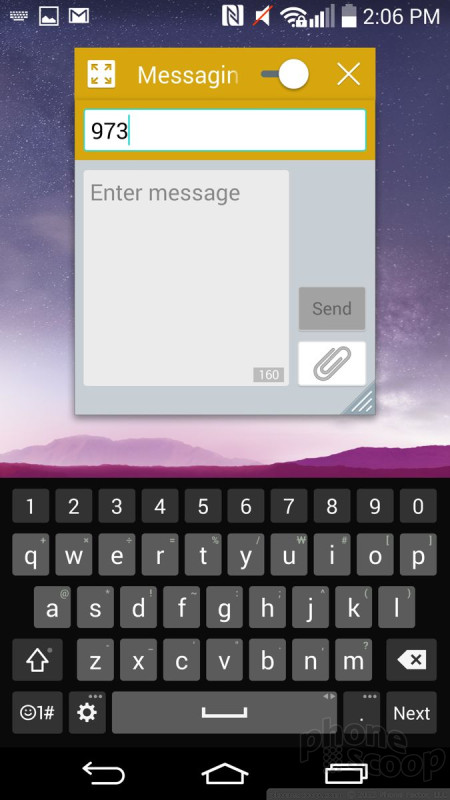



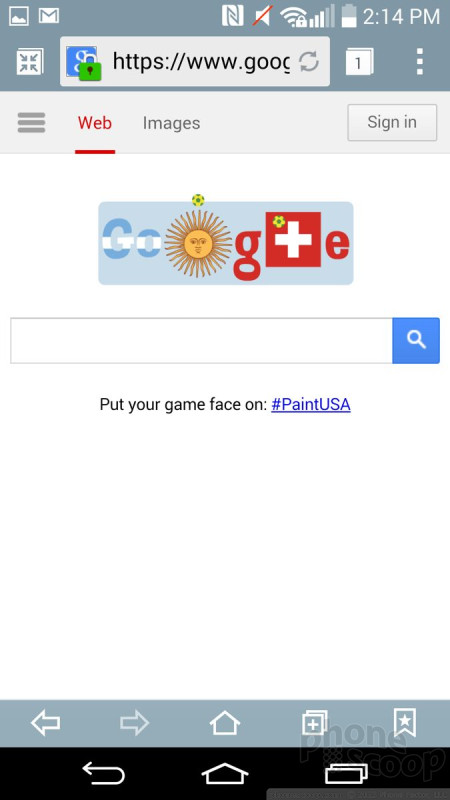




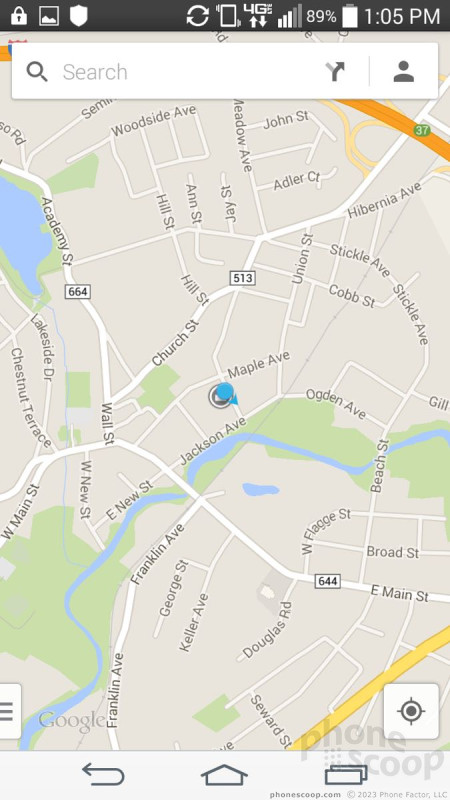




 Verizon Scores the LG G Vista, a Budget Phablet
Verizon Scores the LG G Vista, a Budget Phablet
 Hands On with the moto g power (2022)
Hands On with the moto g power (2022)
 Samsung Upgrades its Wearables
Samsung Upgrades its Wearables
 Anker's New MagSafe Chargers Offer New Form Factors
Anker's New MagSafe Chargers Offer New Form Factors
 LG G Vista (CDMA)
LG G Vista (CDMA)
 LG G Vista (GSM)
LG G Vista (GSM)




