Review: Samsung Galaxy S5 Sport for Sprint
Menus
Hardware aside, the Sport differs very little from the GS5 when it comes to the operating system, apps, and services on board. It runs Android 4.4.2 KitKat with Samsung's TouchWiz user interface on top. It will feel familiar if you're coming from any other Galaxy-branded Samsung device.
The Sport's home screen panels are completely customizable, and the app menu can display apps in an alphabetical grid, in a custom grid, or in an alphabetical list. You can make use of folders to keep the app menu (and home screens) organized.
By default, the lock screen includes a shortcut to the camera, but you can add more if you want. The lock screen can show one or two clocks, the date and weather, select notifications, and a series of different locks (PIN, password, or pattern).
Samsung made a jumble out of the easy-to-use settings tools provided by Google in favor of an icon-laden screen that's ridiculously annoying. I want to find and adjust settings quickly. I don't want to hunt for them. The TouchWiz settings panel is far too confusing. It attempts to lump certain settings together (such as wireless radios), but duplicates the controls several times throughout. Thankfully, the settings view can be changed to a list or a tab.
The notification tray adopts the settings panel's design language, but the effect is much different. The icons and toggles are easy to read and discern from one another. I do dislike how much junk has become part of the notification tray, though. In addition to toggles for the radios and other controls, there's a brightness slider, another row of controls, and then the notifications. The extra controls take away valuable real estate from the actual notifications. The Sport includes Samsung's multiwindow view for multitasking. It can run two apps side-by-side on the screen and even allows you to drag content from one app to the other.
The Sport includes Samsung's Easy Mode, which is an optional, dramatically simplified user interface. It's meant for first-time smartphone owners and helps them get over the initial hump of using a touch screen device. The phone also offers a one-handed mode, which shrinks the UI down by about 25% and lumps it into one corner. The idea behind one-handed operation is to make elements such as the keyboard, dialpad, and other controls easier to reach with your thumb. The one-handed mode can be turned on with a quick (very quick) back-and-forth swiping gesture. It took one or two practice swipes to get it correct, but once learned, it worked without issue.
Last, the Sport includes Sprint iD. Sprint iD, which has been around for several years, lets users download theme packs. The packs often include wallpapers, ringtones, and apps centered on a specific theme or idea. The service functions fine on the Sport, but I find the packs also include unwanted third-party apps that can clutter up the phone.
The Sport includes the same quad-core Snapdragon 801 processor found in the GS5. It's a beast and makes short work of any task you assign it. The Sport is fast across the board and never felt slow or laggy.
Calls and Contacts
The Sport's phone app is more or less the stock version of the Android dialer, but it's reskinned with Samsung's TouchWiz UI effects. It offers plenty of customization options that allow owners to make the phone's behavior suit their needs. When the dial pad is visible, tap the menu button to see an options screen for the phone. Here is where to set rejection behaviors, alerts, answering/ending calls, set up voicemail, and control the TTY functions. You can turn on/off noise cancellation, as well as dial in your own preferences for volume, clarity, and warmth.
The Sport is one of a few phones that supports Wi-Fi calling for Sprint. The app and service are a bit of a pain to setup. It forces you to enter an e-signature to accept the terms of service, which is going too far in my book. However, once enabled, Wi-Fi calling is added to the main phone app itself. The app makes it clear when you're passing a phone call over the cellular network or over your local Wi-Fi network. Call quality over Wi-Fi was slightly better than over Sprint's cellular network.
The contact app plops favorites in a tab at the top of the phone app. A second tab provides access to the entire contact database. The Sport includes home screen shortcuts for direct access to individual contacts on the home screen panel, but there isn't a larger widget for your favorite contacts.
Messaging
Sprint has set the stock Android messaging app as the default for SMS/MMS. Since Google now lets Android device owners pick which app they want to use for SMS, you can ditch the stock app if you want and use the Google+ Hangouts instead. Hangouts combines SMS and instant messaging conversations together in one app.
The Sport includes the Sprint Framily Wall app. This app acts as a messaging board for subscribers to Sprint's Framily plans. People who share an account can leave notes for all members of the group or for individuals. It can also hook into the calendar for sharing events.
Sprint also included Messaging+, a third-party messaging app that can handle SMS/MMS, as well as Facebook messages and Twitter DMs. It's a little clunky, but may consolidate most your messaging into a single app.
Neither Facebook nor Twitter is pre-installed, so you'll have to download them from the Play Store yourself.
My Magazine
The Sport includes a new-ish app from Samsung called My Magazine. Like HTC's Blinkfeed, My Magazine consumes one of the Sport's home screen panels. By default, it is set to pull down select headlines from a few different sources and create a visually pleasing magazine spread with them. You can adjust the news sources and tie in your own social networking accounts. Both Flipboard and Blinkfeed offer a much larger pool of potential content sources, though. Samsung's My Magazine is limited to generic feeds rather than specific ones. For example, there's a "Music" feed, but not a "Rolling Stone" feed. My Magazine can hook into Twitter, Facebook, YouTube, Tumblr, LinkedIn, Google+, Flickr, 500pix, RenRen, and SINA Weibo. If you're the type who likes to consume content from numerous sources in one feed, My Magazine gets the job done.









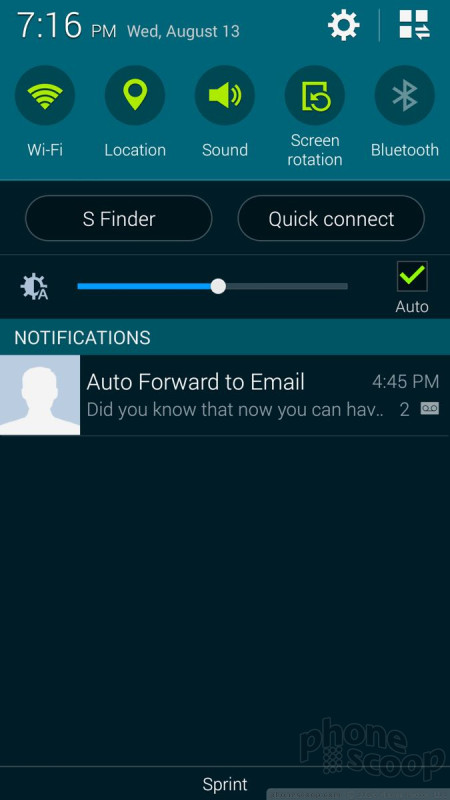




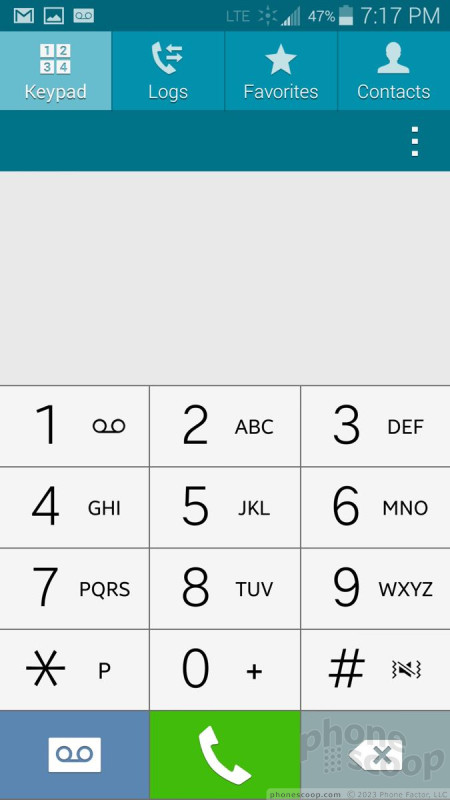




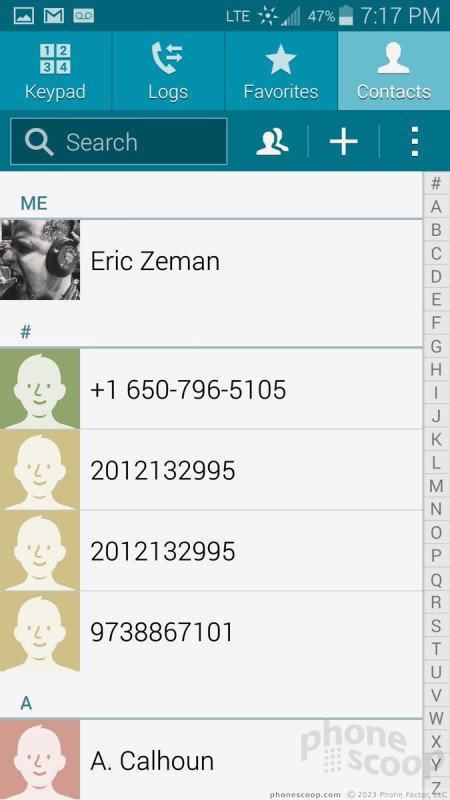




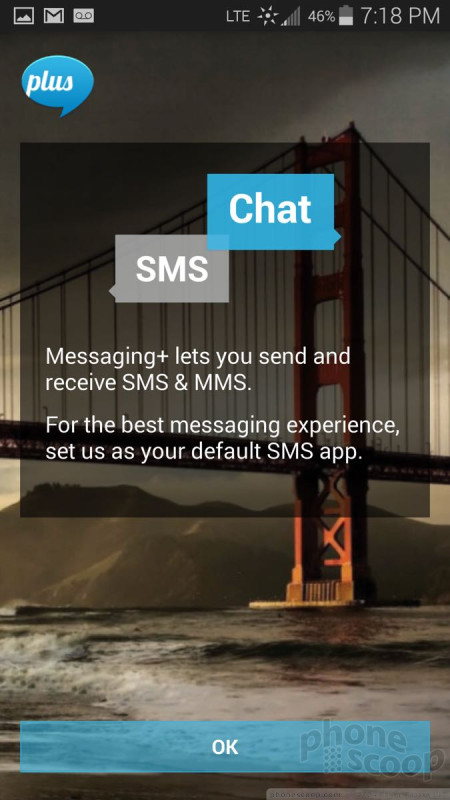




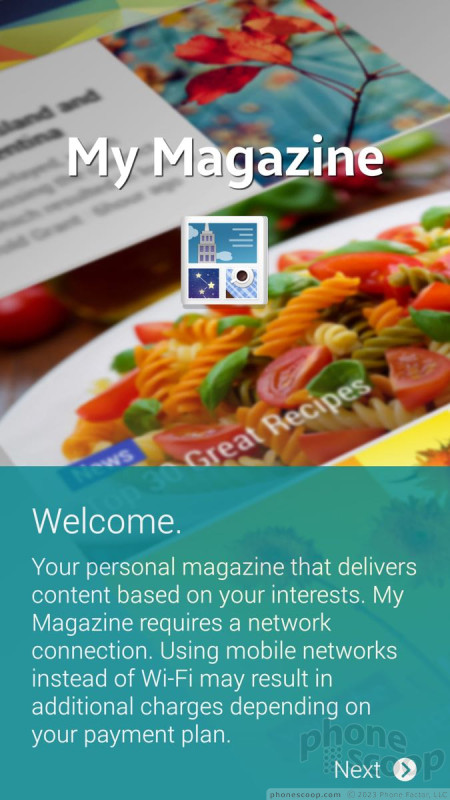




 Hands On with Samsung's Galaxy S5 Sport for Sprint
Hands On with Samsung's Galaxy S5 Sport for Sprint
 Review: Samsung Galaxy S5 for Verizon Wireless
Review: Samsung Galaxy S5 for Verizon Wireless
 Hands-On: Samsung Galaxy S5
Hands-On: Samsung Galaxy S5
 Verizon Begins Updating Samsung Galaxy S5 to Lollipop
Verizon Begins Updating Samsung Galaxy S5 to Lollipop
 Best Buy Scores Electric Blue Galaxy S5
Best Buy Scores Electric Blue Galaxy S5
 Samsung Galaxy S5 (CDMA) / Galaxy S5 Sport
Samsung Galaxy S5 (CDMA) / Galaxy S5 Sport




