Review: BlackBerry Curve
Aug 9, 2007, 11:11 AM by Eric Zeman
RIM's second attempt at a mass-market phone makes strides in media capabilities while remaining true to its smartphone roots. With Video Tour.
Form
Is It Your Type?
The BlackBerry Curve is Research in Motion's second device aimed at the mass market rather than strictly business users. Like its smaller brother, the Pearl, it boasts a feature list sure to entice regular Joes and business users alike. Does that mean the Curve suffers from a case of identity crisis, or does it serve both segments equally well?
Body
As far as full-QWERTY phones go, the Curve is downright diminutive. It may be larger than the Pearl, but sitting it next to a Treo or just about any other QWERTY device will show you just how small it is. It is the same height as the Pearl, but is wider by about a centimeter and is also thicker by a few millimeters. This also means it is heavier. Where the size difference is most noticeable is with the improved usability of the keyboard and screen.
Holding the Curve in your hand is remarkably comfortable. Many QWERTY smartphones suffer from extreme width, making them somewhat awkward to grip. Because the Curve is still fairly thin, it slides into your hand easily. The weight is nice - it's solid and balanced. Gripping it at the bottom for two-handed typing is comfortable. The front and back are made from gray plastic, but the sides have a black, soft-touch paint job that makes the Curve stick in your hand nicely. There is no fear of the Curve slipping from your hand.
The screen size is generous. It provides a lot of real estate for viewing the Curve's menus, reading emails and interacting with the phone. Using the Curve's keyboard is an entirely different experience than the Pearl's. Where the Pearl has mushy, soft-feeling keys that were smooshed together, the Curve's keys resemble those of the Treo in that they are hard little nubs protruding from the surface of the phone. The Curve's keyboard is slightly wider than the Treo's (by 1/8 of an inch) and this makes all the difference in the world with respect to usability. Each key is squarish and provides just the right amount of feedback to let you know you've pressed it. Having a full QWERTY keyboard that works makes for faster emails and SMS's.
The one hiccup we found is that our left thumb kept accidentally fat-fingering the "alt" key when reaching for the "A", which left us with more asterisks in our emails than we cared for. And of course, the tiny keys means punching in phone numbers can be a bit of a chore. This is an affliction that most QWERTY-equipped smartphones share.
Another change from the Pearl is the Pearl's namesake: the track ball. The track ball on the Pearl protrudes a bit from the phone itself. It sticks up a millimeter or two from the surface of the phone. This left it exposed to snags and was often a failure point for the Pearl. Not so on the Curve. RIM's engineers embedded the track ball further into the keyboard of the Curve, and it does not protrude nearly as much as the Pearl's track ball. It is flush with the rest of the keys around it. For a seasoned Pearl user, this took some getting used to. It seemed harder to use at first, but eventually I got the hang of it. You can adjust the track ball's sensitivity to suit your own tastes. Overall, using the track ball is far more intuitive than the side-wheel design of previous generations of BlackBerries. The ability to move the selector in any direction on the Curve makes for faster navigating around the screen. It is also better for left-handed people than the side wheel, which favored righties.
The other function keys on the front of the phone are similar to the Pearl's, but feel a bit different. They are bigger than the Pearl's, but also have a more curved surface. They all had good travel and feedback.
Once you move away from the front of the Curve, it is almost identical to the Pearl. The headphone jack (which is full-sized on the Curve, but 2.5mm on the Pearl), USB chargeport and application key are placed in the same spots on the left side of the Curve as they are on the Pearl, and the volume rocker and secondary application key are in the same spots on the right when compared to the Pearl. The application key on the left side of the Curve has three rubber nubs, making it easy to find. It provides a nice clicking action. The keys on the right side are less usable. Rather than rubber, they are made of silvery-plastic. The application key on the right side of the Curve is recessed just the tiniest fraction from the surface of the Curve, making it somewhat difficult to locate and press. The volume rocker above it is better in that it is raised above the surface of the phone, and the action is nicer.
Removing the battery cover is a snap, though the SIM card and microSD card slots are located under the battery. This means no hot-swapping (which is a bummer, because the Curve takes forever to reboot).
Three S's
Screen
The Curve's screen is phenomenally bright. It was easily viewable in direct sunlight. Colors are accurately represented. In terms of size, the screen is just a hair shorter than the Pearl's, but is far wider. This width improves the way web sites appear on the page, as well as emails. It leads to less scrolling to read and view content. The resolution seems to be on par with the Pearl's. More pixels per inch would have been nice, but most icons appear smooth with little pixelization.
Sound
The Curve was a mixed bag with respect to sound. Call quality was not what we expected from BlackBerry. There was a constant ghostly echo present during phone calls. It varied in severity, but once was so intrusive we were forced to end the call and call back from another line. Calls placed via another AT&T cell phone did not produce the echo, and the echo was present from several different calling locations.
The quality and volume of the ringers and music playback, however, was solid. Set to its loudest volume, the Curve was easily heard in loud environments, both in terms of the speaker volume and the earpiece speaker. Volume dies off quickly if you turn it down. With the volume set to the halfway mark, the Curve was much more difficult to hear. Music sounded good through the external speaker, through regular headphones, and through stereo Bluetooth headphones. This is a marked improvement over the Pearl.
Signal
The Curve performed in line with most AT&T handsets we've tested in the metro NYC region. Most of the time it held onto 5 bars of coverage. In a known deadspot, it dropped to one bar of coverage briefly, but didn't lose the signal altogether. The Lincoln Tunnel test proved successful both for voice and data calls, and walking around the urban canyons of Manhattan failed to tax the Curve too much.
Battery Life
BlackBerries are known for their long battery life, and the Curve is no exception. We easily went 4 days between charges, even with heavy SMS/email composing, voice calls, and web surfing. Music playback, especially via Bluetooth, sapped the battery far quicker. If you listen to 60 to 90 minutes of music each day over stereo Bluetooth headphones, expect to charge the Curve every 2.5 days instead of every 4. Using regular headphones will boost you back up to 3 days.
Basics
Menus
BlackBerry OS, as it is often called, can be a love-it or hate-it affair. The Curve comes with three pre-loaded themes identical to the Pearl's, each of which offers somewhat easy access to the large number of applications, folders and subfolders contained in the OS.
Two of the themes are similar in that they display an abbreviated list of applications down the left side of the screen, leaving the majority of the screen blank. The 4 or 5 most important applications are listed here, such as messages, call log and contacts. You can also choose to view everything at once. This is a massive grid of icons. We're talking 38 applications or folders. It is almost overwhelming. There are 6 rows of 6 apps each, and you have to scroll down to see them all. It can be a bit unwieldy.
The most common/useful ones are bunched in the first row, such as messages, calls, contacts, the browser and calling log. The rest, though, are a total mish-mash of icon madness, with no seeming reason behind their location on the screen. Thankfully, you can hide icons at will, as well as rearrange them to an order more suited to your needs.
As long as you like having everything laid out before you, this version of the home screen makes for quick access to oft-used applications or folders. It saves you one step of having to dive into the "applications" folder to see most everything. Until you memorize where certain icons or applications are, it can be frustrating.
As pointed out in Phone Scoop's review of the Pearl, beyond these initial screens, the main applications and menus are simple, stark, B&W affairs. The media-centric applications, such as the music player or camera, have slightly less-dated looking interfaces, but most of the root OS is black lettering on a white background. The UI is as simple and basic looking as it gets once you are navigating the interior menus.
Jumping around in the menus to adjust the phone and use applications isn't super intuitive at first. You need to get a basic understanding for the way RIM lays out its functions. Once you do, everything makes more sense and the simplicity of the bare-bones lists makes it easier to use.
Calls/Contacts
The Curve is first and foremost a smartphone. This means if there is anything it does well, it is to manage your calls and contacts. The calling icon is the second icon on the Curve's homescreen by default. Moving the trackball over it and pressing down opens up the list of recent calls, as well as displays your own number and has a window in which to type a number to call. If you type in a name with the keyboard, the application auto-sorts your contact list and will show you the contacts matching those letters. Once a few names have sorted, you can use the track ball to select the exact one you want. Hitting the green send key also takes you to this same menu.
The beauty of this application is in the "BlackBerry" key, which is between the send key and the trackball. It is essentially an "options" key for every application on the Curve, and opens up a large list of possible actions. If you open the phone program, and hit the BB key, the first menu has 9 selections, including dialing from your address book, speed dialing or changing applications. If you type in a number, and then hit the BB key, you are presented with a list of 15 options, including SMS, add to your address book, etc.
If you jump directly into your address book from the home screen, there is a search function built into the top of the app, and is the default action. Start typing a name, and the app sorts until you find the contact you want. You can also scroll down using the track ball, but for large contact lists, this can be time consuming. Once you've found the contact you want, hitting the BB key again opens up a magical, extensive list of actions you can take concerning that contact, including dialing them, sending them an SMS, or editing their information. Each contact can hold a wealth of information about that person, including far more phone numbers and email addresses than any normal human being should have. You can also choose to save them directly to your SIM card.
The integration between the calling features and the contacts program is designed around one-handed ease-of-use and minimizes typing to almost zero. It may not look pretty, but it is far more functional than many other phones on the market. It is clearly meant for the corridor warrior who is running through an airport and has to do things with the phone one-handed while clinging to luggage with the other.
Messaging
The messaging application is the numero uno, most important and primary function of any BlackBerry. As with other programs on the Curve, it may lack a pretty interface, but the sacrifice of form for function is well worth it. The messaging center is tightly entwined with the calling and contacts applications. These three together create a trifecta of usability.
The main inbox holds every email, SMS, or MMS sent to the phone in one gigantic list. This can be a boon or a bane, depending on your style. If you like everything in one spot, it is quick and easy to access everything. If you have multiple email accounts tied to the Curve, and prefer to see the emails sorted into their respective inboxes, this view may not be for you. Luckily, you can sort out each inbox so they are in fact separate and you don't confuse which email account you are in. (The Curve supports up to 10 email accounts.)
Probably the most powerful aspect of the messaging app is the search function. Because BlackBerries keep messages stored for 30 days (unless you delete them more often), searching your inbox might be a painful prospect for that one email or SMS you know contains vital information. With the search function, you can find practically anything in your inbox as long as it is still stored on the device.
When viewing emails, the BlackBerry software recognizes phone numbers and email addresses. When you scroll down a page, they are auto-highlighted, allowing you to email people or call them without having to type anything. Simply scroll over the name or email to highlight it, press the track ball, and bingo. Hitting the BB key opens up the options list for the emails or numbers found in your inbox.
SMS messages are threaded into a single conversation (similar to a Treo or iPhone) as long as you and the contact continue to reply to messages already sent and not type a brand new message.
New messages of any sort are easy to initiate by simply typing in the contact's name. Once you have a contact selected, you have the option of sending them any sort of message. In the main messaging center, hitting the trackball (with the date at the top highlighted) opens up a top-level menu and asks you what sort of message you'd like to compose. Selecting any of the options brings you to a blank message screen. If you begin typing a contact's name in the address field, it will auto sort your contacts in that field and let you select from that list. Same goes for SMS or MMS messages.
Speaking of files, the BlackBerry inbox lets you view most attachments, including images and Microsoft Word documents. You may not be able to edit the documents, but being able to read them is very useful.
Extras
Music
The Curve takes the multimedia applications of the Pearl one step further, but in our opinion that step wasn't quite big enough. If you ignore all the AT&T-branded music applications and tools and focus on the native BlackBerry app, it boils down to one icon labeled "media." This brings you to the main Curve media menu, which has four options: Music, Videos, Ringtones, Pictures. Unlike the rest of the Curve's menus, this one actually has full-color icons from which to choose.
Selecting music takes you into a simple menu that is white lettering on a gray background. This is your basic music menu. It lets you select from the songs, artists, genres, albums, playlists, etc. While you can sample songs and even shuffle, there are no advanced music functions, such as an equalizer. Hitting any of the menu selections takes you into another list of what's available, be it the songs, albums or artists. These lists may be simple, but this is a major advancement over the Pearl, which made you jump through folder after folder after folder to find what you wanted. Once you make your selection, the player interface launches.
The player is no more impressive than the Pearl's. You can play or pause/stop the music with the track ball. If you're interested in skipping forward or backward tracks, you had better know the keypad shortcuts ("P" for previous, "N" for next), because there is no way to do it with the track ball or function controls. As with most media players, a progress bar shows you how much of the song remains, and album art is displayed if it is tagged to the song.
As we noted earlier in the review, sound quality is good. The one issue is that the media player has serious lag. There is a significant pause between selecting a song or menu and having that selection pop up on the screen. The average pause is about 3 seconds between pressing the key and having the application actually perform the task. This leads to multiple double presses, which sometimes confuses the Curve and causes it to do something you didn't want or intend.
One other foible, the headphone jack is located on the side of the Curve, rather than the top or the bottom. This could create problems if you use it with headphones that have a straight jack, rather than an right-angle jack.
Otherwise, the music player performs ably, but nothing sets it apart from many other media-playing phones. In fact, it is still several generations behind what other phones on the market are capable of.
Camera
Camera
The camera can be reached directly through the camera icon on the home screen or via assigning one of the two application keys as a short cut. Either one launches the camera application, which is essentially carried over from the Pearl. The screen shows you your subject and there is a bar along the bottom that shows you some of your options. The track ball lets you zoom in and out, but the zoom function is preset to 1x, 3x, or 5x. This is somewhat frustrating, as 5X can be too much, and 3x can be too little. Unfortunately there is no in-between.
The rest of the camera application is a bare bones affair. You can adjust the flash, choose between normal, B&W and sepia tones, and adjust the resolution and quality of the images in the options menu, but that is about all. The flash is downright anemic. It barely improved shots taken in darker environs. Perhaps the nicest feature is that you can expand the viewfinder to fill the entire screen, meaning the status bar along the bottom disappears. This really gives you a nice large view to help compose pictures.
After you've framed your picture, hitting the track ball snaps the shot. It takes the picture right away, but there is a 2- to 4-second pause while the Curve saves the picture. After it is saved, you have 5 immediate options to choose from. The default is to take another picture, but you can also choose to send the image (as an email or MMS), rename it, set as desktop/caller ID, or trash it.
Gallery
The gallery app is accessible from the "media" icon or from the camera application. Similar to the music player, the basic functionality of the Curve's gallery menu has been vastly improved when compared to the Pearl's. Rather than having to hop between a series of confusing folders to find your images, they all just pop up like most any other camera phone's gallery app does. Once inside the gallery, you can see a selection of thumbnails on the screen and use the track ball to move around and open the picture you want.
With an image highlighted, hitting the center of the track ball opens it, and the return key to the right of the track ball will send you back to the gallery. Back in the gallery, if you hit the BB key you get a long list of options. With this list, you can basically take any action imaginable, including setting the selected image as your homescreen, emailing it, renaming it, moving it and many more. After you have a picture open, hitting the BB key brings up another list of actions, including zooming in and out and some of the options of the aforementioned menu.
There may not be advanced editing capabilities, but you can send picture files just about anywhere via multiple different methods.
Photos
The Curve has a 2 megapixel camera, and pictures shot with it are fairly good but not great. It only scored a 20/80 on the vision test. Colors in pictures taken outdoors were lively and bright, though there was sometime evidence of being washed out and over exposed. Color on indoor shots were muted and less lively. Pictures shot with the camera a 1x zoom were generally free of grain and blurriness both indoors and out. Overall, picture quality was improved over the Pearl's.
Browse/Customize
Browse
There are two browser icons on the Curve: The AT&T MEdiaNet browser, and the BlackBerry browser. The AT&T browser is the entry point to its mobile portal and gives you access to ringtones and other downloads, as well as your account info and news. The BlackBerry browser takes you directly to the open Internet, though both browsers function in the same way.
Using the BB key is the trick (once again) to accessing the menus you need to navigate with the browser. Setting bookmarks and using other navigation tricks is simple once you get acquainted with how BlackBerry's system works. One neat navigation trick is the "page overview" option. Using it grays out the page and in the upper right hand corner shows you a map of the entire page. You can use this map to zoom down to the bottom of the page, for instance, and once you hit the select key again, it will automatically take you to that section of the page. This is similar to the Nokia S60 browser. This is especially helpful for finding content on large web pages.
Another helpful feature is the ability to copy or send the URLs. Once you have navigated to a page, using the BB key, you can automatically copy the web site's URL, or choose to send it to one of your contacts via email, SMS, MMS or PIN.
Even though the Curve is limited to AT&T's EDGE network, browsing to WAP pages was fairly quick. Most loaded without too much of a wait.
Customize
The Curve comes with three themes preloaded, but you can download more from the AT&T MEdiaNet store. Along with the themes, it also comes preloaded with a number of wallpaper/screensaver images to set as your desktop.
One bone we have to pick is that setting a new theme automatically negates whatever background wallpaper you have chosen. If you simply want a different style of home page, but the same background image, you have to go in a re-set the image to the one you want after changing the theme.
You can select from a number of preloaded ringtones, or download others from AT&T. Alternately, you can set any song from your library, including ones you download or side load from your own PC, as a ringtone from the media application.
The most useful customizing feature, though, is the ability to hide and move the main desktop icons. Being able to put the applications where you want them makes them easier to find and access. Also, the Curve comes with a lot of applications that likely won't be used by everyone. Hiding them clears up the desktop a bit, and makes it easier to find the applications you do use.
Both application keys on the left and right side of the Curve can be customized as short cuts to your favorite or most used applications or settings menu.
The options menu lets you alter the phone as you would expect most phones for personalization. You can change the fonts, the size of the fonts, whether or not they are bold and more. This alters the view of your inbox and the majority of the text-only menus you interact with on the Curve.
Other
Alarm
The Curve offers a solid alarm application. You can set multiple alarms with reminders and alert tones and even turn on a snooze button.
Bluetooth
Pairing with both stereo and standard Bluetooth headsets was no problem at all. Sound quality through both was good. The echo that we heard through the ear piece was not present in Bluetooth headsets. Pairing with a PC took several attempts, but once it was paired, we were easily able to send picture or music files back and forth. You can also export your address book from the Curve to the PC (or other device). You can also use Bluetooth the pair the Curve with a PC for an Internet connection, but it is painfully slow.
Calendar
The Curve's calendar is robust. If it is attached to an Exchange server, all the appointments in your Outlook calendar automatically appear on the Curve. If you are not using Exchange, the Curve's calendar can sync with your PC's no sweat so you can stay up to date with all your appointments and meetings. Any changes you put into the Curve are eventually reflected in Outlook whether it is via Exchange or syncing to your desktop. From the calendar application, you can send MMS messages inviting people to meetings, or providing them the basic information for the meetings. Each appointment lets you set reminders, add notes, set time zones and more. The one hitch we found is when traveling across time zones. The BlackBerry calendar system doesn't seem to be able to figure out that you're in a new time zone and adjust the calendar appointments accordingly.
Clock
A digital clock automatically appears in the upper left-hand corner of the Curve's home screen. You can alter the format of the clock setting, but that is about it.
File Management
Since the Curve is a smartphone, it offers a reasonable file management system for your media. You can set it up for USB mass storage mode to move files between the Curve and a PC. Using the media applications, you can choose where to store files (the card or the phone itself) as well as move things around.
Third-Party Applications
There are a host of third-party applications available for the Curve, such as Google's services or Yahoo Go!. The download and installation process is the same no matter what application you choose to install. Once an app is installed, it appears as an icon on the home screen. After it is there, you can choose to hide it or move it as with the native apps.
Et cetera
The Curve has a wide assortment of other productivity tools, including a solid voice-activated dialing system and calculator. It comes preloaded with TeleNav maps, a memo pad for taking notes, and a "safe" that helps you manage passwords. There is also a great search application that helps you find things on your phone.
Video
Here is Phone Scoop's video review of the BlackBerry Curve. In it, we show you how to send messages and use the new media player and photo gallery. You can view it here:
Or you can go to YouTube for more viewing and sharing options.
Wrap Up
Though the Curve is aimed at the mass-market set, its business-class smartphone roots are all too clear. Its media apps are a definite improvement over the Pearl's, but don't match the levels set by the competition. On the flip side, the integration of the calling, contact, email and calendar apps will help even the busiest person stay organized and in touch with both their personal as well as professional lives...as long as you don't mind the bare bones look and feel. The Curve succeeds in adding a touch of personality to the smartphone, while retaining its core strengths in enhancing productivity.
Comments
T-Mobile?
AT&T has been getting all the good phones lately. Come on T-Mobile! 🤨
old software
which means, that you are not able to get the best service.
try to update to ATT.














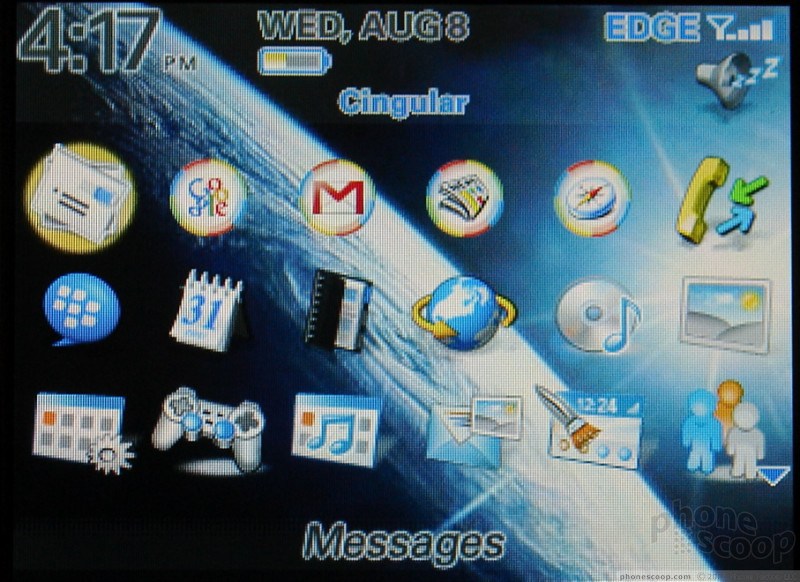




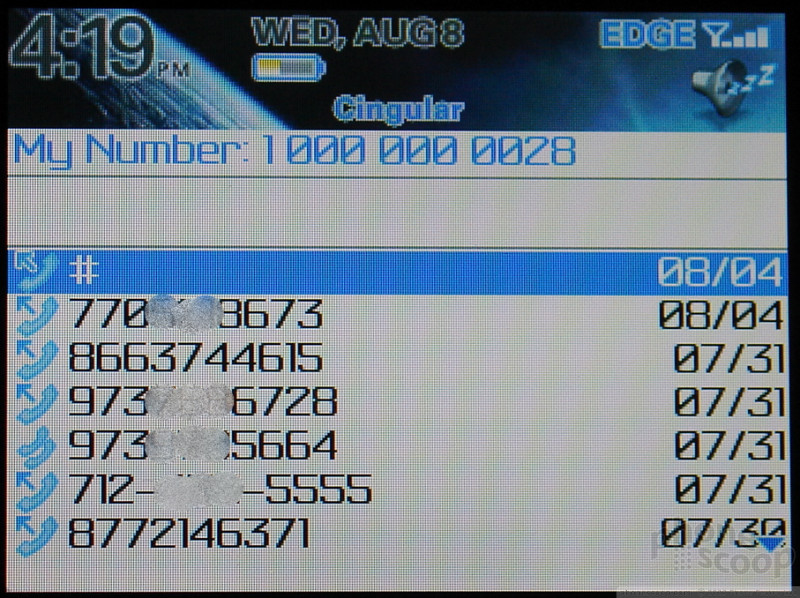




















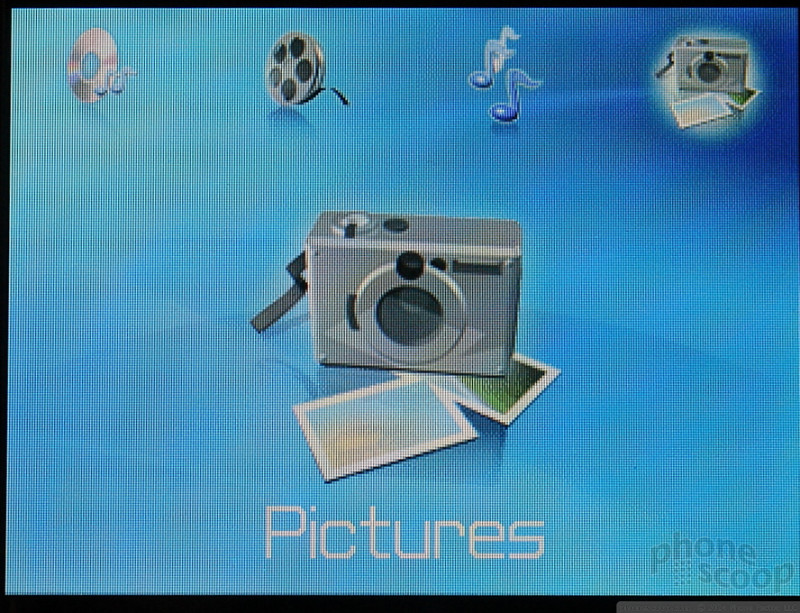





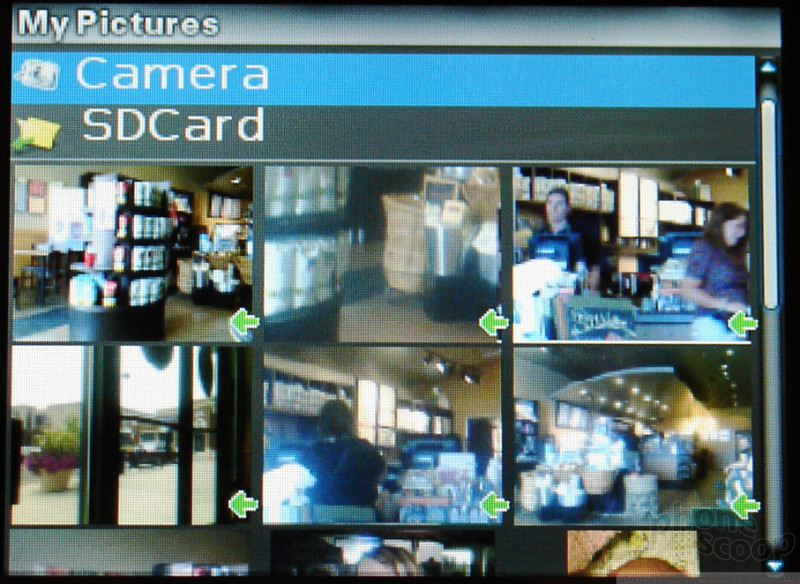
















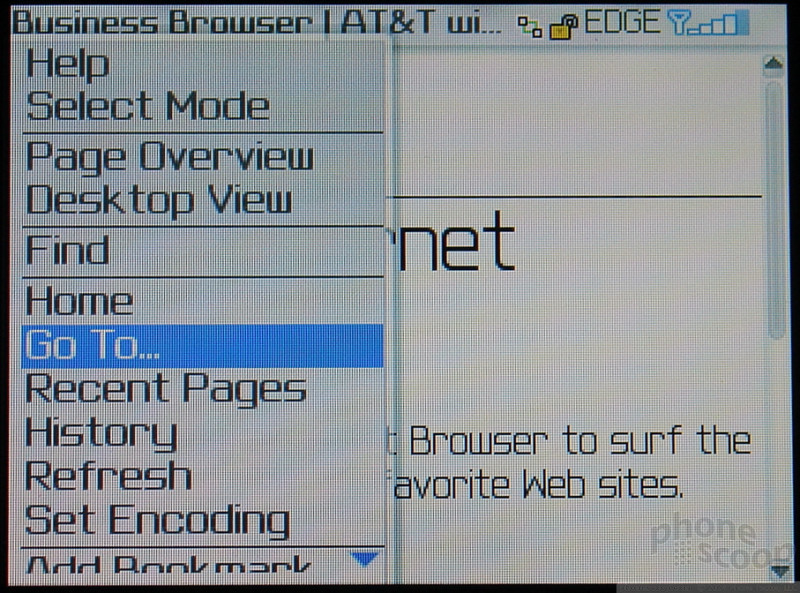






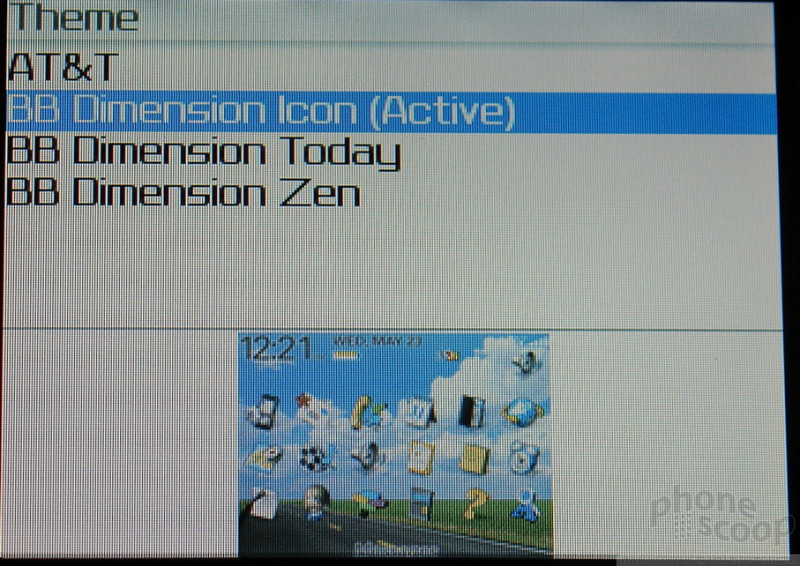





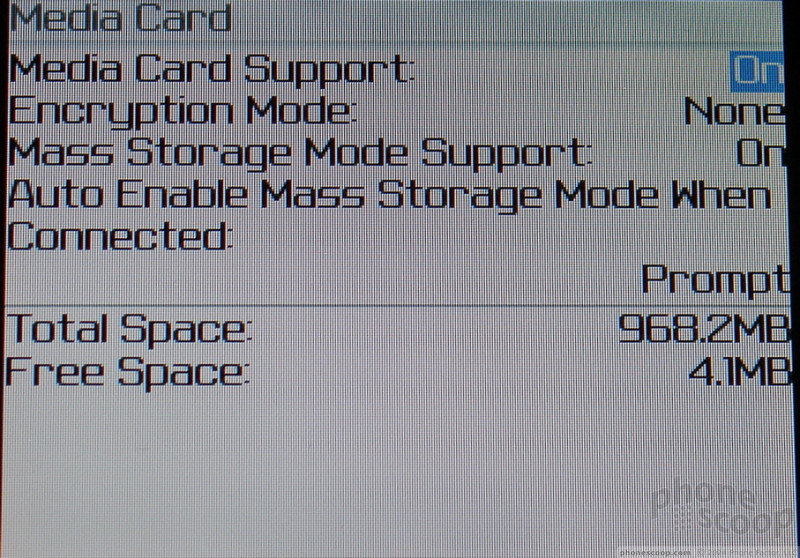






 Summer 2007
Summer 2007
 iPhone 14 Plus Offers a Big Screen For Less
iPhone 14 Plus Offers a Big Screen For Less
 iPhone 15 Series Goes All-In on USB-C and Dynamic Island
iPhone 15 Series Goes All-In on USB-C and Dynamic Island
 New Asus Phone for Snapdragon Fans Showcases Qualcomm Tech
New Asus Phone for Snapdragon Fans Showcases Qualcomm Tech
 JLab's New True Wireless Earbuds are Just $20
JLab's New True Wireless Earbuds are Just $20
 BlackBerry Curve 8300
BlackBerry Curve 8300


