Review: BlackBerry Curve
Camera
The camera can be reached directly through the camera icon on the home screen or via assigning one of the two application keys as a short cut. Either one launches the camera application, which is essentially carried over from the Pearl. The screen shows you your subject and there is a bar along the bottom that shows you some of your options. The track ball lets you zoom in and out, but the zoom function is preset to 1x, 3x, or 5x. This is somewhat frustrating, as 5X can be too much, and 3x can be too little. Unfortunately there is no in-between.
The rest of the camera application is a bare bones affair. You can adjust the flash, choose between normal, B&W and sepia tones, and adjust the resolution and quality of the images in the options menu, but that is about all. The flash is downright anemic. It barely improved shots taken in darker environs. Perhaps the nicest feature is that you can expand the viewfinder to fill the entire screen, meaning the status bar along the bottom disappears. This really gives you a nice large view to help compose pictures.
After you've framed your picture, hitting the track ball snaps the shot. It takes the picture right away, but there is a 2- to 4-second pause while the Curve saves the picture. After it is saved, you have 5 immediate options to choose from. The default is to take another picture, but you can also choose to send the image (as an email or MMS), rename it, set as desktop/caller ID, or trash it.
Gallery
The gallery app is accessible from the "media" icon or from the camera application. Similar to the music player, the basic functionality of the Curve's gallery menu has been vastly improved when compared to the Pearl's. Rather than having to hop between a series of confusing folders to find your images, they all just pop up like most any other camera phone's gallery app does. Once inside the gallery, you can see a selection of thumbnails on the screen and use the track ball to move around and open the picture you want.
With an image highlighted, hitting the center of the track ball opens it, and the return key to the right of the track ball will send you back to the gallery. Back in the gallery, if you hit the BB key you get a long list of options. With this list, you can basically take any action imaginable, including setting the selected image as your homescreen, emailing it, renaming it, moving it and many more. After you have a picture open, hitting the BB key brings up another list of actions, including zooming in and out and some of the options of the aforementioned menu.
There may not be advanced editing capabilities, but you can send picture files just about anywhere via multiple different methods.


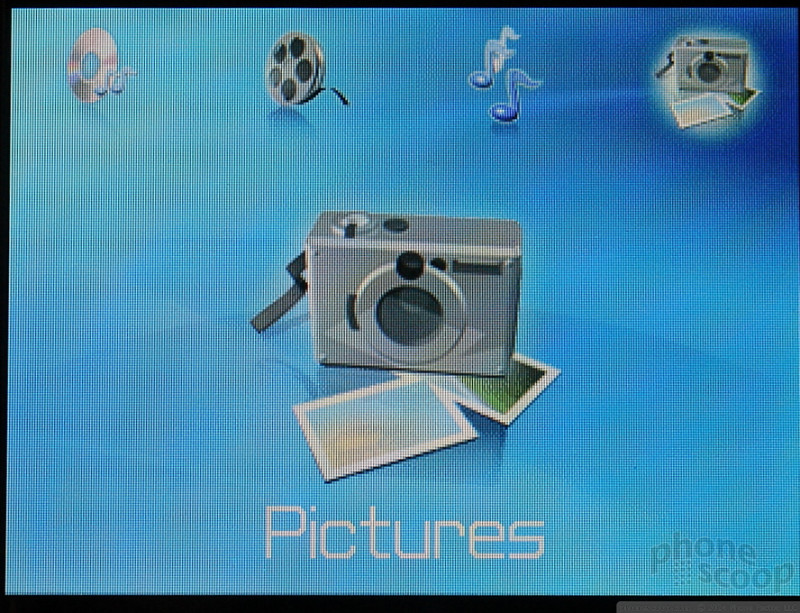





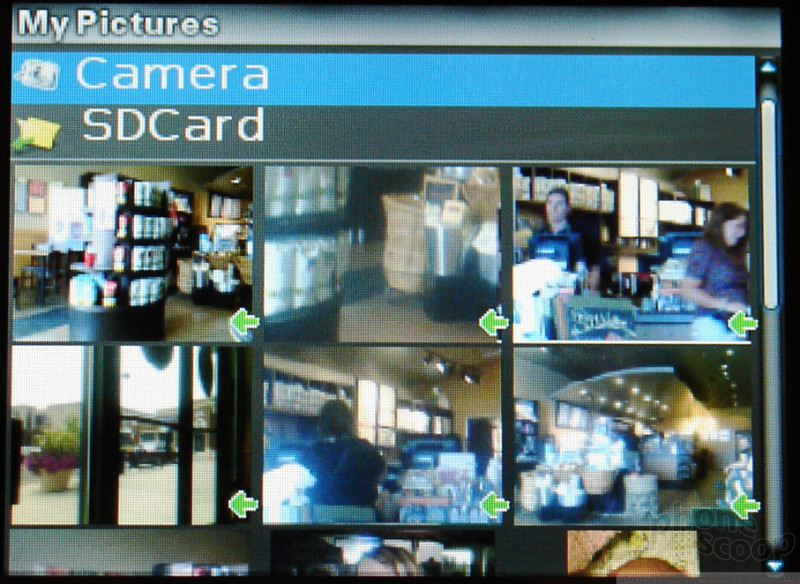







 Summer 2007
Summer 2007
 iPhone 14 Plus Offers a Big Screen For Less
iPhone 14 Plus Offers a Big Screen For Less
 iPhone 15 Series Goes All-In on USB-C and Dynamic Island
iPhone 15 Series Goes All-In on USB-C and Dynamic Island
 New Asus Phone for Snapdragon Fans Showcases Qualcomm Tech
New Asus Phone for Snapdragon Fans Showcases Qualcomm Tech
 JLab's New True Wireless Earbuds are Just $20
JLab's New True Wireless Earbuds are Just $20
 BlackBerry Curve 8300
BlackBerry Curve 8300


