Review: LG G3 for Verizon Wireless
Menus
The LG G3 runs Android 4.4 KitKat and a brand new version of LG's user interface. Like Samsung and HTC did earlier this year, LG is responding to changes in the competitive landscape to modernize the look and feel of its Android skin. As far as I am concerned, it is much cleaner and more attractive than previous generations. To some eyes, it may more closely resemble Samsung's TouchWiz than it used to, and I'd agree. The entire UI is flatter, the fonts are thinner, and LG has employed more circles throughout the design.
LG has long offered flexible home screen and menu arrangements and the G3 is no exception.
The lock screen can be configured to show a number of different pieces of information if you so wish. It can reveal the clock, clock/weather, as well as shortcuts to select apps, such as the phone, messaging, browser, and camera. The G3 comes with both KnockOn and Knock Code. These tools were created out of necessity. Since the home button is on the back of the phone, there was no way to wake the device without picking it up. With KnockOn, you tap the screen twice to show the lock screen. With Knock Code, you set a unique, tapping pattern to unlock the device. Both tools have been around for a while now and work really well. Only the camera can be opened from the lock screen without entering a password, if one is enabled.
The G3 includes five active home screen panels out of the box, but one is reserved for LG-based content, such as the LG Health app. LG calls this Smart Bulletin, but it can be disabled if you want. The remaining home screens can be customized at will, as per normal for Android smartphones.
I've always liked LG's app menu screens. Users can select large or small icons, which either make them easier to see or cram more on to a single panel. Apps can be viewed alphabetically, by date, or in a custom order, but not in a list. Several tools make it a breeze to hide apps from the menu screen or uninstall them altogether.
The notification tray is one area where LG borrowed some inspiration. The new circular icons are pretty and remind me of those in iOS7 and the latest rendition of TouchWiz. The tray offers several toggles for wireless radios and the QMemo tool common to LG handsets. The toggles can be customized, rearranged, and so on. The tray also includes sliders to adjust screen brightness and system volume. These controls leave only about half the screen below them for viewing actual notifications.
In terms of customization, LG and the G3 offer a lot. Users can adjust fonts and font size, wallpapers and themes, swap between Easy mode and standard mode, pick from myriad animations, customize home touch button arrangement, as well as optimize select apps for easier one-handed use. Last, and perhaps most importantly, the volume toggles can be designated as shortcuts for when the phone is locked. For example, a long press of the bottom volume key opens the camera, bypassing the lock screen entirely. Users can select which apps these two buttons open.
The settings tools are rather rote. By default, they are configured in the four-tab setup that I dislike. You can select to view them on a single page, however, which I prefer. The number of settings is lengthy, but LG has done away with some of the hokey 3D buttons are replaced them with modern on/off toggles and check boxes that I find more appealing.
The G3 supports multi-window apps, which means you can run two apps side-by-side at the same time. It is off by default; you have to turn it on the system settings to get it working. It's really easy to use and the G3's larger screen and high pixel count mean you can see more content in each of the two apps. For example, I was able to surf the web and read web sites - without resizing them - in one window, while I had YouTube videos playing in the other window.
Thanks to the 2.5 GHz quad-core Snapdragon 801 processor, the G3 didn't blink when it came time to perform. Everything about the interface and OS was smooth as silk when transitioning between screens and apps. Keep in mind, the huge number of pixels could be a burden to the processor. Even so, the 801 didn't seem fazed at all. It's one fast phone.
Calls and Contacts
LG reskinned the phone app, but the underlying mechanics will be familiar to most seasoned smartphone users. The basic view is that of a dial-pad with tabs running across the top providing access to call history, contacts, favorites and groups. There are also dedicated buttons along the bottom of the dialpad to initiate voice commands or text messages after you type in a number (rather than make a standard voice call.)
The G3 includes LG's most advanced calling features, such as noise suppression, call recording, HD Voice, and gestures that will answer calls when the phone is lifted to your ear or silence calls when the phone is flipped over. I found all these features to work as they should.
The redesigned contact app is gorgeous. It functions just the same as the stock contact app does, but LG's new skin gives it a modern, clean look that I really, really like. The main contact screen places dialer and messaging shortcuts right in the main screen, which eliminates at least one tap if you want to call someone or message them. It's easy to manage groups, and the contact app has several useful home-screen widgets, too.
Messages
First, a word on the keyboard. It has one of the coolest features I've seen: Users can adjust the size to better suit their thumbs. If you place a priority on speed, feel free to shrink it down so the letters are smaller and closer together. If you have fat thumbs and prefer accuracy, increase the size so the letters are larger and further apart. The tool for adjusting the size is dead simple to use. The keyboard includes a fifth row for numbers, which users can choose to turn on/off, and configurable action keys along the bottom row. Last, the keyboard comes with several different themes, and split-screen mode for landscape typing. Well done, LG.
The G3 adopts the same tack used by other Verizon phones, including the HTC One and Samsung Galaxy S5. Verizon Messaging is set as the default messaging application and it handles SMS/MMS. Verizon Messaging offers access to some neat extras. For example, it includes its own set of animated emoticons. The app can be used to create a postcard, as well as to record a voice message or send a Glympse. Glympse is a location-sharing tool. I was able to send my location data to other phones quite simply. The app lets you control how long the location details are visible to the other person. The shortest period of time is 15 minutes and it stretches up to two hours. You can follow the person live on a map, as well as map directions between the sender and recipient.
Beyond these tools, the functionality of Verizon Messaging is OK, but I find it lacks polish. It also lacks templates with pre-composed messages. Since Google allows Android device owners pick which app they want to use for SMS, you can ditch the Verizon app if you want, and use the old Android SMS app or Google+ Hangouts.
Aside from Google+, no other social networks are installed. You'll have to snag Facebook, Twitter, and others from the Google Play Store. The G3 does have the standard Gmail and email applications, both of which function well.
The phone also has a dedicated app for receiving emergency alerts.


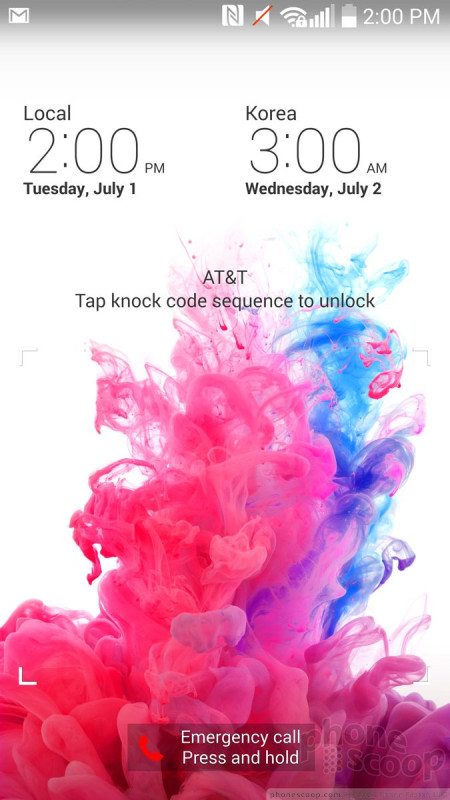













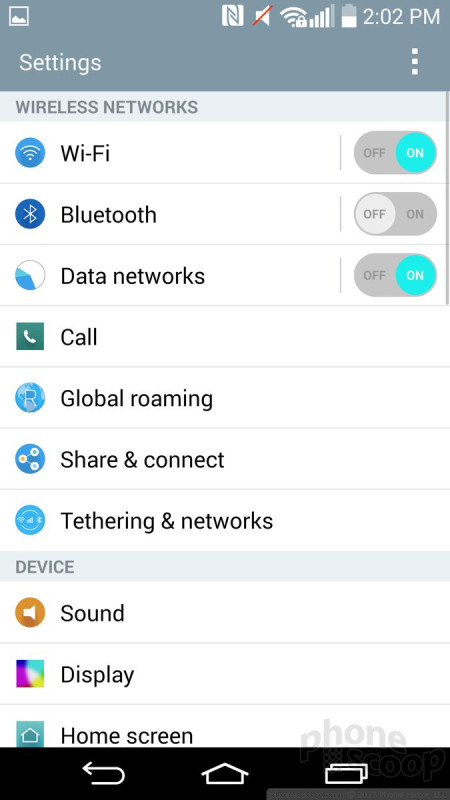







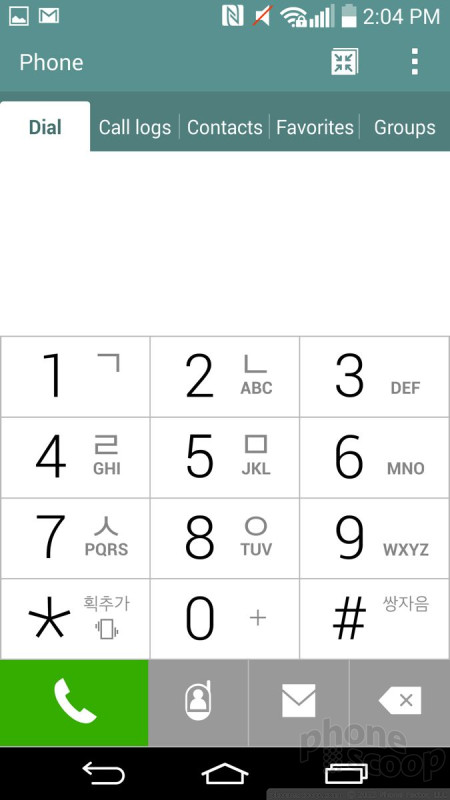







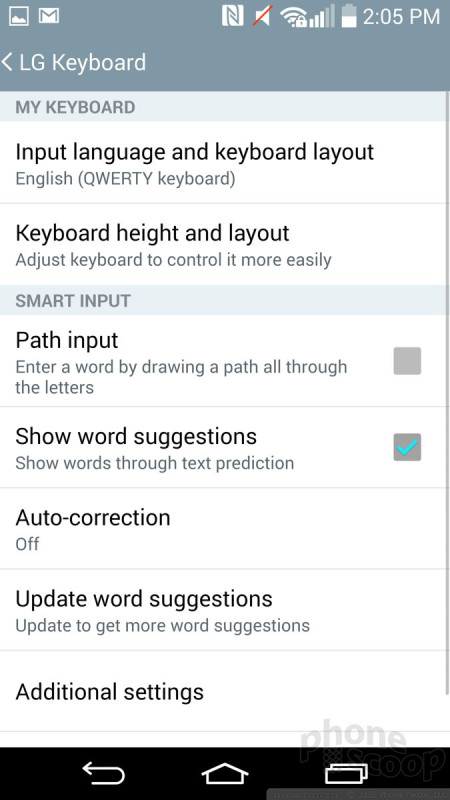












 Review: LG G3 for Sprint
Review: LG G3 for Sprint
 Hands-On: LG G3
Hands-On: LG G3
 LG to Start Pushing Lollipop to the G3
LG to Start Pushing Lollipop to the G3
 LG Shows Off the G3, with Quad HD Display, at Global Events
LG Shows Off the G3, with Quad HD Display, at Global Events
 LG G3 (CDMA)
LG G3 (CDMA)






