Review: HTC One mini 2
Media
Our unlocked and unbranded version of the mini 2 isn't sodden with carrier bloatware. That's most apparent in the media department, which is devoid of crummy extras that might otherwise mire down the phone with too many music or video apps.
The mini 2 includes the basic Google Play apps, including Music & TV, Video, Books, Newsstand, and Games. You can use the Play Store to purchase or rent content and then consume it in the corresponding app. These apps are fairly mature and haven't changed much in the last year or so. They work just fine.
The mini 2 loses one of the M8's best media features: the TV application and remote control. This is truly a shame, because HTC made some significant improvements to the app this year. If you want to control your TV and interact with your cable provider's content guide from your phone, you're going to have to pony up for the M8. (Samsung and LG have started offering this feature in their mid-range phones, but for whatever reason HTC does not.)
The stand-alone MP3 player for sideloaded music is great. It's quite full of features and can even pull down album covers and band data from online. It is much less of a pain for listening to music than the Play Music app. There's no corresponding app for sideloaded video, however. Anything you put on a memory card will play in Google Play Movies & TV. Lastly, the One includes an FM radio. You need to use a headset with it, though, which really stinks since the radio would sound great with the BoomSound speakers. Alas, you can't use the FM radio with the BoomSound speakers at all.
Anything you play via the BoomBound speakers is going to sound good, or at least better than what's available from pretty much every other smartphone out there. HTC uses a better amplifier in its phones than most other phone makers do, and this really helps with music playback, whether it be through the BoomSound speakers or your own headphones. Like the M8, the mini 2 also supports the best Bluetooth profile (aptX) for playing music back wirelessly. Bottom line: this phone makes media sound good - even if at a slightly lower volume than its bigger brother.
Camera
The mini 2 carries over most of the basics from the M8's camera application, but loses a handful of the M8's powerful extras. For starters, the mini 2 has a single camera on the back, not two. That means no 3D imaging and fancy after-the-fact editing. The mini 2 also drops Zoe mode (more on why in a bit), dual-capture, electronic image stabilization, and 360 panorama.
The mini 2's camera app can be opened from the lock screen or the home screen panels. There's no dedicated camera button. (The mini 2 loses the M8's tip-and-press motion opening tool, too.) The camera opens swiftly.
The basic UI has several key elements. Most of the screen is used as a viewfinder and controls are kept to a minimum. Along the right edge of the viewfinder you'll see a thumbnail of your most recent shot, the shutter button, and a switcher tool that lets you jump between the basic shooting modes. On the left, you'll see a tool for adjusting the flash, as well as access to the full set of tools.
First, the basic shooting modes: HTC has done away with the two-button approach. It used to offer one button for the camera and a second button for the video camera, allowing you to shoot either from the main screen. Instead, there's now one shutter button on the still photo viewfinder; you have to switch modes for video. The video mode does include a second button for snapping stills while recording video. There are three basic shooting modes: normal, video, and selfie.
The Zoe mode has been dropped, but a special, separate "Zoe" application will be available soon. This separate Zoe app won't let the mini 2 capture Zoes, but will let people join their Zoes together and edit them.
Video mode now lets you pause filming and resume while creating a single video file. This means you can put multiple cuts in your video and have them automatically pasted together in the end result. The mini 2 can also record in slow-motion for those moments that deserve a bit more drama. The selfie mode offers a countdown timer so you can compose yourself before the shutter fires.
The full set of tools for adjusting the camera is quite extensive. Press the three little dots in the lower-left corner and a control strip pops out across the bottom if the viewfinder. There are controls here that let you adjust ISO, exposure, and white balance on the fly, as well as apply one of 19 different pre-set filters (normal, sepia, grayscale, warm, cool, etc.). The tools offer access to a handful of scenes, which include night, HDR, simple panorama, full manual control, portrait, landscape, backlight, text capture, and macro. Each of these scenes is meant for a specific type of photography. Seasoned users will know what to do with them, but it might take longer for novices to figure some of them out. I do wish that they were easier to reach. As it stands, you have to press two selections just to open the menu for selecting a scene, and then choose the scene itself. The scenes should be easier to reach, especially HDR, which is among the most useful of the tools.
That said, HTC has added a masterful trick to the mini 2 that, for many, may overcome the futzy scene controls: Owners can create and save their own camera profiles, and access them from the shooting mode switcher. Let's say you've spent time honing the perfect mode and settings for taking sunrises or sunsets and you'd rather use your own settings rather than the presets. After you've made your adjustments, simply choose the "Save Camera" option and it will automatically save the settings and let you name the camera anything you want (in this case, perhaps "Sunnies" would suffice?). You can save at least three different personal cameras, all of which can be opened from the shooting mode switcher without requiring users to dig around and reset all the parameters. That means you can just turn on HDR and set an HDR camera, among any of a million other configurations. Cool.
In all, the mini 2 offers the ease-of-use that many prefer (point and shoot), while still giving creative types plenty of options for exploring their artistic side.
Photos
Unlike the M8, the mini 2 uses a standard camera sensor. Where the M8 has 4 “Ultrapixels” (larger pixels that are better for low light situations,) the mini 2 has a traditional 13-megapixel sensor. It still uses back-side illumination for low-light performance, but has a slightly smaller max aperture at f/2.2.
I think the photos look great. Focus, in particular, was excellent across the board. White balance and exposure are nearly always accurate, though you can see the strong reds in the flower below blew out the sensor a little bit. The mini 2 struggled more than the M8 with high-contrast subjects, but using the HDR tool generally resolved any issues. Since there are more pixels to work with, you're able to zoom in to a greater level of detail than with the M8. I zoomed way in on the loose gray rocks (below) and was able to see an incredible amount of detail - more so than I was when I took the same shot with the M8. The mini 2 may not have all the same fun options that the M8 does, but the camera is no slouch. It works really well.
The user-facing camera - or selfie cam, if you prefer - has been bumped up to 5-megapixels. It has a wide angle of view, so you can cram a lot of friends (or background scene) in the shot, if you want. I'm no master of the selfie, but the images I captured looked pretty good despite crummy conditions and my poor compositional skills.
Video
Both the front and back cameras capture 1080p HD video. The main video camera shoots excellent video. The mini 2 did a great job keeping moving subjects in focus, and handled low-light situations pretty well, too. Colors look to be spot on as far as I'm concerned. The mini 2 is a fine video camera.
Gallery
Photos in the HTC-made gallery app are organized by timeline (segregated by date), by album (grouped by event), or location (grouped by geo-tagged data). These three main albums are arranged in vertical columns and you swipe side-to-side to switch between them. When viewing a certain album - let's say Timeline - the photos are arranged by date with the most recent photos nearest the top. Each day gets its own photo album, and the album shows a large cover image followed by thumbnails to let you see what's in that particular group of shots. Press any of these images and you'll dive into that specific gallery.
Individual images can be edited in a nearly unlimited way. For starters, you can crop, rotate, add frames, flip, draw on, and straighten the pictures. If you forgot to apply a filter while shooting the picture, you have an entirely different set of filters in the gallery that you can use to give your photo some flair.
The mini 2 loses the M8's awesome UFocus tool, which let you change the focal point after the fact, as well as the Dimension Plus tool, which added a 3D effect to otherwise normal photos. Oh well.
Sharing options for standard images run the norm. It's easy to push photos to your friends via email or social networks. Photos can also be moved, renamed, added to slideshows, and so on.
Bluetooth
The mini 2 works with nearly all Bluetooth devices. I was able to pair it with my PC, my car, as well as Bluetooth headsets and speakers. As far as calls go, quality through my car's hands-free system was quite good. I was pleased with both volume and the ability to understand callers clearly. The mini 2 supports the aptX Bluetooth profile, which offers the highest-possible quality stereo playback. I paired it with my favorite Bluetooth speaker and was happy to rock out for a while thanks to the excellent sound produced by the mini 2.
Browser
The mini 2 ships with both the generic Android browser as well as Google's Chrome browser. The generic Android browser has been skinned by HTC. It looks and functions well enough. It hooks into your Google account and uses Google as the home page. It has a really neat tool that brings up Google's other sites/services with an expandable tray that slides out. Both the generic browser and Chrome work perfectly well for rendering web sites, whether they are full desktop sites or not.
Clock
The clock is plainly visible on the lock screen and it comes with plenty of options. You can set the clock to just show the time, or to also include weather. It is a white, digital clock. I wish it were just a bit bigger, but I can deal with it as is.
GPS
The mini 2 has Google Maps for planning and routing directions. Google Maps performed really well on the mini 2. The mini 2 was able to pinpoint me consistently within 5 seconds no matter where I was or what sort of signal strength was available. Google Maps remains the premiere free mobile mapping software available, and it can help you find walking, biking, driving, and public transit routes between points, as well as street-level views of where you're going. It's a known entity that delivers on its promise.
HTC Apps
There are several apps on board that bear HTC's name, including HTC Backup and HTC Guide. The Backup app comes with 50GB of storage on HTC's servers for saving your device settings and content. If you're serious about picture-taking, it's well worth taking advantage of HTC's offer. The 50GB is free for a period of two years, and can store most any file type you want to sync. The HTC Guide is a handy tool that walks you through every aspect of using and adjusting the mini 2. It's worth a spin if the mini 2 is your first HTC smartphone. Lastly, there's a service called HTC Apps. This is an update tool that lets you look for updates to core HTC apps/services and perform those updates in bulk if you so wish.


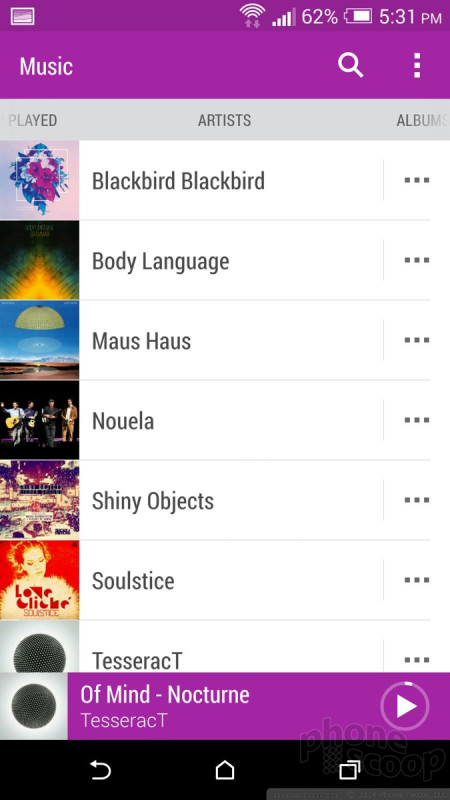






















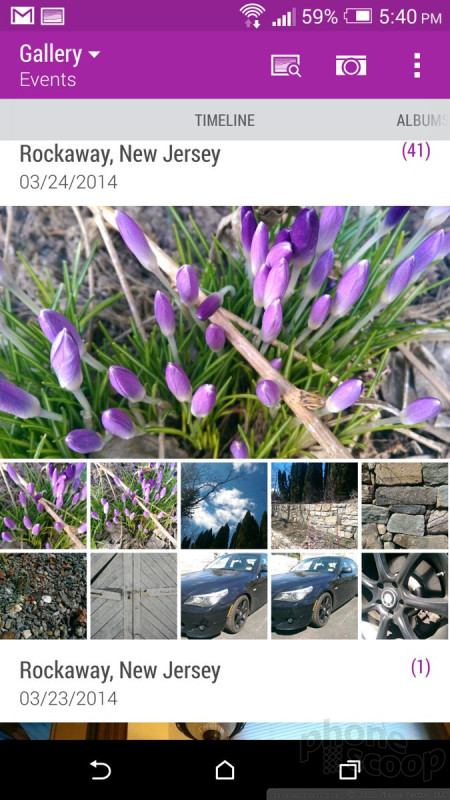






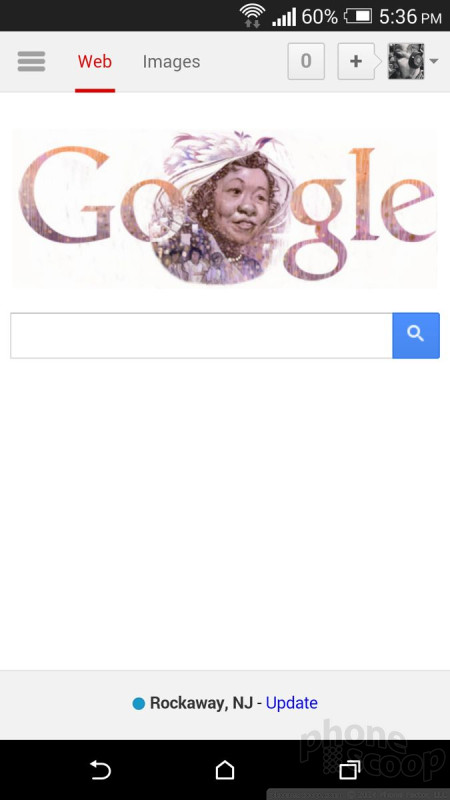







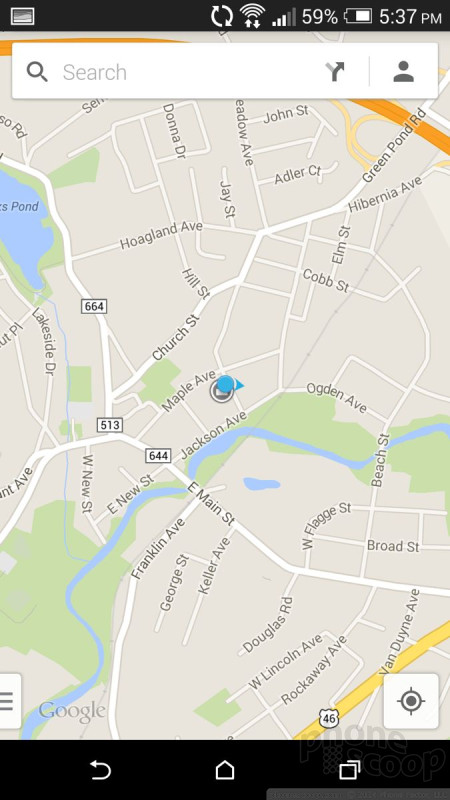




 Hands-On: HTC One mini 2
Hands-On: HTC One mini 2
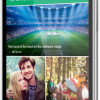 HTC One mini 2 Offers A Bit Less of A Good Thing
HTC One mini 2 Offers A Bit Less of A Good Thing
 iPhone 14 Plus Offers a Big Screen For Less
iPhone 14 Plus Offers a Big Screen For Less
 Snapdragon 8 Gen 2 Redefines AI in Flagship Phones
Snapdragon 8 Gen 2 Redefines AI in Flagship Phones
 iPhone 13 Upgrades Cameras, Displays
iPhone 13 Upgrades Cameras, Displays
 HTC One mini 2 (GSM)
HTC One mini 2 (GSM)



