Use Different Camera Apps to Improve Photo Quality
Apr 5, 2014, 10:30 AM by Eric M. Zeman

Ever wondered if a third-party camera app could take better pictures than your stock camera app? Well, we did and decided to put the stock Google camera app in the Nexus 5 in a head-to-head competition with Camera FV-5 and Camera ZOOM FX. Here are our findings.
Intro
There are a number of components that must all come together harmoniously in order to make a good smartphone camera. Critical elements include the lens, sensor, mounting, flash, processor, and of course the software controlling all the pieces. Sometimes they combine to produce stunning results. Sometimes they do not.
Smartphone owners can't do anything about the hardware contained within their device. Though the hardware is certainly important, the software plays a critical role, too. Since smartphone owners cannot tweak the hardware to improve their results, the only aspect about a phone's camera that can be altered - or, perhaps, improved - is the software.
We were left wondering, then, if third-party camera apps can truly help in such an instance when the stock hardware and software just aren't producing good results together. Granted, different camera apps can only do so much with the hardware, but perhaps their features and tools could give users the control they need or want to get shots the stock camera app simply can't take.
In this article, we use the LG-made Nexus 5 as a testbed for several third-party apps. The Nexus 5 has an 8-megapixel sensor, optical image stabilization, and a flash. The Nexus 5 camera, which we've deemed of middling quality, uses the most basic software from Google for taking pictures. We decided to compare it to Camera FV-5 and Camera ZOOM FX, both of which can be downloaded from the Google Play Store. Here's what we found.
Apps
Nexus 5 Camera
As a refresher, let's go over just how the stock Android 4.4 KitKat camera works. It is simplistic almost to a fault. It covers the basics in terms of shooting features and doesn't go much beyond them.
There are several shooting modes: normal, panorama, PhotoSphere, or video. Using the settings tools - which are really annoying - you can adjust some behaviors of the N5's stock camera. Scenes are limited to action, night, normal, sunset, and party. White balance can be adjusted for incandescent lights, fluorescent lights, sunny skies, cloudy skies, or auto. Geotagging can be turned on and off; the flash can be turned on and off; there's an HDR mode; exposure can be reduced/increased; and the camera has a rudimentary countdown timer.
The tools allow a moderate amount of control when it comes to taking more than off-the-cuff shots. You can actually freeze motion if you use the sports mode, and get proper exposures if you use the sunset or night modes when the lighting is all weird. Most people won't bother with adjusting the white balance, but having HDR helps a lot to even out high contrast and provide a more even exposure in certain situations.
Bottom line: the Nexus 5's stock camera is usable and offers just enough tools that knowledgeable photographers can take advantage to improve the chances they'll achieve good results.
Camera FV-5
Where the stock camera is minimalistic, Camera FV-5 is the complete opposite. The viewfinder is a jumble of icons, sliders, buttons, controls, and data. The good news is that FV-5 lets you manage nearly every aspect and behavior of the camera app. The bad news is that there's a bit of a learning curve. FV-5 is most like the Nokia Smart/Pro Camera application. It has the same set of tools, if not quite the same level of refinement.
FV-5 bills itself as the dSLR (professional camera) of smartphone camera apps, and that claim isn't far off. It offers the widest set of controls I've seen in a modern smartphone camera app, nearly all of which are in easy reach from the main screen. You'll see a handful of numbers spread across the top of the screen. These tell you the details about the shot you're about to take (or about the shot you just took). It shows the f-stop, the exposure time, the ISO speed, and how many photos you can still take at present settings. This info bar mimics a bit what you might see along the bottom of the viewfinder when using a real dSLR. All of these info points are stored in each image's metadata (EXIF).
The viewfinder fills about two-thirds of the display and is fully encircled with buttons, indicators, and controls.
One button controls the focusing mode. The FV-5 camera can be set to auto focus, macro, smile, touch-to-focus, or infinity - all from an intuitive tool that's positioned on the bottom of the screen. Focus can be locked, too. Similarly, there are six different white balance modes and five different metering modes. The metering modes let you adjust how the FV-5 senses and measures light. There is an exposure slider that lets you adjust by up to two full stops in either direction. There are six different flash modes, including auto, on, off, soft, constant, and red-eye reduction. Shooting modes include single shot, timed, bracketed, and burst. You can choose from several different time exposure modes, including 1-second, 2-second, 5-second, and user-defined lengths (up to 30 seconds). And of course, you can control all the microscopic settings, such as image size/quality, shutter sounds, review period, file types, storage locations, and on and on and on.
So what doesn't the FV-5 offer? Generalized scene modes. There's no action, night, party, or beach shooting modes. There's no beauty shot, no landscape shot, nothing of the kind. Camera FV-5 assumes users know their way around a camera and its controls. You have to know what you're doing to use this app. It is not for amateurs.
It's not elegant, it's not pretty, but FV-5 is certainly functional.
Camera ZOOM FX
For many, Camera ZOOM FX may fall in between the stock Nexus 5 camera and FV-5. That means it offers an appealing mix of easy-to-use features, such as shooting modes, with fine-tuned controls, such as exposure and other tools.
When you first open the app, it helpfully walks you through a tutorial to explain the basics, but you can skip this if you want. The UI has just the right amount of stuff going on, as far as I am concerned. The viewfinder takes up the bulk of the screen, but it is surrounded by a minimized array of buttons to change select behaviors. The app opens reasonably quickly and you can go straight to taking photos without having to make any alterations. The default statuses are a bit odd, though. For example, focus is set to infinity. You have to manually turn on auto-focus. That seems rather 2008-ish to me. The review tool is set to on, and forces you to acknowledge each photo before it returns to the viewfinder. You can, thankfully, set the review period to zero so it goes back to the camera right away - but finding and changing this setting is not as intuitive as it should be.
On the left, you can access several different modes for controlling the horizon (whether or not the camera is level) as well as the metering modes (center-weighted, etc.). There are also controls to access the front camera, the flash, and the photo album. On the right, you'll see controls for the shutter button, effects, shooting modes, and the full settings. Camera ZOOM FX has a button to capture video, but all it does is load the stock video-capture app.
The shooting modes are somewhat interesting. They include normal, stable shot, timer, voice activated, burst mode, collage, and time lapse. Most of these are rather obvious. Stable shot will force the camera to wait to snap the image until it senses the camera is still. You have to choose how long the camera needs to be still, such as 0.5 seconds, 1, second, or 2 seconds, before it will shoot the picture. This helps ensure sharper focus. Collage mode lets you take a handful of pictures and piece them together into a single image. Burst mode can shoot a seemingly unlimited number of shots. These are great tools. There's a macro-focus tool, too, but that needs to be toggled on/off manually through the settings; it's rather clunky to find.
Then there's the effects tool. The effects let users add frames, create composites (use multiple effects), set crop (square, 10 x 8, 8 x 6, etc.), as well as create cards. The bummer is you can only use some of these effects (like the cards) if you pony up some cash for them. A handful are included, but the effects drawer is filled with links that take you to the Play Store.
The settings tools are off the hook. You can adjust almost everything with them. Naturally, ZOOM FX covers the basics, such as image size/quality, focus mode, filters, white balance, banding, scenes, and so on. The scenes include landscape, snow, beach, sunset, night, portrait, sports, steady photo, candlelight, fireworks, party, night-portrait, theater, and action. That's a lot from which to pick. I only wish it were easier to find and select these modes. You have to dig a bit to get to them.
There's yet another button called "All Settings." When selected, you'll be greeted with more controls than you've likely seen in any other camera app. Some of my favorite tools are the ability to set custom actions for the volume keys, sensitivity of the zoom tool, the intensity with which effects are applied, and the ability to automatically rotate selfies (clockwise, counterclockwise). You can also set the default gallery app.
What can't you do? Well, there's no HDR mode. Same goes for panorama, which is also absent. Most camera apps should offer these features, though it is only fair to point out that your stock camera probably offers these tools.
Camera ZOOM FX offers a wealth of tools, there's no doubt of that. Some of them could be easier to adjust, and I wish the app ran just a little bit faster, but it's a solid alternative to the stock app when it comes to exercising some creative muscle.
Basic Results
Nexus 5
The Nexus 5 takes decent, average pictures. Key facets such as focus, exposure, and white balance are generally accurate. Of the three, exposure is most apt to be off a bit. The Nexus 5 has a hard time compensating for background light sources, for example, unless you think to turn on HDR mode first. Indoor shots are full of grain in many instances, but good use of the flash can help offset that. If you just point and shoot, you're never going to get anything other than average photos. If you take some time to adjust the settings, you'll be more likely to get better images. One thing I can say about the stock app: it is the fastest of these three to launch and the fastest to focus/shoot images. Sometimes speed really matters.
Camera FV-5
In general, I was quite pleased with all the images I captured using the FV-5 app. Images were in focus, well-exposed, and had proper white balance. It is a little slow to focus sometimes, and that can affect the outcome depending on the subject. For still lifes, it doesn't matter, but for action shots it might. Colors were bright and looked accurate. Speaking in broad terms, FV-5 produces slightly better results than the stock camera app from Google - even when used in just regular auto mode.
The benefit of FV-5 is that it really opens the door to creativity. I mean, the option to take a 30-second exposure is just bad-ass if you know how to work an exposure like that. (See my 2-second exposures of a moving subway car below.) Throw in stuff like bracketing, different metering modes, and adjustable interval shots, and you can really have some fun. The biggest surprise to me was macro mode. With the stock Google camera, the N5 is terrible at focusing closely. With FV-5, I was able to position the N5 much closer to the subject and still walk away with an in-focus image. Keep in mind, the optics didn't change. This clearly demonstrates the limits of the stock camera app and how using a different camera app can make a real difference.
Camera ZOOM FX
This app is a different animal. It combines useful shooting tools that surpass the stock camera and also includes some fun effects for producing artistic shots. When used as a regular camera in auto mode, the images were a hair sharper and had slightly better white balance to my eyes when compared to the Google app. Keep in mind, however, that I was only able to see these differences with the images blown up across my 27-inch monitor. The macro mode worked, but not as effectively as with the FV-5 app. I was able to get closer than with the stock app, but not as close as FV-5.
The wide range of scenes gives you a much higher chance of scoring accurate lighting in what are otherwise troublesome environments (parties, fireworks, etc.). You have to be smart enough to change these settings ahead of time, though, and the clumsy UI makes that harder than it should be. ZOOM FX doesn't offer as much control over the basics of the shooting experience as FV-5, but the built-in effects can make picture taking far more fun than the stock app.
Editing
Nexus 5
The Nexus 5 has both the standard old Android gallery app, as well as the Google+ Photos app. Both offer a pretty wide selection when it comes to editing photos after the fact. For example, you can crop, rotate, and flip. You can reduce red-eye, and brighten faces. You can apply numerous filters to change to tone, contrast, exposure, and colors. You can adjust brightness and apply various different frames, as well as straighten and/or mirror images. It's a solid, if basic, set of tools.
Camera FV-5
Camera FV-5 doesn't have its own editing tools. Instead, it hooks into the Google+ Photos app for both storing images and editing.
ZOOM FX
ZOOM's editing functions, such as they are, are mostly the same effects that you can apply to photos before you take them. ZOOM has its own internal gallery for the images captured with the app, and when you select any single image it can be shared, edited, or trashed. If you press the editing tool, you'll see the same selection of effects that are already part of the actual camera app. As I mentioned above, these effects let users add frames, create composites, set crop, as well as create greeting cards. You can also perform more basic edits, such as flip horizontally or vertically, rotate, adjust levels, create collages, and so on. I like that there's a big "reset" button that will undo all the changes you may have made.
The social sharing tools encompass every possible avenue. If you have any app installed that can share files and/or photos, it shows up in the list when you want to send your photo somewhere or to someone.
Discussion
Is either FV-5 or VSCO better than the stock camera app? As with most things, it depends on what your priorities really are. The stock camera's strengths are its speed and simplicity. Once you master the stark user interface, there's not much to it. If you're quick, you can even change some of the settings before snapping a shot. It is the essence of the point-and-shoot ideal.
FV-5 offers far more features, but at the cost of usability. It has a steep learning curve and mandates a thorough knowledge of photography and all that goes into making a good picture good. Those who have a working understanding of photography can really put some of the functions of FV-5 to effective and creative use.
Camera ZOOM FX is sort of in between. It includes tons of options that can be applied either before or after the shot. What kills me is how hard some of the essentials are to reach, such as the different scene modes. The worst aspect of this app is its speed. It's slow.
Is there a real difference in the resulting images from these three camera apps? Yes, but they are minor. When used in the "auto" mode, all three produced good results, though FV-5 and ZOOM FX showed better focus and exposure. The extra tools of the latter two apps, however, mean knowledgeable users can get a lot more out of them. Want to take some long exposures of the night sky? FV-5 can do it. Want to compile multiple effects into a single shot? Camera ZOOM FX can do it. Want to take an extreme close-up of a flower? FV-5 can do it. Want to combine several images into a collage? Camera ZOOM FX can do it.
The bottom line here is that you'll get out of these apps what you put into them. There's no doubt in my mind that FV-5 and ZOOM FX let people do more with their smartphone than the Nexus 5's stock camera app can do.
Comments
Instagram makes this irrelevant
Camera KK
Here is a great one!
The stock shots looked better


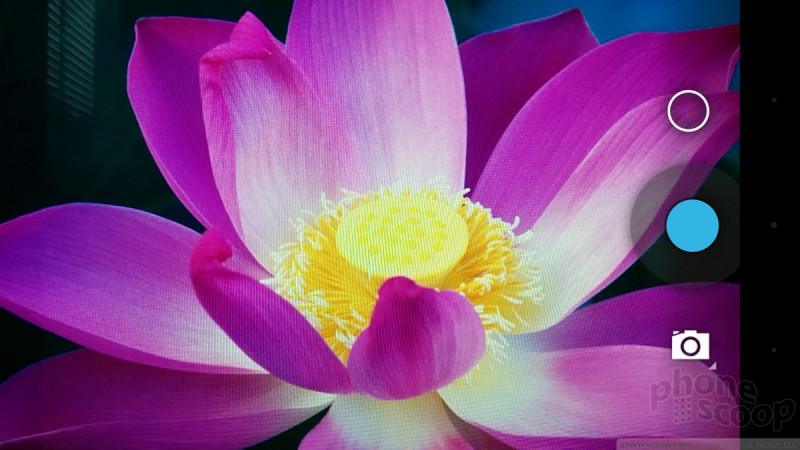








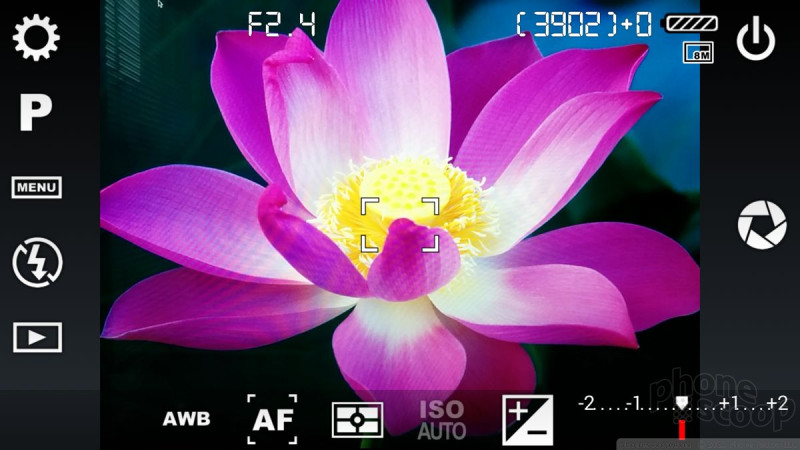











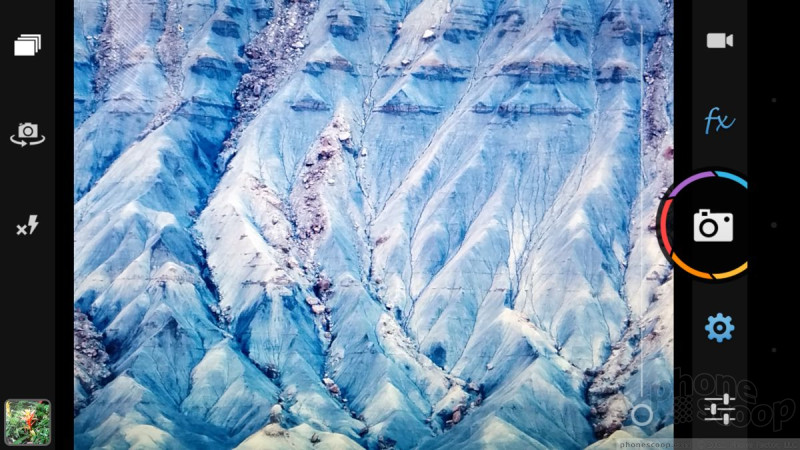










































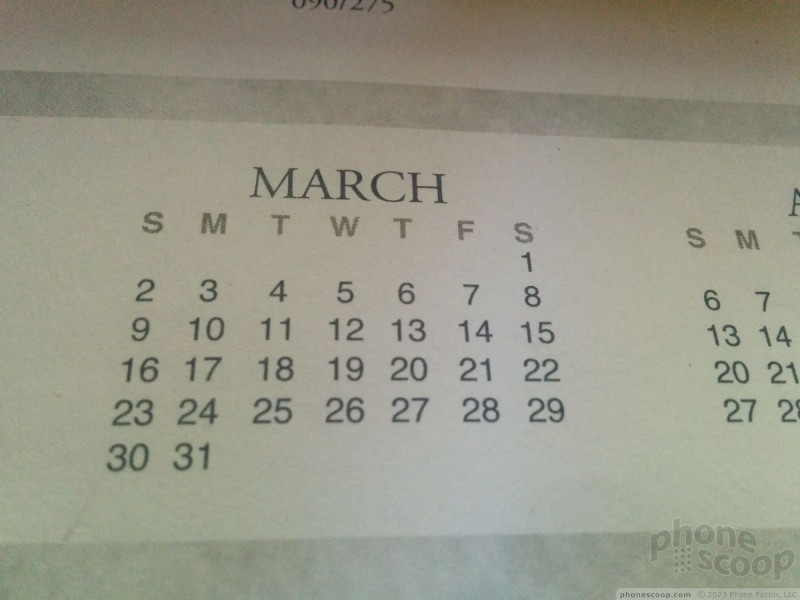
































































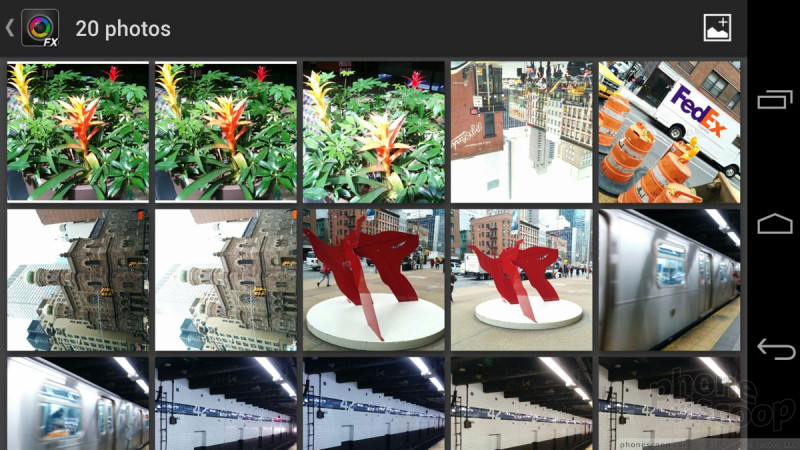




























































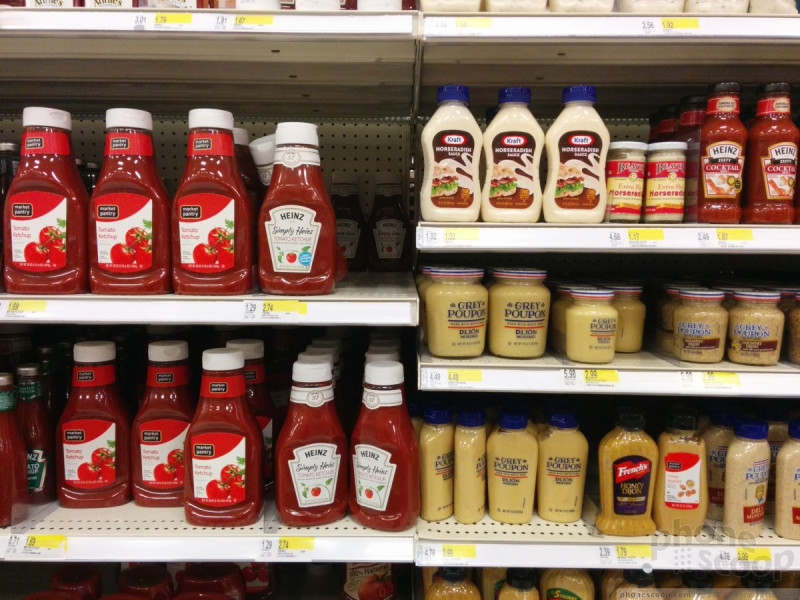














 Review: Google Nexus 5
Review: Google Nexus 5
 Hands-On: Google Nexus 5
Hands-On: Google Nexus 5
 FCC Reveals Photos of Possible Nexus Made by LG
FCC Reveals Photos of Possible Nexus Made by LG
 Google Nexus 5 Now Available in Red
Google Nexus 5 Now Available in Red
 Google Reveals Nexus 5 with Android 4.4 KitKat
Google Reveals Nexus 5 with Android 4.4 KitKat
 LG Nexus 5
LG Nexus 5


