T-Mobile HotSpot @Home Review
After we had the system up and running, we immediately made a phone call. The first call we made from within the T-Mobile HotSpot was perfectly clear, and there was absolutely no discernible difference between the call placed over Wi-Fi and calls later placed from the cellular network.
After making several calls from the T-Mobile HotSpot, we went into the phone's settings to see what we could adjust. There is no hard key to turn the Wi-Fi on or off, it is only controlled via software in the settings menu. Once inside the Wi-Fi manager program, there are a number of applications: Available Networks, Saved Networks, Quick Connect, Wi-Fi Radio On/Off, Get Security Key, Add to Saved Networks, and Help.
Hitting the "Available Networks" key forces the phone to actively scan for Wi-Fi networks. This took only about 4 seconds, and it showed a list of all the available networks. The T-Mobile HotSpot network was listed at the top, and had a check mark next to it to let us know that we were connected to that network. It also listed our home network, as well as 4 other networks trickling in from neighboring homes. Using the menus, we were able to actively change which network the 6086 connected to. As long as the networks were unlocked, the phone connected easily. Our home network has an encryption key. When we attempted to connect to the home network, it requested the key. After entering the key, it connected and asked if we wanted to remember the passkey. From then on, the network was saved in our Saved Networks folder and the phone connected automatically to it without having to re-enter the passkey.
The "Saved Networks" folder is simply a list of networks the phone has connected to and the Quick Connect function allows you to pre-set which networks to connect to first. The Wi-Fi Radio On/Off is the software switch for the Wi-Fi radio. Using all these functions was relatively intuitive, as the number of choices within each is limited to one or two.
Just to see what sort of cellular network coverage T-Mobile offers in our testing site, we turned off the Wi-Fi radio. The Nokia 6086 uses two different radio strength indicators to let you know which type of network you are connected to and how good the connection is. In standard cellular networks, the signal indicator appears as normal, antenna with ascending bars next to it. In Wi-Fi coverage, the antenna turns into a little reddish/orange ball, with radio signals emanating outward from it. Once the Wi-Fi radio was switched off, the standard signal indicator appeared with 5 bars of coverage almost immediately. Switching the Wi-Fi radio back on, we had to wait about 15-20 seconds for the phone to reacquire the network. After it did, the orange ball and radio signals appeared in the signal strength indicator spot.


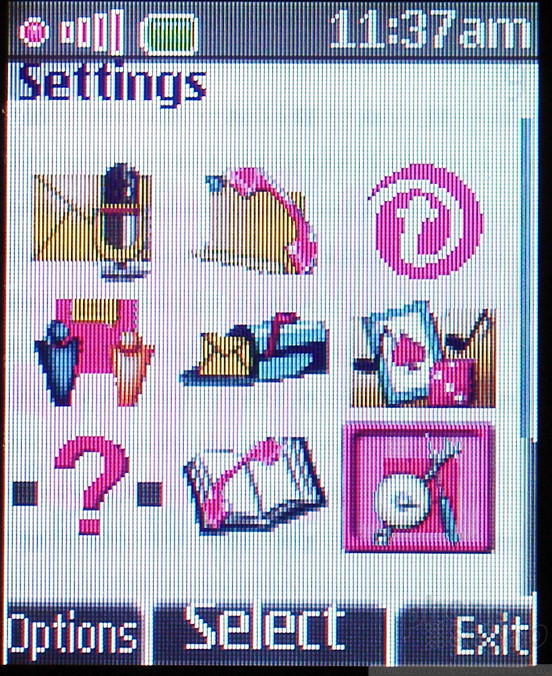







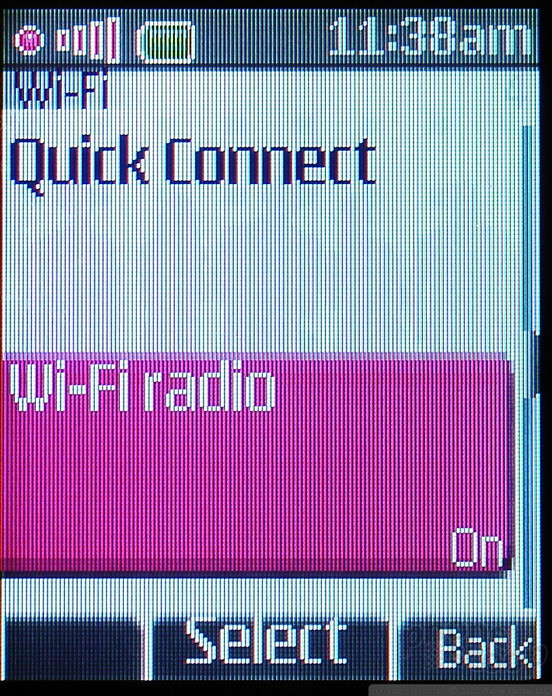






 Video: Live Demo of Snapdragon AI Noise Suppression
Video: Live Demo of Snapdragon AI Noise Suppression
 iPhone 14 Plus Offers a Big Screen For Less
iPhone 14 Plus Offers a Big Screen For Less
 iPhone 15 Series Goes All-In on USB-C and Dynamic Island
iPhone 15 Series Goes All-In on USB-C and Dynamic Island
 TCL 30 Series Headed to Verizon, T-Mobile
TCL 30 Series Headed to Verizon, T-Mobile
 Android and Google Devices Now Support Matter
Android and Google Devices Now Support Matter

