Review: Samsung Galaxy Note 3 for T-Mobile
Media
The Note 3 comes with a significant amount of media software. In addition to the stock Google apps and services, the Note 3 also includes options from Samsung. For example, the Samsung Hub is on board for purchasing and renting music and movies. In my opinion, the Google Play Store is a better option based on its wider selection and easier usability. The Note 3 also has Samsung's WatchOn software, which is based on the Peel engine and lets you discover video content across the web and play it back on your device or TV. WatchOn can also act as a remote control for your TV, DVR, and other pieces of home theater equipment. (We reviewed these features in full in our look at the Galaxy S4. It's the same on the Note 3.)
The Note 3 comes with Samsung Link, a tool that makes it easier to stream content across different devices. It uses DLNA to connect to devices (smartphones, tablets, laptops, cameras, and TVs) and lets the user stream photos, music, and video between devices somewhat easily.
The Note 3 also includes Samsung's Group Play app, which lets the Note 3 share music in real time on other Samsung Galaxy phones nearby.
Last, the Note 3 adds an IR blaster and Samsung's remote control application. This allows the Note 3 to interact with your home theater equipment. Set up is quick and painless.
Camera
The Note 3's camera is a direct carryover from the Galaxy S4. It can be launched with a lock screen shortcut, but there is no dedicated hardware button associated with the camera. Due to its size, I found the Note 3 awkward to hold for photo taking, though it's not as goofy looking as using the Galaxy Mega or a full-size tablet.
The user interface lets you easily switch between 10 different shooting modes, which include Night, Sports, Panorama, HDR, Sound & Shot, Best Face, Continuous Shot, Best Photo, Beauty Face, and Auto. (We have extensive explanations of each mode here.)
In addition to the extensive selection of shooting modes, the Note 3 also lets users take control of resolution, metering, ISO, white balance, exposure, GPS tagging, and so on. It's an incredibly feature-rich camera.
It doesn't take long to figure out how to use all the modes and tools to take creative photos. The Note 3's large HD screen makes framing shots easy thanks to the ample canvas, and it operates quickly across the board.
Photos
The Note 3 has a 13-megapixel sensor in the main camera. I was particularly impressed with the quality of the photos I took. Look at the concert images below. Concerts are notorious for producing junky results, and the detail visible in the shots I got the other night rivals what I've seen from dSLR cameras. Take a look at the color of the pumpkins. The focus is razor sharp, exposure is perfect, and white balance is spot on. This is true of the wide majority of shots I captured with the Note 3. I'd say it edges out the GS4 in terms of overall quality and results.
The user-facing camera, which rates 2-megapixels, more than suffices for selfies and video chats. It produces results that have more grain, but focus, exposure, and white balance were all good.
Video
Color me equally impressed with the video results. The results delivered by the Note 3 were in focus, and exposed correctly. The 1080p footage was vibrant and lifelike. It truly represented the real-world scene it was meant to capture. You can also use several effects, such as slow-motion, fast motion, and smooth motion. The slow-motion does what it advertises and slows down what you've recorded. The fast motion tool does the opposite and often produces comical results. I didn't see any benefit to using the smooth motion mode. People won't be embarrassed to share the results across social networks or on big screen TVs.
Gallery
The Note 3 uses the stock Android 4.3 gallery application, with a few extra features tossed in for good measure. The top-level view of your albums can get distracting if you're not careful. The device will automatically sync thumbnails from your Google+ and Dropbox accounts, but you can thankfully turn these off. There's a drop-down menu accessible from a button at the top of the screen for sorting between albums.
When you dive down into the individual galleries, the Note 3 goes into a split-screen mode: a vertical list of other galleries forms a strip along one edge of the screen, and the rest is reserved to show larger thumbnails of the images in the gallery you chose to view. You have to press one of the thumbnail images to go into a full-screen view of that image. Once there, you can swipe through photos, perform edits, and share quite easily thanks to the numerous options in the gallery app.
The editing features don't go beyond those offered by the standard Android gallery app, which means you can crop and rotate, take out red-eye and apply a load of filters.
Apps
The Note 3 ships with a wide range of applications made by Samsung, many of which we covered in detail in our review of the Galaxy S4.
Some of the most prominent apps are: Story Album, which lets users create photo albums and even order physical copies. S Voice is Samsung's Siri and Google Now clone. It accepts spoken queries and commands. S Translator lets users speak one language and have it automatically translated into another. There's also a separate Samsung App store, which is — as the name implies — an app store curated by Samsung. You'll see most of Samsung's apps and services available in there, as well as apps made by third parties that Samsung happens to like. The Note 3 also includes gimmicky features such as Air View and Air Gesture, which let you interact with certain apps without actually touching the screen. Air View, for example, can be used to preview the content of emails, while Air Gesture can be used to answer calls or advance through a photo album. Both work when hovering either the stylus or your finger over compatible content.
Browser
The Note 3 ships with both Chrome and the generic Android browser on board. Both are fine tools for browsing the web and do a good job of rendering HTML web sites. Chrome offers more features in that it can be synced with the desktop version of Chrome, but the generic Android browser offers simpler controls. Both were quick to load web sites via T-Mobile's HSPA+ and LTE networks. I was impressed with the browsing performance whenever the Note 3 had a good signal.
Bluetooth
The Note 3's Bluetooth radio works quite well. It paired with a handful of other devices without any problem. Phone calls sent to a mono headset sounded very good. Both volume and quality were excellent. Music sent to stereo Bluetooth headphones was also good. I didn't have any trouble pairing the Note 3 with PCs and other hardware.
Clock
The lock screen clock takes some work in order to be useful. Out of the box, Samsung has placed a really small digital clock on the home screen. I found it somewhat hard to see when I wanted to check the time quickly. If you choose to set up lock screen shortcuts, you can select a different view of the lock screen that makes the clock much, much bigger. It takes a few steps, but it's worth it.
GPS
The Note 3 includes Google Maps. Google Maps works the same as on any other Android device. It interacted with the Note 3's GPS hardware without issue. The Note 3 was very quick to pinpoint my location to within about 25 feet.


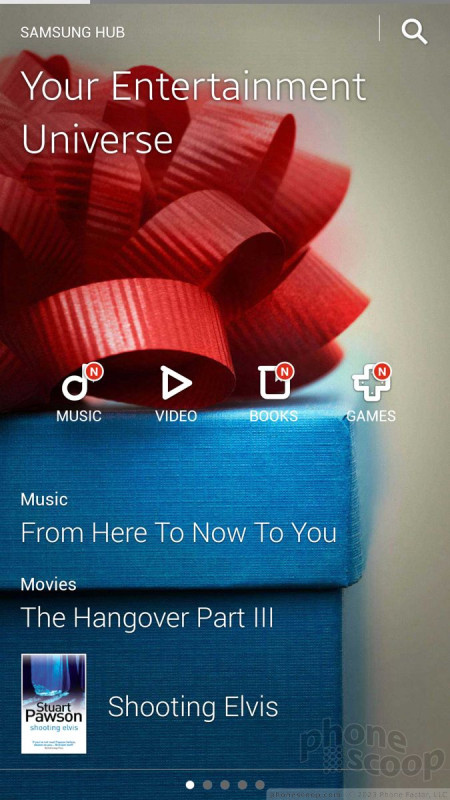






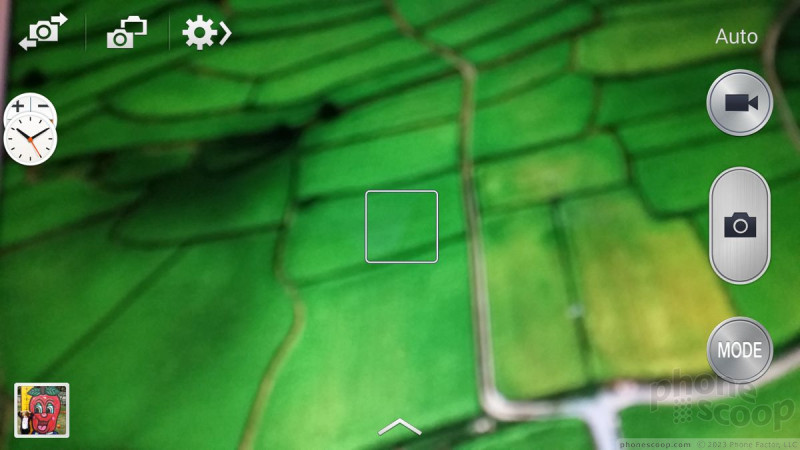






















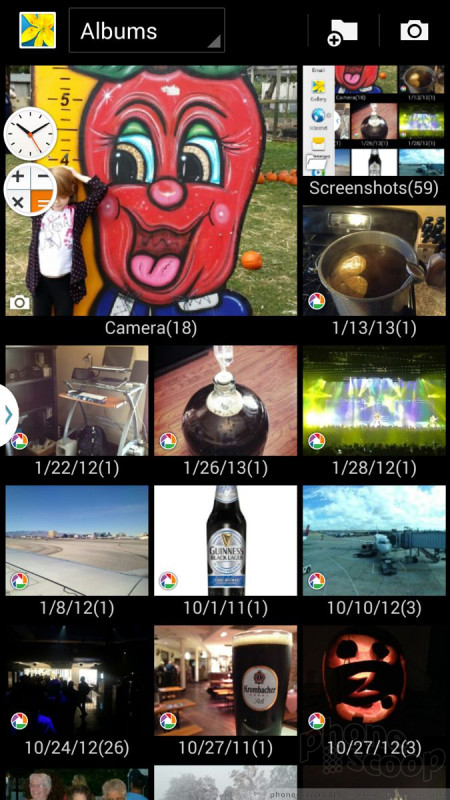







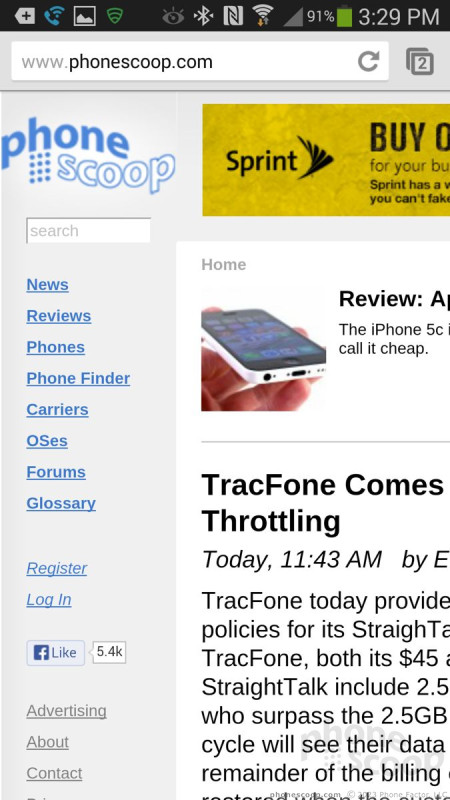




 Hands-On: Samsung Galaxy Note 3 and Gear
Hands-On: Samsung Galaxy Note 3 and Gear
 Samsung Debuts GamePad for Android Phones
Samsung Debuts GamePad for Android Phones
 Samsung Galaxy Gear Smartwatch Is a Companion for Note 3
Samsung Galaxy Gear Smartwatch Is a Companion for Note 3
 Samsung Note 3 Offers Bigger Screen, Smaller Footprint, Updated S Pen
Samsung Note 3 Offers Bigger Screen, Smaller Footprint, Updated S Pen
 Samsung Galaxy Note 3 (GSM)
Samsung Galaxy Note 3 (GSM)




