Review: LG G2 for Verizon Wireless
Media
The Verizon version of the G2 includes all the standard Android media apps. That includes the Google Play Store for purchasing/renting content, and the associated Play apps for listening to music, reading books, watching movies/TV shows, and so on. They are all mature apps and work well. The G2 also packages in the stock YouTube application.
Verizon loaded a bunch of its favorite media apps onto the G2. There's the Amazon Kindle, MP3, and AppStore apps, as well as NFL Mobile, Slacker, and Viewdini. The NFL app is actually pretty good if you're a fan of pro football (I prefer college ball, myself.) Viewdini is a video-discovery app that lets you find online video content to playback on your phone. It taps into sources such as Netflix, Hulu, and so on. It's a pretty good app that can help you find both free and for-pay content pretty much anywhere online.
Last, the G2 also includes an infrared (IR) port and remote control application for TVs, DVRs, home theater receivers, etc. Set-up takes about 30-60 seconds per device, and you can store up to five different "rooms" in the remote (living room, bedroom, kitchen, den, office). Each room can then control its own set of devices. The app and infrared hardware worked fine. This is a feature I really like. The G2 does not, however, come with a video content discovery app, such as WatchOn on the Galaxy S4.
Camera
The G2's camera offers an abundance of features. The camera can be launched from the lock screen or a shortcut on one of the home screens. There is no physical camera button. No matter which avenue you take to turn it on, the camera launches quickly.
As with most modern smartphone cameras, the G2's software offers two sets of controls down the left and right sides, though there's still plenty of room on the screen for the viewfinder. The left is where all the interesting controls are located. Five quick action items appear here. Four of them can be customized.
In terms of shooting modes, the G2 handles HDR, Panorama, VR panorama, burst shot and beauty shot. The VR Panorama is similar to Android 4.2's Photo Sphere, but it doesn't produce quite the same file or results. In short, you start capturing images both back and forth, and up and down to creative a massive pastiche of your viewpoint. Burst shot takes 20 pictures in a burst and keeps all of them. Beauty shot is sort of an automatic "Portrait" mode and can be used to enhance skin tones and blur the background when shooting close-ups of people. There's another mode called "Intelligent Auto" that claims to automatically adjust the camera's parameters (shutter speed, aperture, etc.) based on the scene at hand. With Intelligent Auto enabled, you can't choose any of the other shooting modes.
The G2 also includes a sports mode, night mode, and dual-shot, which uses both the front- and rear-facing cameras at the same time and combines them to show both your face and whatever you're looking at. There's also a feature called Time Catch Shot that LG has put on most of its phones this year. This saves a short burst of pictures that starts before you actually press the shutter button. This helps you not miss a fleeting moment, even if you're late with the button. But you have to be in Time Catch mode already.
I found all the different modes more or less behave as advertised, though your results will certainly vary.
Beyond the modes, there are tons of "normal" controls that photogs might expect to find. The settings allow you to adjust the brightness level, the focus mode, resolution/aspect ratio, ISO (or speed), white balance, color effects, timer, geotagging, and so on. It's a robust set of tools. I like that the tools are all laid out in a single easy-to-see grid and not buried in painful menus and drop-down lists.
Photos
The LG G2 has a 13-megapixel camera with a flash. As far as cameraphones go, it falls in line with its competitors, including the GS4 and HTC One. It's definitely better than the Moto X's camera. The images I captured were in focus and accurately exposed the majority of the time. White balance was also good. Indoor shots taken without the flash showed more grain, but that's expected. The flash helps as long as your subject is within about 6-10 feet. You have to put the G2 into Sports Mode and have plenty of light if you really want to freeze motion, otherwise you'll get a blur. The G2's shooter is certainly competitive, even if it's not the very best we've seen. The special shooting modes, HDR, panorama, etc., produce the expected results. See my dual-shot and HDR results below.
Video
The 1080p HD video I shot looked as good as any other HD footage I've captured this year. Focus was razor sharp, exposure good, and white balance accurate. Every now and then I saw some stuttery movement when the device was panned back and forth, but if you hold still the results will be great.
The video camera lets you apply filters before shooting, so you can shoot video in sepia, or black and white and see the results as you capture them. It makes for fun recording. You can also boost the performance from 30 frames per second to 60 frames per second to enhance clarity and sharpness if you don't like results at 30 fps.
Gallery
The G2 uses the stock Android 4.0 gallery app, though LG changed all the colors to make it look different. It's a fine app for controlling your photos. It hooks into your Google and social network accounts, and can share photos between them without too much trouble.
Rotate and crop features can be accessed quickly, and a more fully featured editing menu lets you adjust color, apply filters, reduce red-eye, and fine-tune exposure, color and so on. The editing features are nice to have and can make a questionable photo a usable photo. There is also a simple video editing tool that lets you stitch together separate video clips into a longer clip. I found it easy to use.
Last, the G2 has the new Google+ photo tool on board. It specifically works with the photos you've uploaded to Google+. It is fairly well organized (by date) and offers a few simple editing tools (crop, rotate, etc.). The G+ Photos app is your best option for managing Google+ photos and albums. It's better at sharing than the stock gallery app.
Apps
There are many, many apps pre-installed on the G2. Most of them are regular Android apps, but a fair share are Verizon apps (VZ Security, Verizon Tones, etc). Of course the Google Play Store is available for downloading more apps, and Verizon added the Amazon App Store as an alternative. Most, but not all, of the preloaded bloat can be deleted, though there's more than enough room on board the G2 for your own.
Bluetooth
The G2's Bluetooth 4.0 radio worked perfectly. I had no trouble pairing it with a half dozen different devices. Phone calls routed to my car's hands-free system were really good in terms of quality and volume. Music sounded quite good via Bluetooth headphones.
Browser
The G2 has both the standard Android browser installed, and Chrome. Whichever of the two included browsers you choose, the G2 does well as a browsing device over Verizon's LTE network. Both browsers do a fine job of rendering web pages and most sites pop up lickety split. The Chrome browser has more tools and controls, but for simple browsing it doesn't really matter which you choose.
Clock
Out of the box, the G2 offers the same lock screen clock that most other Android devices do. There's a white digital clock on the lock screen that cannot be seen easily on light wallpaper. As with other LG Android devices, the G2 lets you sub in a handful of number alternative clocks, including a huge digital clock that is easy to read from across the room.
GPS
Google Maps and VZ Navigator are both on board. I prefer Google Maps because it is free. VZ Navigator costs $10 per month to use. As far as the GPS radio is concerned, it is quick to locate and accurate. I found that it pegged me in about 10 seconds and to within 10 feet. Pair these with the ultra-fast performance of the G2's quad-core processor, and you have an excellent navigation device in the G2.
Guest Mode
This feature mimics Kid Mode from Windows Phone 8. With Guest Mode enabled, you can set up a partition on the phone that provides access to a handful of apps and keeps your private stuff separate. Guest mode lets people play games or listen to the media player, for example, but not access email, messaging, or settings. It is a cinch to set up and helps keep private info private. It can be activated with a dedicated lock screen code (drawing a "G" on the screen).
QuickMemo
The G2 also includes the QuickMemo app. QuickMemo lets users capture a screenshot and then open that screenshot in the Notebook app. The Notebook app lets you scribble on the screenshot with various pen styles and in various colors. You can add your own scrawled text, or insert actual typed messages. You can erase the notes and leave the background unaffected. You can attach additional content, such as photos or videos, and send them all together as a package via email, MMS, Google+, Picasa and so on. QuickMemo on the G2 is hindered somewhat by the lack of a stylus, however.
QSlide
The QSlide apps, which are accessible from the notification tray, are apps that appear in separate windows on top of whatever else you might be doing. Say, for example, you're showing someone at dinner a video on your phone. The server comes over and drops off your check. Rather than stop your video to find the calculator app, you can snag it from the QSlide strip in the notification tray. The app will then appear in a resizable window on top of the other app you're using. You can also choose to open the full app by tapping a toggle in the QSlide's little window. The idea is to let you quickly access a few handy apps (calculator, note pad, calendar, videos, phone, contacts, messaging, file manager) no matter what else you're doing. Only two can be active at a time.
Smart Screen / Smart Video
The Smart Stay feature can be used to keep the G2's display on for as long as you're looking at it. For example, let's say I am reading a document on my phone. I've set my display to shut off after 60 seconds of no activity. With Smart Screen enabled (it can be turned on/off in the settings menu), the G2 will keep the screen on as long as the front camera sees that I'm still looking at the display. It doesn't always work. For example, it is more or less useless if you're reading a Facebook update from the comfort of your bed, in the dark. There's a similar app called Smart Video that keeps the video player playing as long as the front-facing camera can see your face. It'll pause the video if you look away and resume when you look back. Again, sometimes it works and sometimes it doesn't.
Voice Mate
Voice Mate is LG's version of Siri and S Voice. It can be used to perform a number of tasks using your voice. For example, if the G2 is sitting on your desk and you want to call someone, say "LG Mobile" (or "Hello Genie" if you're the whimsical type) and then issue the "Call Rachel" command. You can ask the time, perform Google searches, and open certain apps (email, SMS, etc.). I was able to open the Google Play Store easily, dictate messages, and more with Voice Mate. It works well, but Google Now (which is also on-board) is better. Google Now works across the device and is great at translating speech into text, or acting on voice commands.


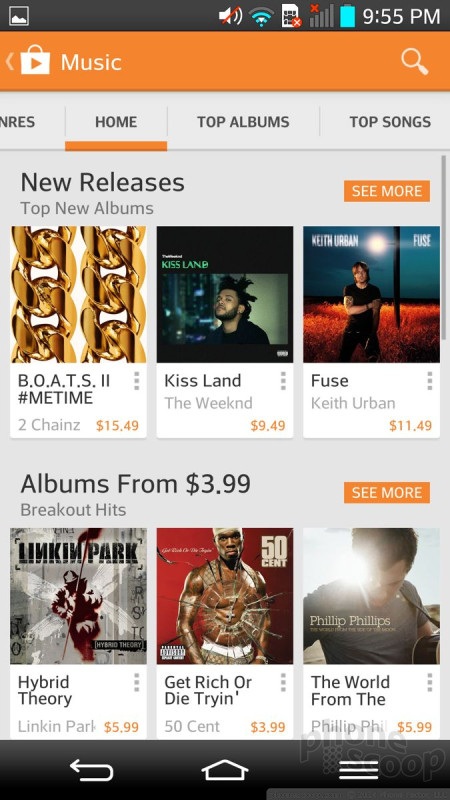





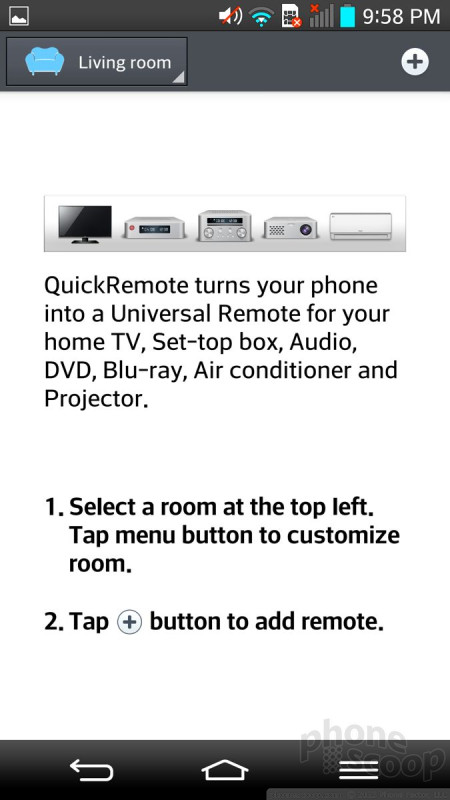






























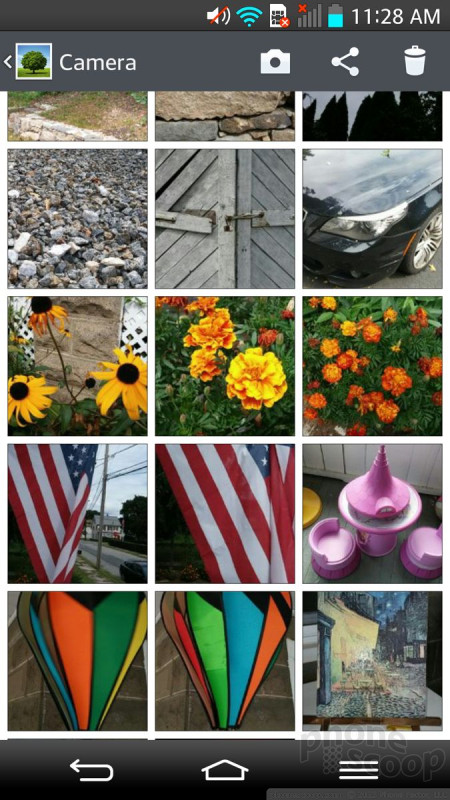










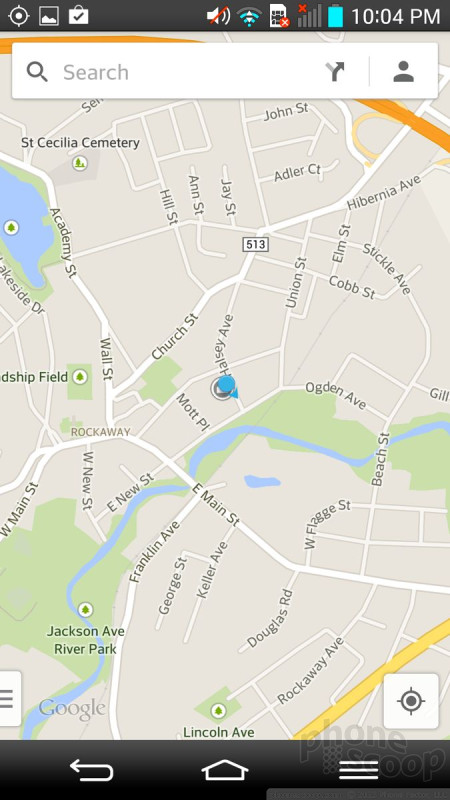







 Hands-On: LG G2
Hands-On: LG G2
 LG G2 Boasts 5.2-Inch Screen, Snapdragon 800 Processor
LG G2 Boasts 5.2-Inch Screen, Snapdragon 800 Processor
 LG G2 (Verizon)
LG G2 (Verizon)





