Review: Nokia N75
May 24, 2007, 12:18 PM by Eric Zeman
Read our close-up look at Nokia's N75, a 3G phone for AT&T. Does it stand out in the high-end feature phone crowd? Plus Video Tour.
Form
Is It Your Type?
The Nokia N75 is a 3G clamshell first announced by Nokia last September. Made available recently on AT&T's network in the U.S., it has all the features you'd expect from a high-end consumer phone. With the camera, music player, high-speed wireless data capabilities, and customizable S60 operating system, the N75 is an enticing pick. With so many capabilities, it could be hard to settle on the N75's defining feature. And that's just the problem, there isn't one. So what makes the N75 special enough for you?
Body
Compared to many clamshell phones on the market, the N75 is a big honking block of mobility. Nokia has just begun to be interested in the current trend toward thinner, more pocketable products, but you wouldn't know it looking at the N75. Despite its size, the N75 is pleasing to the eye, in a functional sort of way.
Its shape is so rectangular, you can tell that its designers were aiming more for function than form. The plain design leaves you with the impression that the underlying phone is silver, but it is wrapped in a black plastic shell. The shell covers the front and back of the phone, yet leaves the silver hinge and interior surfaces "exposed". This plastic shell is textured to a degree and feels cheap. Its creaks and certain areas on the back of the phone give with just a little bit of pressure. It feels no lighter or heavier than you'd expect. Due to its girth, the N75 is hard to get your hand around. It is both wide and thick. While it doesn't rival some Nextel iDEN phones, it certainly doesn't compare to anything Samsung has released recently. You'll be fighting the battle of the bulge if you choose to store the N75 in your front pocket.
The front of the phone hosts its exterior screen and three media keys. The screen is a nice size and is surrounded in a glossy black frame that contrasts with the matte finish of the black plastic shell. The media keys are large enough to use easily and are set in a raised ridge of plastic. The smooth, silver finish sets them apart visually, and each lights up blue when the exterior screen is activated. The finish also makes them slippery, and they provide little feedback when pressed.
The buttons on the right side of the phone are also silver and illuminate with blue light when any of them are pressed. These keys are small, and recessed. Finding them with your thumb is not easy, and finding the function key in particular is downright difficult. The volume rocker is a little easier to use because it has small nubs on it.
Rather than USB, the N75 uses Nokia's proprietary POP port on the left side of the phone, and requires an adapter if you want to attach a headset or connect the N75 to a computer. This hatch was somewhat difficult to open, and we even accidentally pulled a portion of the black plastic shell away from phone. The power port and microSD hatch are found here as well. The microSD slot is easier to use than the data hatch, as there is a bigger opening for your thumbnail. Inserting and retrieving a microSD card was easy. There is no headset jack at all on the N75, you must use the POP port adapter.
The back of the N75 is where you'll find its camera lens and battery hatch. This is the cheapest aspect of the N75. The plastic of the cover is thin and chintzy feeling. Removing and replacing the cover is easy enough, but it is also easily damaged. The bottom corners of the cover have two little triangles that catch the frame of the N75 and hold the cover in place. These triangles were easily bent, preventing the cover from attaching firmly. We had to unbend them to get the cover on correctly.
Lastly, the SIM card slot is located next to the battery slot. You have to remove the battery to access it. This was one of the most difficult SIM slots we've ever used. There just isn't enough room for your fingers in the battery cavity to put the SIM in or remove the SIM easily. There is also a small, sliding pin that holds the SIM in place. You can't slide the pin and pull out the SIM with one hand. We had to resort to using tweezers to safely extract the SIM card.
Opening the N75, the hinge feels solid, and it balances well in your hand. One thing that strikes you when the N75 is open is how large the phone really is. When closed, it's only a bit shorter than a BlackBerry Pearl. Open, it dwarfs the Pearl and makes it look like a phone for an ant. The large size of the N75 provides for ample screen real estate, though. Unlike the cheap-feeling exterior, the inside of the N75 is more polished. Shiny silver accents abound.
The D-pad and control center of the N75 get poor marks from us. Because they are finished in the same glossy silver material as the media keys, the controls are slippery. You can pass your thumb all over the D-pad and not be able to tell that you've moved from one button to the next. The buttons themselves are large, though. Nokia took advantage of all the real estate available on this phone. All of the control keys and D-pad offer short action. There is a discernible click to let you know that you've pressed each button, but knowing exactly which button you pressed is hard to know unless you are looking at the phone.
Nokia made the N75's keypad as large as possible. The keys are simply gigantic. Each one is about the size of a microSD card. But there is so little texture to them, it is all too easy for your thumb to slide across the keypad and not know exactly where it is. Each key has an oval depression, but they are so shallow as to go unnoticed. As with the function keys, the number pad provides minimal action when each button is pressed. We found that due to its large size, the keypad made composing text messages and emails inefficient. Your thumb has to travel a large distance to hit each key, and this slowed us down.
As weird as it is to interact with the N75's keypad, the thing certainly looks pretty. It is far more elegant and polished than the cheaper, black-plastic exterior.
Three S's
Screen
The N75 has two screens, one inside and one out. Unfortunately, neither is very bright. In fact, when adjusting the brightness levels for either screen, there is no noticeable improvement in brightness past the 1/3 mark on the slider.
The exterior screen was very difficult to read in direct sunlight. With the glossy finish, it glared badly and interacting with menus through the glare was a chore at best. Using it indoors or in darker environments was much easier, though we wish we could have adjusted the contract and brightness more. When used as the camera viewfinder, the exterior screen shows that it can display colors accurately and it tracked quickly in video camera mode.
The main screen of the N75 is nice and big. It has a 2.4" diameter and displays 24-bit color. That means it looks good, and is large enough to see lots of detail. Web sites were sharp and crisp. The menus popped from the screen. Using the display as the camera view finder was much better than using the exterior display with respect to seeing an accurate picture. Motion flowed smoothly and there was no pixelization that we could see. Using it outside was not so enjoyable. The menus were not easy to see and composing text messages was nearly impossible with the combination of color themes available on the N75 and its poor outdoor legibility.
The interior screen is also extremely prone to smudges. Holding the phone close to your face leaves a nice grimy imprint of your cheek. Fingerprints also easily mar the otherwise beautiful display.
Signal
The N75 provided excellent coverage just about everywhere we took it. It has 7 vertical bars to indicate signal strength rather than the typical 5 bar setup. In our time with the N75 it rarely had less than 5 bars of coverage and most often showed the full 7 bars. When set side by side with another AT&T phone, the N75 always had better signal strength. The was a strong signal in my basement (5 bars) and in the Lincoln Tunnel (4 bars). We were able to maintain voice and data calls when driving under the Hudson River. The N75 never dropped below 4 bars anywhere we took it. Signal strength was solid even in a known trouble spot. This phone knows how to latch onto cell towers, that is for sure.
Sound
Despite the strong coverage from the N75, call quality was not stellar. Quite often we heard pops, background hiss and static during calls. On top of that, the speaker in the ear piece lacked decent power. Even at full volume, calls were hard to hear in moderately noisy environments, such as city streets. We could not hear callers at all inside crowded bars, and were forced to walk outside.
The speakerphone is another story. The N75 has tiny stereo speakers on either side of the phone near the top. They double as the speakerphone and speakers for music playback. These speakers were insanity-inducing they were so loud. Putting the volume at about 25% was more than enough to hear calls and music even from several rooms away. The N75 is so loud that set to full volume, it was audible outside my house. We're talking rock concert levels. You could totally provide the soundtrack at a fireworks festival and have no trouble hearing the N75 over the noise. There was a strange inconsistency, though. Same as the screen brightness, once you moved the level indicator past about the 1/3 mark, there was no real increase in volume for the ringer. But for the speakerphone or music playback, the volume went up or down accordingly when you adjusted the level. Either way, we did not miss calls, as the ringer was plenty loud. The quality is what you would expect from tiny speakers, i.e., tinny and thin. The vibrate alert was more subtle. It wasn't overbearing and produced a mild vibration strength. We missed several calls with the N75 set to vibrate.
Battery
Battery life was so-so for the N75. Regular usage for calling and messaging meant you needed to recharge every 3 days. Turn on the Bluetooth, and subtract half a day. Browsing the internet in 3G coverage areas really seemed to suck the life out of the N75, and drained the battery in 2 days or less with regular use.
Basics
Menus
The N75 comes with the Symbian S60 3rd Edition operating system. This makes the N75 a powerful phone in that it is highly customizable and can run countless applications. For all the complex things it can do, the basic features of the N75 are easy to figure out.
The main menu of the N75 is reached by tapping the dedicated button to the left of the D-pad. It has 12 selections from which to choose, all reachable via the corresponding keypad shortcuts or scrolling with the D-pad. A number of them are simple applications. There are also four folders here that open up to reveal more applications and tools. The tools folder, for example, houses 20 applications and the settings folder brings you to 17 different control applications. Some of the settings menus, such as the "configure" application, is where you would change most of the basic settings of the phone. When you first go in there, you find a list view of 9 different dashboards. It's very utilitarian in that, once you open any of the dashboards, you can scroll sideways through the others without having to return to the main list first. As you scroll sideways, each dashboard brings up the list of options underneath it. Applications work the same way as well, allowing you to scroll sideways through different sections once you have chosen one from the main list. The games and applications folder is where apps you download from the Internet land. If you want to move them elsewhere for easier access, that is an option.
The basic home screen of the N75 is blank and only shows the status indicators along the top. In "active standby" mode, the N75 will populate the screen with up to 6 applications of your choosing, as well as a listing of your upcoming calendar appointments. These shortcuts let you jump directly to certain apps and functions and circumvents diving into the menu system.
Because the functionality of S60 is so vast, the menus can be altered, moved and customized at will. This also means they can be overbearing for beginning users. Altering some settings of the phone really requires you to dig into the menus and some choices aren't always obvious. For example, many phones let you automatically adjust the volume of the phone by using the volume keys on the side of the phone. Not so the N75. You have to jump into the settings menu. First time users won't know that hitting the power button brings up a quick pull-down menu that lets you switch profiles (ringer settings).
As we've noted with other Nokia phones, the menu system takes a little bit of getting used to, but once you're familiar with the ins and outs of S60, it's a strong platform and can perform most any task you ask of it.
One thing we just have to say. The N75 is not the fastest phone on the market. Jumping from menu to menu and application to application often shows a serious lag in processor speed. On top of that, if you fail to "exit" applications, they remain open in the background. If you're busy jumping around between apps, all too often you'll be warned with "Memory Full" messages. These mean you have to go back and actually "exit" from the apps you might have forgotten were open. These two hiccups got in the way of speedy use of the N75 from time to time.
Calls/Contacts
Calling features of the N75 are straightforward. Hitting the green send key brings up the call log where you'll see all your sent, received or missed calls. Hitting the options key (left function button) brings up an extensive list of things you can do with each number in the log, including initiate a call or SMS/MMS message. S60 affords you a number of options for customizing certain calling features, including automatically rejecting calls with SMS messages. While in a call, the right function key will activate the speakerphone. You may also use the left function key to access other in-call options.
Using the main menu to access the calling log presents you with segregated views of missed, sent, received calls and each is viewable in a separate list. You can also jump to a total connection viewer by scrolling to the right. This brings up a list of not only phone calls made, but data calls as well.
The phone book application is found in the main menu, or can be added to the list of shortcuts in active standby mode. When adding/editing contacts, you can essentially add as much or as little information as you want. The application makes you jump through a couple of hoops to add more than one set of numbers for landlines, mobiles, faxes, etc, but it's possible to add multiple types of numbers for each contact. You can also add multiple email addresses, web addresses, Skype IDs, addresses, notes, birthdays and more. You can also assign ringtones and picture IDs.
The phonebook lets you sort by alphabetical order or by groups. Triple-tapping in some characters begins to filter the list and helps narrow down/ease searches in extensive phonebooks. Once you've found the contact you're looking for, hitting the left function key brings up a list of options and lets you contact that person by whichever means suits you best.
Messaging
The messaging center for the N75 is a snap. It can be reached by tapping the left function key when viewing the home screen or by popping into the main menu. Either way brings you to the main messaging menu, which lets you initiate a new message, view the messaging inbox, view email inboxes, folders and so on. As with other S60 menus, once you've chosen to view one, you can easily jump to the others by scrolling sideways rather than darting back to the main menu.
Aside from emails, SMS and MMS messages, the N75 lets you send postcards. The postcards are really postcards, complete with a picture on the front, and messages and real-world street addresses on the back. We sent one to ourselves. It hasn't arrived yet. When it does, we'll update this to let you know how long it actually took to arrive. The service costs $1.99.
When composing messages or emails with either of the two included themes, you are out of luck when outside. The combination of dark background and minuscule font make reading the screen difficult and composing messages impossible.
The N75 does include an application that will read messages to you. This will be helpful for visually impaired users - or even people who need access to the SMS while driving.
You can also configure email applications to appear in the messaging center. We successfully downloaded Google's Gmail application and loaded the client into the messaging center without any issues. Thankfully, the Gmail client takes over and allows you to compose messages with its tool, rather than the standard N75 tool. This is much easier to view than the standard N75 messaging window.
When messages arrive, an alert is sent to the exterior screen. You can choose to acknowledge/exit or view the message. Viewing the message is just that, viewing. You cannot send a reply from the exterior screen, not even a preset message.
Lastly, the N75 comes preloaded with Yahoo and AIM instant messenger applications. Signing in and using them is no different than on many other phones. Conversations are easy to read and manage thanks to the large screen.
Extras
Music
The N75 comes with a very capable music player, though it falls short of the features on the less expensive 5300. The music player can be accessed while the phone is both open and closed.
When closed, hitting any of the media keys below the screen will launch the music player. Depending on what you viewed last, it may bring up the full menu or actual player. The menu lets you choose from all the songs, playlists, artists, albums, genres, and composers in your library. You use the volume toggle keys to move up and down through the menu. The left media key will show you a list of options for each menu item, the central media key simply opens the item, and the right media key takes you back to the last menu or screen.
All songs, albums and artists are listed alphabetically. Once you've selected the song or set of songs you want to listen to, hitting the play key launches the player itself. Once your music is playing (default is through the speakers), you can adjust volume on the fly with the volume toggle keys. We found by accident that if you hit the function key on the side of the phone, it lets you toggle between the main menu and the player interface. The user interface is a bit laggy here. It takes its time to do any of these tasks. In fact, if you're playing music and need to stop it quick, you're in trouble. Hitting the pause button will present you with a 1 second wait before the music actually pauses. Dialing down the volume with the toggle keys is sometimes faster.
The interface for the music player is essentially the same when the N75 is open. The interface is less sluggish here and you have a few more options in the menus. You can alter the equalizer setting, though there is no user-configurable option. You can only choose from a handful of preset EQs. One nice touch, when a song is selected one of the menu options lets you automatically make it the phone's ringer without having to go into the settings menus.
The player interface itself is as simple as it gets for mobile phones. The 5300's player software was superior in form and functionality.
One bone we have to pick is that the N75 doesn't come with a headphone jack. You have to use a Nokia adapter if you want to attach a pair of stereo headphones. Even worse, the N75 doesn't support stereo Bluetooth, which seems like a no-brainer. Since the N75 doesn't come with the adapter, you have to hunt one down at a local wireless store. What this means is you won't be jamming to headphones right out of the box.
You can load music onto the N75 one of two ways. You can drag and drop files into the phone when it's connected to a computer, or you can add files manually to a microSD card and load it into the phone. You have to manually update the music player (i.e., tell it to look for music on the card) before songs appear in your library. Either way was effective at adding songs to the music library.
There is also a dedicated music key to the right of the D-pad. This key doesn't bring you to the music player, but rather a menu that lists a number of different music applications. Most are web-based, such as Billboard and a music community app, and require a subscription to MEdiaNet for internet access.
Camera
The N75 comes with a 2-megapixel camera that serves well for general, everyday picture taking. As with the music player, it is fully usable when the N75 is closed. In fact, taking pictures is easiest with the phone closed. Hitting the dedicated camera button on the side of the phone launches the viewfinder, though fully 4 seconds will go by before you can take a picture. The exterior display does a passable job as a viewfinder, though as we mentioned before, it's difficult to see when outside.
There are a reasonable number of options when the phone is closed. A short menu lets you adjust 8 different parameters, including how large a file the picture will be and where to store it. A second menu lets you adjust the flash, contrast, brightness and basically everything you need to customize your picture-taking settings. There is little lag when you pan the camera around, but there is a strange hiccup when taking pictures. Pressing the shutter button automatically freezes the image on the screen. But don't be fooled into thinking you've just taken an instant picture. The actual picture doesn't appear to be taken for about another second after the image freezes. You have to continue to hold the camera still and wait for the image to blink onto the screen again. If you move the camera while the initial image is frozen on the screen, you'll be treated to a nice, blurry picture. This resulted in a lot of crummy pictures, not to mention missed opportunities.
The camera defaults to landscape mode. Because of where the camera lens itself is placed on the phone, it's impractical to hold it in the open, upright orientation. In fact, with the phone open, all the menus for the camera default to landscape mode, meaning you need to hold the phone sideways to really interact with them. Needless to say, holding the N75 open and sideways to take pictures is awkward. This is a shame, because the interior screen is far superior to the external screen. Its added size and easier viewability could make composing images easier. Also, with the camera lens positioned on the back of the phone, it is all to easy to get fingerprints on the lens cover, which will lead to hazy pictures. It became standard practice to check the lens before taking any pictures.
Once you get used to these UI foibles, the camera takes good pictures. If you have a steady hand, they are very sharp and crisp. Of course, the N75's screen goes a long way to making them look good in the gallery application.
Photos/Video
The N75 scored a 20/50 on the vision test- not stupendous, but not bad either. As with other Nokia phones we've tested, the N75 performed best outdoors in moderate to bright light. Taking shots of flowers, people or other objects outside resulted in lush images that were rich in detail and generally free of digital artifacts. Indoor shots were not as successful. They introduced poorer contrast and more grain. Shots taken in dark environments, such as bars, were not great, even with the flash blinking away. Setting the camera to "Night Portrait" mode helped alleviate some of these issues, but not entirely.
The gallery application was a snap to use. Located in the 'MyStuff" folder, the gallery takes the form of a carousel. You can see a large circle of your images and videos commingled, and scrolling sideways with the D-pad rotates the circle of images. Along the sides of the screen you see small thumbnails, which show you what you've recently seen and what is coming up next. The top-most image is much larger than the others to allow you to see it. Hitting the center of the D-pad enlarges the image to full-screen view. On the right side of the screen is a little dock with several different action icons, such as "send" or "print." You can also send (via MMS, Bluetooth, IR, etc.) directly from the gallery application. The options key (left function button) lets you re-size, zoom, and crop, among others.
Video shot with the N75 was very smooth. It had the typical amount of graininess, but the action was not herky-jerky as with other phones. Similar to the still camera, video shot outside looked better than video shot indoors. One quirk was that you could shoot video with the phone closed, but to view it, you have to open the phone and watch it via the gallery application. Thankfully, the gallery app re-orients the video so it is viewable when holding the phone normally.
Browse/Customize
Browsing
Browsing the web with the N75 was a let down. With its 3G data capabilities, we were expecting a significant improvement over Nokia EDGE-equipped phones we've tested in terms of speediness. This was not the case. In areas with strong 3G signal penetration we witnessed only a marginal improvement in browsing speeds. Also, the N75 comes with two browsers. As with other AT&T devices, the default Internet settings take you to the MEdiaNet WAP portal. From there, you can surf to WAP sites and add bookmarks for easier future navigating.
The N75 also comes with the same S60 browser as on Nokia's E Series devices such as the E65 or E61i. This browser makes for a far superior experience than the WAP browser. Web site detail is much richer and navigating is far easier and more intuitive.
Customize
S60 can be customized to such a large degree, that we don't even know where to start. Just about every screen, menu, level, setting or option imaginable can be altered to better suit users' tastes.
The home screen can be viewed with nothing on it but wallpaper or with the active standby mode on, which gives you access to applications via shortcuts. The main menu can be set to grid or list views, depending on your preferences. Ringtones are fully customizable for each contact, and can be set to music files that are on the phone.
One feature that's useful is the ability to move applications and folders to other places on the phone. For example, we downloaded the Gmail mobile email client for the N75. By default the application is deposited into the Games & Apps folder. This folder takes a bit of navigating to get to, and we prefer easier access to the Gmail client. Using the S60 customization features, we're able to select it and move it into another folder. Once in that folder, we're able to move it around to a position that suits us better. This is very useful if you have several applications or folders that you access regularly.
The N75 ships with only two themes, which are too similar in our opinion. There's the Cingular orange and black halloween-looking theme, and the Nokia S60 theme, which also features a black background. If you want more themes, AT&T pushes you to download them via its MEdiaNet portal. In other words, pay for them. We were able to go to s60.com and download several different free themes for the N75. You do have to register with s60.com, first.
File Management
There are several different ways to manage files and applications with the N75. For most user content, such as pictures and music files, they can be found and managed through the MyStuff application that is in the main menu. This is more than adequate to interact with most of your files. There is also a more folder-driven file manager program under the settings menu. Similarly, most applications can be managed with the Games & Apps folder, and there is also a more folder-driven application manager program in the settings menu. These two folder-driven management apps are most suited for enterprise documents and applications that can be run on the device rather than consumer, media-oriented applications.
Other
Clock
The clock can be configured to be analog or digital on the N75. With the phone closed, hitting any of the buttons wakes the phone up and the clock is clearly visible no matter which setting is selected. The clock appears in the upper left corner of the main screen when the phone is open.
Bluetooth
The N75 supports Bluetooth for data transfers and connecting to headsets, but does not offer A2DP/stereo Bluetooth. Connecting to headsets, PCs, printers and other devices was no problem at all. Sound quality with Bluetooth headsets was average. We noticed a slight hiss in the background, and voices in the ear piece seemed a bit muffled in two separate Bluetooth headsets we used. The N75 reacquired every device it was previously paired with when powered off and back on. Data transfers were speedy. We sent picture, document, video and music files back and forth between several different PCs and all were done quickly and without issue.
Extras
The calendar application is straightforward and easy to use. You can create any number of appointments, to-do items and more, and configure separate alarms for each. Perhaps the most useful feature is that it automatically populates the active standby screen with a list of your upcoming appointments and memos.
The N75 is a fully capable smartphone and can run tons of applications. Using the included QuickOffice application, we were able to open Word and Excel documents without issues. If you want to be able to edit the documents, you have to upgrade the application to a more advanced version. The N75 also supports a Flash player, and RealPlayer for video content. The included Transfer application allows you to sync data with any other modern S60 phone, which is awfully useful if you're upgrading from another smartphone. You can connect to a PC via a Nokia adapter with USB and use the N75 in storage mode, if equipped with microSD card.
Video
In our video review of the N75, we take a closer look at some of the phone's many features. You can watch it here:
Or visit YouTube for more viewing and sharing options.
Wrap Up
The Nokia N75 is a jack of all trades, but master of none. Each separate feature does a good job, but none of the them truly stand out to send it over the top. All together, the music player, camera and other multimedia features are what you expect to see on a $200 phone. The problem is, other phones offer the same things in smaller, cheaper packages and include headphone jacks or stereo Bluetooth. The one thing setting the N75 ahead of the pack is the more advanced S60 platform. Is it worth the extra dough you'll pony up for it? That depends on just how much you want to do more advanced things with the N75.
Comments
IS IT REALLY THAT BAD?
(continues)
zeebazabba said:
... Also, what kinds of music files does it play? I see conflicting information on different web sites. Most of my music is from itunes. 😳
If you actually bought your music from the iTunes Music St...
(continues)
*whispers*
Burn them to a CD then rip them back into mp3 format, you can do all that in iTunes
👀
(continues)
Great Job on the Review.... NOT
Physically, you know what you're getting. The phone is HUGE. Thanks for pointing out the obvious. This phone was never meant to make the current generation of Razr look-a-likes look like F_A_T BOYS.
The facts about this phone are these; 1. Screen is enormous and beautiful. 2. Signal and Sound Quality are exceptional. 3. From a function stand point, this phone knocks the socks off any at&t 3G entry to date.
But what else can I say, you guys were right, after all. How bout a video to accompany this review?
The Symbian interface was mentioned in the review as the Nokia's maj...
(continues)
(continues)
Well i work for cingular opps i mean att. And when the phone rep came in i was kinda excited but after compare it to the lg, and the sync it really not that excellent in my op ion.. 👀
The format remind me of the E-62 .......
(continues)
Lame Review
How about video streaming? This is the only symbian phone that can do decent streaming and it's not even discussed. What about using it as a tethered modem?
Until the N95 supports WCDMA 1900, this is the best Cingular phone.
monterey86 said:
This is the first and currently only 3G Nokia Symbian phone in the US. That alone makes it compelling. Why no mention of that in the review.
What are you talking about? The wrap-up says exactly that...
(continues)
The main thing negative that I noticed when I played with one in a Cingular shop was the very bulky form-factor. This was very disappo...
(continues)
I own one and "mostly" agree with this review
THe camera is a tad tricky to get used to, but once you get the hang of it, it rocks. Sound quality is just as reviewed, but NOkia has always had and issue with very noticable handoffs and network chanes causeing a 1/4 second audio cutout or clicks.
Overall this is still the best phone i have ever used, My 8525 is collecting dust on my computer desk.
Joe
vs 5300
So from what I can tell there is little advantage to this phone over the Nokia 5300 other than UMTS for many customers. The 5300 includes many of the same features like being highly customizable and the active home screen.
The 5300 does lack the email client and S60 platform, however it does use the updated S40 platform with a very similar interface (but no Symbian 3rd party applications). The camera on the N75 does seem to be a bit better on the N75, though.
The 5300 seems to be a world apart from the N75 when it comes to functioning as a music player, and the interface on the 5300 seems much speedier.
My conclusion is if you need web/email/symbian apps go f...
(continues)

















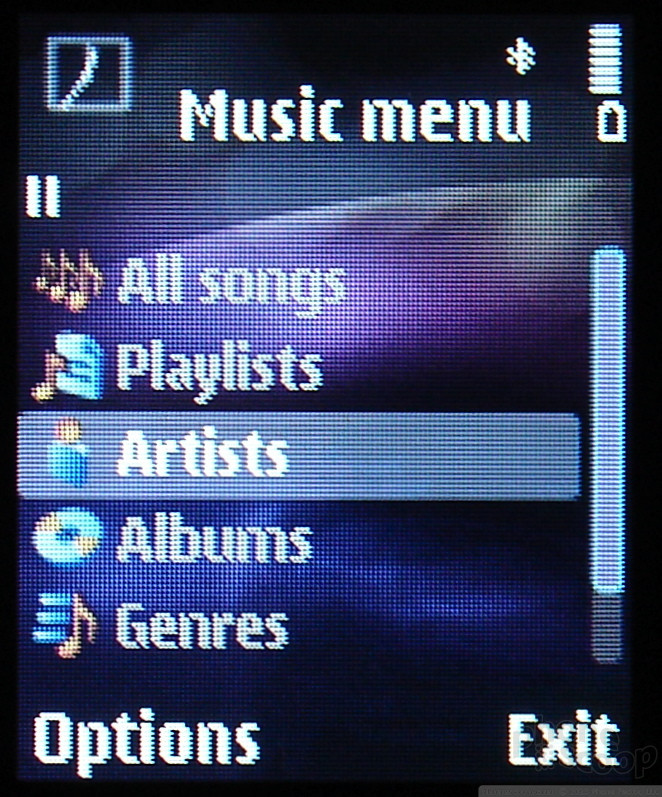








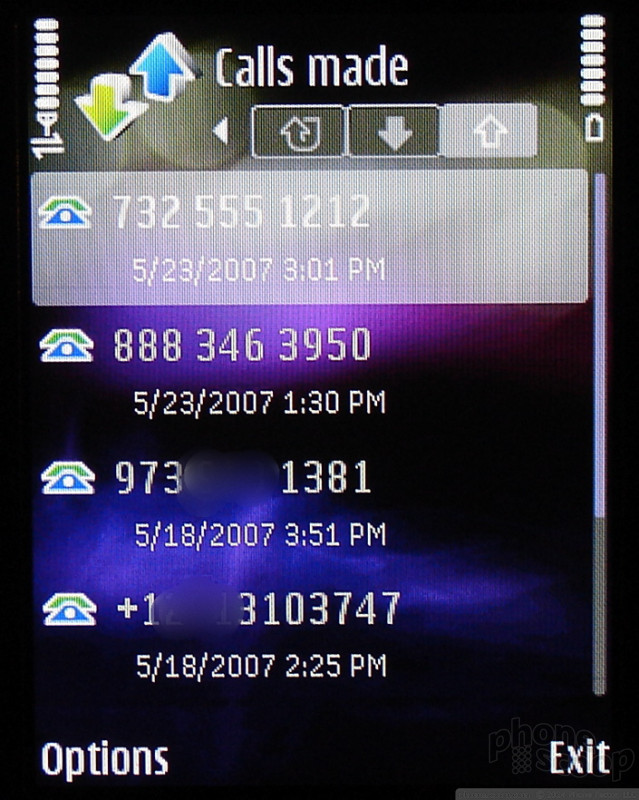










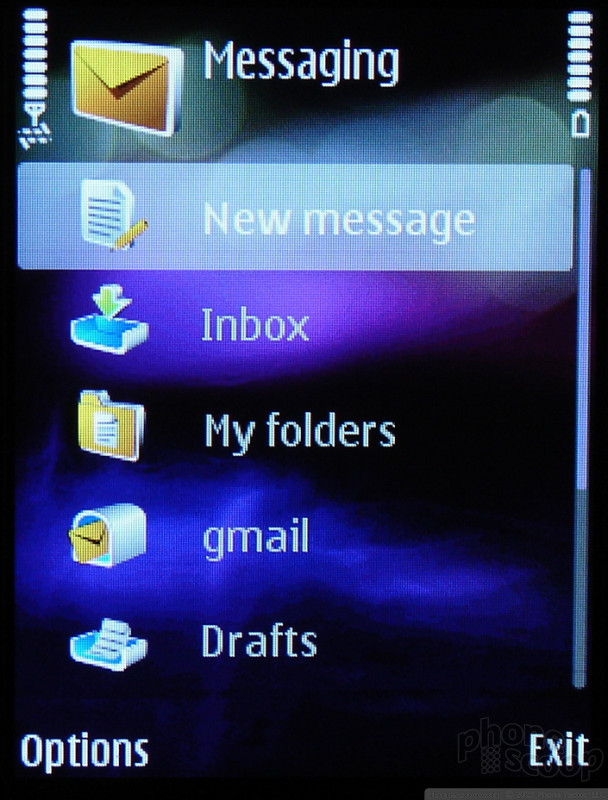











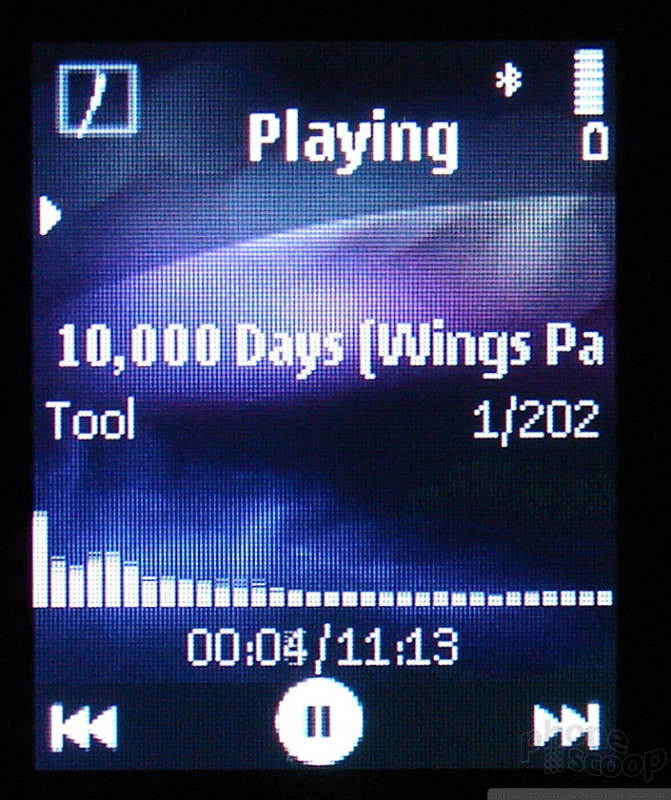











































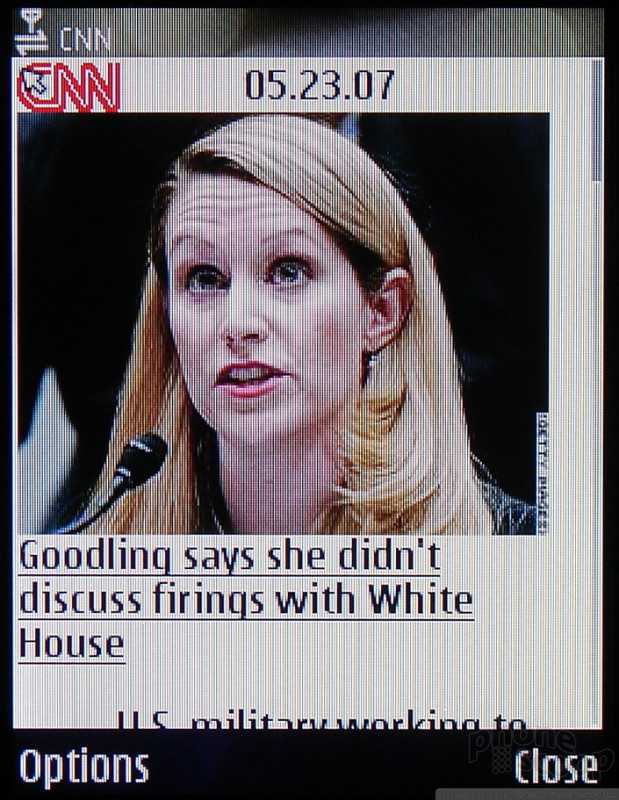












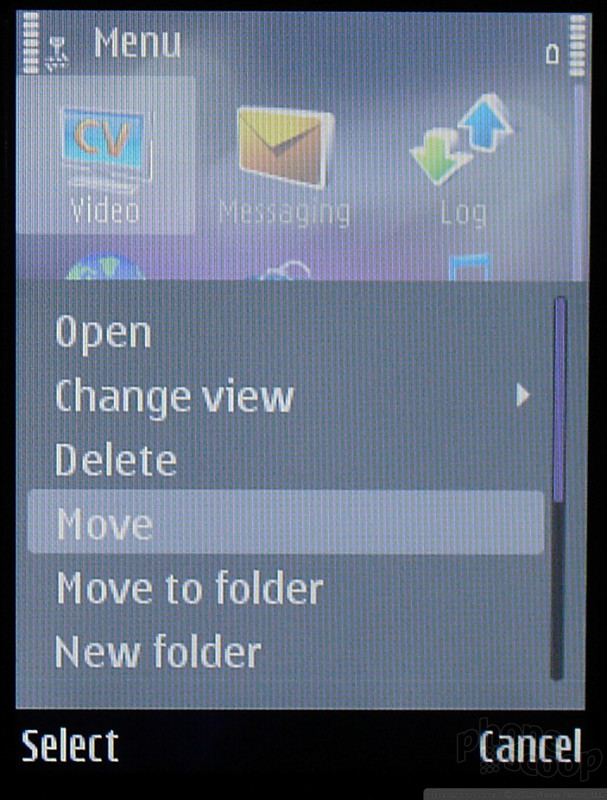



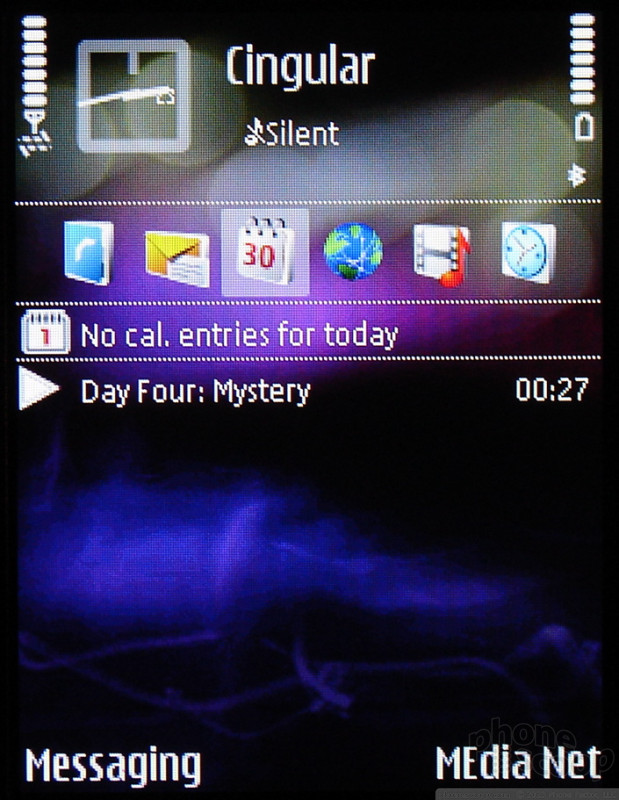







 Nokia Open Studio Fall 2006
Nokia Open Studio Fall 2006
 iPhone 14 Plus Offers a Big Screen For Less
iPhone 14 Plus Offers a Big Screen For Less
 TCL's Newest Concept Phone has a Matte Screen
TCL's Newest Concept Phone has a Matte Screen
 Hands On with Teams-Certified Bluetooth Earbuds
Hands On with Teams-Certified Bluetooth Earbuds
 iPhone 15 Series Goes All-In on USB-C and Dynamic Island
iPhone 15 Series Goes All-In on USB-C and Dynamic Island
 Nokia N75
Nokia N75


