Review: HTC One mini
Aug 9, 2013, 3:15 PM by Eric M. Zeman

HTC's smaller Android smartphone is an excellent choice for the phablet-averse. It takes everything that was great about the One and stuffs it into an equally-attractive, yet more-usable, piece of hardware.
Form
Is It Your Type?
The HTC One, released earlier this year, is a dazzling smartphone in many respects. For some, however, it is perhaps a bit too big. That's why HTC created the HTC One mini, a smaller version of its flagship phone with the smaller-handed public in mind. If you like premium phones, but need something more human-size than today's phablets, the One mini is well worth a look.
Body
The HTC One mini is small, but only when compared to the One, the Galaxy S4, the LG G2, and other modern flagship smartphones that blur the line between tablet and phone. It's not as compact as an iPhone 5, for example, but it is smaller than its bigger brother. It carries over the same high-quality design and feel from the One and makes only a few compromises to gain the desired reduction in size.
The most obvious change to the design between the One and mini is where the metal and plastic materials meet. The One sandwiches plastic between two metallic platters; the mini's front and back surfaces are instead placed into a polycarbonate frame that wraps all the way around the outer edge of the smaller phone. The effect is that the mini has more obvious plastic pieces as part of the design (see comparison images below). I wish the plastic on the mini was matte instead of glossy. The glossy finish cheapens the look just a wee bit, in my opinion.
Other than this minor difference, the mini really looks exactly like a miniature One should. It has the same aluminum (or aluminum-looking) bands above and below the display's glass, the stereo BoomSound speakers, and the even the same sensor and camera placements on the front. The same is true of the back surface, as well. The mini's back is made of three pieces of aluminum separated by two polycarbonate frets smoothly embedded.
The smaller footprint of the mini is indeed easier to get a handle on. I found it very comfortable to hold and use over the course of a week. I really enjoyed its reduced width and weight the most. These make it easier to carry about on a daily basis. To whit, with the One, my thumb can only reach about 80% of the screen unless I adjust how I hold the phone. In order to tap anything in the top corner on the One, I have to change my grip. With the mini, however, my thumb can easily reach 100% of the display while maintaining a tight hold on the device. This is a usage improvement that should be welcome news to anyone with small(er) hands.
Since the materials are largely the same, the mini echos the premium and high-quality feel of the One. As I said, though, the plastics used on the side downgrade the overall quality rating a smidgen in my book. Even so, the mini provides a much better experience than pretty much anything offered by Samsung or LG. It will easily find its way deep into whatever pockets you might have.
The mini's front face is mostly black glass, but there are those two metal-like bands that provide an attractive contrast and give the mini the same distinctive front appearance as the One. The BoomSound speaker grilles are drilled holes, each arranged in a rectangular pattern. In standard HTC form, the top speaker grill also houses the well-hidden notification light. There are two, not three, capacitive buttons below the display: Back and Home. HTC doesn't think people need a Menu button any longer. I complained about this button arrangement on the original One, but can now say (after using the One for a while) that I don't even notice the two-button configuration, let alone have any trouble with it. The capacitive buttons work well, and will provide haptic feedback if you want them to.
The micro-SIM card is tucked into a slot on the left edge of the mini. There is no memory card slot on the mini. The lock button is on the top, and it's a major improvement over the One's. Whereas the One's is flush with the top and hard to find, the mini's has a great profile and it is a cinch to find and use. Better yet, the travel and feedback is quite good. The stereo headphone jack is on top, as well. The volume buttons are two separate keys — rather than a toggle — and are also easy to find and use. The buttons are all welcome improvements. The microUSB port is positioned on the bottom of the mini. There is no dedicated camera button, and the battery is sealed inside.
A few minor complaints aside, the mini is a great, little handset that offers plenty of high-quality appeal.
Performance
Screen
The screen is one area where HTC had to pull back a bit in order to create the mini. Since the entire point of the mini is to provide consumers with a smaller premium phone, HTC reduced the size of the screen from the One's 4.7 inches to 4.3 inches for the mini. This may not sound like a lot, but the effect on the mini's size is what makes it so great to use. Does a smaller screen make for a lesser experience, though? Not really. The resolution is 720p, which is the current best available at 4.3 inches. Everything on the mini's screen is smaller, but just as crisp and sharp. Edges are smooth and my eyes couldn't spot any individual pixels anywhere. The mini's Super LCD screen is bright and colorful, and every bit as usable outdoors as the One's. It's a fine display.
Signal
HTC lent us an unlocked international version of the mini. Though we used it on AT&T's network, it is not optimized for AT&T, nor does it support AT&T's LTE 4G network. That said, it easily latched onto AT&T's HSPA+ signal and offered excellent performance throughout the NYC region. I used the phone up and down the coast of NJ as well as in NYC and it always provided a connection. Calls always connected on the first dial. and the mini didn't drop nor miss any calls. Data speeds were limited a little bit by the mini's lack of optimization for AT&T's network, but were still good enough to handle my needs for the week. In areas where coverage was weak, the mini was a reliable performer.
Sound
Again, allowing for the fact that our review unit has not been optimized for AT&T's network, calls sounded quite good. The quality was a little thin and sharp to my ears, but that meant voices coming through the earpiece cut through background noise. It helps that the speakers can pump out a significant amount of volume. I was easily able to hold conversations when walking down busy city streets or hanging out in a noisy coffee shop. People with whom I spoke didn't have any complaints about the quality of my voice. The speakerphone works particularly well, thanks to the front-facing speaker setup of the mini. Calls could be cranked up to fill a large meeting room with enough sound, let alone smaller spaces, such as your kitchen or living room. The quality of calls coming from the speakerphone was good, though I noticed a slight increase in interference.
The mini's ringers and alert tones are ridiculously loud. The BoomSound speakers work wonders when it comes to getting your attention from afar. It is one of the louder phones I've tested, second perhaps only to the One itself. Further, the klaxon-like ringtones, buzzers and beeps create enough havoc to make you come running. The vibrate alert is good, but could be a little bit better. I missed several text messages, for example, because I didn't feel the vibrate alert when walking around NYC.
Battery
With the smaller, less pixel-rich screen and lower-power processor under the hood, the mini is able to provide a full day of battery life — as long as you manage it correctly. I had no trouble using the mini all day long with minimial use, though it was close to empty by the time I went to bed. (It's worth pointing out that the HTC First has the same screen/processor setup and did not have great battery life.) Remember, however, that we did not test the mini on an LTE network. If you find yourself running into trouble midway through the day, it's worth pointing out that the mini has a power-saver mode that conserves power. The power saver ramps down CPU output, lowers brightness of the display, turns off vibrate alerts, and turns off the data radio connection when the screen is off. Together, these make for huge power savings. You can choose to activate any or all of these options.
Basics
Menus
The mini runs Android 4.2.2 Jelly Bean and HTC's Sense 5.0 user skin on top of it. Sense has long supplanted Google's vision for Android with its own. The user interface on the mini is identical to that of the One, which we reviewed in depth here. If you want a full rundown on all the ins and outs of Sense 5.0, see Phone Scoop's earlier review. Here are the most important points worth knowing.
The lock screen includes customizable shortcuts that populate a dock at the bottom of the screen. If you set a lock code, the camera will still open, but you'll need to put the code in to go from the lock screen to any other shortcut/app. In addition to the shortcuts, the lock screen can be loaded with content if you want it to. For example, it can be set to show your photos, provide calendar and messaging details, or the media player. The weather and time is always visible on the lock screen.
There are essentially three home screen panels. By default, the left-most screen is BlinkFeed (more on that below). You can add more home screen panels and anchor any of them as the Home panel (i.e., the one in the middle). BlinkFeed cannot be removed, it persists as at least one of the home screen panels. The other panels can of course be populated with apps, widgets, and shortcuts in any way that you might wish. Press-and-hold on the home screen, and the necessary tools pop up to make it your own.
The main app menu is arranged somewhat differently than on other Android devices. For example, out of the box, the app menu is set to show only a few apps, and they are arranged in an order that HTC thinks you might prefer. There are only 9 apps on each page, with lots of blank space around them. Thankfully, you can change it so that as many as 20 apps appear on each menu screen, and arrange them in alphabetical, recent, or custom configurations. Apps can also be hidden from the app menu.
The main system settings behave more or less like stock Android, though HTC has dressed them up with its own fonts and color palette. The mini's settings let users adjust and control most aspects of the hardware and software.
It terms of performance, I never found the mini's processor gasping for breath. The mini has a dual-core Snapdragon 400 processor, with each core clocked at 1.4GHz. The processor is paired with 1GB of RAM. (This is one area where HTC had to make some adjustments. The bigger One's processor is more powerful, and it has more RAM.) The Snapdragon 400 didn't have any trouble conquering task after task. I ran it through a battery of multitasking tests and it passed with flying colors. Bottom line: don't let the lower spec processor throw you off.
BlinkFeed
Blinkfeed is HTC's old FriendStream app re-imagined. It is a social news reader that links with your Facebook and Twitter accounts and also pulls down articles from a handful of web sites. It is all presented in a digital magazine format that's easy to read. Even better, HTC has updated the app since it first debuted and it is easier than ever to manage.
The app itself offers controls over how often it refreshes the content, but the selection of sites from which it will pull that content remains very limited. There are just a few web sites that people will recognize (AP, Reuters, HuffPo, ESPN, CNET, and so on). Beyond these sites, there are broad categories (Automobiles, Gaming, Music, Sports) to which you can subscribe. These categories offer a broader array of stories, but I wish BlinkFeed gave me direct access to many more than the 19 sites to which it is currently limited.
Only four stories appear on each page in BlinkFeed. When you want to see other pages, rather than glide up and down via infinite scrolling, you have to jump full pages.
My favorite way to use BlinkFeed is to completely ignore the third-party news content and just use it to peruse Twitter, Facebook, Flickr, and Instagram. You can also post directly to these social networks from within BlinkFeed.
At the end of the day, however, I don't use BlinkFeed at all. I prefer Flipboard, which does much the same thing and offers way, way more options.
Calls and Contacts
The mini's calling and contact apps are identical to those on the One. The phone app is straightforward to use. The default view is whichever section of the app you used last. There are three tabs: call history, dial pad, and favorites. The tabs can be edited if you wish (you can rearrange them or substitute in several other options). The dial pad is easy to use, or you can switch it to show a keyboard so you can type the name of a contact rather than a number. In-call options run the norm, including adding a line, send to speaker/bluetooth, mute, and so on.
The contact app does a great job of pulling in social networking details, and lets you sort between your various contact sources (phone, SIM card, Facebook, Twitter, etc.) with a drop-down tab. When scrolling through the full contact database, the app shows you the most recent social network status update from each content, be it a Facebook post or Tweet. It does a great job of porting over profile images.
Together, the phone and contacts apps work well together and offer a lot of shortcuts between the two.
Messaging
HTC's take on the SMS app is appreciated, though it's not perfect. It organizes all messages into threads. The app places a blue bar to the left of each thread that contains unread messages. It's not intuitive at first, but you get used to it after a few days. Your messages float on a gray background, while those with whom you're chatting are outlined in white. It makes it easier to see which side of the conversation you're looking at. The app also has some powerful tools for saving and/or backing up conversations.
All the rest of the mini's messaging tools are those designed by Google. They work/function the same as they do on every other Android handset.
Extras
Media
The mini comes with a handful of media options on board, though carrier-branded versions might have a different selection. The standard Google Play apps and services are on board, as is the standard YouTube app. These apps are best used with content downloaded or rented via the Google Play Store, but they will also play back content you've side-loaded. There is a separate, bare-bones MP3 app that interacts only with content that's been sideloaded. It has a decent feature set for playing back music.
Other selections include TuneIn Radio if you want to stream internet radio stations, an FM radio for local broadcasts, and Sound Hound for music discovery. All of these apps work well. I thought the FM radio was particularly good, but — like most — it requires wired headphones to act as the antenna.
The mini's BoomSound speakers are great when it comes to sharing video. You can skip headphones when you're by yourself, because they produce plenty of volume for music and video both. I really like the stereo effect they create when watching video. If you've left your boombox at home, the mini puts out enough sound to fill a small room with music. It's not going to replace the sound system at your local bar, but you can share your tunes with friends in smaller spaces without problem.
One major omission: the mini loses the One's IR blaster and remote control function. It's a bummer that the mini loses such a cool function, but it's another area in which HTC had to compromise for size and/or cost.
Camera
HTC has worked hard to simplify its camera software while also keeping all the features that more advanced users want. The camera software in Sense 5.0 is among my favorite on an Android phone. There's no dedicated camera, button, so the camera needs to be launched via the lock screen or home screen shortcut. It launches swiftly.
The viewfinder stretches across the entire display, with the controls overlaid on the left and right sides. The shutter buttons are on the right side of the screen. There are separate camera and video buttons. This lets you shoot either without first switching modes, and also lets you take still images when recording video. There's also a slider for zooming on the right side of the display.
There are three controls on the left. The first cycles the flash between on, off, and auto; the second turns on Zoe mode; and the third lets you access all the camera's settings. The mini offers a number of shooting scenes, such as portrait, landscape, backlight, text, and macro. The mini also has HDR and panorama modes. The video camera can record in slow motion. Images can be shot in 16:9, 4:3, and 1:1 aspect ratios, and you can control other settings such as white balance, exposure, contrast, burst mode, and so on. The mini's camera offers tons of room for customization, and the controls are laid out plainly and simply.
A word on Zoes. This mode shoots video and still images at the same time automatically and creates a compilation that centers on a particular moment. It's a neat idea that lets you add depth to something such as singing Happy Birthday to your kid or watching a friend attempt a double flip off the diving board.
The mini's camera is capable and quick.
Photos
The mini has the same "Ultrapixel" sensor that the One has. HTC says it boils down to about 4-megapixels, but each pixel is three times larger to let in more light. As with the One, the mini produces excellent pictures. I am very pleased with the results I've achieved with the mini. Focus is sharp, white balance is excellent, and exposure is nearly always accurate. In low-light situations, the mini produces a bit more grain that I'd like to see. I didn't see any focus problems in low light (the mini loses the One's optical image stabilization). Motion shots were a mixed bag. Sometimes the mini was good at freezing motion, other times it left a blurred mess. It varied highly depending on the lighting conditions at hand. Bright light equals a better chance of freezing the action. You can get results that border on outstanding if you know how to use a camera (i.e., adjust the camera's settings to match the shooting environment). HTC did a great job designing the mini's camera, and most people will be impressed with the results.
Video
The mini can record full HD video and produces excellent results. The focus, exposure, and white balance are nearly always spot on, and I came away pleased with the footage no matter what I was shooting. It's a very good video camera and captures video worth sharing across all your social networks.
Gallery
HTC recently updated the gallery software in Sense 5.0, and that's a good thing. The gallery that first shipped with the One was confusing and difficult to sort through. The newer gallery software is much easier to use and makes more sense.
Photos are organized by albums, events, locations, or friends. The albums appear as folders (camera shots, Facebook, Flickr, DropBox, etc.). The basic layout of the albums page is a snap to work with. If there are sub-folders (such as in Facebook), you can sort through those individual folders easily to locate images. When you dive into each folder, images pop up instantly in a grid of thumbnails. Touch a photo to load it. With a photo loaded, you can quickly swipe from image to image.
If you switch to any of the other views (events, locations, friends), you still get an easy-to-use set of folders to sort through that functions more or less the same as the albums view. Events are obviously organized by date, and Locations sorts photos based on geo-tagging. The Friends view sorts photos based on which social network they are pulled from.
Sharing options run the norm. It's easy to push photos to your friends via email or social networks. Photos can also be moved, renamed, added to slideshows, and so on. Editing features are based on the stock Android gallery app. That means you can apply some effects to make up for poor exposures or bad white balance, insert frames, retouch, reduce red-eye, and of course crop and rotate.
The gallery software is quite good. It's simple enough (now that it's been updated) that most people can figure it out without trouble, yet refined enough to give creative types the sort of control they want over the end results.
Bluetooth
The mini's Bluetooth radio functioned perfectly. I was able to pair it with a handful of different headphones, as well as my computer and other smartphones. Phone calls sounded quite good through my car's hands-free system and music sounded great through my favorite Bluetooth headphones. I was able to share files via Bluetooth with no problem.
Browser
The mini comes with both the generic Android browser and Chrome. Both do a fine job of rendering web sites and interacted with the mini's data radio well. As I've said many times, I prefer Chrome, but the stock browser is perfectly good. Both were equally quick at delivering web content to the mini. Beyond these two browsers, there are tons of options in the Google Play Store if you're looking for a different browsing experience.
Clock
HTC always does a great job with its clocks, and the mini is no exception. A quick press of the screen lock button brings the display to life. The clock is positioned close to bottom of the screen and is nice and large. I was able to read it easily from an arm's length. The weather appears next to the clock. As noted earlier, you can alter the content that appears on the lock screen. All of the options include the clock and the weather.
GPS
The mini's GPS radio functioned much better than that of the One. In often pinpointed me in about 10 seconds to within 25 or 30 feet. When paired with Google Maps — the only navigation software on board — the mini serves as a capable navigation device. It works well to route directions between points on the maps, and offers plenty of additional details, such as live traffic, and search tools.
HTC Sync
The mini comes with a syncing tool from HTC that is meant to speed up the set-up process. When you first boot the mini, it asks if you want to set the device up using your PC rather than the device. You type in a link and a code supplied by the software, and you can then add your Google account; add ringtones, alert tones, and wallpapers; and install applications. It is easier to do this via a desktop browser, and the tools are fairly simple to figure out. Too bad, then, that it never worked. Despite all the effort I put into setting the device up on my PC, the system never delivered the settings to the mini and I ended up doing everything directly on the handset anyway. Oh well.
Wrap-Up
HTC did a bang-up job with the One mini. Minus a few features, it's every bit as good as the larger One. The smaller footprint makes the mini more usable and hand-friendly, and HTC was able to retain the high-quality feel and experience of its flagship product despite some minor design changes.
Highlights include the camera, display, call quality, BoomSound, and of course the aluminum materials. The slightly updated version of Sense 5 makes the usability improvements needed to put the mini in "excellent" territory when it comes to the user interface. I like that BlinkFeed is more manageable, and that the gallery software has been simplified. The mini loses the One's NFC, IR blaster, and faster processor, but most people won't notice their omission.
The mini is an excellent choice for people who dislike large devices but still want the best-possible experience from their smartphone.
Comments
No messages
























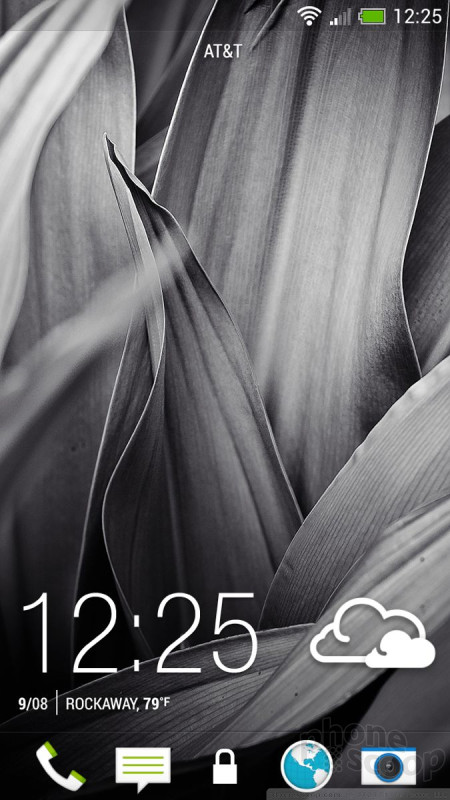







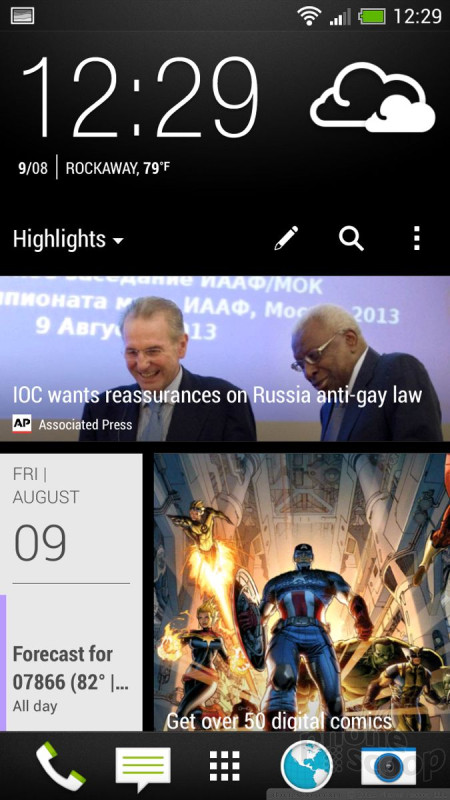






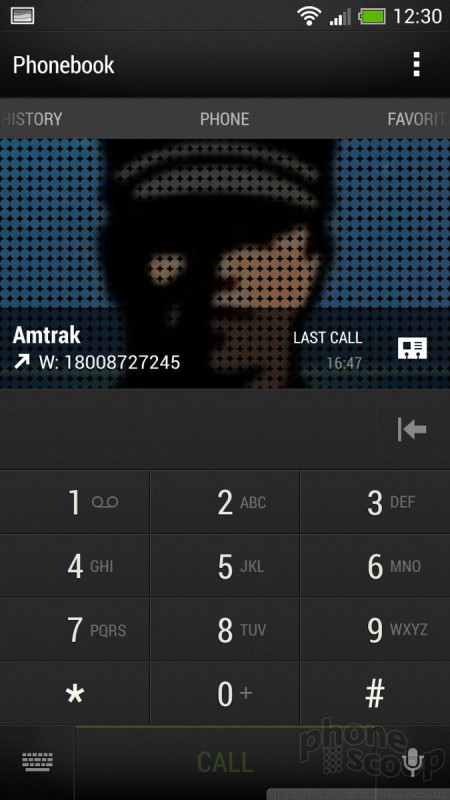





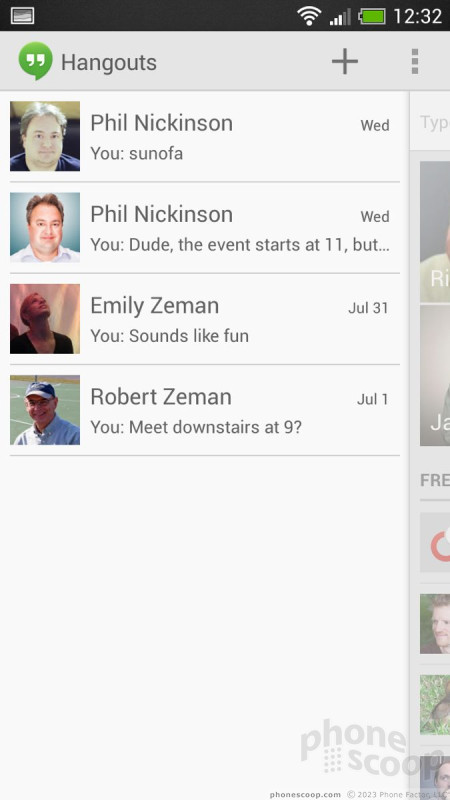





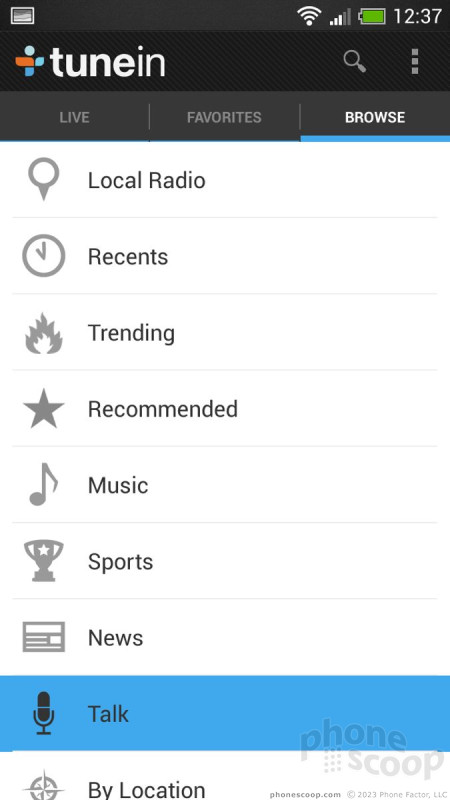





























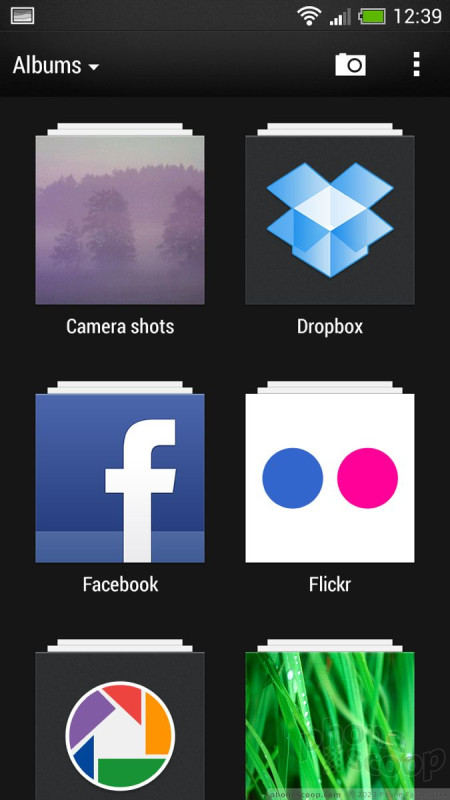







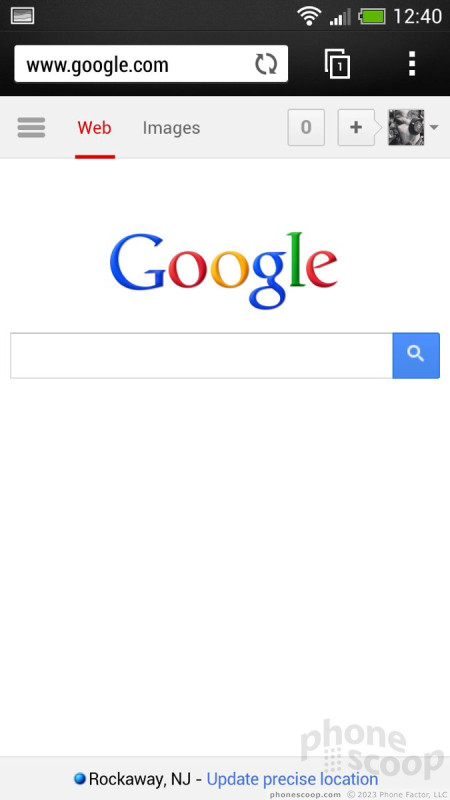





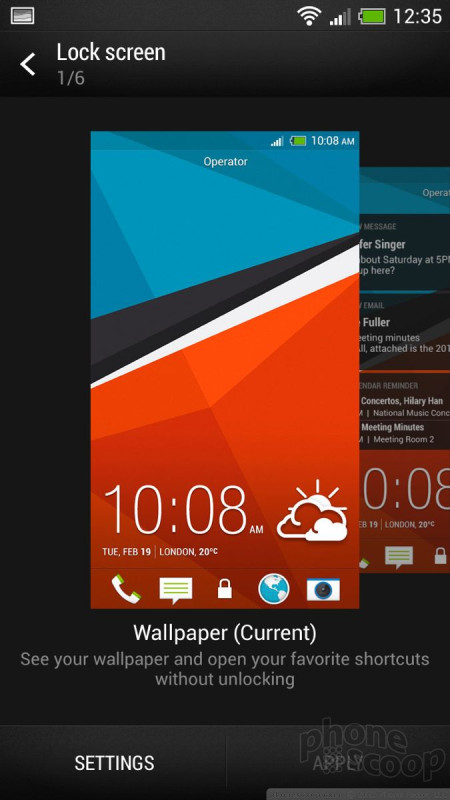



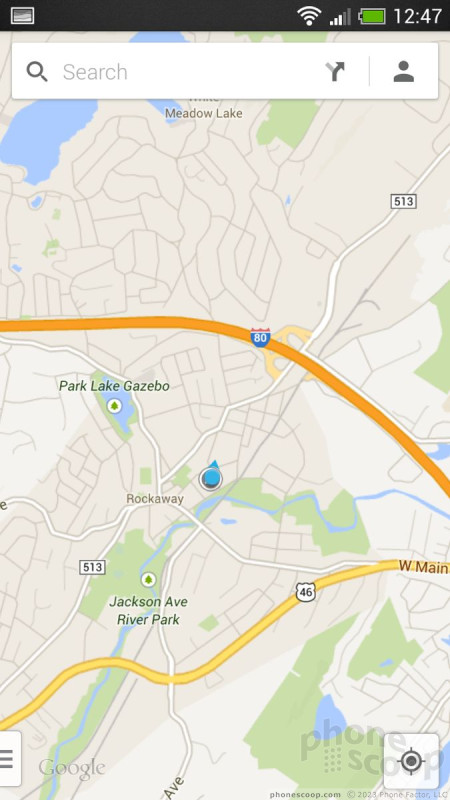




 Hands-On: HTC Desire 601 and Accessories
Hands-On: HTC Desire 601 and Accessories
 Hands On with the HTC One mini
Hands On with the HTC One mini
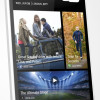 HTC One mini Hits AT&T Stores August 23 for $99
HTC One mini Hits AT&T Stores August 23 for $99
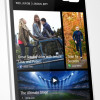 HTC One Mini Made with the Small-Handed in Mind
HTC One Mini Made with the Small-Handed in Mind
 HTC One mini
HTC One mini



