Review: Nokia Lumia 1020 for AT&T
Jul 30, 2013, 3:49 PM by Eric M. Zeman

Nokia's latest flagship Windows Phone features an incredible 41-megapixel camera and PureView imaging technology. Get the full picture with Phone Scoop's in-depth review.
Form
Is It Your Type
Nokia is doing its best to differentiate its products in a crowded market. Devices such as the Lumia 1020, which boasts a 41-megapixel PureView camera and polycarbonate design, stand as far apart from competitors as possible. Is the Lumia 1020 for you? Sure, if you are a photo-snapping addict who also happens to love Windows Phone.
Body
In February 2012, Nokia stunned the world with the PureView 808. People were agog at the smartphone's 41-megapixel imager, something that offered insane amounts of zoom and image-taking prowess. Unfortunately, Nokia wrapped the 808's PureView camera in a Symbian smartphone that was never sold in the U.S. Fifteen months later, Nokia has finally ported the PureView camera technology to a Windows Phone device in the Lumia 1020. Even better, it is being sold by AT&T for $299 with a contract.
One of the PureView 808's faults was its sheer size. The PureView camera module was large and left the 808 with an enormous hump at one end. It truly resembled a point-and-shoot camera more than a smartphone in some respects. With the 1020, Nokia has managed to shrink the camera module to a certain degree, but it is still a large and obvious part of the phone. What I'm trying to say here is that the Nokia Lumia 1020, with its massive camera array, is quite a big device. There's no getting around its size. Take the monstrosity of the Lumia 900, throw an extra half-inch on the back, and you have the 1020. It's a super-slab with a Reese's Peanut Butter Cup strapped to the back.
From any angle except the back, the Lumia 1020 looks exactly like the Lumia 900 and 920. It has a large polycarbonate shell that houses and protects the device's guts. Nokia chose black, white, and yellow shades for the 1020. The sides are rounded, the top and bottom are flat, and the front is a large glass panel that houses the display. The only thing that really sets it apart physically from other Lumias is the camera module, which protrudes from the back surface.
I found the 1020 a bit awkward to hold. Thanks to the camera module, the 1020 is top heavy. My inclination was to put my fingers below the camera module when using it, but that left it unbalanced in my hand. The 1020 is also a bit slippery thanks to the smooth polycarbonate and rounded shape. The materials are top-notch, though, and the device feels strong and solid. It will fit in loose pockets, but its size and weight won't go unnoticed.
Whichever color you pick, 90% of the front is the black display and surrounding bezel. The 1020 has three capacitive buttons for the standard Back, Home, and Bing (search) functions. The buttons work well. I've long thought Nokia uses too much bezel in its Lumia designs, and the 1020 is no different. There is a lot of bezel surrounding the 1020's display.
All of the 1020's physical buttons are on the right edge. They're all colored black to match the display and stick out from the side of the phone the perfect amount. The volume toggle is closest to the top, followed by the screen lock in the middle, and the dedicated camera button closest to the bottom. All three buttons have absolutely perfect travel and feedback. There are no controls on the left edge at all. The microUSB port is on the bottom and the headphone jack is on the top.
In step with other premium smartphones, the Lumia 1020's battery is built into the device and completely inaccessible. If a removable battery is something you want, the 1020 isn't for you. (Nokia does sell a camera accessory that serves as both a camera grip and an extended battery.) The SIM card can only be removed with the help of a tool or small paper clip. The tray is housed in the top edge of the phone. The Lumia 1020 does not have a user-accessible memory card slot, which is a bummer since Windows Phone 8 now supports removable memory.
While I understand that Nokia did the best it could with the 1020 given the requirements of the camera module, the end result is a big, heavy phone that may not appeal to some people.
Basics
Menus
The 1020 runs Windows Phone 8 from Microsoft, so it behaves exactly like every other WP8 handset on the market, including the recently-reviewed Lumia 925.
The 1020 has a clock that appears on the screen when the phone is not being used. This clock is easily visible. The lock screen has its own clock, which is paired with the date. The lock screen can be set to include alerts, if you so choose, and the alerts can be prioritized. The notifications pop up on the lock screen to tell you how many unread messages or missed calls you might have. You have to unlock the 1020 to access those messages or calls.
The 1020's home screen, called the Start screen by Microsoft, is a jumble of squares and rectangles that are known as Live Tiles. The Tiles each represent an individual app and act as a homescreen shortcut to that app. The Tiles can be resized and rearranged however the users chooses. The best part of the Tiles is that they also act as widgets and can be set to display active, changing content, such as unread counts in your inbox, or the latest top story on CNN.
The main app menu is accessed by swiping the Start screen to the left. It lists all the apps installed on the 1020 in alphabetical order. This screen cannot be customized, nor can the settings screens, which are packaged together in their own app.
The 1020 has a dual-core 1.5GHz Qualcomm Snapdragon S4 Plus processor. The S4 Plus gave the 1020 more than enough computing power to handle any task. Windows Phone is a fast operating system and it was extremely quick on the Lumia 1020.
Calls and Contacts
The WP8 phone app functions the same across all WP8 smartphones. It is a stark and simple app that doesn't take much brain power to master. When opened, the call history is the default view. There are four main functions: voicemail, dialpad, contacts, search. The buttons are laid out plainly and include the features most people expect of their devices these days, including the ability to mute or hold calls, merge calls, or route them to the speakerphone or Bluetooth.
Thanks to its WP8 operating system, the Lumia 1020 has one of the best contact apps available on a smartphone. Microsoft thinks the people in your life are more important than serving as sterile "contacts," and has thus named the contact app the People Hub. The Hub is not just a list of phone numbers and email addresses. It is a much more involved space that ties in users' Facebook, LinkedIn, and Twitter profile data. It provides a virtual flood of status updates and posts to go along with the faces and phone numbers.
Messaging
The 1020 covers all the messaging basics, which include email, SMS/MMS/IM, Skype, social networking, and so on. There is only one email app, but it can handle any type of email account, including Gmail, Exchange, and other internet-based email types. Perhaps its best feature is that it lets you pull multiple email accounts into a single inbox.
There is a single app used to handle all non-email messaging tasks. The messaging app includes text and picture messages, instant messaging, Facebook messaging, and Skype. Some may appreciate having all these messages locked down in a single place. What I like best is that it will link SMS and Facebook conversations with the same contact into a single thread rather than keep them separate.
Other WP8 messaging tools include Groups and Rooms. These are both subsections of the People Hub. They essentially let you manage, communicate with, share photos with, and coordinate calendars between small groups of people.
Though the People Hub incorporates Facebook and Twitter for basic messaging, you're better off downloading the full Facebook and Twitter apps from the Windows Phone Store for full functionality. They aren't pre-installed.
Performance
Screen
Like all of Nokia's high-end displays, the 1020's screen measures 4.5 inches across the diagonal and has 1280 x 768 pixels. The display uses OLED technology and includes Nokia's ClearBlack technology to deepen blacks. It's very bright and colorful, and the on-screen elements are all easy to read and see. Text and icons are free of pixelated edges. Viewing angles are very good, and there's no brightness loss or color shift when the phone is viewed from an angle. The 1020's display was easy to see and read outdoors. It's a good screen, though given the size of the 1020, I wish it were bigger.
Signal
The 1020 performed on par with other AT&T smartphones when it came time to talk to the network. On average, it showed the same number of bars that several other AT&T devices did during my tests. More importantly, it always worked when it came time to make calls and surf the web. I had no trouble connecting calls on the first dial, and the device never dropped any calls while I used it — no matter what the signal meter read. Browsing the web was consistently good, even when the 1020 showed only a single bar of coverage. The 1020 worked as well on AT&T's LTE network as it did on AT&T's HSPA+ network.
Sound
The Lumia 1020 is a good voice phone — as long as you use the earpiece and skip the speakerphone. The earpiece produces warm, clean voices that I found pleasant to listen to. There were no interference problems. It is loud enough for most environments, but extremely loud places will drown it out. The speakerphone is another story. The quality is mediocre at best, but the real problem is volume. It's hardly loud enough for use in a quiet office, let alone anywhere there's a even a modicum of background noise. In the car, at the mall, in a coffee shop? Forget it. Ringers and alert tones were good, but could have been better. The vibrate alert was barely acceptable.
Battery
The Lumia 1020 has the same 2000mAh battery found in the 928 and 925. It provides more than adequate power for the 1020. I had no trouble getting from morning to night with the 1020, even when I used the device intensely to surf the web, fire off tweets, and shoot video. The 1020 often had plenty of power to spare at the end of the day and typically still had some leftover the following morning. As with most modern smartphones, the 1020 should be charged nightly.
Extras
Media
There are multiple avenues through which to find and playback content on the Lumia 1020. All Windows Phones include Microsoft's XBox Hub. The XBox Hub and its accompanying store are the best choice for people who've invested in Microsoft's other platforms, including Windows machines and the XBox gaming device. The store offers plenty of selections for music, movies, and television shows, and allows you to rent or purchase much of it. The XBox Hub also houses the basic media player through which you'll listen to music or watch movies you've sideloaded via USB.
Only Nokia phones include Nokia Music, Nokia's own content store. It, too, lets users purchase music, and also includes streamable radio stations, personalized music recommendations, and a tool for searching local live performances.
The 1020 also ships with AT&T Live TV. It requires an active cellular connection to work and offers streamed television content. It costs $10 per month to use and I don't see much value in it. That said, the service works well on both AT&T's HSPA+ and LTE networks, though it spent a little bit less time buffering videos when used over LTE.
Camera
The 1020 has three separate camera apps: Camera, Nokia Smart Cam, and Nokia Pro Cam. Phone Scoop reviewed the first two camera apps in-depth in our report on the Lumia 925 here. In this review, we'll focus on the Nokia Pro Cam app, which is entirely new and unique (for now) to the Lumia 1020.
Nokia Pro Cam is the app mapped to the 1020's hardware camera button by default (this can be changed if you wish). It can also be launched separately via the menus. It takes a few seconds to open. This app is not for beginners. Let me repeat that: The Nokia Pro Cam app is not for beginners. The basic tenet of the app is to let those with a modicum of knowledge about photography take control of the 1020's exact camera settings. It does this with a novel user interface that is confusing at first, but great once you get to know it.
When the app first launches, the camera user interface looks almost identical to the regular camera app. The major difference is the presence of a control strip at the top of the viewfinder. The strip gives the photographer a quick view of the camera's current settings: flash, white balance, focus, ISO, shutter speed, and brightness (but not aperture, or the size of the opening through which the light enters the camera lens). The default for all of them is to be set to "auto." You can press each individual function and a virtual dial will appear on the screen that lets you alter the setting. ISO, for example, can be set anywhere from 100 to 4000, shutter speed can be set anywhere from 1/16,000th of a second to 4 seconds, focus can be set to toggle between macro and infinity.
A few words about the 4-second shutter option. This only works at night or in similarly dark environments. I tried to use it during the day and only wound up with a completely overexposed mess. When Nokia demoed the 1020, it shut off all the lights in the room and recorded four seconds of people waving illuminated smartphones around. The result was an artsy shot of streaks of light. That's what this feature is for: artistic night shots. Again, remember that the Pro Cam app is for photographers who know what they're doing. In takes practice to get good results with this feature.
Alternately, you can access all the dials at once by pressing and holding the on-screen shutter button and then sliding it to the left. It's not the most intuitive gesture I've seen, but once learned it makes sense. With all the virtual dials exposed, you can set each component to behave exactly as you wish, giving you the ultimate in creative control over how the camera fires off pictures. For people who understand how each of these factors interacts with the others to produce a result, the level of control is unparalleled on a smartphone. For novices, it's confusing as hell. In fact, if you just want to snap fast images, you're better off using the main camera app. Using the Nokia Pro Cam is the only way, however, to access all 41-megapixels and the 1020's incredible zooming powers.
As far as the zooming goes, the huge pixel count in the PureView image sensor lets you zoom in on photos captured with the Pro Cam and still see plenty of detail. Most often when you zoom in on a normal 5- or 8-megapixel image, you begin to get large digital artifacts that obscure the image. The 1020 is able to get around this thanks to the PureView technology. The result is that more detail is visible when you zoom in. Nokia likes to say that the zoom allows people to reframe their shots because you can zoom and crop. I guess that's one way of looking at it. To be honest, I wasn't bowled over by the results. Sure, there's more detail visible when I zoom in, but I can't say that it is all usable. It depends a lot on the image's depth of field. If the depth of field (area of focus) is too narrow, only a small section of the image remains in focus when it is zoomed in: the rest is all noise. So, yeah, many of the PureView images you capture will offer a better-than-average amount of zoom, but don't expect to be able to resolve license plates CSI-style on cars from hundreds of yards away.
The Pro Cam also includes a few other tools not found in the regular camera app. The app lets users set a timer for the shutter of 3 seconds (for tripod shots or for when you want to include yourself in a shot), as well as use bracketing (up to 5 exposures set to negative or plus 0.5EV, 1EV, or 2EV). Bracketing increases the likelihood of getting a correctly exposed shot in certain circumstances. There are more granular controls over items such as aspect ratio and resolution in the settings tools, and the Pro Cam is also compatible with all the software Lenses that are installed on the 1020.
If you don't futz with any of these dials, the Nokia Pro Cam app still works really well on its own. You don't have to touch any of this stuff to take great pictures, but it is there if you want (and know how) to take advantage of it.
Photos
If the 1020's camera does one thing right, it is to take the sharpest pictures I've ever seen from a smartphone. The 1020 is capable of producing incredible focus and intense detail. The optical image stabilization goes a long way to helping keep images in focus (see the concert shots below). It also nails exposure. I was able to get very well balanced exposures on the bulk of the shots I took. The one thing about the 1020's camera that really disappointed me, however, was white balance. It is all over the place. This is something I noticed on the Lumia 925, as well. (See several of the concert shots below and notice how some are bluish and others yellowish.) Despite the white balance issue, I was very impressed with the 1020's photos.
Video
The same is true for the video I captured. The 1080p HD footage was sharp, colorful, exposed correctly, and (more often than not) had accurate white balance. Notice how clear the audio is in the concert footage is below. The 1020 has special processing powers to dampen overly loud environments so that the end result is still usable. You may not like the song in the clip below, but fans of the tune will at least be able to tell what it is thanks to the clarity of the sound. The 1020 lets you adjust the amount of zoom while recording: not all phones do that. I was unable to zoom in on sections of a video after the fact, however.
Photo Hub
The Photo Hub is Microsoft's version of a photo gallery. The Photo Hub stores all images captured on the 1020 itself, but also syncs with social media accounts, most notably Facebook. The Hub itself is an active place where you can view your own images as well as peruse those of your social networking friends.
The photo-managing features are typical for most phones and it is easy to move images between folders or share them with others. It's worth the time to set up SkyDrive (Microsoft's free cloud storage service) to automatically back up your photos.
Editing features in the Photo Hub itself are limited to rotate and crop. This is where Nokia's Creative Studio comes in play. Creative Studio lets users apply various filters and effects to change the tone/appearance of their photos. Creative Studio also includes the ability to blur the background, or use a tilt-shift adjustment tool to give photos a unique look. As far as tilt-shift tools go, it works pretty well. Creative Studio has a pretty good feature set for those who like to tweak their images after the fact. Creative Studio is another Nokia exclusive.
Apps
The 1020 is chock full of apps out of the box. There's the typical set of Windows Phone basics, which are joined by nearly a dozen Nokia-branded apps and more than a half-dozen AT&T apps. One thing I like about Windows Phones is that you can easily delete any app from the device, including those that you might consider to be junk. (Sorry, AT&T Navigator, buh-bye!)
Bluetooth
No problems to report here, the 1020's Bluetooth feature worked as it should. I was able to pair with various types of headphones for making calls and listening to music. Call quality was acceptable, but just barely. Music sounded very good. I was also able to send files from the 1020 to other devices and vice versa.
Browser
I was particularly impressed with Internet Explorer's performance on the Lumia 1020. I can't really put a finger on why, but it felt lightning fast no matter what I did. It was quick to load web sites, which rendered accurately, and looked great on the 1020's 4.5-inch display. I didn't see too much of a difference between surfing over HSPA+ and surfing over LTE, but there was a wee speed bump. I still have to ding IE for lacking some of the powerful features found in Google's Chrome and Apple's Safari, such as synced tabs and bookmarks.
Clock
As noted earlier, the 1020 puts a great clock on the screen even when it is asleep. This Nokia screen saver means the time is always visible if you want it to be. Otherwise, the clock on the lock screen is a bit small. The appearance of the screensaver and locks creen clocks cannot be changed, however. For example, you can't set them to be analog.
HERE
The GPS radio of the 1020 itself performs perfectly. It pinpointed me quickly and accurately no matter where I was.
Nokia's HERE navigation suite is an incredibly powerful set of tools that not only helps map out directions, but lets you search your surroundings. HERE Maps offers a wealth of features that go head-to-head with the best that Google Maps offers on Android handsets and the iPhone. Some of the associated apps include HERE Drive and HERE Transit. These are individual apps that perform specific functions. HERE Drive plots point-to-point driving directions, while HERE Transit helps manage mass transit route planning.
HERE City Lens (formerly Nokia City Lens) is an augmented reality application for finding nearby points of interest. It works in concert with the camera. You pan the camera around and the app shows you what's in the vicinity. It's easy to pick one of the shops or restaurants it finds and pull up more information and/or details about it.
Microsoft Apps
Some of the useful tools on board most Windows Phones - the 1020 included - are Office and OneNote. Office needs no introduction. On the 1020, you can open/edit Word, Excel, and PowerPoint documents, as well as sync them to your personal (or corporate) computers. OneNote is Microsoft's extensive note-taking and -managing app. It functions similarly to EverNote.
Wrap-Up
The Lumia 1020 is no doubt a remarkable achievement on Nokia's behalf. One only other smartphone, also made by Nokia, can claim to have a 41-megapixel camera that offers such incredible focus and detail when zoomed in. That the PureView imager is now available in a Windows Phone device should give fans of Microsoft's smartphone platform plenty to be happy about.
It's worth pointing out again that the Lumia 1020 is a very large and heavy phone. The screen looks great, but should be bigger for a device with this much girth to it. The 1020 performed well on AT&T's network, but speakerphone performance left a bit to be desired. The phone offers exceptional battery life.
Nokia's applications and services are really what brings life to the Lumia 1020. The new Nokia Pro Cam app is a leap forward for photogs, and the results of the PureView imager almost live up to the hype. Throw in Nokia's HERE mapping apps, Nokia Music, and it is plain that Nokia is working hard to earn your support.
For shutterbugs looking for the ultimate in terms of control over their smartphone camera, the Lumia 1020 is the only choice. The biggest drawback, perhaps, is the $299 price point. For some, the extra money could be cash well spent.
Comments
Dear God.
Only thing holding me back is the lack of apps on wp8 xD





















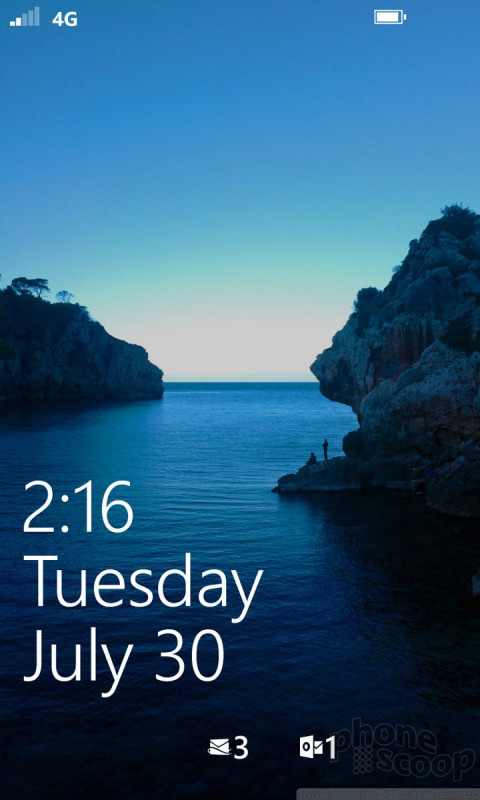





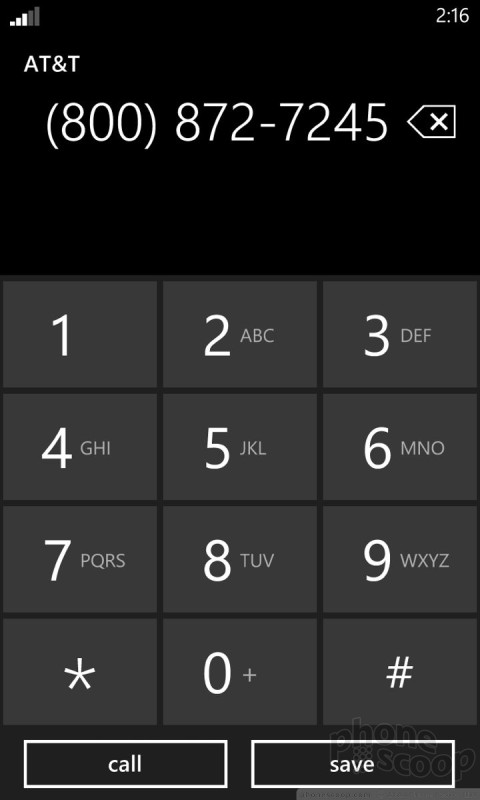



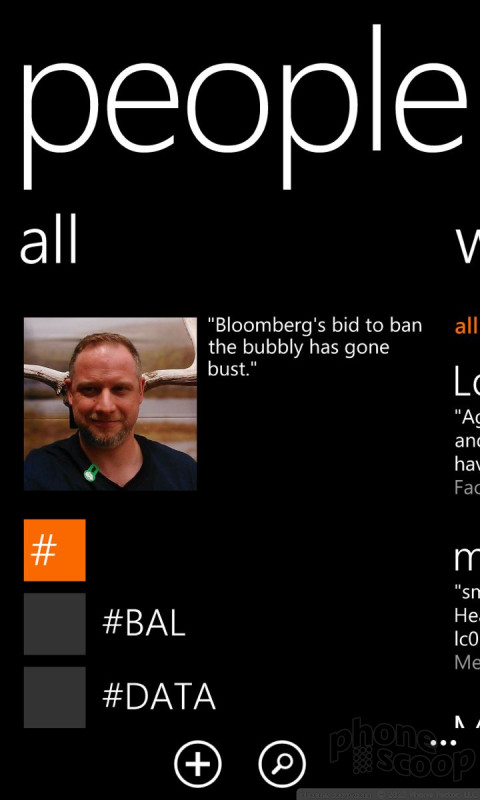






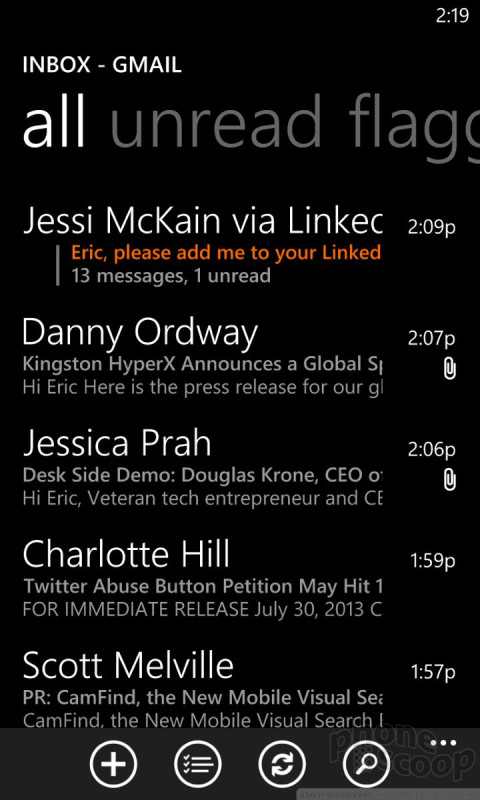







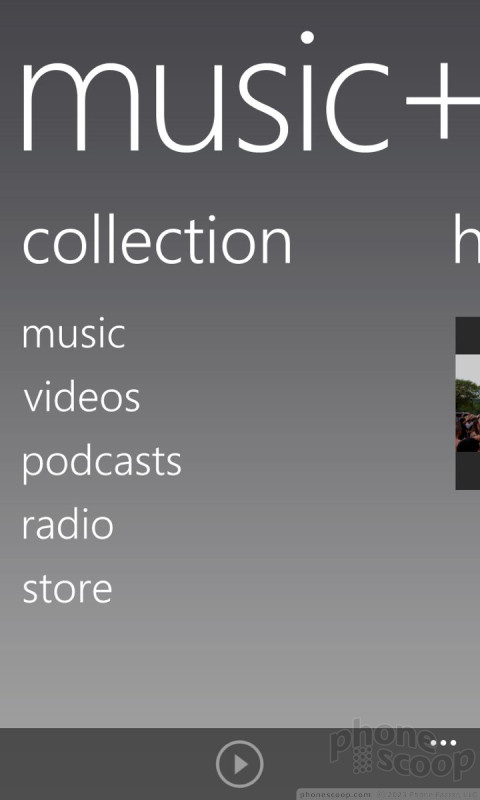





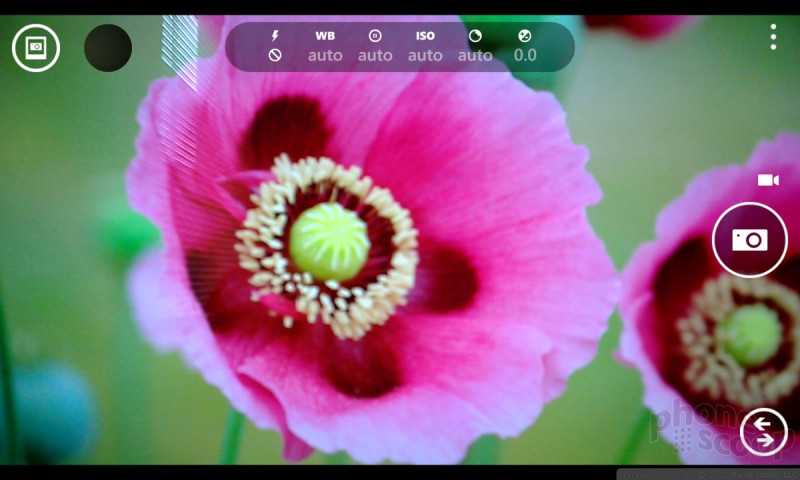
































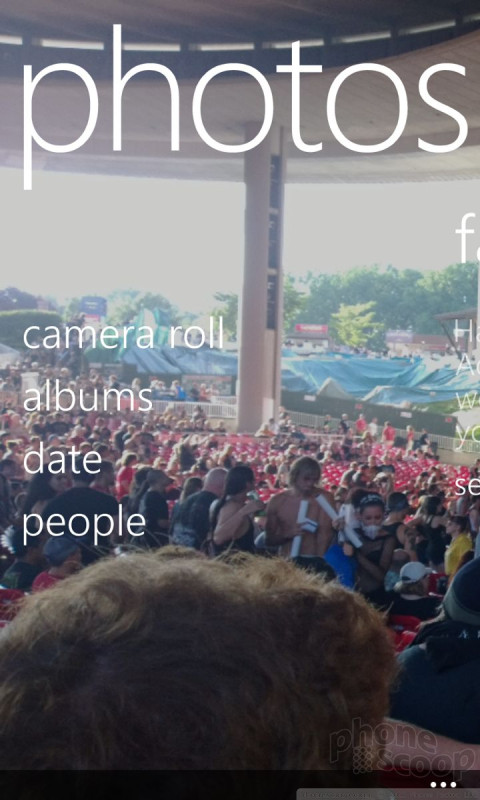







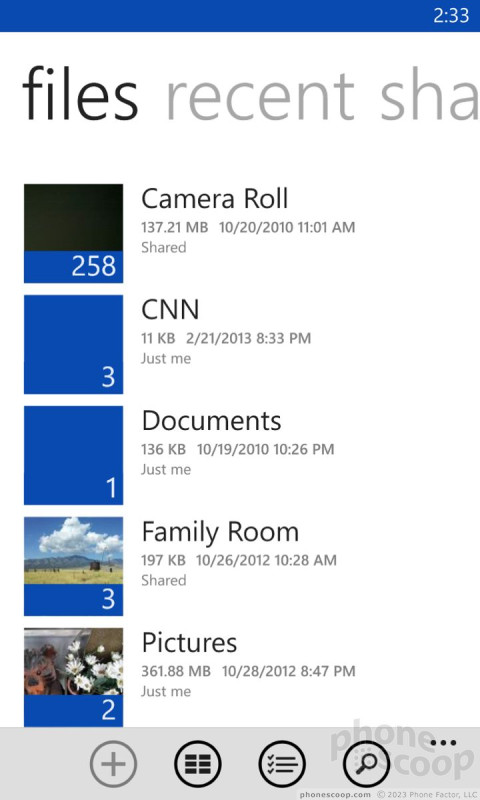








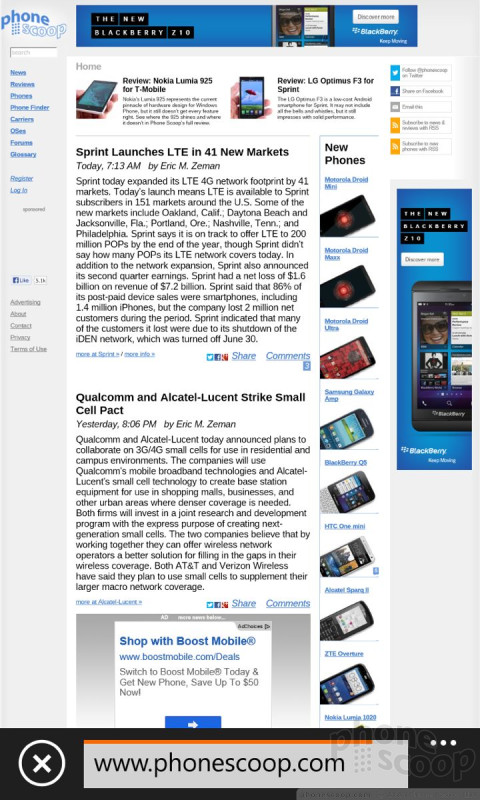




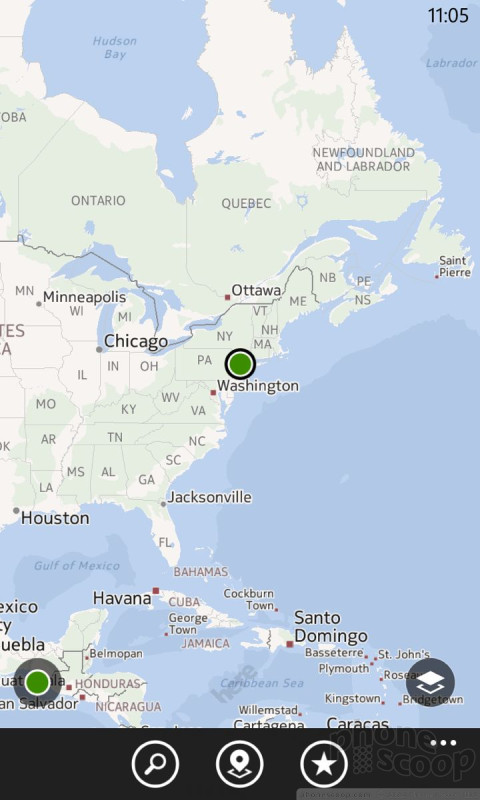






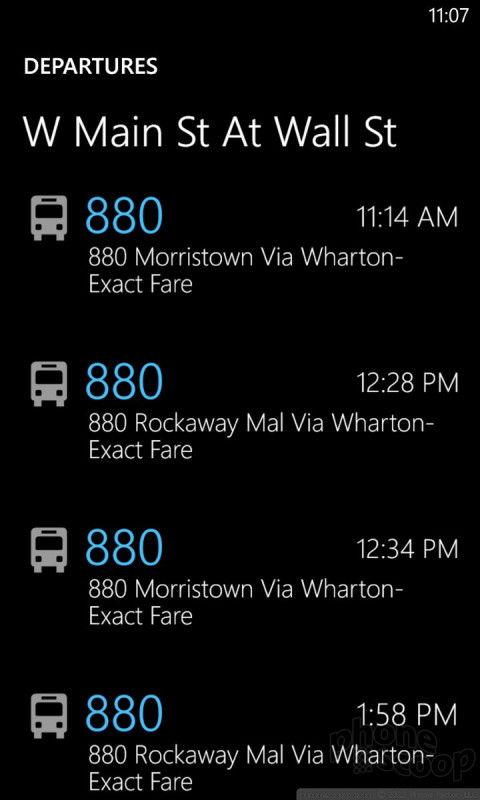





 Hands-On: Nokia Lumia 1020
Hands-On: Nokia Lumia 1020
 Nokia Reveals the Lumia 1020 with 41MP Camera for AT&T
Nokia Reveals the Lumia 1020 with 41MP Camera for AT&T
 Nokia Lumia 1020
Nokia Lumia 1020




