Review: LG Optimus F7 for U.S. Cellular
Jun 20, 2013, 8:35 AM by Eric M. Zeman

LG churns out a mid-range Android smartphone in the Optimus F7, a $99 wonder for U.S. Cellular. Find out what the F7's strengths and weaknesses are in this full report.
Form
Is It Your Type?
The LG Optimus F7 provides a lot of bang for the buck. If you're not interested in paying top dollar for a device, but want most of the top-tier features, the F7's large screen, speedy performance, and solid camera offer plenty of selling points.
Body
The LG Optimus F7 is a rather plain black slab that blends in well with the smartphone masses. It has a conservative look and doesn't offer any flashy design flourishes. The F7 is fairly big in order to accommodate the screen, and it has a highly glossy finish that always seemed to be reflecting light. It's too bad it does such a good job of collecting oily fingerprints.
The F7 doesn't have any hard angles; all the sides and edges have rounded profiles and are smooth to the point of being slippery. There is a dark, chrome-colored band that forms a "U" around the side and bottom edges. The back surface has been given a grain that resembles brushed metal, but make no mistake, the F7 is plastic through and through. The grain is subtle, and can only be seen when the F7 is tipped in the light just so.
The F7 is a bit weighty, but is overall comfortable to hold and use. I like the rounded shape of the side edges. The build quality is quite good, and the pieces all fit together firmly. Nothing about the F7 feels cheap. With the slippery surfaces, the F7 will easily slip into pockets. The size of the phone and its weight don't make it too obtrusive when it's in your pocket, but you'll know it's there.
The display takes up the bulk of the F7's front surface; there's some bezel, but it isn't too thick. The chrome LG logo is above the screen and is always visible. The F7 has a physical home button and capacitive back and menu buttons. The home button also serves as the notification light and it pulses in a green ellipse when there are messages or missed calls. It will also flash a rainbow of colors if you set the alarm, and it flashes red with there is an incoming call, blue when there's a calendar alert, and white when you've downloaded an app. The button itself is easy to find and has good travel and feedback. The back button is on the left and the menu button is on the right. They only light up when the home button has been pressed, and remain illuminated for only a few seconds before they disappear.
There are two buttons on the left edge of the F7: the volume toggle and a dedicated QuickMemo button. The QuickMemo button is small and placed closer to the top edge of the phone. It has a small profile, but isn't too hard to find. Travel and feedback were good. The volume toggle has a bit more of a profile to it, though the whole button can't be more than an inch long. The travel and feedback was excellent, but it's impossible to tell the up from the down. I often found myself turning the volume up when I meant to turn it down. The screen lock button is on the right side and mirrors the shape and feel of the QuickMemo button. The stereo headphone jack is on top and the micro-USB port is on the bottom.
The battery cover forms the entire back surface of the F7. It peels off easily. The battery is removable, which means you can swap power supplies if need be. The F7 has a novel SIM card and microSD card setup. The slot for the memory card is stacked directly atop the slot for the SIM card (see picture). You have to remove the battery to access the SIM card, but microSD cards can be swapped without pulling the battery.
In all, the F7's hardware functions very well and feels like it should cost more than its $99 contract price.
Performance
Screen
The F7's display measures 4.7 inches across the diagonal and it has 1280 x 720 pixels. LG mostly uses in-plane switching LCD screens, and the F7 is no exception. The screen looks great. It is bright, sharp, and individual pixels are nearly impossible to see. Viewing angles are excellent, and there's no color change or brightness drop off when it is tilted. It is viewable outdoors, but you have to crank the brightness up a bit in order to see it.
Signal
U.S. Cellular does not provide its own network in the New York City area where we tested it. Instead, the F7 was roaming on Sprint's network during my tests. In that regard, it performed on par with other devices that use the Sprint network. It showed the same signal strength that a Sprint device would for a given location, such as my office, where it had two bars. The F7 was able to make calls on the first dial, and it did not drop or miss any calls due to signal problems. In even the weakest coverage areas, the F7 was able to connect calls with no problem. Data over Sprint's 3G network was slow, but it worked consistently. Unfortunately, we were not able to test the 4G LTE capability.
Sound
The F7 is an excellent voice phone. Calls were both crystal clear and loud as heck. The earpiece produced warm tones and voices had a natural sound to them. There was no interference or other noise coming through the phone. Outbound call quality was also quite good. Those with whom I spoke through the F7 said I sounded loud and clear. The earpiece speaker is quite loud when set all the way up. I was able to hear calls clearly over traffic when walking down the street and over the raucous laughter of a crowd enjoying happy hour. Calls sent to the speakerphone weren't quite as clean, and I heard an occasional scratch. But the volume of the speakerphone was good. It could easily be used in a noisy office or house for calls. Ringers and alert tones were also plenty loud. The vibrate alert was excellent.
Battery
The F7's 2,540mAh battery gave the phone more than enough juice to get through the day. The device had no trouble at all lasting from breakfast to bedtime, and often had plenty of power to spare. That's about all you can ask from a smartphone these days, especially one with a large HD screen. It is worth noting that we were not able to test the F7 under LTE coverage, though. You'll need to charge it each night, but otherwise shouldn't have to worry about it when out and about.
Basics
Menus
The Optimus F7 runs Android 4.1.2 Jelly Bean with many of the same software customizations we've seen on LG's smartphones for the better part of a year.
The lock screen is fully customizable. It offers four shortcuts, all of which can be changed or deleted. You can also customize which clock appears on the lock screen, and whether or not weather data and other alerts are sent to the lock screen. There are five home screen panels for customization out of the box, but you can delete or add screens if you wish. There are a zillion widgets on board.
The drop-down notification shade provides shortcuts to control the wireless radios as well as brightness, rotation, sound, and the QSlide apps (videos, notepad, calendar, calculator). The QSlide apps (more on these later) - as well as the radio toggles - can be customized by the user.
The main menu is a regular old grid of apps, but there are plenty of customization options. You can view it with large icons or small icons to fit more apps on each individual page. You can sort apps alphabetically or via install date. You can't, however, view them in list form, nor by most-frequently-used. Apps can be hidden, and deleted. The settings menu acts the same as it does on other Android devices, but LG has spruced it up a bit with nice 3D icons.
As far as performance goes, the Optimus F7 uses a 1.5GHz dual-core Qualcomm Snapdragon S4 Plus processor. The F7 performed flawlessly with the Snapdragon engine under the hood. Nothing fazed the processor at all. Screen transitions were smooth, apps opened quickly, and the F7 never slowed down.
Calls and Contacts
The phone and contact apps work exactly as they do on other LG smartphones, such as the Optimus G and Lucid 2.
The dial-pad provides tabbed access to call history, contacts, favorites and groups. In-call options run the standard, such as add a line, send to Bluetooth, hold, or mute. You can also open the notepad and messaging apps, or toggle on/off noise reduction (which makes calls clearer for those with whom you speak.) Settings tools let you customize the tabs that run across the top of the phone app, and the phone can also do things like provide a pop-up alert about incoming calls when taking pictures/video. The F7 can also decline incoming calls with a text message.
As for the contacts app, there are the usual home screen shortcuts for quick access to select contacts, as well as a nice widget for a collection of your favorites. The bigger widget lets you access your top nine contacts and gives you a cool UI for interacting with them on the home screen. The contact app itself has a pleasant visual look, and it is easy to pull up contact data without fully opening a contact card thanks to some hold-and-press actions.
Messaging
As far as messaging goes, the F7 doesn't deviate from the Android norm. It houses all the typical Google apps: Gmail, email, SMS/MMS, Hangouts, Google+, and Google+ Messenger. All of these apps functioned as designed and are well built tools for communicating with others.
Both the native Facebook and Twitter apps are pre-installed, and integrated with Android's sharing system. Sharing things with your social networks is never more than a Menu button out of reach.
U.S. Cellular didn't put any of its own, branded messaging apps or services on the F7.
Extras
Media
The Optimus F7 offers the expected native Google media applications. The ultra-simple Music app is on board, as is the simple video playback app. These are joined by the Google Play Store, Play Music, Play Movies, and Play Books apps. The newest version of the Play Store makes finding content a wee bit easier. The native YouTube app is also included.
U.S. Cellular's Live Mobile TV app is on board, too. This app streams live and prerecorded TV shows to the F7. You can see content from the likes of CNN, FOX, Disney Channel, and so on. The video is streamed over the network (impressively, this worked even when roaming on Sprint's network). I thought the app was a bit choppy and the video never looked all that great thanks to large digital artifacts. It is worth noting that we were not able to test the video app over LTE.
The F7 also includes the Amazon MP3 store if you're looking for an alternative to the Play Store, as well as the Amazon Kindle App and Audible for your book consumption needs.
If you want to push content from the F7 to another device, you can use the SmartShare app. It uses the DLNA standard to connect with TVs and stereos and then streams the content over your Wi-Fi network. I found it worked well.
Camera
The F7's camera can be used for simple point-and-shoot image capturing or adjusted to allow for the budding artist inside you have a bit of fun.
The shortcut button on the side of the phone can be set to open the camera instead of the QuickMemo app, if you want. The camera can also be launched from the lock screen or a shortcut on one of the home screens. No matter which avenue you take to turn it on, it does so quickly.
As with most modern smartphone cameras, the F7's software offers control strips down the left and right sides of the screen, leaving plenty of room in the middle for the viewfinder. Five quick settings icons appear in the left strip. Four of them can be customized.
In terms of shooting modes, the F7 handles HDR, Panorama, and burst shot. The first two are self explanatory. Burst shot takes 20 pictures in a burst and keeps all of them. There's also a feature called Time Catch Shot that LG has put on most of its phones this year. This fires off a short burst of pictures that starts before you actually press the shutter button. This helps you not miss a fleeting moment, even if you're late with the button. But you have to be in Time Catch mode already. Lastly, the F7 has LG's “Cheese Shutter” feature, which lets users issue commands using their voice to take pictures.
The F7 doesn't have all of the features that some of LG's higher-end devices do, but it has the most useful ones, and they work well.
Photos
The F7 has an 8-megapixel camera and it does a very good job. Focus was always sharp, white balance was accurate, and exposure mostly spot-on. The bulk of the images I took were exposed well, but every so often bright colors would blow out the sensor. The HDR mode did a great job of balancing bright and dark regions in the same photo. The default resolution is 8 megapixels, and the images are in a 4:3 aspect ratio. You can choose to shoot in the 16:9 aspect ratio, but that dials the megapixels down to 6. Either way, the results look good.
Video
The 1080p HD video I shot was a bit choppy. Focus was razor sharp and white balance was good. I thought exposure was a little uneven, with bright spots causing some trouble. Panning the camera about results in stuttery motion, though. It's best to hold the F7 very still when shooting images. If you have a moving subject, keep panning to a minimum. Otherwise, the results were pleasing.
Gallery
The F7 uses the stock Android gallery app, though LG changed all the colors to make it look different. It's a fine app for controlling your photos. It hooks into your Google and social network accounts, and can share photos between them without too much trouble.
Rotate and crop features can be accessed quickly, and a more fully featured editing menu lets you adjust color, apply filters, reduce red-eye, and fine-tuning exposure, color and so on. The editing features are nice to have and can make a questionable photo a usable photo. There is also a simple video editing tool that lets you stitch together separate video clips into a longer clip. I found it easy to use.
Apps
The F7 is filled to the brim with apps. There are 68 preinstalled, which is about 20 too many in my book. A handful of them can be uninstalled, but many of them cannot. There aren't too many U.S. Cellular-branded apps on board, but there are plenty of random extras such as Zappos, Safety Care, City ID, and others.
Bluetooth
The F7's Bluetooth radio worked perfectly. I had no trouble pairing it with a half dozen different devices. Phone calls routed to my car's hands-free system were very good in terms of quality and volume. Music sounded good via Bluetooth headphones.
Browser
The F7 has both the standard Android browser installed and Chrome. Whichever of the two included browsers you choose, the F7 did well as a browsing device when roaming on Sprint's network. Both browsers do a fine job of rendering web pages, though Chrome has a few more tools and settings for customizing the app.
Clock
Out of the box, the F7 offers the same lock screen clock that most other Android devices do. There's a white digital clock on the home screen that cannot be seen easily on light wallpaper. As with other LG Android devices, the F7 lets you sub in a handful of other clocks, including a massive digital clock that can be read from across the room.
GPS
The F7 offers Google Maps and a navigation app from U.S. Cellular called Your Navigator. I prefer Google Maps, but the Your Navigator worked well and doesn't cost anything to use. As far as the GPS radio is concerned, it is quick to locate the phone, and accurate. I found that it pegged me in about 10 seconds and to within 25 feet. Pair these stats with the solid performance of the F7's dual-core processor, and reasonable performance on the network, and the F7 is a capable navigation device.
QuickMemo
The Optimus F7 also includes the QuickMemo app. QuickMemo lets users capture a screenshot and then open that screenshot in the Notebook app. The Notebook app lets you scribble on the screenshot with various pen styles and in various colors. You can add your own scrawled text, or insert actual typed messages. You can erase the notes and leave the background unaffected. You can attach additional content, such as photos or videos, and send them all together as a package via email, MMS, Google+, Picasa and so on.
QSlide Apps
The QSlide apps, which are accessible from the notification tray, are apps that appear in separate windows on top of what else you might be doing. Say, for example, you're showing someone at the office a video on your phone. Your boss comes in to ask a question. Rather than stop your video to find the notepad app, you can snag it from the QSlide strip in the notification tray. The app will then appear in a resizable window on top of the other app you're using. You can also choose to open the full app by tapping a toggle in the QSlide app's little window. The idea is to let you quickly access a few handy apps (calculator, notepad, videos) no matter what you're doing.
Wrap-Up
LG did a fine job with the Optimus F7 for U.S. Cellular. It covers all the bases in terms of features and managed to perform well across the board. The hardware may be a bit vanilla, but it is solid and well made. The screen is excellent, voice calls sounded great, and the battery life was commendable.
LG's customizations to Android allow F7 owners to fine-tune their own experience with no impact on the device's performance. Extras such as the Qslide and QuickMemo apps are fun to have and might even come in handy from time to time. The typical set of Android tools all work well. The camera, in particular, impressed me with its results.
For $99, it's hard to beat the LG Optimus F7. Though there are several other device in that price range on U.S. Cellular's shelves, the F7 is clearly the best option in its tier.
Comments
No messages

















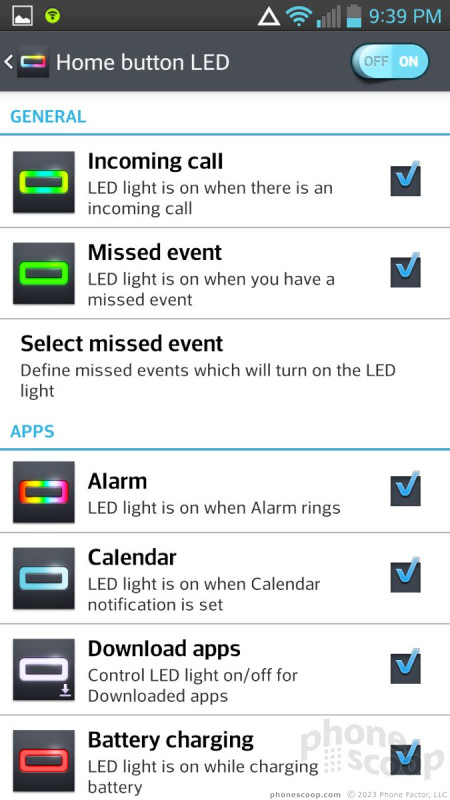


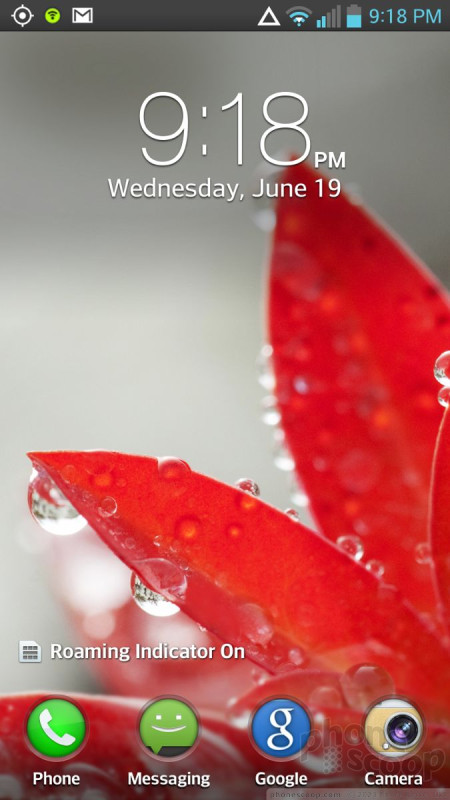










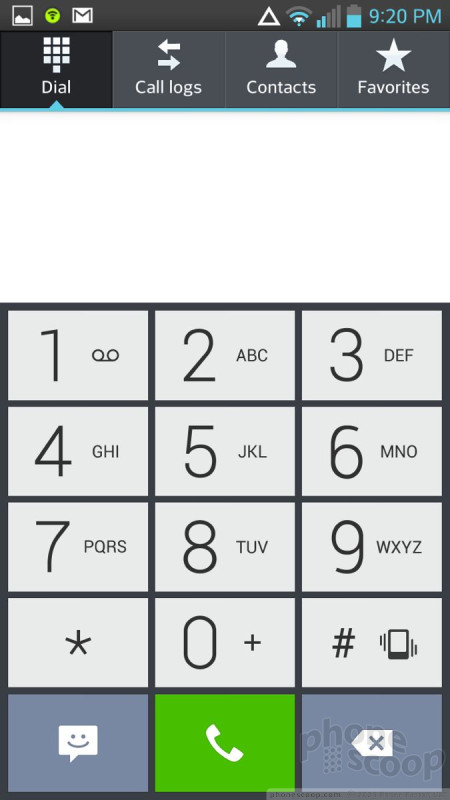





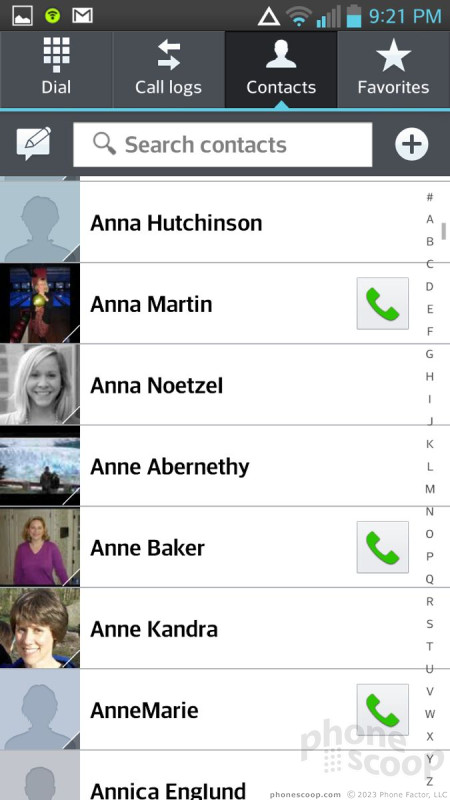




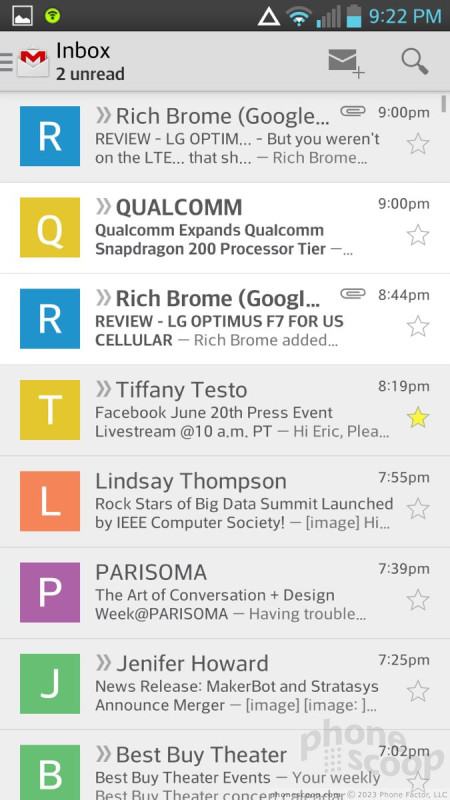





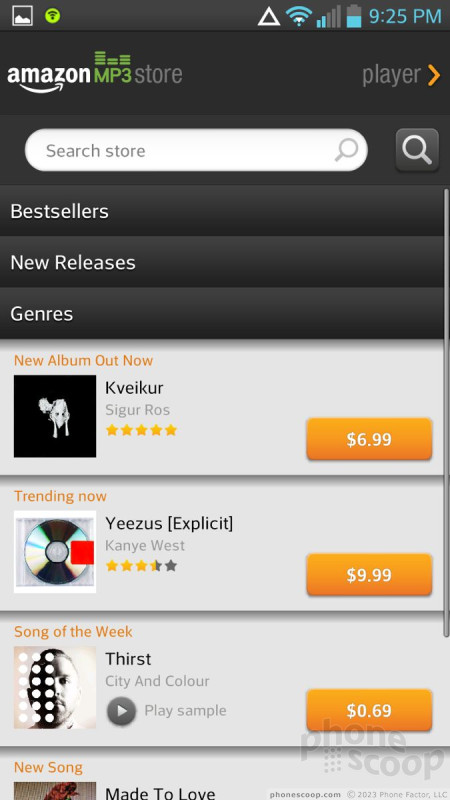



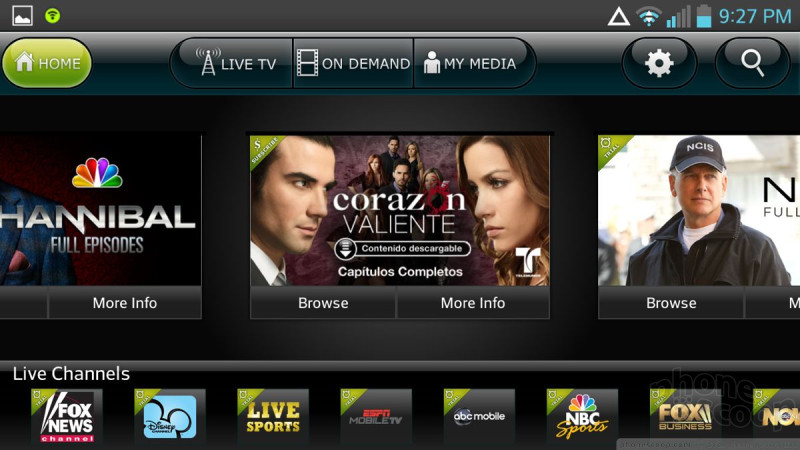




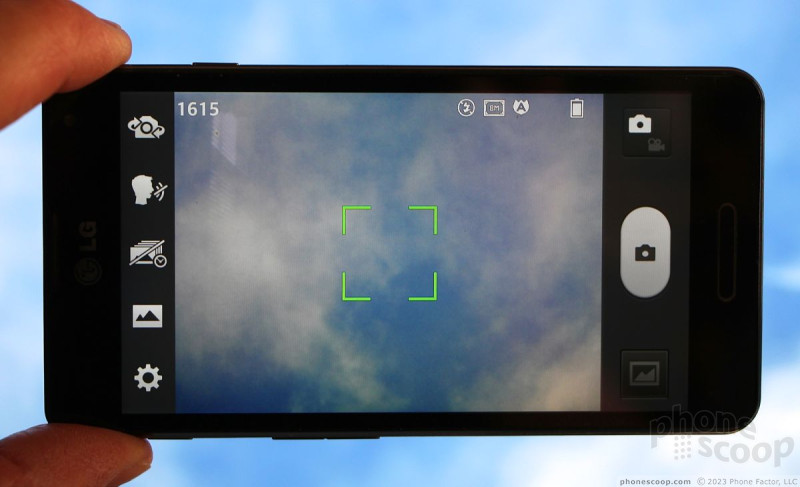

















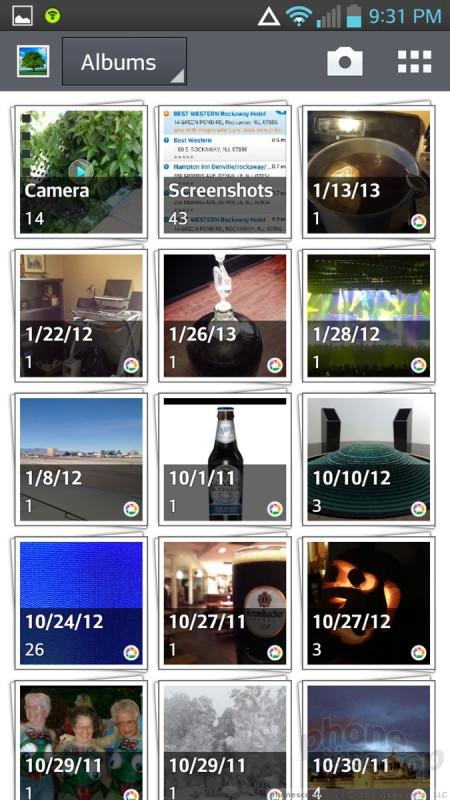






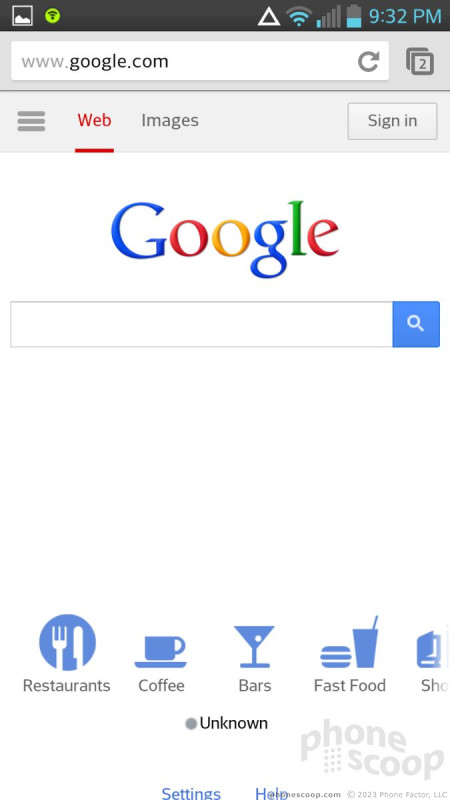




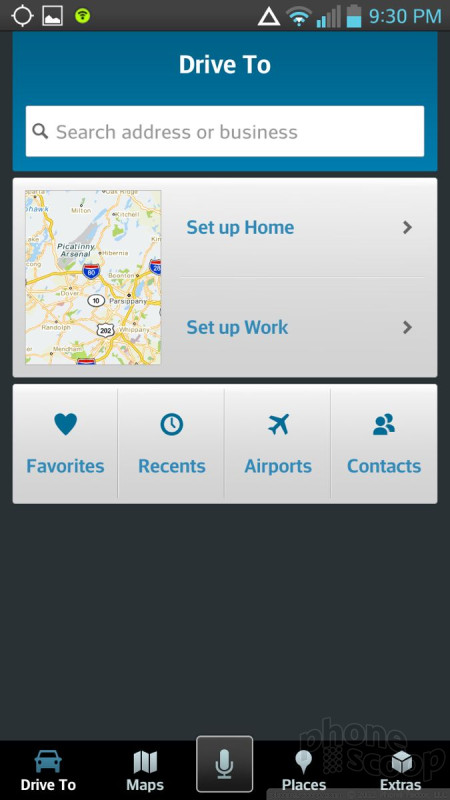




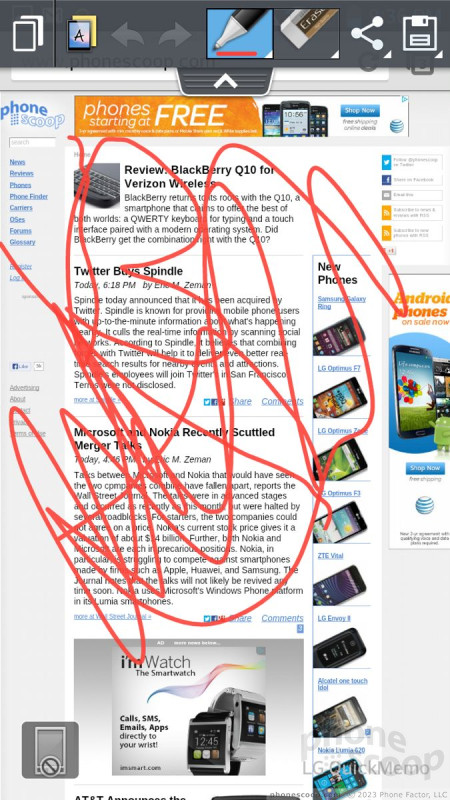





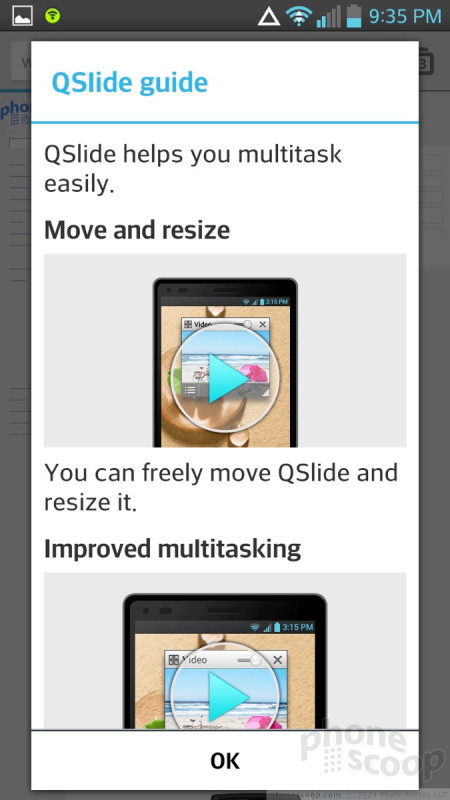




 Boost Mobile to Sell LG Optimus F7 for $299
Boost Mobile to Sell LG Optimus F7 for $299
 U.S. Cellular Now Selling the LG Optimus F7
U.S. Cellular Now Selling the LG Optimus F7
 Apple Intros AirTag to Help Find Your Keys
Apple Intros AirTag to Help Find Your Keys
 Motorola Adds 5G to its 2022 Mid-Range Lineup
Motorola Adds 5G to its 2022 Mid-Range Lineup
 Qualcomm Intros Snapdragon Chips for 2023's Mid-Range & Affordable 5G Phones
Qualcomm Intros Snapdragon Chips for 2023's Mid-Range & Affordable 5G Phones
 LG Optimus F7
LG Optimus F7




