Review: LG Optimus F7 for U.S. Cellular
Media
The Optimus F7 offers the expected native Google media applications. The ultra-simple Music app is on board, as is the simple video playback app. These are joined by the Google Play Store, Play Music, Play Movies, and Play Books apps. The newest version of the Play Store makes finding content a wee bit easier. The native YouTube app is also included.
U.S. Cellular's Live Mobile TV app is on board, too. This app streams live and prerecorded TV shows to the F7. You can see content from the likes of CNN, FOX, Disney Channel, and so on. The video is streamed over the network (impressively, this worked even when roaming on Sprint's network). I thought the app was a bit choppy and the video never looked all that great thanks to large digital artifacts. It is worth noting that we were not able to test the video app over LTE.
The F7 also includes the Amazon MP3 store if you're looking for an alternative to the Play Store, as well as the Amazon Kindle App and Audible for your book consumption needs.
If you want to push content from the F7 to another device, you can use the SmartShare app. It uses the DLNA standard to connect with TVs and stereos and then streams the content over your Wi-Fi network. I found it worked well.
Camera
The F7's camera can be used for simple point-and-shoot image capturing or adjusted to allow for the budding artist inside you have a bit of fun.
The shortcut button on the side of the phone can be set to open the camera instead of the QuickMemo app, if you want. The camera can also be launched from the lock screen or a shortcut on one of the home screens. No matter which avenue you take to turn it on, it does so quickly.
As with most modern smartphone cameras, the F7's software offers control strips down the left and right sides of the screen, leaving plenty of room in the middle for the viewfinder. Five quick settings icons appear in the left strip. Four of them can be customized.
In terms of shooting modes, the F7 handles HDR, Panorama, and burst shot. The first two are self explanatory. Burst shot takes 20 pictures in a burst and keeps all of them. There's also a feature called Time Catch Shot that LG has put on most of its phones this year. This fires off a short burst of pictures that starts before you actually press the shutter button. This helps you not miss a fleeting moment, even if you're late with the button. But you have to be in Time Catch mode already. Lastly, the F7 has LG's “Cheese Shutter” feature, which lets users issue commands using their voice to take pictures.
The F7 doesn't have all of the features that some of LG's higher-end devices do, but it has the most useful ones, and they work well.
Photos
The F7 has an 8-megapixel camera and it does a very good job. Focus was always sharp, white balance was accurate, and exposure mostly spot-on. The bulk of the images I took were exposed well, but every so often bright colors would blow out the sensor. The HDR mode did a great job of balancing bright and dark regions in the same photo. The default resolution is 8 megapixels, and the images are in a 4:3 aspect ratio. You can choose to shoot in the 16:9 aspect ratio, but that dials the megapixels down to 6. Either way, the results look good.
Video
The 1080p HD video I shot was a bit choppy. Focus was razor sharp and white balance was good. I thought exposure was a little uneven, with bright spots causing some trouble. Panning the camera about results in stuttery motion, though. It's best to hold the F7 very still when shooting images. If you have a moving subject, keep panning to a minimum. Otherwise, the results were pleasing.
Gallery
The F7 uses the stock Android gallery app, though LG changed all the colors to make it look different. It's a fine app for controlling your photos. It hooks into your Google and social network accounts, and can share photos between them without too much trouble.
Rotate and crop features can be accessed quickly, and a more fully featured editing menu lets you adjust color, apply filters, reduce red-eye, and fine-tuning exposure, color and so on. The editing features are nice to have and can make a questionable photo a usable photo. There is also a simple video editing tool that lets you stitch together separate video clips into a longer clip. I found it easy to use.
Apps
The F7 is filled to the brim with apps. There are 68 preinstalled, which is about 20 too many in my book. A handful of them can be uninstalled, but many of them cannot. There aren't too many U.S. Cellular-branded apps on board, but there are plenty of random extras such as Zappos, Safety Care, City ID, and others.
Bluetooth
The F7's Bluetooth radio worked perfectly. I had no trouble pairing it with a half dozen different devices. Phone calls routed to my car's hands-free system were very good in terms of quality and volume. Music sounded good via Bluetooth headphones.
Browser
The F7 has both the standard Android browser installed and Chrome. Whichever of the two included browsers you choose, the F7 did well as a browsing device when roaming on Sprint's network. Both browsers do a fine job of rendering web pages, though Chrome has a few more tools and settings for customizing the app.
Clock
Out of the box, the F7 offers the same lock screen clock that most other Android devices do. There's a white digital clock on the home screen that cannot be seen easily on light wallpaper. As with other LG Android devices, the F7 lets you sub in a handful of other clocks, including a massive digital clock that can be read from across the room.
GPS
The F7 offers Google Maps and a navigation app from U.S. Cellular called Your Navigator. I prefer Google Maps, but the Your Navigator worked well and doesn't cost anything to use. As far as the GPS radio is concerned, it is quick to locate the phone, and accurate. I found that it pegged me in about 10 seconds and to within 25 feet. Pair these stats with the solid performance of the F7's dual-core processor, and reasonable performance on the network, and the F7 is a capable navigation device.
QuickMemo
The Optimus F7 also includes the QuickMemo app. QuickMemo lets users capture a screenshot and then open that screenshot in the Notebook app. The Notebook app lets you scribble on the screenshot with various pen styles and in various colors. You can add your own scrawled text, or insert actual typed messages. You can erase the notes and leave the background unaffected. You can attach additional content, such as photos or videos, and send them all together as a package via email, MMS, Google+, Picasa and so on.
QSlide Apps
The QSlide apps, which are accessible from the notification tray, are apps that appear in separate windows on top of what else you might be doing. Say, for example, you're showing someone at the office a video on your phone. Your boss comes in to ask a question. Rather than stop your video to find the notepad app, you can snag it from the QSlide strip in the notification tray. The app will then appear in a resizable window on top of the other app you're using. You can also choose to open the full app by tapping a toggle in the QSlide app's little window. The idea is to let you quickly access a few handy apps (calculator, notepad, videos) no matter what you're doing.


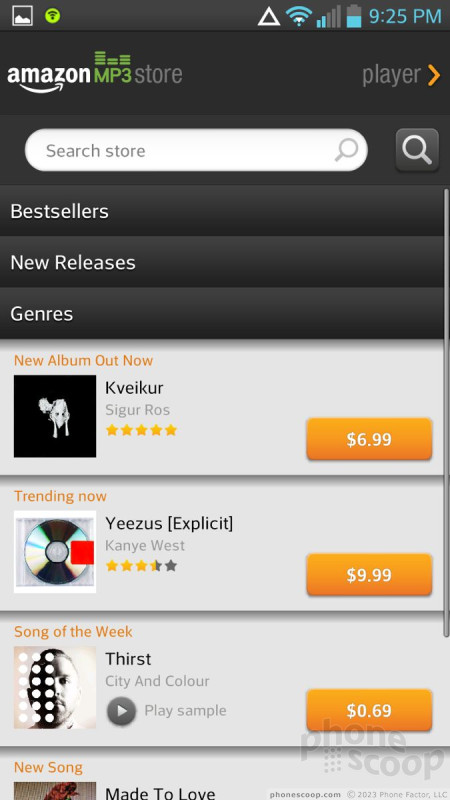



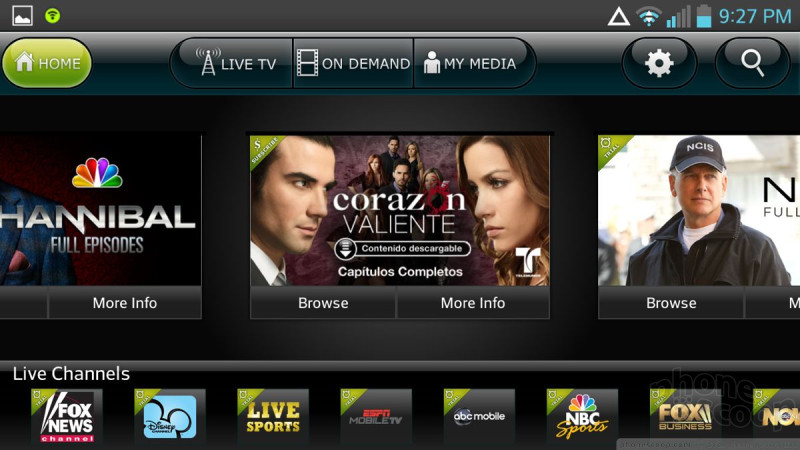




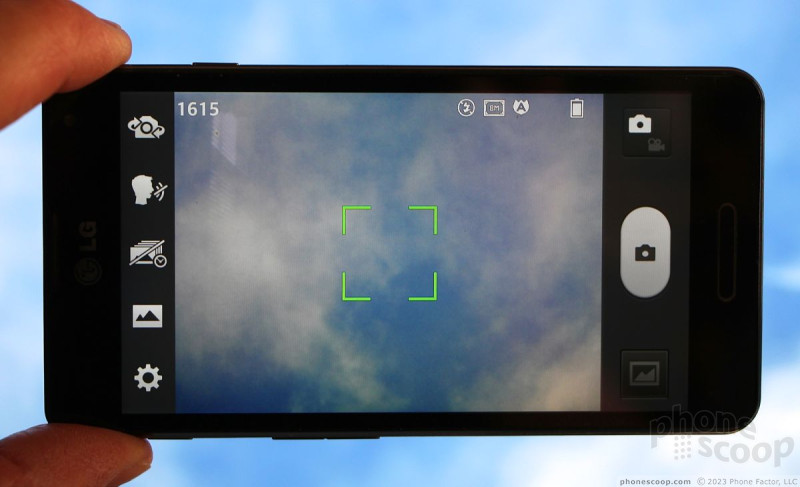

















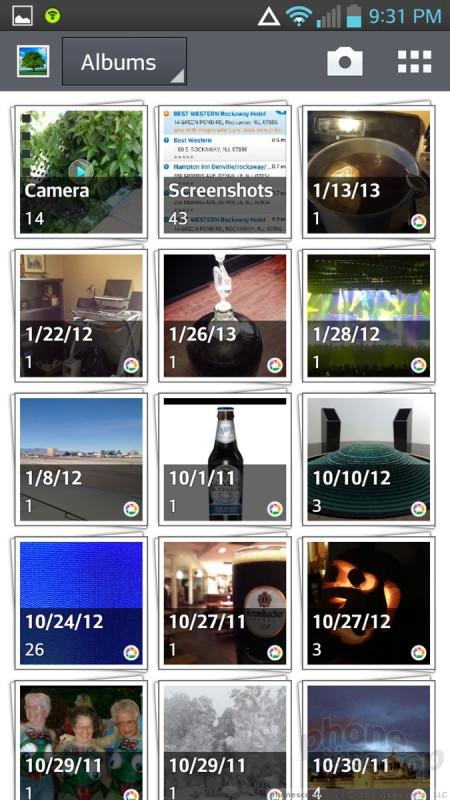






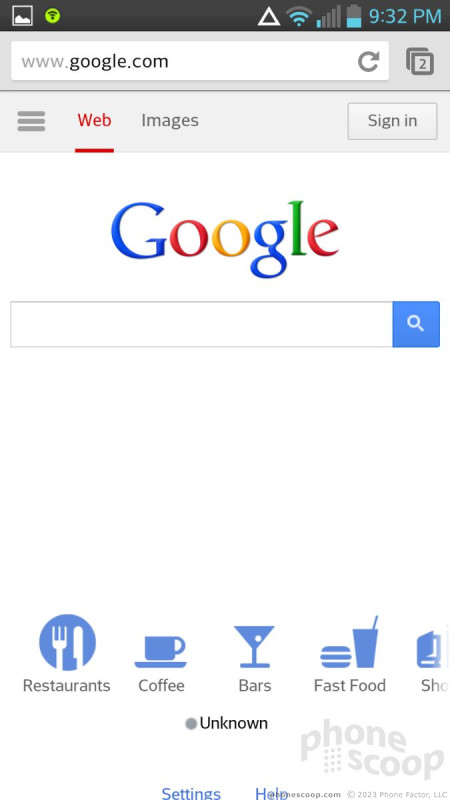




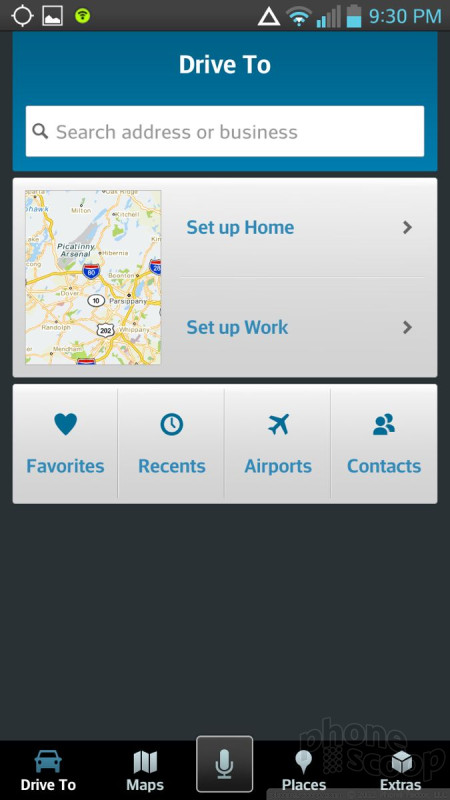




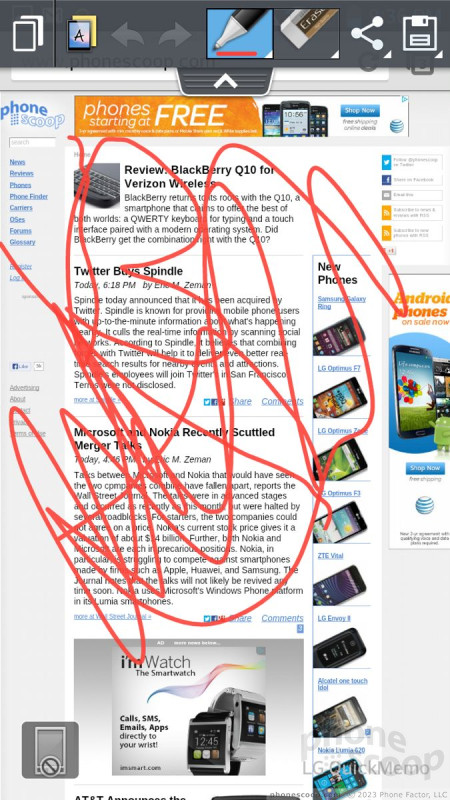





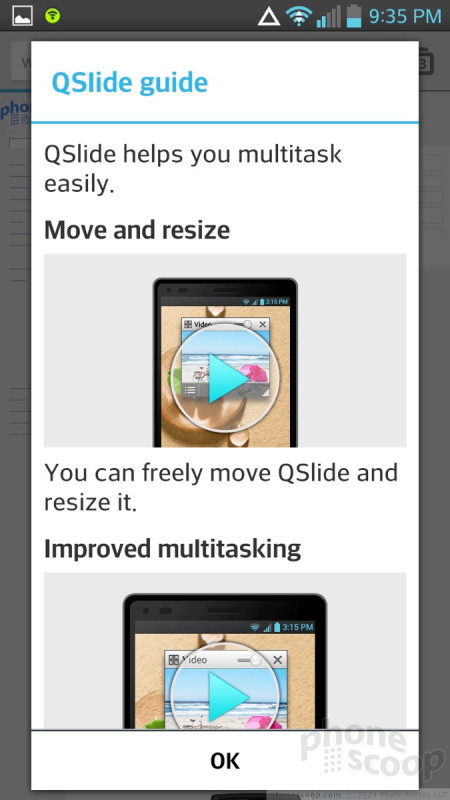




 Boost Mobile to Sell LG Optimus F7 for $299
Boost Mobile to Sell LG Optimus F7 for $299
 U.S. Cellular Now Selling the LG Optimus F7
U.S. Cellular Now Selling the LG Optimus F7
 Qualcomm Taps Iridium for Satellite Connectivity
Qualcomm Taps Iridium for Satellite Connectivity
 Motorola Adds 5G to its 2022 Mid-Range Lineup
Motorola Adds 5G to its 2022 Mid-Range Lineup
 Qualcomm Intros Snapdragon Chips for 2023's Mid-Range & Affordable 5G Phones
Qualcomm Intros Snapdragon Chips for 2023's Mid-Range & Affordable 5G Phones
 LG Optimus F7
LG Optimus F7




