Review: LG Optimus G Pro for AT&T
Media
The Optimus G Pro offers the expected native Google media applications. The ultra-simple Music app is on board, as is the simple video playback app. These are joined by the Google Play Store, Play Music, Play Movies, and Play Books apps. The newest version of the Play Store makes finding content a wee bit easier, though it still doesn't have quite the selection that iTunes or Amazon offer in their music/movie stores. The native YouTube app is also included.
AT&T's Live TV app is on board, too. This app streams live and prerecorded TV shows to the G Pro. You can see content from the likes of CNN, FOX, Disney Channel, and so on. The video is streamed over the network (amazingly, you have to disable Wi-Fi to get it to work). I found it performed significantly better over LTE than HSPA+. Video was cleaner and the sound was clearer.
If you want to push content from the G Pro to another device, you can use the SmartShare app. It uses DLNA to connect with TVs and stereos and then streams the content over. I found it worked well.
Last, as with other high-end devices this year, the G Pro also includes an IR blaster and remote control application for TVs, DVRs, home theater receivers, and so on. Set-up takes about 30 seconds per device, and you can store up to five different "rooms" in the remote (living room, bedroom, kitchen, den, office). Each room can then control its own set of devices. The app and blaster worked fine. This is a feature I really like. The G Pro does not, however, come with a video content discovery app, such as WatchOn on the Galaxy S 4 or viewdini on Verizon smartphones.
Camera
The G Pro's camera offers an abundance of features, not all of which you'll use, but many of which you may like.
The shortcut button on the side of the phone can be set to open the camera, and in fact that was my favorite use for it. The camera can also be launched from the lock screen or a shortcut on one of the home screens. No matter which avenue you take to turn it on, it does so quickly.
As with most modern smartphone cameras, the G Pro's software offers two control strips down the left and right sides and leaves plenty of room on the screen for the viewfinder. The right strip contains the still camera and video camera buttons, as well as a shortcut to the photo gallery. The left is where all the settings and features are located. Five quick action items appear here. Four of them can be customized.
In terms of shooting modes, the G Pro handles HDR, Panorama, 360-degree panorama, burst shot and beauty shot. The first two are self explanatory. The 360-degree Panorama is similar to Android 4.2's Photo Sphere, but it doesn't produce quite the same file or results. In short, you start capturing images both back and forth, and up and down to creative a massive pastiche of your viewpoint. Burst shot takes 20 pictures in a burst and keeps all of them. Beauty shot is sort of an automatic "Portrait" mode and can be used to enhance skin tones and blur the background when shooting close-ups of people. There's another mode called "Intelligent Auto." Honestly, I don't know what's so intelligent about it. It claims to automatically adjust the camera's parameters (shutter speed, aperture, etc.) based on the scene at hand. Um, every camera's auto mode does that. Further, with Intelligent Auto enabled, you can't choose any of the other shooting modes.
There's also a feature called Time Catch Shot that LG has put on most of its phones this year. This fires off a short burst of pictures that starts before you actually press the shutter button. This helps you not miss a fleeting moment, even if you're late with the button. But you have to be in Time Catch mode already.
One of the device's main features, dual shot, isn't available yet. It let's you take a picture with both the main and front cameras at the same time. This feature will be installed later through a software update.
Photos
As with the 13-megapixel shooter on last year's Optimus G for Sprint, the 13-megapixel sensor on the Optimus G Pro is not as good as it could or should be. Many of the images I captured had a dull, lifeless look to them. White balance was accurate, but colors seemed muted to me. Focus was usually pretty good, but I saw some soft results from time to time. It's good, but not all that impressive.
Video
The 1080p HD video I captured looked quite good. It was in focus and white balance was spot on. I didn't see the same muted colors I noticed with the still images. It produces good video results, no doubt.
Dual record, which lets you record video with both cameras at the same time, is on board. See the sample below.
Gallery
The G Pro uses the stock Android 4.0 gallery app, though LG changed all the colors to make it look different. It's a fine app for controlling your photos. It hooks into your Google and social network accounts, and can share photos between them without too much trouble.
Rotate and crop features can be accessed quickly, and a more fully featured editing menu lets you adjust color, apply filters, reduce red-eye, and fine-tuning exposure, color and so on. The editing features are nice to have and can make a questionable photo a usable photo. There is also a simple video editing tool that lets you stitch together separate video clips into a longer clip. I found it easy to use.
Apps
There are 58 apps pre-installed on the Optimus G Pro. Most of them are regular Android apps, but a fair share are AT&T apps (Code Scanner, FamilyMap, Locator, Ready2Go, Smart Wi-Fi, etc). Of course the Google Play Store is available for downloading more apps. Most, but not all, of the preloaded bloat can be deleted, though there's more than enough room on board the G Pro for your own.
Bluetooth
The G Pro's Bluetooth 4.0 radio worked perfectly. I had no trouble pairing it with a half dozen different devices. Phone calls routed to my car's hands-free system were OK in terms of quality, but not great as far as the volume was concerned. Music sounded good via Bluetooth headphones.
Browser
The G Pro has both the standard Android browser installed, and Chrome. Whichever of the two included browsers you choose, the G Pro does well as a browsing device over AT&T's HSPA+ and LTE networks. Both browsers do a fine job of rendering web pages, and they also include some customizations from AT&T. In the native browser (not in Chrome), there's a little strip that appears at the bottom of the screen that can be used to more easily share whatever content is on the particular web page you happen to be looking at. It is a bit redundant considering that QuickMemo is on board, and offers more tools (like adding a comment). You can turn the toolbar off if you want to.
Clock
Out of the box, the G Pro offers the same lock screen clock that most other Android devices do. There's a white digital clock on the home screen that cannot be seen easily on light wallpaper. As with other LG Android devices, the G Pro lets you sub in a massive digital clock that is easy to read from across the room, let alone arm's length.
GPS
Google Maps and AT&T Navigator are both on board. I prefer Google Maps because it is free. AT&T Navigator costs $10 per month to use. As far as the GPS radio is concerned, it is quick to locate and accurate. I found that it pegged me in about 10 seconds and to within 10 feet. Pair these with the ultra-fast performance of the G Pro's quad-core processor, and you have an excellent navigation device in the Optimus G Pro.
QuickMemo
The Optimus G Pro also includes the QuickMemo app. QuickMemo lets users capture a screenshot and then open that screenshot in the Notebook app. The Notebook app lets you scribble on the screenshot with various pen styles and in various colors. You can add your own scrawled text, or insert actual typed messages. You can erase the notes and leave the background unaffected. You can attach additional content, such as photos or videos, and send them all together as a package via email, SMS, Google+, Picasa and so on. QuickMemo on the G Pro is hindered somewhat by the lack of a stylus, however.
(There's also a separate, bare-bones Note Pad app that can really only be used to scribble out simple notes to yourself. Why there are two such apps on the G Pro is beyond me.)
QSlide
The QSlide apps, which are accessible from the notification tray, are apps that appear in separate windows on top of what else you might be doing. Say, for example, you're showing someone at dinner a video on your phone. The server comes over and drops off your check. Rather than stop your video to find the calculator app, you can snag it from the QSlde strip in the notification tray. The app will then appear in a resizable window on top of the other app you're using. You can also choose to open the full app by tapping a toggle in the QSlide's little window. The idea is to let you quickly access a few handy apps (calculator, note pad, calculator, videos) no matter what you're doing. Only two can be active at a time.
Smart Stay
This is a new feature that can be used to keep the G Pro's display on for as long as you're looking at it.
For example, let's say I am reading a document on my phone. I've set my display to shut off after 60 seconds of no activity. With Smart Stay enabled (it can be turned on/off in the settings menu), the G Pro will keep the screen on as long as the camera see that I am still looking at the display. It doesn't always work. For example, it is more or less useless if you're reading a Facebook update from the comfort of your bed, in the dark.







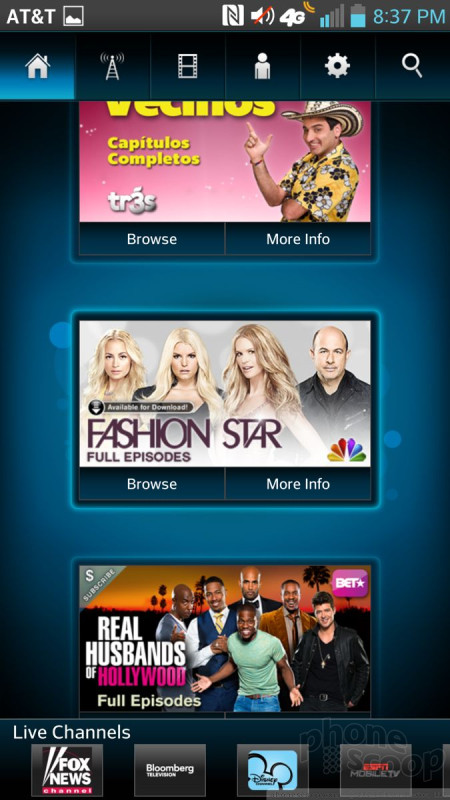


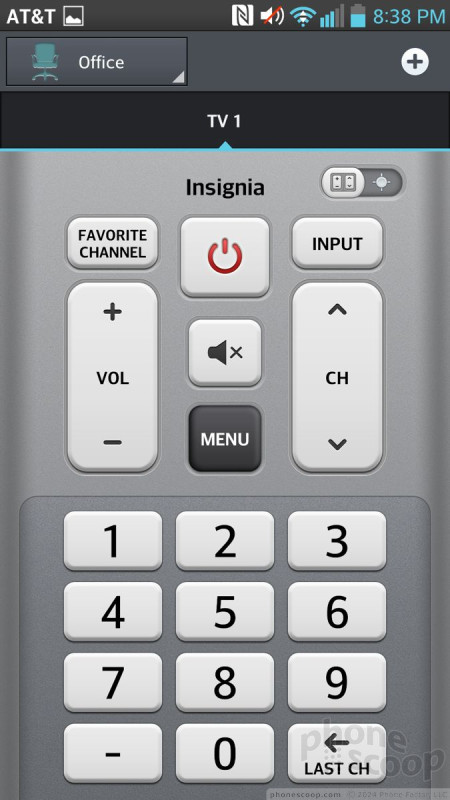




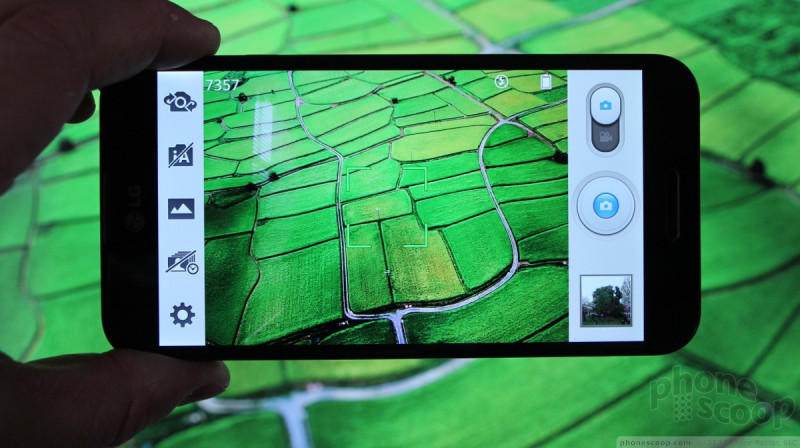





















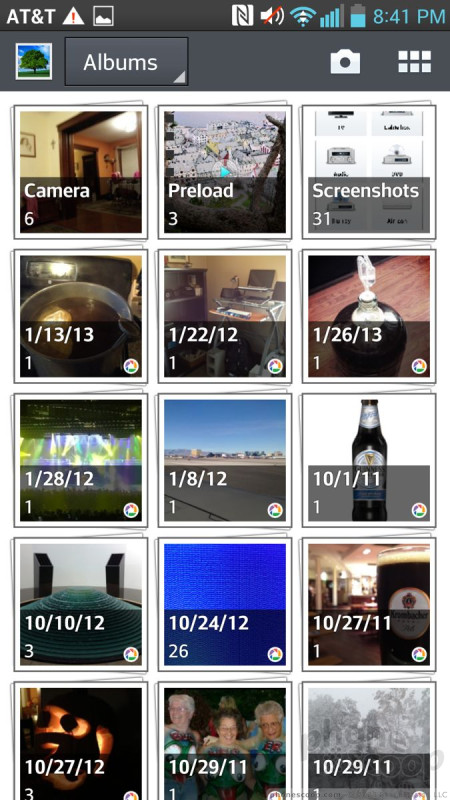





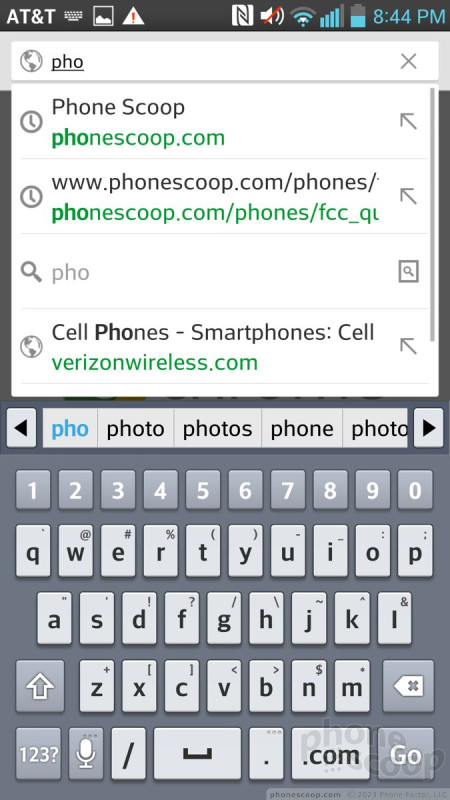




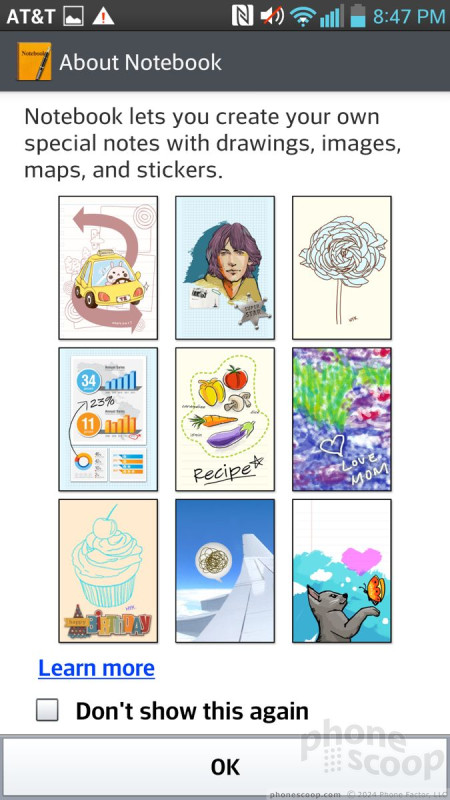





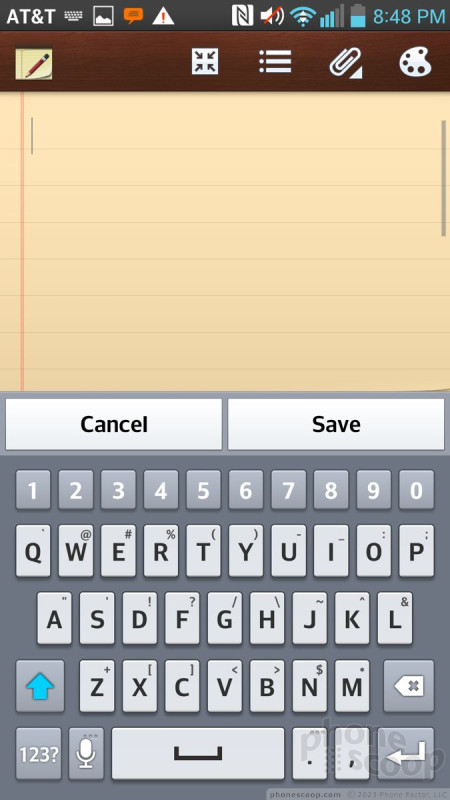


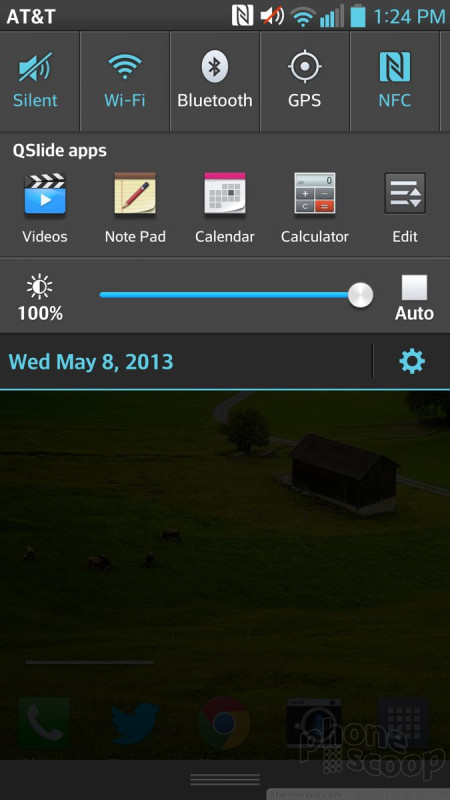





 Hands-On: LG Optimus G Pro
Hands-On: LG Optimus G Pro
 Soundcore Upgrades its Flagship Earbuds with Advanced ANC
Soundcore Upgrades its Flagship Earbuds with Advanced ANC
 Samsung Upgrades its Wearables
Samsung Upgrades its Wearables
 iPhone 14 Plus Offers a Big Screen For Less
iPhone 14 Plus Offers a Big Screen For Less
 LG Optimus G Pro
LG Optimus G Pro




