Review: Samsung UpStage
Apr 19, 2007, 5:58 PM by Eric Lin
Our in-depth review of Sprint's two-sided music phone.
Form
Is It Your Type?
What if you flipped your mp3 player over only to find a cell phone on the other side? Sprint and Samsung have created a phone that keeps media and phone functions separate instead of combining them, in an effort to make each experience better.
The UpStage features two sets of controls, two screens and two different sets of features. This means you'll be using both sides of the phone all the time. Make a phone call, turn it over, find a new song, turn it over, send a text message, turn it over, browse the web.
But are two sides really better than one?
Body
The UpStage is part of Samsung's Ultra series of phones, all of which are both extraordinarily thin and feature packed. The phone isn't much larger than a number of flash-based mp3 players on the market like the iPod nano or Samsung's own Yepp players.
In fact the media side of the UpStage looks almost exactly like Samsung's Yepp Z5. This side has a relatively large screen and touch-sensitive navigation controls with center select key. Because of the way the sides of the UpStage are beveled, it is most comfortable to hold it with this side towards you. This isn't a problem since the large screen and more complete menu choices offered on this side mean you'll spend more time using it.
The touch sensitive navigation pad works in a number of ways. It is a square track of touch sensitivity. Tapping the center of each side acts like hitting a directional key. Tapping the top two corners serve as soft keys while the bottom two are back and home. To add some confusion, the top center area you would press for up is labeled as menu, and brings up the main menu from the home screen.
In addition you can run your finger down any side of the square to scroll. Despite the fact that the track is smoothly joined so that you could run your finger all the way around the square, you cannot continue to scroll this way. Instead you run your finger down one side and then hold at the end.
The touch sensitive track is a bit more responsive than what we've seen on other phones like the Chocolate. The center select key is the only real button on the media side of the phone. The other side of the phone only has real buttons - no touch sensitive trickery there.
To use the other side of the phone, you'll need to press the "flip" button on the side, or be told to flip the phone because of what you are trying to do. Although the UpStage is thoroughly modern, the phone side is reminiscent of low end phones from many years ago. It has large keys and tiny screen. It also has limited functionality you might associate with an old-school phone.
The large keys are easy-to-press, traditional-style buttons with a little bit of travel and a nice click action. While these keys are very easy to use, they present a mental challenge - remembering to actually press them. Because you can't press the touch keys on the phone's media side, and you use that side more often, you can actually forget you need to press the keys on the phone side.
Each key on the phone side only has a single purpose, making it a less confusing experience, even if we did forget to actually press the keys from time to time. The only oddity is a dedicated camera. Which wouldn't seem so odd except that the key is on the phone side, and yet you need to use the media side in order to take a picture.
The key labels have a bright white backlight that really stands out and makes the phone easy to navigate.
Next to the Flip key is a hold switch which will lock the keys on both sides, it will also turn both screens off unless music is playing. Music will continue to play and the screen on the media side of the phone will continue to display track information. On the other side from the Flip key and Hold switch are the volume controls.
The UpStage comes with a battery wallet that can triple the battery life of the phone, but adds quite a bit of bulk. When in the battery wallet, only the phone side is exposed, and though it probably doesn't look very suave, talking on the phone with it in the wallet is fairly comfortable. However using either side is far more comfortable when the phone is out of the wallet. The phone plus wallet is small and light and fits in the hand well.
The Three S's
Screen
The small screen on the phone side is only three lines tall - three very small, cramped lines - with a small bit of room left below for soft key labels. Though Sprint limited the number of things you can do on this screen, even doing those is frustrating, as you will be squinting all the time. Not only does this screen use a small font, but it uses anti-aliasing that makes the text blurry too.
Using the media face's screen is a joy by comparison. It is just a standard 176 x 220 display, but it can still display much more than the phone side, and more clearly. It is vivid and fairly sharp, especially for a such a large screen with this resolution.
Signal
The battery wallet may increase your talk time, but it decreases signal strength. The UpStage consistently got an additional bar of signal when it was out of the wallet. Normally the signal was strong enough that leaving it in the wallet didn't really make a difference. However the UpStage can't quite hold a signal like some other phones. So the only way it could consistently pass our vault test was out of the case. In the case it simply couldn't hold on to a call well enough.
Sound
Like most MP3 players, the UpStage is meant to be enjoyed through headphones. There is a small speaker on the phone side which performs all functions. When held to the ear for calls, the lone speaker is plenty loud. In fact, it is usually loud enough when set at about half way. However the speaker is not quite loud enough as a speakerphone or ringer. It works for relatively quiet situations just fine, but especially when the UpStage was in its battery wallet, we would miss calls in loud environments.
Luckily the UpStage has an earthquake-scale vibrating alert, which can be used in addition to or as a substitute for the ringer. With vibration on, you'd have to be in a drug-induced coma to miss a call.
Battery
After they squeezed two screens, two keyboards, and all the necessary cell phone components into the UpStage, there wasn't much room left for the battery. If you don't put the phone in the battery wallet, you'll only get about a day of light use out of the phone. Use it more often and you'll be charging every night, and on your afternoon commute. In fact, the battery is so small it only can last for about a day and a half on standby, without touching the phone at all.
Add the battery wallet and then you can start to use the UpStage as it was intended. Leave the UpStage untouched and it will stay alive for a week. You'll get about three days of calling, listening to tunes and surfing. If you choose to listen to your tunes and take your calls over Bluetooth, subtract a day.
The battery wallet charges through the phone. You attach the wallet to the phone and plug the phone into the charger. The phone battery is charged first, then the wallet. If attached, the UpStage will use power from the battery wallet before draining its built-in battery. However if the built-in battery gets too low, attaching the wallet will not save you. You'll have to plug the UpStage in before it will work again.
Basics
Menus
Sprint didn't kid themselves about the usefulness of the tiny screen on the phone side of the UpStage. Instead of trying to fit the phone's entire menu system into three lines, the Upstage only offers 4 menu items on this side - find a contact, enter a contact, write a text, and call log. These are all things you either need the phone, keypad or both to do.
Doing anything on this screen other than checking caller ID is not exactly a friendly experience. After you subtract the space taken up by the status bar down the side, the title bar, and softkey labels, there's only room for two short rows of text on the phone screen. Even doing something as simple as scrolling through your call log becomes a difficult task with so little useful information on the screen.
Thankfully you can scroll to your heart's content on the media side of the UpStage. It has the complete set of menus you'd find on any Sprint phone, including all the features from the other side; and it has the screen real estate to let you use these features in a roomy environment like you're accustomed to.
Using the media side of the phone can be slightly confusing, since every part of the touch pad has at least two uses. Most confusing is the menu key. On the phone side, the center select key takes you to the main menu. On the media side, the center select key takes you the media player, and the top of the square touch pad (the up key) which is labeled Menu, takes you to the main menu. Using different keys to get to the main menu on different sides of the same phone is already confusing, but it gets worse.
Once you're in an application, the right softkey is labeled Menu. Since there are no distinct soft keys on the media side, you press the upper right corner of the navigation pad to select this. However just to its left on the pad is the word Menu, which if you touch it, will scroll up, not take you to the menu. Every new user we gave the UpStage to was confused by this.
Once you orient yourself to this strange paradox, using the menus on the media side of the phone is the same as on any other Sprint phone. That is, until you need to enter text, but more on that later.
There are some small changes to main menu. Sprint has finally unified all music playback into the Music Player, and replaced the old media player that was used for user loaded music and video with a version just for Sprint's online video offerings.
Despite the fact that Sprint talked Samsung out of offering a full menu on the phone side, they didn't pay quite the same attention to the media side. The menus for all the applications still have numeric shortcuts for each option, despite the fact that there are no number keys on the media side.
Calls / Contacts
Even if it isn't the most pleasant experience, you need to use the phone side for most call and contact related features. You could start on the media for most things other than just dialing a number in by hand, but you wind up flipping the phone over so soon that you quickly learn to work on the small screen rather than flip it.
You don't need much screen space to find a contact, or dial a number, but it would be nice to have a little more for scrolling through your call log or composing a text message.
When in a call, the left soft key is mute and the first menu option is speakerphone. When scrolling through the options menu, three lines are displayed at a time instead of 2, which makes these menus bearable, if not usable.
Holding the UpStage to your ear is quite comfortable, until you put it in the battery wallet. The sides of the wallet have a sharp seam down them that make it uncomfortable to hold, and the flap that covers the phone side just flaps around when you're talking. If you want to talk directly into the UpStage while it's in the wallet, you might want to rip the front cover off. We've confirmed with Sprint that there are no electronic components in that part, so it's safe. You could also just use a Bluetooth headset; every one we tested worked very well with the UpStage.
While the contacts are easier to scroll through on the media side, they still do not make much use of the available space, wasting half the screen on a caller ID photo and leaving enough room for 3 out of 5 possible phone numbers and 1 email address. You will still need to flip the phone over to add or edit any information, as well as call or text them.
Messaging
Incoming text messages are displayed full-screen on which ever side of the phone is currently active. Pressing the flip key will display them on the other side. If you want to scroll through your inbox, you can only do that on the media side. You can also start a new text on that side, but you'll have to turn the phone over rather quickly.
Because you have to use both sides of the phone to interact with most messaging features, we found ourselves completely skipping the texts we would normally send in favor of making a call.
Extras
Music
Sprint has taken a big leap forward in music with the UpStage. However, despite the numerous improvements in the music player, it still can't compare to what many phones on other carriers offer. The one thing Sprint does have that no one else can offer is 99 cent dual downloads from its music store. Sprint is the first carrier to offer music downloaded over its network for the same price as music downloaded to a PC.
Sprint makes it easy to get music onto the UpStage. If you use a PC, the phone comes with an application that will read all your music from your iTunes, Windows Media Player or other music libraries and make that music available for you to copy to your UpStage. This same application will download songs you've purchased from Sprint to the music library on your PC.
For those without a PC, MP3 or unprotected AAC files can be copied onto the memory card either by connecting the UpStage using the USB cable or using a memory card reader. You can, of course, also get music onto your phone by purchasing it over the air from the Sprint Music Store.
The UpStage comes with a 64 MB microSD card, which is about big enough to hold one album, plus a few pictures. To use the UpStage as a serious music phone, you'll need to replace this with a larger card. Most high-end music phones come with a gig of storage these days - even Sprint's previous music effort the M1 had this much memory. Although a 1 GB microSD can be had fairly reasonably these days, we found 512 MB to be enough to get us started with a decent selection of music with room left to spare for pictures.
Every time you start the music player, it will take some time to build your music library. The first time this takes quite a while. On subsequent launches, it is significantly faster, unless you've changed more than a few tracks.
You can sort your music by artist, album, genre and track name, but no matter how you sort, you will have to scroll through every track to get to your music. For example, you cannot jump quickly through a list of album names and then choose a track on that album. You have to scroll through every track on every album until you get to the one you are looking for.
Once you've gotten this far, you'll need headphones. The Upstage only has Samsung's proprietary connector port, so you'll need to use the included adaptor to plug in your favorite set of cans. The adaptor has a microphone and a call button along with a 3.5mm jack. Sprint did not include any of its own freebie headphones with the adaptor, so you'll need to plug in your own. This setup creates a rather messy bundle of cords which you can skip if you opt to use Bluetooth headphones, an experience we recommend.
Once your music is playing you can use left, center and right on the navigation pad to control your music, or the controls on your Bluetooth headphones. For the first time, you can also leave the music player to do other things. You can compose a text message or surf the web using either the browser or the On Demand application. However when the music player is in the background the music controls are disabled - not just on the phone but even on Bluetooth headphones.
While music is playing - either in the background or with the music player in front - you can receive incoming calls and text messages. You're alerted to texts with a simple sound, but incoming calls announce the caller's name or number in your headphones, so that you don't need to look at the screen.
Should you exit the music player to do anything else, it will lose your place. The next time you relaunch the player it will rebuild the music library and it will not remember where you were at in a track, or even what track you were playing. This is frustrating, especially considering how limited your choices are for background tasks while music is playing. And made worse by the fact that scanning fast forward through a song ranges from difficult for short songs to impossible for longer ones. A bug appears to prevent us from fast-forwarding through any song longer than about 20 minutes. (Which are common if you listen to a lot of podcasts and DJ mixes.)
Camera
As we said previously, you can launch the camera with a press of the dedicated key, which for some reason is on the phone side of UpStage. You can also navigate directly to the camera application from the media side menus. The camera takes about 2 seconds to start up, and is ready to snap pictures with a press of the center select key.
The camera is oriented so that you hold the UpStage vertically like a phone, not horizontally like a camera. The only problem is that in order to press the select button to snap a picture, your thumb must cross either the back or end keys on the touch sensitive navigation pad. No matter how careful we were, we'd accidentally hit one of these keys once in about every four times, sending us back to the menus and causing us to lose a number of pictures. The only way we could consistently prevent this from happening was to hold the UpStage two hands - one at the top and a second down at the navigation pad.
The camera is a rather simple 1.3 Megapixel unit with a night mode, but no flash. There is an icon driven on-screen menu to control the options from within the viewfinder instead of having to go to an options screen.
After you snap a picture, it takes about 5 seconds to save and then display the review screen. A quick press of the back button will immediately return you to the viewfinder.
The gallery presents a typical grid of nine thumbnails with options to share or manage selected photos. These same options are available in single-picture view. Expanding a single photo displays it letter-boxed in the screen instead of turning it 90 degrees to display it full screen. There is no full screen or zoom option.
Photos/Video
The UpStage has fairly accurate color in good light, but as the light fades, so does the color. Indoor pictures were surprisingly dim. The lens has a pretty severe pincushion distortion when taking close ups, and because it has such a wide angle, you use close ups pretty often for candid shots. The UpStage scores 20/50 on the vision test, though instead of the vision degrading with grey blurs, it degrades with mysterious white blobs.
The video on the UpStage was pretty decent, with relatively smooth animation and good sound.

3GPP2 / MPEG-4 format (viewable with QuickTime)
Browse/Customize
Browsing
Like text messaging, browsing can become tedious and you may give up. If you're just reading your favorite bookmarks instead of really trying to interact with a website, the UpStage works well enough, but ordering your movie tickets online is an exercise in frustration.
If all you want to do is quickly check the news, Sprint's On Demand application offers a much more convenient experience. Once you've entered your zip code once, you won't need to use the phone face again unless your searching for something, and even then you won't need to flip the phone nearly as often.
Data speed for either browsers is pleasantly fast.
Customization
The UpStage has two themes - a black one similar to the Samsung Sync and a white one. This theme is used on both sides. Any picture on the phone can be used as a wallpaper for the media side. The phone side cannot display photos. As with all Samsung phones, you can also change the color of the numbers displayed while dialing.
The only way to get custom ringtones on the UpStage other than buying them from Sprint is to use a service that will send them to your phone as an MMS.
Files
There is a full file manager in the Tools menu that lets you use, move or delete any files you loaded on the UpStage or the memory card yourself. The My Content application is still the centralized manager for all purchased content.
Other
Clock
Even with the Hold switch on, quickly pressing up on the volume controls will turn the screen on and display the time on whichever side of the phone is currently active. The time is also displayed on the home screen on either side, but not deeper in the menus or applications.
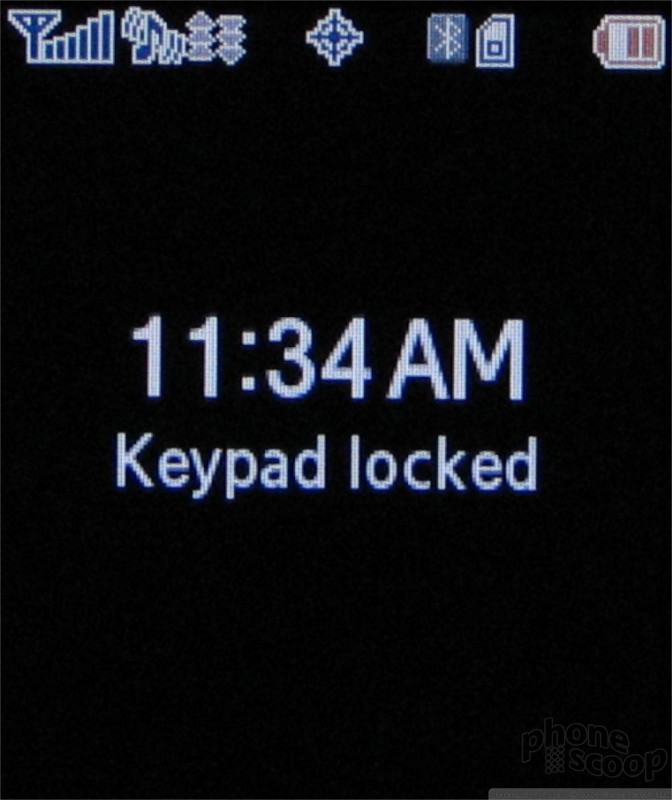
Bluetooth
Once you discover the Bluetooth menu buried in the Tools section, everything else goes smoothly. Pairing the UpStage with mono or stereo headsets is easy. If you walk away or turn the headset off, the UpStage easily finds them again when you come back in range.
File transfer is limited to contacts and photos.
Java
Like all Sprint phones, the UpStage scores far better in JBenchmark's MIDP 1.0 than their 2.0 test. It scored 2317 in the 1.0 test, which is easily in the top 25% of all handsets, including smartphones. However it only scored a 167 in the 2.0 test, which barely rates in the top third. 3D scores were average for a Sprint handset, which is to say, usable for simple games but not exactly frag-worthy.
Extras
There is a calculator that uses the phone side of the UpStage so that you don't have to keep flipping the phone. There are three customizable alarms and a calendar. Finally the UpStage includes a podcast application that offers a limited list of podcasts you can download and listen to automatically on the phone. You can play podcasts in the background, just like with the music player.
Wrap Up
Although Sprint told us they don't expect anyone to replace their hard-drive based MP3 player with an UpStage, it's clear they do expect people to use it as a music player - at least for short trips around town or to the gym. While it represents a leap forward for Sprint in terms of music on a phone, it still cannot compete with most other music focused phones from other carriers.
The two-sided form factor is eye catching, and will doubtless provide buyers with a certain cool factor, but two sides are not better than one. There are other eye catching phones on Sprint which would be much easier to use, even if the music experience isn't quite as good.
Comments
In regards to the battery wallet, etc.
Also, in regards to the info sticker on the phone. I'm sure everyone will take this off. I would too, but please, please stick it to the battery side of the wallet. This way if your screen breaks and you need to get it serviced, the tech will still be able to scan the serial number on the sticker to be able to work on it.
Samsung Upstage
So, do others phones work the opposite of mine?? I"m hoping Sprint will change this out for me since I'm still within the 30 days and I guess if they say no I'll switch the M1 as this phone is not as impressive as the made it sound to be.
1. Allows you to make or answer a roaming call without hitting an extra key even when the feature is turned on.
2. When you set a ...
(continues)
Great review, Guys
Totally agree w/conclusion...














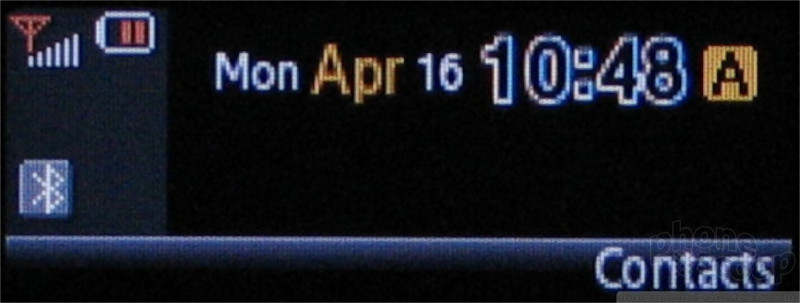






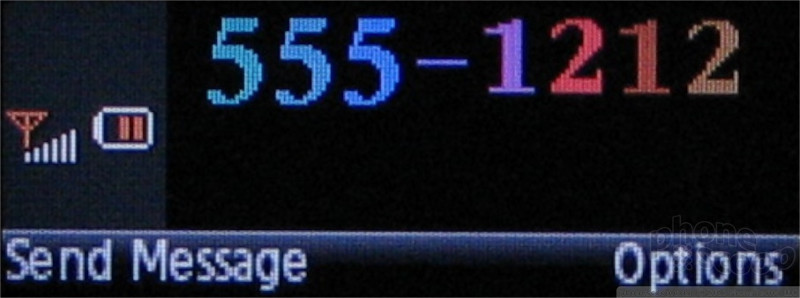






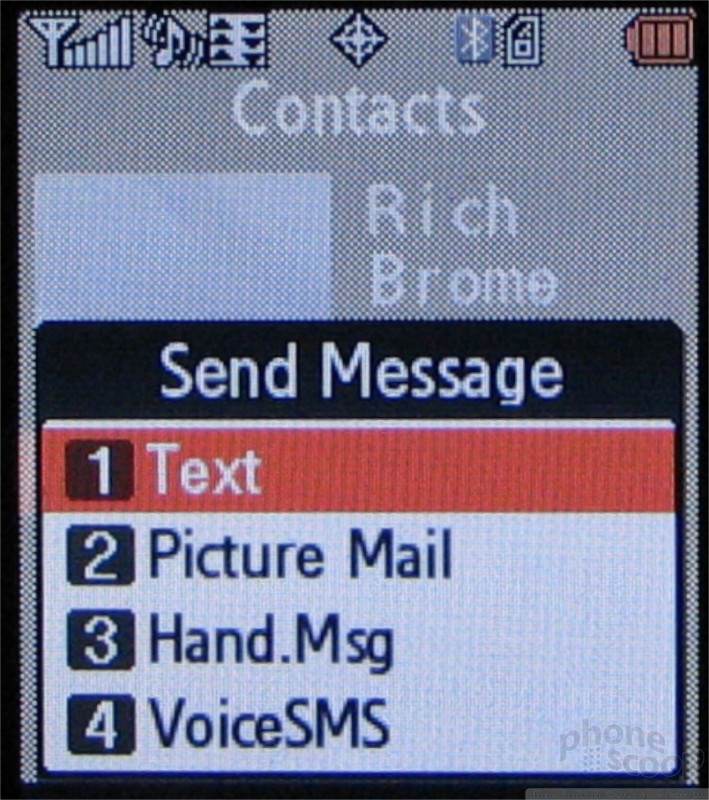













































 Preview: Samsung UpStage
Preview: Samsung UpStage
 Samsung Refreshes Galaxy S Series with S Pen, New Cameras
Samsung Refreshes Galaxy S Series with S Pen, New Cameras
 Samsung Refines its Foldable Phones
Samsung Refines its Foldable Phones
 Samsung Upgrades its Wearables
Samsung Upgrades its Wearables
 Samsung Updates Foldables with Water Resistance, S Pen
Samsung Updates Foldables with Water Resistance, S Pen
 Samsung UpStage M620
Samsung UpStage M620


