Review: Samsung UpStage
Sprint didn't kid themselves about the usefulness of the tiny screen on the phone side of the UpStage. Instead of trying to fit the phone's entire menu system into three lines, the Upstage only offers 4 menu items on this side - find a contact, enter a contact, write a text, and call log. These are all things you either need the phone, keypad or both to do.
Doing anything on this screen other than checking caller ID is not exactly a friendly experience. After you subtract the space taken up by the status bar down the side, the title bar, and softkey labels, there's only room for two short rows of text on the phone screen. Even doing something as simple as scrolling through your call log becomes a difficult task with so little useful information on the screen.
Thankfully you can scroll to your heart's content on the media side of the UpStage. It has the complete set of menus you'd find on any Sprint phone, including all the features from the other side; and it has the screen real estate to let you use these features in a roomy environment like you're accustomed to.
Using the media side of the phone can be slightly confusing, since every part of the touch pad has at least two uses. Most confusing is the menu key. On the phone side, the center select key takes you to the main menu. On the media side, the center select key takes you the media player, and the top of the square touch pad (the up key) which is labeled Menu, takes you to the main menu. Using different keys to get to the main menu on different sides of the same phone is already confusing, but it gets worse.
Once you're in an application, the right softkey is labeled Menu. Since there are no distinct soft keys on the media side, you press the upper right corner of the navigation pad to select this. However just to its left on the pad is the word Menu, which if you touch it, will scroll up, not take you to the menu. Every new user we gave the UpStage to was confused by this.
Once you orient yourself to this strange paradox, using the menus on the media side of the phone is the same as on any other Sprint phone. That is, until you need to enter text, but more on that later.
There are some small changes to main menu. Sprint has finally unified all music playback into the Music Player, and replaced the old media player that was used for user loaded music and video with a version just for Sprint's online video offerings.
Despite the fact that Sprint talked Samsung out of offering a full menu on the phone side, they didn't pay quite the same attention to the media side. The menus for all the applications still have numeric shortcuts for each option, despite the fact that there are no number keys on the media side.


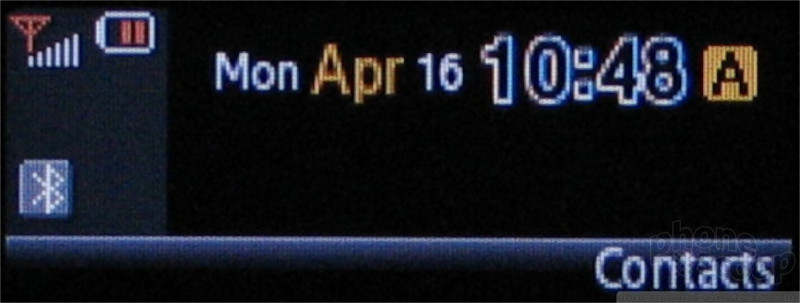






 Preview: Samsung UpStage
Preview: Samsung UpStage
 Samsung Refreshes Galaxy S Series with S Pen, New Cameras
Samsung Refreshes Galaxy S Series with S Pen, New Cameras
 Samsung Refines its Foldable Phones
Samsung Refines its Foldable Phones
 Samsung Upgrades its Wearables
Samsung Upgrades its Wearables
 Samsung Updates Foldables with Water Resistance, S Pen
Samsung Updates Foldables with Water Resistance, S Pen
 Samsung UpStage M620
Samsung UpStage M620


