Review: BlackBerry 10
Feb 5, 2013, 9:17 PM by Eric M. Zeman
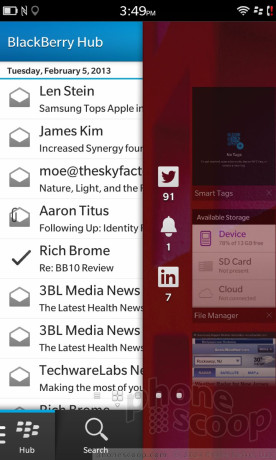
At long last, BlackBerry's new operating system is here. In this review, Phone Scoop puts BlackBerry 10 through its paces in intricate detail. Join us in this deep dive to find out what we think of the new platform from BlackBerry, which hopes it can compete with Android, iOS, and Windows Phone.
Basics
BASICS
Intro
BlackBerry relaunched its smartphone platform on January 30 after years of development. The new platform - called BlackBerry 10 - is available on two new smartphones to start: the Z10 and the Q10. BlackBerry 10 is a complete departure from the operating systems previously offered by RIM. It is a total break with the old code, and brings with it a new user interface, new gestures, new apps, and new possibilities. This review will dive deep into all the new features baked into BlackBerry 10, and compare it to other platforms currently available in the market.
Set Up
It's no surprise that BlackBerry wants you to create a BlackBerry ID to access and use its services. One of the first steps you need to take when signing into BB10 for the first time is to enter your existing BlackBerry ID or create a new one. This is necessary if you want to access BBM (BlackBerry Messenger), BlackBerry World, and download apps. The process is a simple and straightforward one. Apple, Google, and Microsoft all want the same thing from their users.
The good news is, you no longer need a special type of wireless account to use a BlackBerry. Before BB10, both corporate and consumer owners of BlackBerry smartphones had to have a BlackBerry Enterprise Server account from their employer, or a BlackBerry Internet Service account from their carrier. Regular old data plans wouldn't work. The BES/BIS was a necessary component in order to sync email, calendar, contacts, and BlackBerry Messenger messages. BlackBerry 10 works with any simple data service plan now.
BlackBerry Flow and the User Interface
BlackBerry Flow is how BlackBerry describes the basic user interface of BB10. The name was picked thanks to the swiping gestures needed to access the different screens, apps, and features of the UI. It's an accurate descriptor. None of what you might remember from previous BlackBerry interfaces is visible. Everything is new and different, and there's a bit of a learning curve that takes time to master.
Perhaps the first and most important thing to learn about BlackBerry Flow is that it doesn't use just the screen, but also the areas next to the screen. Many of the gestures require your finger to start just off the screen to work properly. What's confusing is that these gestures are context-aware, and will do different things on different screens or in different apps. We'll discuss them each in turn as we get to those portions of the operating system.
Let's start with the lock screen. There are multiple gestures needed to perform the tasks on the lock screen. Pressing the lock button on the top of the Z10 (the device on which we're reviewing BB10) wakes the screen, which displays the time and message notifications. The notifications are separated by type, each with its own little icon. For example, if you have 15 unread emails, 5 unread Twitter messages, and 2 missed calls, you'll see all of them in a vertical column on the left side of the screen with their little icon and a number next to them. It is a clear and simple representation of what's new. At the bottom of the lock screen is a button that opens the camera. There are no other lock screen shortcuts. It's also worth pointing out that you cannot customize the lock screen in any way.
With the lock screen awake, there are two gestures that you can use: swiping up or swiping down. If you swipe up from below the screen, it will fully unlock the device and take you to the home screen. If you swipe down from the top of the screen, you'll put the device into a bedside mode, which displays a clock and lets you set alarms.
Alternately, if the screen is off, and you swipe up from below the screen, it will bypass the lock screen entirely and go directly to the home screen.
The home screen - if you can call it that - is one of the weakest parts of BB10. Android, iOS, and Windows Phone each offer users a customizable home screen where they can drop whatever apps (Android, iOS, Windows Phone), widgets, shortcuts, or content (Android, Windows Phone) they want. BB10 does not have a customizable home screen. In fact, the home screen is different each and every time you wake a BB10 device.
The home screen is really used for multitasking. It includes up to eight tiles (only four of which are visible at a time) that represent eight active applications. The most-recently-used app is at the top. Each time you open/use a new app, it goes to the top and pushes all the others down. The tiles provide a preview of the running apps, too, so you can see quickly what they are. The name of each app is at the bottom of the tile, along with a little "X" so you can close the app and remove the tile from the home screen if you want to. These tiles can't be rearranged or moved. It all happens automatically. Whatever app is the eighth-most-recently used app (at the bottom of the tiles) gets bumped off the home screen when you open a brand new app.
I dislike this intensely. I want the home screen to be consistent and to provide me with certain information (time, date, weather, messages, search, etc.) and access to the same set of apps each time. I sorely miss having control over this essential part of the user interface, though I suppose some will find it to be a fresh and novel approach.
From here, there are really only two places to go: left or right. To the left is BlackBerry Hub, BB10's new communication center, and to the right is the main app menu. Let's swipe to the right (we'll talk about BlackBerry Hub later.)
Applications on your BB10 device are loosely arranged in alphabetical order at first. They appear as icons on the screen in grids of 16 apps per page. You can move the apps around, drop them in folders, and otherwise arrange them as you wish. You can't switch this view into list form, however. New apps downloaded from BlackBerry World are dumped on the last page of apps. Apps are added to a seemingly infinite number of pages extending to the right.
There are two actions that can be used from pretty much anywhere in the operating system. The first is a control shade that will drop down if you swipe from the top down. It provides basic access to several key settings tools, including the Wi-Fi and Bluetooth radios, notification profiles, alarms, and the full settings menu. The second is called BlackBerry Peek. As the name suggests, BlackBerry Peek lets you see a glimpse of your notifications. In order to see them, swipe from the lower bezel up. As you do this, the current app will shrink and your notifications will show up on the left side of the screen, the same as they do on the lock screen. If you want to access those messages, keep your finger down on the screen and swipe to the right. The entire gesture is basically an upside down L. It takes some practice to master.
If this all seems a little complicated to you, you're not wrong. This is why the platform walks new users through a guide that explains all the gestures. You have to complete a little tutorial to get past the first few screens. Even after this tutorial, however, it is still tough to master right away. It is way too easy to accidentally swipe from the bezel rather than from the far edge of the screen and initiate the wrong action. For example, I often exited an app when I simply meant to scroll to the right, or accidentally opened up BlackBerry Peek when I meant to scroll up. I get what RIM was trying to accomplish here, especially considering how you can get to the BlackBerry Hub from any app, but the learning curve is real. Given how BlackBerry Peek, the tool used to see what's going on in BlackBerry Hub, is pervasive throughout the user interface, it is clear that BlackBerry prioritizes messaging above every other feature in the platform. Personally, I don't see any real benefit in usability or speed based on these gestures.
The user interface is smooth and quick. I didn't see any stuttering or lagging, and apps opened in a blink when I wanted them to.
Hub & Comms
BlackBerry Hub
BlackBerry Hub is the central nervous system of BB10. It is the one place that collects and filters all of your incoming and outgoing communications. When you first set up your BB10, you'll add your email, Facebook, Twitter, LinkedIn, SMS/MMS, and BBM accounts. All the messages from these apps/services land in the Hub and are pooled together in one massive, universal inbox. They can also be viewed in their separate inboxes and/or apps if that's how you roll.
The default view is to see all the messages in the universal inbox. If you want to look at just your emails or just your Twitter @replies, swipe to the right and you'll see the separate inboxes. Tap the one you want, and away you go. Each inbox has the same look and feel, as well as the same basic controls for composing new messages and managing the missives in your inbox. There are three little vertical dots (gee, where'd you get that idea, BlackBerry?) tucked at the bottom of the screen that, when pressed, open up the messaging controls. They let you sort, delete, move, store, and otherwise manage your various inboxes, whether they be emails, SMS, or Facebook messages. There is always a software back button to take you to the previous screen.
Whatever type of message you're viewing, they look the same and are threaded into a conversation view. Inserting any sort of media, whether it be a photo, video, or file, into an email, text, or BBM is a snap, thanks to the simple tools in the messaging apps.
BlackBerry made a couple of critical errors in the Hub that are mind boggling to me. The biggest one: You can't move from message to message. In other words, if you're viewing an email, there is no way to advance to the next or previous email without first backing out to the main inbox. This triples the number of screen presses needed to clear your inbox. Android, iOS, and Windows Phone all let you jump from message to message. There are also no controls to select all the messages in a given inbox to mark them all read en masse. You have to select each message individually. This is maddening.
The Hub also leaves out most of the advanced features available in older versions of BlackBerry OS. For example, in BB7 you can used the BB button to call up dozens of secondary actions for emails, such as copying the email address, or automatically selecting and calling phone numbers buried in email messages. How on earth could BB10 leave these essential features out? You can still highlight email addresses and web pages within emails, but phone numbers are out.
On the plus side, HTML emails look good, messages are pushed in real time, and searching your inbox is a snap (and effective). BlackBerry users will be familiar with the red notification light that blinks when new messages are available. Together, the red light, BlackBerry Peek, and BlackBerry Hub always let you know when you've got a message, and what type of communication it is.
BBM works well and can be used to circumvent carrier messaging plans. It is as easy as ever to set up BBM contacts, groups, and manage them via BlackBerry Hub and the BBM app itself. The best part of BBM is that it can now be used to conduct VoIP calls and two-way, real-time video chats. These features were easy to use, thanks to the simple layout of the controls, and worked fairly well. Quality of voice calls over VoIP was decent, and the quality of video chatting was as good as on any other device.
The new BBM for BB10 also lets users share their screen with other BB10 device owners. It is a really neat feature if you need to troubleshoot something or want to show something that's on your screen. It's cool, and works seamlessly with other BB10 phones. It is one of the more innovative features in the new paltform.
Calls and Contacts
The BB10 phone app looks nearly identical to the stock Android phone app. There are three tabs along the bottom, one each for the dial pad, contacts, and call log. Making and receiving calls is a snap, and I didn't have any trouble figuring out how to use the speakerphone, send calls to Bluetooth headsets, mute calls, or add a line. These features all work just as they should.
The phone app does one important thing that I absolutely love: when you look at your contacts from the phone app: it only shows phone numbers. The phone app is smart enough to know that you probably want to call your contacts, not email them. This reduces the visual clutter and makes it much easier to find numbers and call people. Yay.
The contact application provides a rich set of features and populates contact cards with all of the data from Facebook, Twitter, and LinkedIn so all of your contacts' details are available in one spot. This is both a blessing and a curse (more on that in a second). Similar to how BlackBerry Hub looks and acts, you can sort between just your Facebook contacts or just your BBM contacts, as well as all of them together by swiping back and forth. The contact cards let you see recent messages or calls you've had with each particular person, as well as their recent social networking updates, just as Android does. Profile images are pulled in from various social networks, and the result is a colorful and active place in which to search through your contacts and interact with them. Once again, the search tool is a godsend, especially if you have more than several hundred contacts.
The one flaw that bugs me (and makes the search feature mandatory) is that the contact app adds all the people you follow on Twitter to your contact list. I may be an exception, but I follow about 1900 people on Twitter. (Some people may have a similar number of Facebook friends.) This means there are 1900 people in my contact book just from that service alone, not including the 1500 or so "normal" contacts imported from my Gmail account. This could be handled better, no doubt.
Social Networking
Outside of BlackBerry Hub, Facebook, LinkedIn, Twitter, and Foursquare are all included in BB10 (or at least preinstalled on the Z10) via separate applications. Each of these four apps looks and behaves identically to the Android version, and in fact are repackaged versions of the original Android apps. That means it is easy to transition from Android to BB10 as far as the social networking apps are concerned.
Any account that you tie to BB10 (i.e., anything that appears in BlackBerry Hub), becomes part of your larger social networking circle. In other words, sharing from one app to any of your social networks is a snap. For example, if you're looking at photos in the photo gallery, use the little "share" button to bring up a list of all your social networks/accounts and fire away. Notably absent: Google+. It's not available at all.
Core Apps
Beyond BlackBerry Flow, BlackBerry Hub, BlackBerry Peek, and the essential communications services, BlackBerry 10 provides a set of core applications similar to what's offered by most competing smartphone OSes.
BlackBerry World
The new on-device storefront for BlackBerries is called BlackBerry World. It offers BB10 owners not only apps, but music, movies, and games. The app itself is OK, but not great. The problem is with discovery. The app has tools that allow you to view only Games, Apps, Music, or Video, but even drilling down into these sections leaves you with plenty of work to do to find new and interesting stuff.
For example, apps. When you look at just the apps, you'll see the top free and top paid apps, with featured apps rotating across the top of the screen. From here, you can choose to search (which is always going to be the best option) or browse further through app categories. The problem is, the app categories have sub-categories. This means you're opening folder after folder after folder trying to find apps rather than actually seeing the apps. The sub-categories need to go away entirely, as many apps are cross-posted in several categories, which only makes it harder to find new stuff.
When it comes to managing your stuff, the "My World" section is there, which is where you can view your apps and other downloaded content. BlackBerry World lets you associate a credit card or PayPal account in order to make purchases. I thought the selection of music and movies/TV shows was decent, but it's no match (yet) for what's available from iTunes or the Google Play Store. Pricing for music and movies is inline with other content stores, but apps are a bit more expensive than their Android and iOS counterparts.
Browser
The BB10 browser is all new and based on widely-used web standards, such as HTML. It's the browser that BlackBerry fans have been waiting for. It's fast, easy to use, and works great at rendering web pages. I used the browser on both Wi-Fi and cellular networks, and found it to be speedy at loading web sites, even media-rich sites such as CNN and the New York Times.
The user interface itself is a breath of fresh air. Accessing bookmarks, browsing history, and open tabs are accomplished via simple controls and are easy to manage. The full settings tools of the browser allows users to manage downloads, add the page to the app screen as a bookmark, share it to a reader or social network, as well as search the page or the web (via Bing).
If I had to rate it against the other smartphone platforms' browsers, I'd put it behind Safari and Chrome, but on par with Internet Explorer, for a couple of reasons. First, there's no bookmark syncing (at least, not that I could find) with other BB devices. Chrome for Android and Safari for iOS, for example, can sync bookmarks and open tabs. They also do a slightly better job at rendering web sites.
Calendar
The calendar app is pretty good, but no matter how I tried, I couldn't get it to sync with my Google Calendar. That's really frustrating. The calendar lets you see different views, such as agenda/list, day, week, and month, and lets you search through the calendar, too. One of the neatest features is that you can sort your calendar based on "people." In other words, you can choose to see all your appointments with a specific person or group of people. Neat. Adding appointments via the calendar app itself is easy. You can set the time, date, location, send invitations, set recurring appointments, set alerts, and so on with the embedded forms/tools in the app itself. It does everything a modern calendar should (except easily sync with Google!).
Camera
The camera application is the best yet for a BlackBerry, but it falls short of what's offered by Android devices. There is no dedicated camera button on the Z10, so you need to use the lock screen shortcut or open the app from the home screen.
The camera on the Z10 opens quickly, but not as fast as the iPhone. If you open it when holding it in portrait orientation, it can be slow to recognize when you've rotated it to a horizontal orientation. This happened a lot. The result is you get images that need to be rotated after the fact. Otherwise, it's incredibly fast to focus and capture images. Since there is no hardware button, images are captured by tapping on the screen. Tap the area you want the camera to focus on, and that's what it does.
The additional features are kept to a minimum. There are buttons that let you switch between the video camera, main camera, and user-facing camera. Shooting modes, which control the camera's focus and shutter speed, include normal, stabilized, and burst. Scenes, which are used to help with exposure and white balance, include auto, action, whiteboard, night and beach/snow. You can also toggle the flash between auto, on, or off.
Clock
Yup, there's a clock app. It's one of the few elements in BB10 that reminds me of older BlackBerry software. The clock app is mainly for setting alarms, viewing a world clock, or using a stopwatch/timer. This app, which works well and looks nice, doesn't play a role on the home screen at all.
The clock that appears on the lock screen is a digital clock positioned near the top of the display. It is fairly easy to see, but (as with many phones) depends a lot on the wallpaper you've selected. The lock screen clock cannot be customized, but it can be used to quickly check the time.
Documents
The Z10 includes Docs to Go, an application for interacting with Microsoft Office files. In general, this app is easy to use and works well. First, you can set the app to sync with folders on your desktop to make it easy for pushing the files around. Once they are on the device, opening, viewing, and editing .doc, .xls, and .ppt apps is a breeze. The doc app, for example, includes formatting options such as bold and italics, indenting and aligning text, changing fonts, setting text/background color, and much more. Editing docs on such a small screen is no fun whatever platform you're using, but having the ability to do it at all can be helpful from time-to-time. So, BB10 works with Microsoft no problem, but if you use Google Drive/Docs, you're out of luck.
Files
There are some rudimentary file management tools in BB10. First, the file manager is an app that works with the BlackBerry Link desktop application to sync files back-and-forth between computers and the smartphone. It was easy to set-up and use. BB10 also includes support for Box and DropBox, each of which has an app on board that will sync files automatically between the device and the owner's online accounts. In particular, Box is offering BB10 owners 50GB of storage for at least 12 months. It's worth pointing out that BlackBerry doesn't have its own "cloud" service for storing stuff. Apple, Google, and Microsoft all offer their own services (iCloud, Drive, SkyDrive) for syncing account info and files between devices. BlackBerry needs to get on this quickly.
Gallery
The gallery application works well when it comes to managing, editing, and sharing photos. The default view in the gallery app shows the most recent images captured with the camera. They are shown in a grid. You may also choose to sort via albums, thanks to controls that line the bottom of the screen. Albums can be synced between the device and your desktop with the BlackBerry Link application. I had mixed results in successfully transferring photos between my PC and the Z10. Sometimes it worked, and sometimes it didn't. The BlackBerry Link app is really quite crummy. I found it infuriating to use.
Once you open an individual photo, there is plenty you can do with it. First, the editing features are robust. Images can be cropped and rotated; enhanced to correct brightness, white balance, contrast, sharpness, noise, and red-eye; given artistic treatments through the application of various filters; and styled with yet more effects in the vein of Instagram. Once you're done editing the photos, you can share them easily to whatever social networks you have associated with your device, as well as via Bluetooth or NFC.
Maps
BlackBerry Maps in BB10 is a bare-bones app that did not impress me at all. First, the app is slow as hell. Even with Wi-Fi backing it up on the network side, maps were painfully slow to load. I could barely pan around my own town, let alone denser areas such as New York City, without it taking forever for the maps to render. Worse, there is no satellite or hybrid view — all you get are drawn maps with no details about points of interest, business, or other nearby attractions on the map. The only layer that can be applied to maps adds a live view of traffic, but it makes the app perform even slower than it already does. The app rarely pinpointed my exact location.
BlackBerry Maps offers the basic voice-guided, turn-by-turn feature that all mobile navigation maps need to offer. In this respect, the app performed as it should, and routed me perfectly between my home and another local address. It can also find nearby points of interest if you perform a dedicated search. For example, I searched for "pizza" and the app returned all the local pizza joints. Clicking on any of the individual results brought up the address, phone number, and the option to get directions.
But there's not much beyond these basics. There's no Street View, no 3D flyovers, no imagery associated with maps at all. Really all it can do is direct you from Point A to Point B, and perform basic searches. Honestly, using Google Maps in the BB10 browser provides a much richer and more rewarding experience, though it can't handle turn-by-turn navigation.
Media
There are simple music and video playback apps within BB10 that let you listen to your music or watch your movies/shows. Honestly, BB7 had more features available in the music/video apps than BB10 does. It is clear these were far down the priority list at BlackBerry HQ.
The music and video apps will see whatever music/video you may have stored on a microSD card, and can be synced with your iTunes library via the BlackBerry Link app. Syncing via BlackBerry Link was problematic at best. No matter how much I tried, BlackBerry Link never wanted to sync more than two-thirds of the songs I selected (no, storage space wasn't an issue, and neither was DRM). Worse, syncing from the desktop directly to Z10 takes forever. We're talking about 15 minutes for 500MB of music. That's ridiculous. You're better off using the microSD card.
The music app itself offers simple playback and that's about it. It sorts your music by artist, album, playlist, and genre. Album art came through fine, and music sounded good when played through my favorite earbuds. There are no controls for adjusting the sound, like an EQ, or anything like adjusting the stereo effects or sound field for headphones. All this app really does is play your tracks.
The same pretty much goes for the video app. It covers basic playback and that's about it. The video app totally choked on the movies I sideloaded via microSD. It would only play video purchased/rented from BlackBerry World, video captured with video cameras (i.e., from your computer), or video taken with the phone itself. That's a fail in my book.
Newsstand
Newsstand is BB10's version of Newsstand. It is a reader application that also serves as a storefront for magazines. The store looks and behaves similar to BlackBerry World, but for whatever reason, it is its own separate entity. The selection of magazines is OK, I guess, and prices range from $1.99 per issue to $5.99 per issue, depending on the magazine. The selection isn't huge, but there were definitely some familiar names (Marie Claire, Esquire, Car and Driver, O, and more). The magazines are presented with artwork, text, and everything you'd expect to see in the print editions.
StoryMaker
StoryMaker is BlackBerry's answer to iMovie. It lets BB10 owners piece together slideshows or video clips complete with titles, soundtracks, and credits if you want to go that far. It is simple to use to combine files to make the final product. It automatically stitches segments together and creates the final product once you're all done. The files can then be shared via various social networks and even uploaded to YouTube if you download it from BlackBerry App World.
Voice Control
Voice Control is a tool that can be used to perform certain actions within BB10, such as initiating and dictating messages. I was able to successfully use it to send an email to Rich, though the dictation wasn't 100% accurate. Quite honestly, the experience feels like a complete rip-off of Apple's Siri. The way commands are translated and responded to by the software on the screen looks almost identical to Siri, and the female voice that interacts with you is eerily Siri-like (but without the personality). BlackBerry Voice Controls can also be used to open other apps, set calendar appointments, make notes, perform searches, and so on. Overall, the responsiveness to voice commands was good, but not excellent.
Extras
App Selection
According to BlackBerry, there are 70,000 applications available to BB10 devices. What BlackBerry isn't telling you is that 40% of them are repackaged Android apps and not native BB10 apps. You probably can't tell the difference between the two. There are a number of good apps for U.S. users, there's no doubt of that, but I still find many marquee apps to be missing. For example, the following apps aren't available: Amazon, CNN, eBay, Tumblr, VeVo, PayPal, Slacker, Pandora, HBO Go, Soundcloud, Instagram, and many, many others. To be fair, apps that are available include USA Today, Foursquare, United, ESPN Sportscenter, Tunein Radio, Flixster, The Weather Channel, and others.
There are no Google apps at all, except Google Talk and YouTube, and those were made by BlackBerry, not Google. This will change over time, but make sure you're favorite apps are there before you take the leap.
BlackBerry Balance
BlackBerry Balance is a tool that will be used by businesses (through BES 10) to separate business information from personal information on BB10 devices. Since I am using a consumer device, I was unable to test this feature. There are two main principles behind the feature. First is work/life balance, and second is security.
The work/life balance component is most evident in BlackBerry Hub. Using the system settings, device owners can selectively turn on/off which messaging apps/services reach their device. For example, they can turn off their corpoerate email, but leave their personal email on. They can turn off LinkedIn, but keep Facebook running. Users can also do the reverse of these when they need to concentrate on work, but turning off or otherwise muting their personal accounts.
The other aspect is to safeguard corporate data. BlackBerry Balance can be used by IT administrators to delete all the work email, contacts, files, and apps, for example, while leaving the owner's personal email, photos, and apps untouched.
BlackBerry Protect
This is BlackBerry's Find My Phone equivalent. Once turned on, it can be used to track or locate a stolen BlackBerry. The location can be pinpointed on a map if you so wish. It can also be used to call the phone, send an alert to the device, flash the owner's contact details, lock the device, or wipe the device. It is free to use this service, and takes only a few moments to configure.
Customization
BlackBerry 10 can be customized far less than competing platforms. The background image (wallpaper) can be changed, but there's one wallpaper for both the lock screen and home screen. You don't get separate images for both. There are some stock backgrounds provided, but you can also choose to add your own or choose from your photo library.
BB10 does include plenty of tools for controlling ringer and alert profiles. There are a half dozen profiles, each of which can be set with its own incoming call ringers, email and messaging notifications, and so on. You can set fonts and font sizes, set passwords (hard ones, BB10 doesn't allow easy passwords), manage device storage, media sharing, and so on.
Apps can be arranged on the app screens and stored in folders, but there is no home screen to speak of, and there's no control over the multitasking screen. This is perhaps what bugs me most about the operating system.
Keyboard
The BlackBerry keyboard has been completely rewritten. It is much, much better than the horrid touchscreen keyboard offering in BB7 on devices such as the Torch.
The five-row virtual keyboard has a dedicated row for numbers. I like that. Punctuation is also easy to call up thanks to the shift key and dedicated period and comman keys. It's pretty good at recognizing what you're typing, and I found my accuracy improved over time. I improved for two reasons: I got more used to it, and it got more used to me. The BB10 keyboard pays attention to where your fingers land and matches that against what it thinks you're trying to type and what you actually end up typing. It uses this to make corrections when you're typing to get the right word.
The keyboard also tries to predict what your next word will be. It takes awhile to get used to the word prediction, which I found was accurate less than half the time. But even 50% accuracy is half as many words you need to type. Part of the way it works is, as you type, completed words will appear on the frets between the keys. Those suggestions are positioned where the user needs to type next to finish the word. For example, if you want to type the word "have" you type "H" then "A". As you do that, suggetions will appear. The suggestion for "have" appears over the "V", but the suggestion for "hate" appears over the "T", and so on. It basically guides you along. Eventually, you'll get far enough along in the word and the entire thing will appear in the space bar. Press the space bar to load the entire word and then start with the next one. It really takes some getting used to.
NFC
BB10 supports near-field communications, ostensibly so the Z10 and Q10 can be used with mobile payment systems. There is an NFC control app on board. Despite my efforts, I could not get the Z10 nor the NFC control app to recognize any other NFC device or tag. I have a number of blank tags that haven't been programmed with actions. The Z10 could not even see these, which it should have, because they haven't been programmed by another OS. In other words, the NFC radio is useless at the moment, because it cannot seem to interact with anything.
Weather
There's a native weather app included, but without a widget or any sort of home screen presence, it is useless as far as I am concerned. I don't want to have to dig down into my application folders to check the weather. That said, the app is attractive and presents the weather in a readable and info-rich way.
Wrap-Up
There's no doubt in my mind that BlackBerry 10 is the best operating system to reach the market from BlackBerry. It is clean, modern, and nails many of the communications basics thanks to BlackBerry Hub and excellent phone/contact apps. Part of me, however, feels like BB10 is incomplete. There are definite holes in the platform that give Android, iOS, and Windows Phone an advantage.
The biggest example of this advantage is the home screen element. BB10's lack of a central home screen for the owner's apps, content, and so on is a critical weakness in my opinion. BB10 also lacks some of the cloud-based services offered by Android, iOS, and Windows Phone. It falls completely flat on its face with respect to media consumption.
For BlackBerry, this new operating system is a foot in the door. Obviously it will improve over time. BlackBerry 10 is a much stronger platform than BB7 or any previous OS offered by BlackBerry. The Z10 and Q10 are decent smartphones and, together with BB10, could be what BlackBerry needs to win back some of the customers it lost to Apple and Google over the years. But it needs refinement, and new features, quickly.
Were I to rank the four major mobile operating systems from strongest to weakest, I'd put Android and iOS together, followed by Windows Phone and, last, BlackBerry 10. That's not to say BB10 can't surpass one of the others eventually, but right now it does not.
Comments
(continues)
(continues)


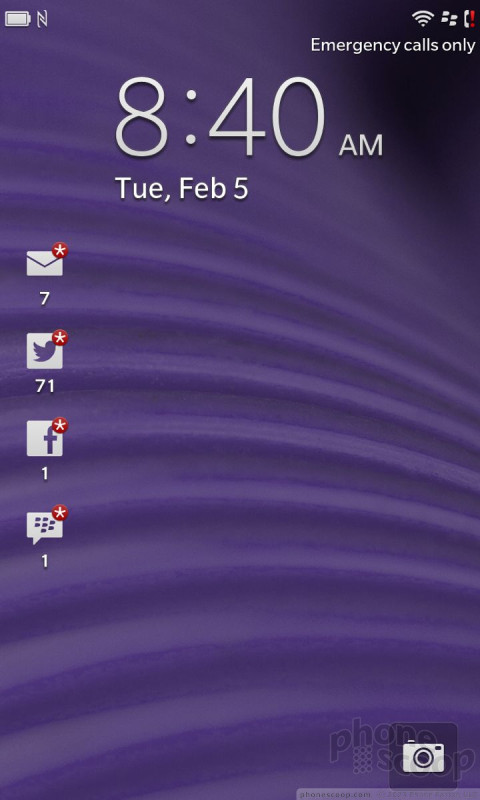


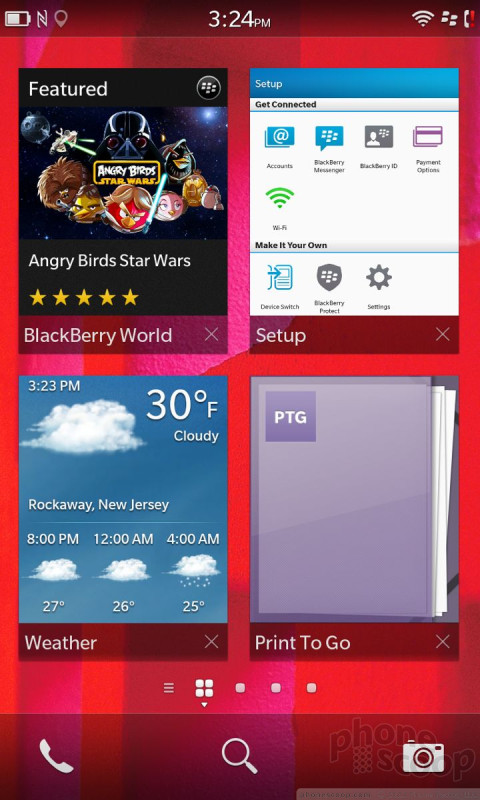







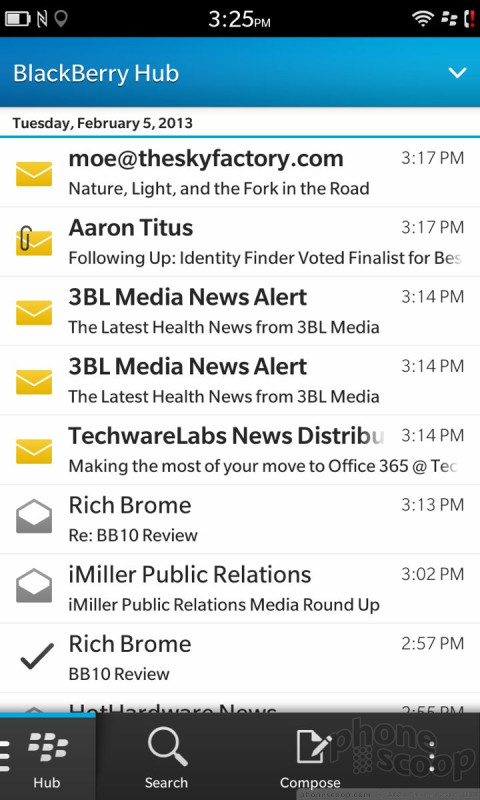





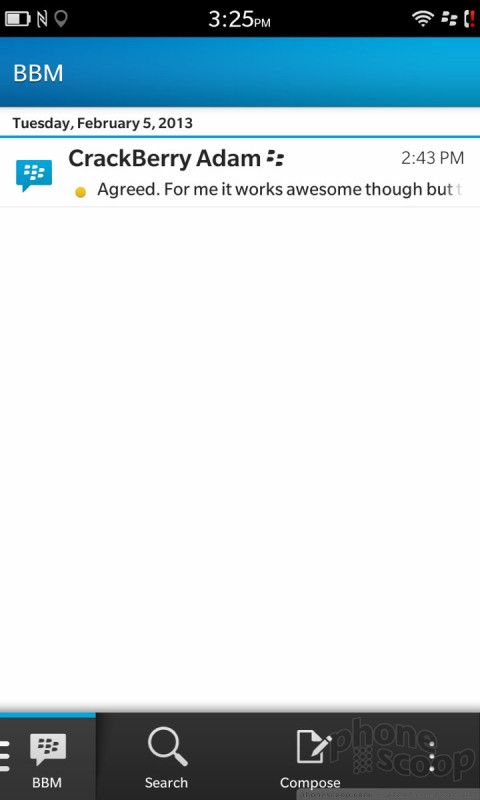




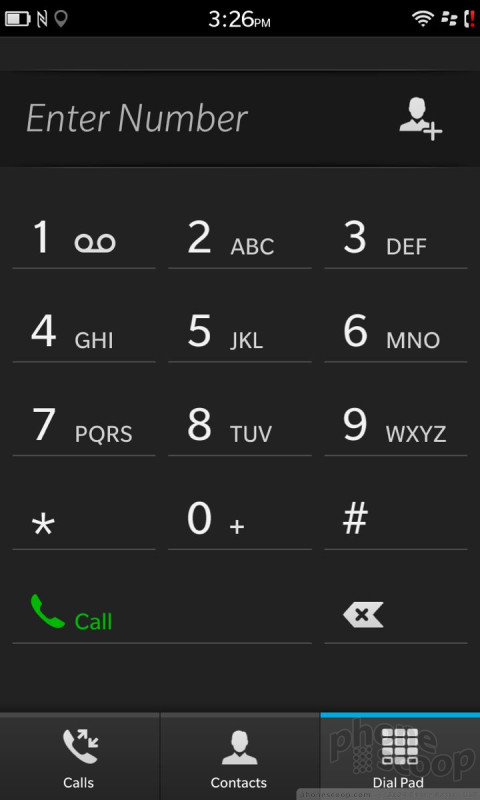







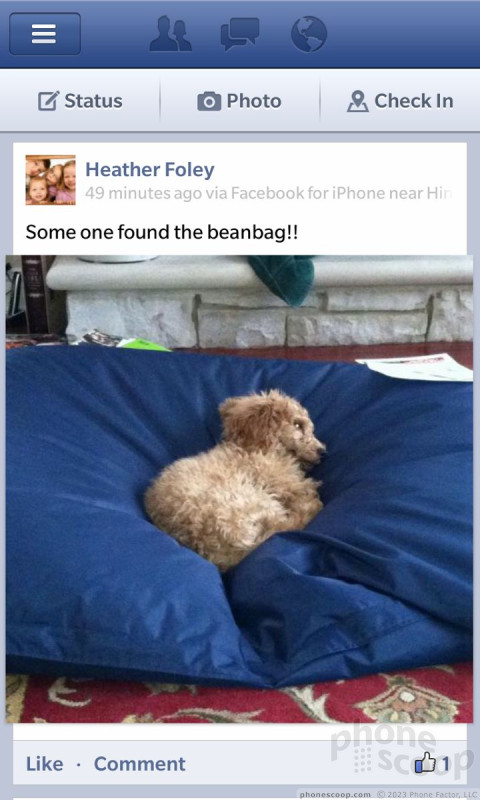







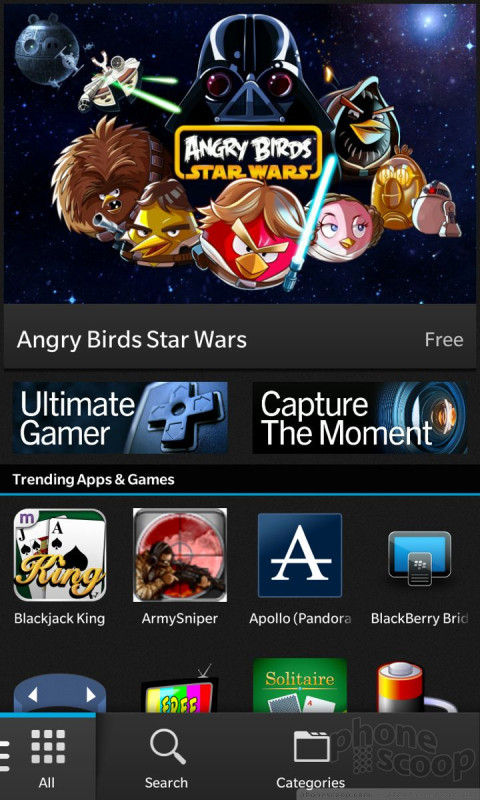













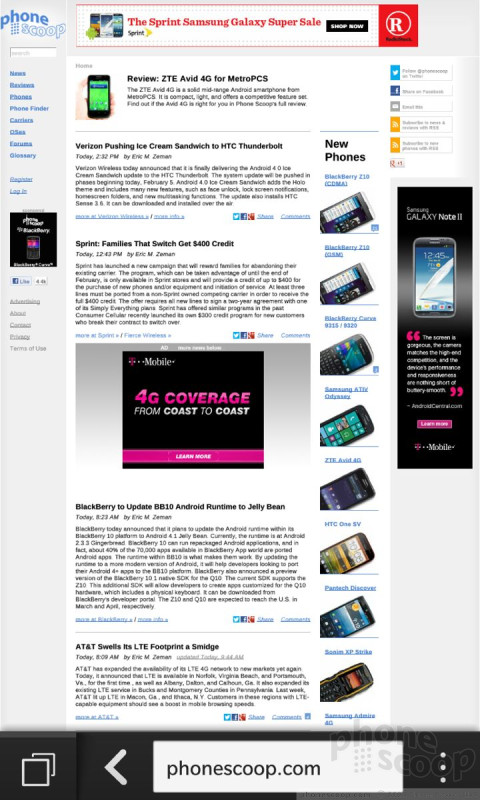





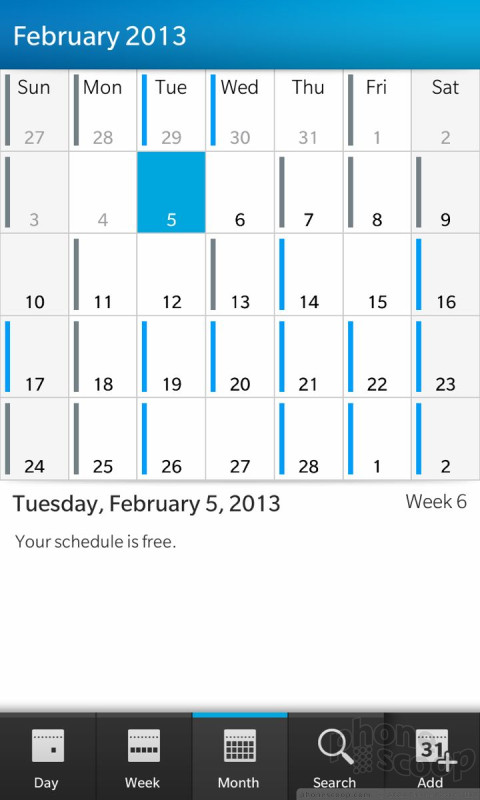








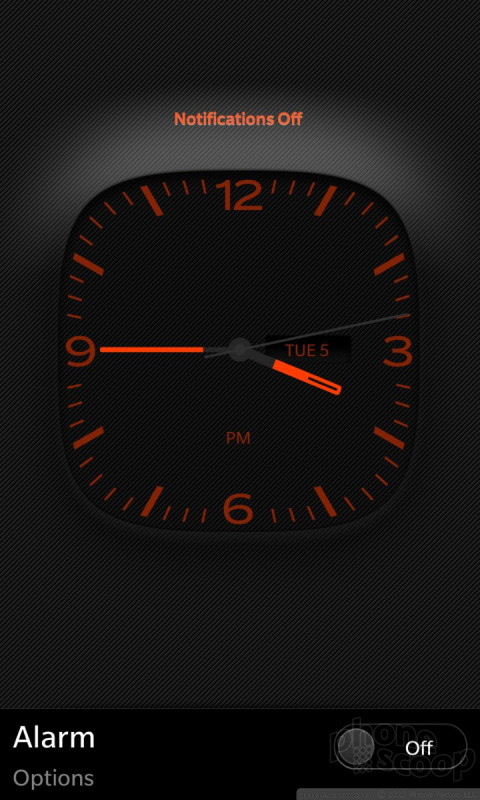



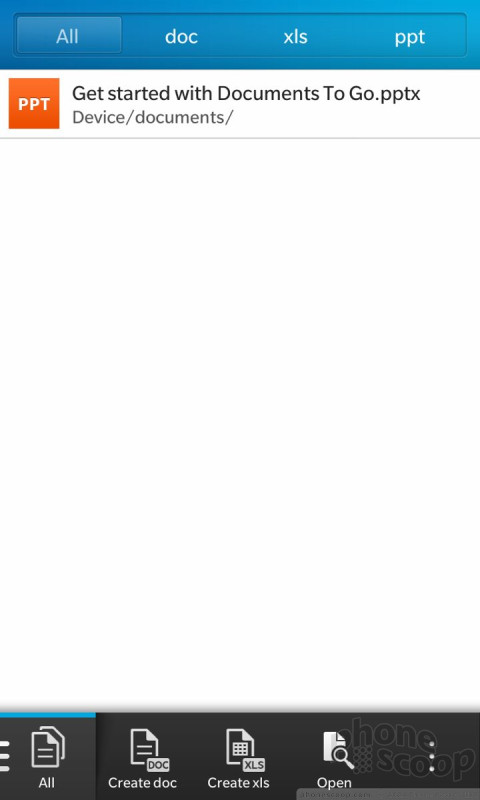



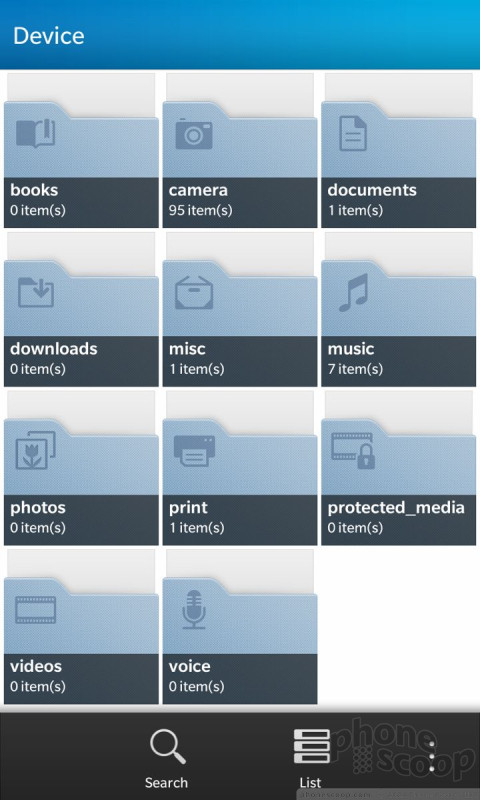



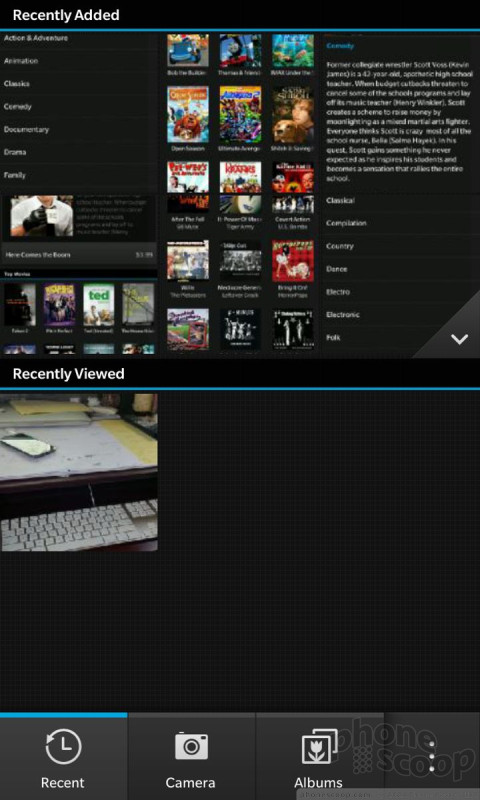







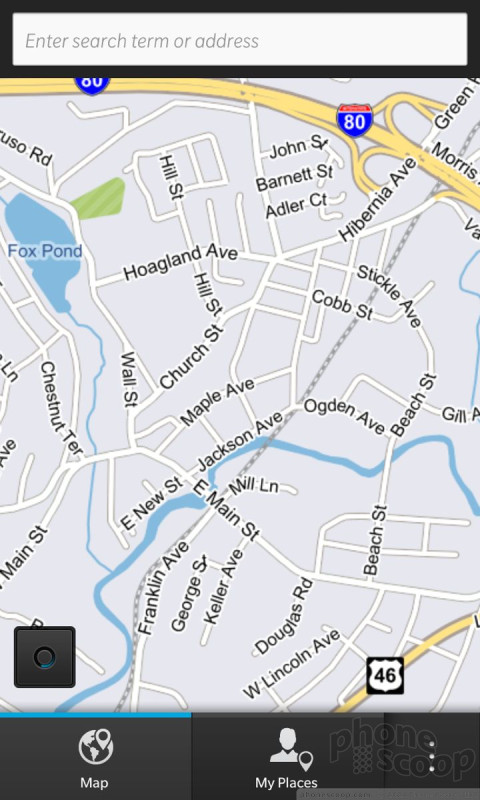





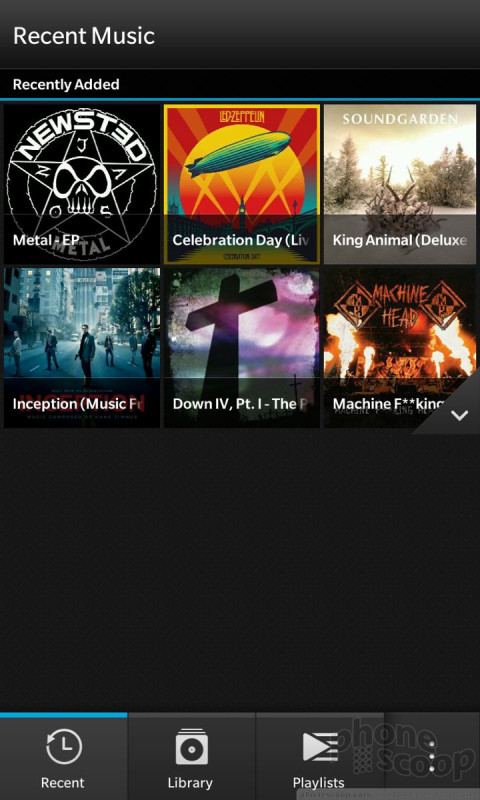




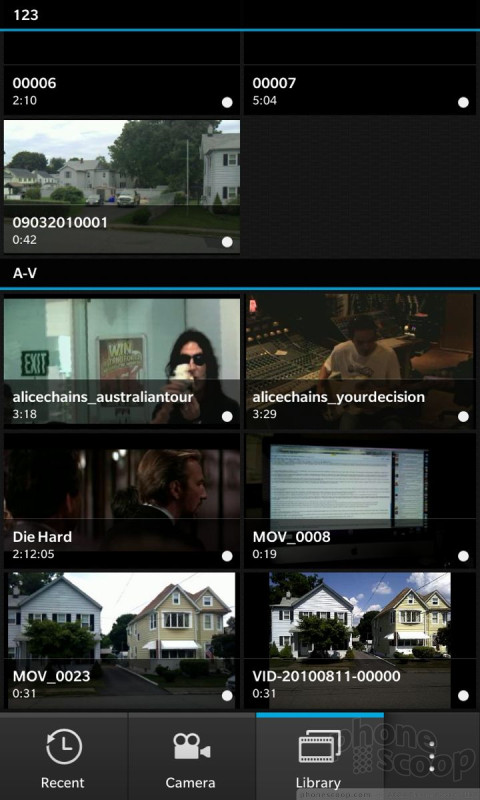




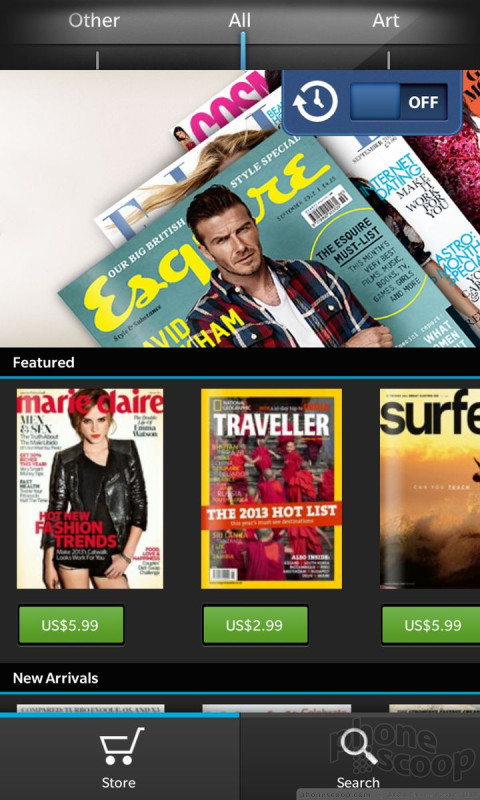



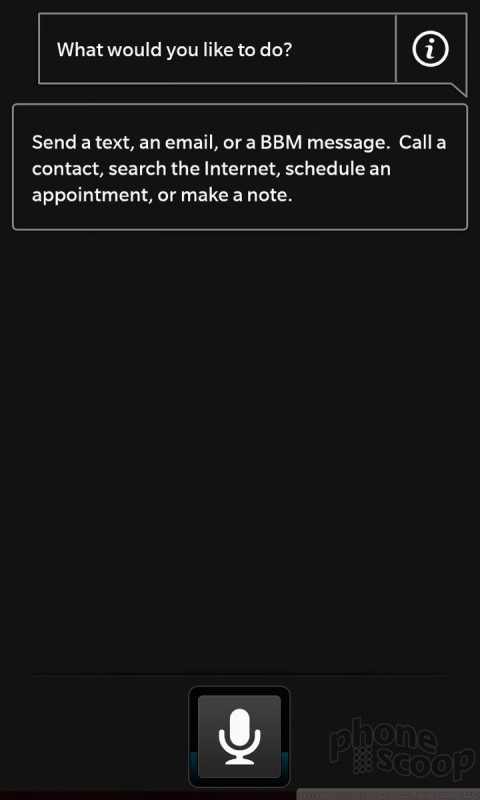




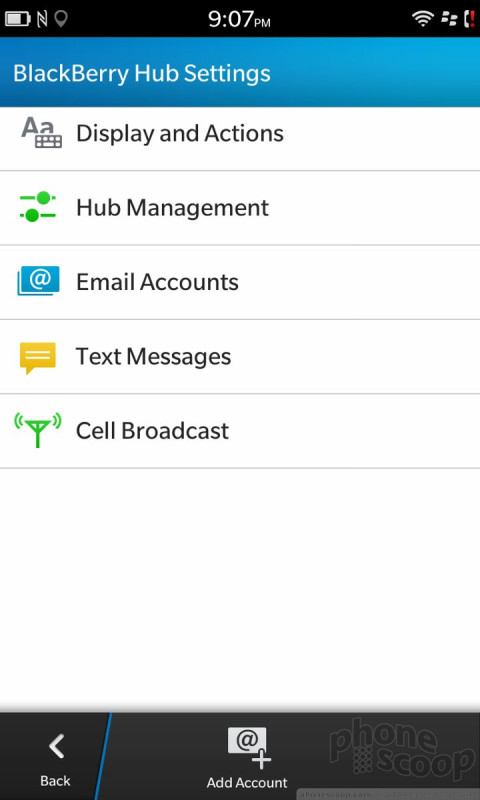



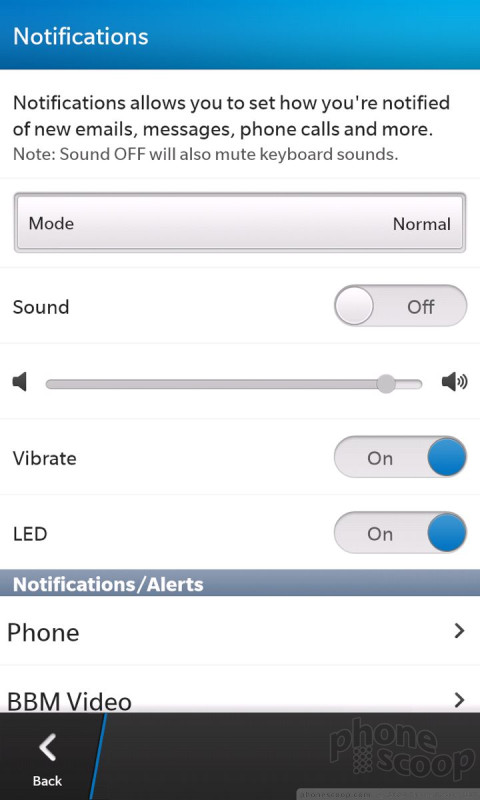


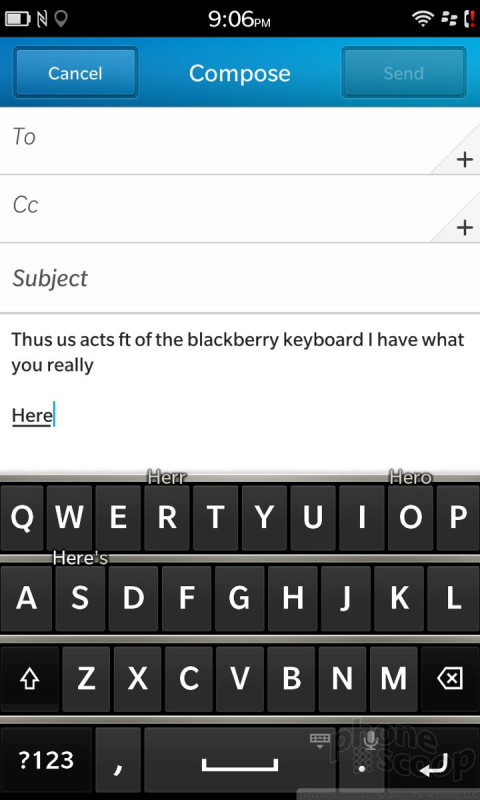



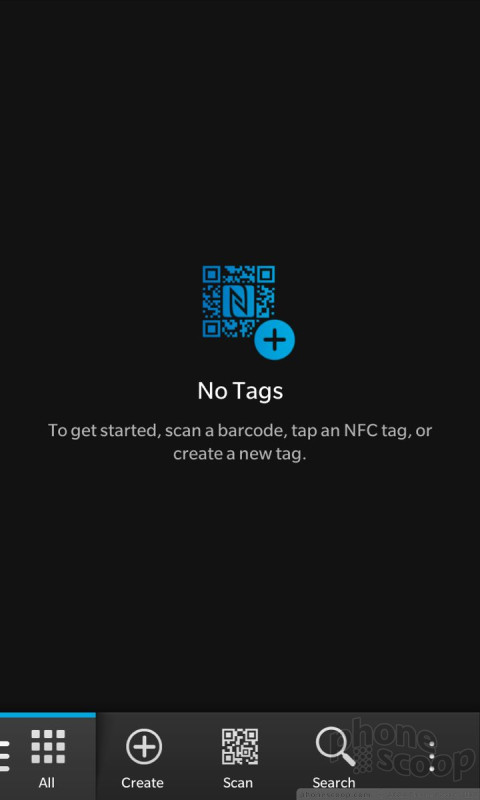



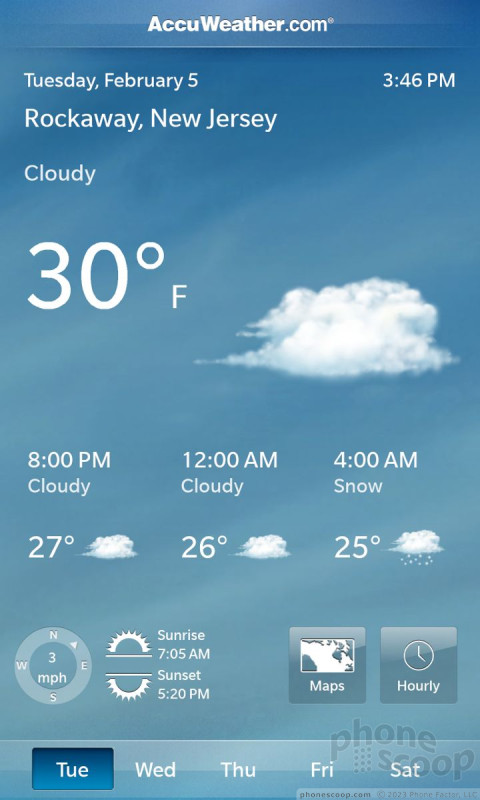


 iPhone 14 Plus Offers a Big Screen For Less
iPhone 14 Plus Offers a Big Screen For Less
 Hands On with the HMD Fusion and its Smart Outfits
Hands On with the HMD Fusion and its Smart Outfits
 Apple Watch Goes Ultra
Apple Watch Goes Ultra
 Anker Soundcore Debuts New Earbuds, Including Specialty Models
Anker Soundcore Debuts New Earbuds, Including Specialty Models



