Review: BlackBerry 10
Feb 5, 2013, 9:17 PM by Eric M. Zeman
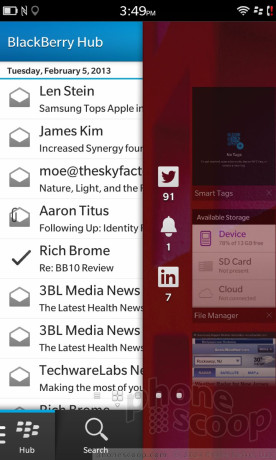
At long last, BlackBerry's new operating system is here. In this review, Phone Scoop puts BlackBerry 10 through its paces in intricate detail. Join us in this deep dive to find out what we think of the new platform from BlackBerry, which hopes it can compete with Android, iOS, and Windows Phone.
BASICS
Intro
BlackBerry relaunched its smartphone platform on January 30 after years of development. The new platform - called BlackBerry 10 - is available on two new smartphones to start: the Z10 and the Q10. BlackBerry 10 is a complete departure from the operating systems previously offered by RIM. It is a total break with the old code, and brings with it a new user interface, new gestures, new apps, and new possibilities. This review will dive deep into all the new features baked into BlackBerry 10, and compare it to other platforms currently available in the market.
Set Up
It's no surprise that BlackBerry wants you to create a BlackBerry ID to access and use its services. One of the first steps you need to take when signing into BB10 for the first time is to enter your existing BlackBerry ID or create a new one. This is necessary if you want to access BBM (BlackBerry Messenger), BlackBerry World, and download apps. The process is a simple and straightforward one. Apple, Google, and Microsoft all want the same thing from their users.
The good news is, you no longer need a special type of wireless account to use a BlackBerry. Before BB10, both corporate and consumer owners of BlackBerry smartphones had to have a BlackBerry Enterprise Server account from their employer, or a BlackBerry Internet Service account from their carrier. Regular old data plans wouldn't work. The BES/BIS was a necessary component in order to sync email, calendar, contacts, and BlackBerry Messenger messages. BlackBerry 10 works with any simple data service plan now.
BlackBerry Flow and the User Interface
BlackBerry Flow is how BlackBerry describes the basic user interface of BB10. The name was picked thanks to the swiping gestures needed to access the different screens, apps, and features of the UI. It's an accurate descriptor. None of what you might remember from previous BlackBerry interfaces is visible. Everything is new and different, and there's a bit of a learning curve that takes time to master.
Perhaps the first and most important thing to learn about BlackBerry Flow is that it doesn't use just the screen, but also the areas next to the screen. Many of the gestures require your finger to start just off the screen to work properly. What's confusing is that these gestures are context-aware, and will do different things on different screens or in different apps. We'll discuss them each in turn as we get to those portions of the operating system.
Let's start with the lock screen. There are multiple gestures needed to perform the tasks on the lock screen. Pressing the lock button on the top of the Z10 (the device on which we're reviewing BB10) wakes the screen, which displays the time and message notifications. The notifications are separated by type, each with its own little icon. For example, if you have 15 unread emails, 5 unread Twitter messages, and 2 missed calls, you'll see all of them in a vertical column on the left side of the screen with their little icon and a number next to them. It is a clear and simple representation of what's new. At the bottom of the lock screen is a button that opens the camera. There are no other lock screen shortcuts. It's also worth pointing out that you cannot customize the lock screen in any way.
With the lock screen awake, there are two gestures that you can use: swiping up or swiping down. If you swipe up from below the screen, it will fully unlock the device and take you to the home screen. If you swipe down from the top of the screen, you'll put the device into a bedside mode, which displays a clock and lets you set alarms.
Alternately, if the screen is off, and you swipe up from below the screen, it will bypass the lock screen entirely and go directly to the home screen.
The home screen - if you can call it that - is one of the weakest parts of BB10. Android, iOS, and Windows Phone each offer users a customizable home screen where they can drop whatever apps (Android, iOS, Windows Phone), widgets, shortcuts, or content (Android, Windows Phone) they want. BB10 does not have a customizable home screen. In fact, the home screen is different each and every time you wake a BB10 device.
The home screen is really used for multitasking. It includes up to eight tiles (only four of which are visible at a time) that represent eight active applications. The most-recently-used app is at the top. Each time you open/use a new app, it goes to the top and pushes all the others down. The tiles provide a preview of the running apps, too, so you can see quickly what they are. The name of each app is at the bottom of the tile, along with a little "X" so you can close the app and remove the tile from the home screen if you want to. These tiles can't be rearranged or moved. It all happens automatically. Whatever app is the eighth-most-recently used app (at the bottom of the tiles) gets bumped off the home screen when you open a brand new app.
I dislike this intensely. I want the home screen to be consistent and to provide me with certain information (time, date, weather, messages, search, etc.) and access to the same set of apps each time. I sorely miss having control over this essential part of the user interface, though I suppose some will find it to be a fresh and novel approach.
From here, there are really only two places to go: left or right. To the left is BlackBerry Hub, BB10's new communication center, and to the right is the main app menu. Let's swipe to the right (we'll talk about BlackBerry Hub later.)
Applications on your BB10 device are loosely arranged in alphabetical order at first. They appear as icons on the screen in grids of 16 apps per page. You can move the apps around, drop them in folders, and otherwise arrange them as you wish. You can't switch this view into list form, however. New apps downloaded from BlackBerry World are dumped on the last page of apps. Apps are added to a seemingly infinite number of pages extending to the right.
There are two actions that can be used from pretty much anywhere in the operating system. The first is a control shade that will drop down if you swipe from the top down. It provides basic access to several key settings tools, including the Wi-Fi and Bluetooth radios, notification profiles, alarms, and the full settings menu. The second is called BlackBerry Peek. As the name suggests, BlackBerry Peek lets you see a glimpse of your notifications. In order to see them, swipe from the lower bezel up. As you do this, the current app will shrink and your notifications will show up on the left side of the screen, the same as they do on the lock screen. If you want to access those messages, keep your finger down on the screen and swipe to the right. The entire gesture is basically an upside down L. It takes some practice to master.
If this all seems a little complicated to you, you're not wrong. This is why the platform walks new users through a guide that explains all the gestures. You have to complete a little tutorial to get past the first few screens. Even after this tutorial, however, it is still tough to master right away. It is way too easy to accidentally swipe from the bezel rather than from the far edge of the screen and initiate the wrong action. For example, I often exited an app when I simply meant to scroll to the right, or accidentally opened up BlackBerry Peek when I meant to scroll up. I get what RIM was trying to accomplish here, especially considering how you can get to the BlackBerry Hub from any app, but the learning curve is real. Given how BlackBerry Peek, the tool used to see what's going on in BlackBerry Hub, is pervasive throughout the user interface, it is clear that BlackBerry prioritizes messaging above every other feature in the platform. Personally, I don't see any real benefit in usability or speed based on these gestures.
The user interface is smooth and quick. I didn't see any stuttering or lagging, and apps opened in a blink when I wanted them to.
Comments
(continues)
(continues)


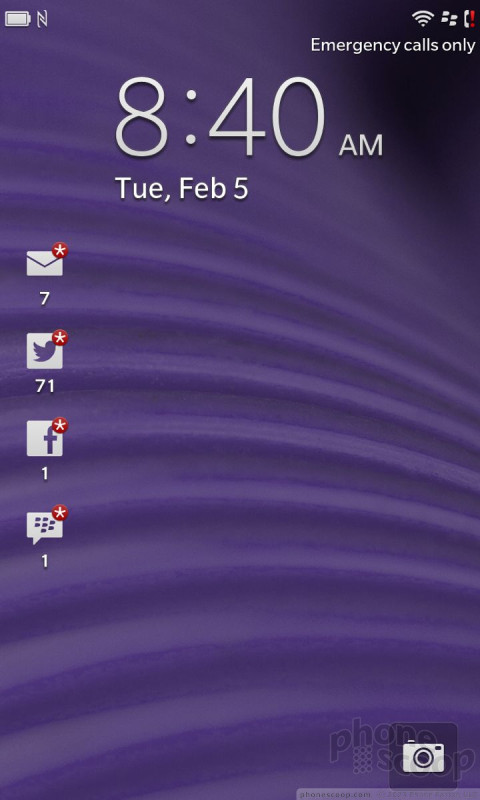


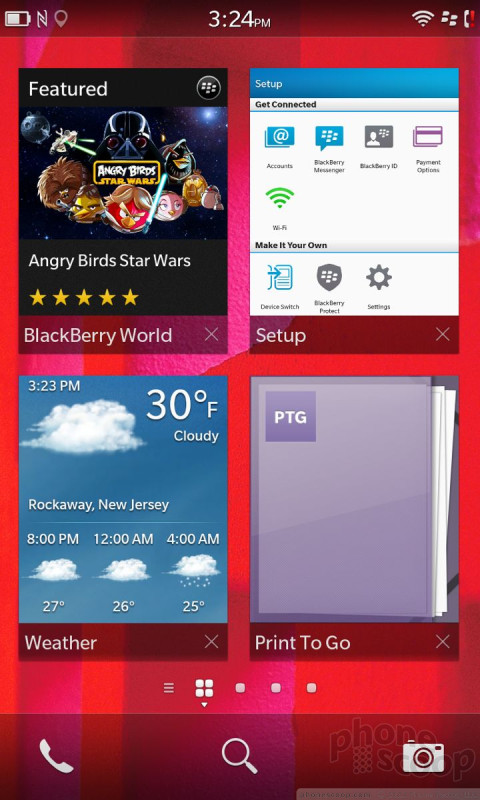







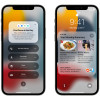 Apple Announces iOS 15
Apple Announces iOS 15
 Samsung Refreshes Galaxy S Series with S Pen, New Cameras
Samsung Refreshes Galaxy S Series with S Pen, New Cameras
 iPhone 14 Plus Offers a Big Screen For Less
iPhone 14 Plus Offers a Big Screen For Less
 Apple Intros AirTag to Help Find Your Keys
Apple Intros AirTag to Help Find Your Keys
 Apple Turbo-Charges FaceTime to Compete with Zoom
Apple Turbo-Charges FaceTime to Compete with Zoom



