Review: Android 4.2 Jelly Bean
Nov 29, 2012, 11:05 AM by Eric M. Zeman
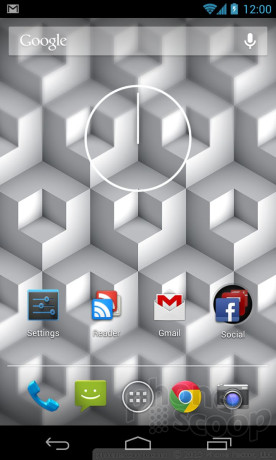
Android 4.2 Jelly Bean builds on the foundation set by Android 4.1. The list of new features in Android 4.2 may not be all that long, but there are plenty of under-the-hood tweaks that make Jelly Bean — and Android — better than ever.
Intro
Google has refreshed its Android operating system twice this year. First, it unveiled Android 4.1 in June, and later, Android 4.2 in October. Both use the same Jelly Bean name. The June update was a significant refresh that added a number of new features, most notably "Project Butter" for speeding up the overall performance of the platform and Google Now for voice searches and other, personalized information. The October update further tweaked the Jelly Bean code and introduced several new capabilities. This review provides a detailed look at Android 4.2 in particular, with some discussion about Android 4.1 for the sake of being thorough.
Core
Android Jelly Bean use the same basic appearance that Google brought to Android 4.0 Ice Cream Sandwich (ICS). There's been little in the way of a visual refresh of Android since ICS debuted in October 2011, which uses Google's "Holo" theme. There are some minor navigation changes to the way the lock screen works and the way the drop-down notification shade works. We'll cover those in depth later in the review.
As on all Android devices, there are user-customizable home screen panels in Jelly Bean that can be loaded with widgets, shortcuts, and other content. Jelly Bean adds a few more widgets, but leaves the overall architecture of the platform alone. There are four app shortcuts at the bottom of the home screen and a fifth that opens the main app menu. These home screen shortcuts can be customized with ease.
The main app menu is the same as it ever was. It includes a grid of icons that are laid out in alphabetical order. Unlike devices that have been customized by hardware makers or carriers, you can't adjust the main app menu in stock Jelly Bean. It is stuck in an alphabetical grid. That's kind of a bummer. You can, however pull apps out of the main app menu and install them on the home screens as individual shortcuts or within folders. The folders let you organize apps on the home screens into groups, such as games or media apps, for example. The behavior makes Jelly Bean look and feel a bit more like Apple's iOS. New apps that are downloaded from the Play Store are added to both the main app menu and the home screen. This feature can be turned off, however.
There are dozens of widgets preinstalled in Jelly Bean, and apps of course add their own as you download and install them from the Play Store.
Android 4.x uses just three buttons for interacting with the operating system. (Previous versions of Android were designed around four buttons.) The new standard buttons are: back, home, and multitask. The first two are self-explanatory. The multitasking button summons a vertical list of all the recent apps complete with miniature views of those apps in action. Simply scroll through the list to find the app you want to go back to, and there you go. The three buttons are Google's preferred behavior for Android, but some hardware makers may choose to use different configurations of dedicated physical or capacitive buttons below the screen, as well as software buttons on the display itself.
Stock Android 4.2 - which is only available to Nexus-branded devices - remains a slick and quick operating system, but some of the new elements fumble the usability factor here and there.
New
Daydream
Daydream is Google's fancy name for an interactive live lock screen wallpaper. Devices running Android 4.2 Jelly Bean can be set to show dynamic wallpapers on the lock screen. We're not talking about floating bubbles, we're talking about photo slideshows, clocks, and updated content pulled in from Google Currents (Google's Flipboard/Pulse competitor).
Out of the box, only four apps/services are able to act as these new Daydream wallpapers. According to Google, however, developers can enable their existing widgets with Daydream functionality via the latest Android SDK. It's a neat idea, but keep in mind that leaving the display on and actively displaying content can be somewhat distracting if it is sitting on your desk at work.
I set up the Google Currents app with content from the web and then set that to act as my device's Daydream. It was OK on the Nexus 4. The way Google Currents operates in Daydream it scrolls news stories sideways across the display. From several feet away, you can't really read the headlines well enough to understand them. This sort of negates the usefulness. Daydream keeps the clock on the lock screen and moves it around. The photo shows offer two different ways to view slides on the lock screen.
Google envisions that Daydream will be best utilized when a device is docked or charging, and I am going to have to agree. It keeps the display on all the time and would drain the battery quickly if the device is not plugged in. I typically prefer that my devices' screens are off when I am not using them, even when they are charging.
Lock Screen Widgets
One of the more interesting new features of Android 4.2 are widgets for the lock screen. These are different from Daydream in that they are only available in that brief moment after you've woken up the display, but before you've unlocked the device and gone to the home screen.
Google has offered widgets to the home screen panels of Android devices from day one. Android 4.2 marks the first time this feature has been extended to the fleeting lock screen. I wish I could say the implementation is seamless, but that's not how it plays out on the Nexus 4.
For example, when the N4's screen is first woken from sleep, you'll see two lines briefly appear close to the left and right edges of the display. These are a visual indicator to let you know the widgets are there, off-screen. Personally, I don't need a reminder, and find the white lines to be annoying. Rather than unlocking the device, you slide the lock screen over to the left to access the widgets or the right to access the camera. I don't mind the access to the camera, but it feels clunky. HTC and Samsung have done a better job of creating usable lock screen shortcuts for the camera in their Sense and TouchWiz user interface overlays. Microsoft has done one better with Windows Phone 8, as the camera can be launched with a long-press of the physical camera button.
At the moment, there are only four lock screen widgets available: clock, email, calendar, and messaging. The widgets offer a static look at the top of your email and SMS inboxes, as well as the calendar items for "today." You can't interact with the widgets, you can only see what's there. If you want to go to your Gmail inbox, you have to touch the widget, which then opens the full Gmail application.
The real problem with the implementation comes into play when you use a screen lock. Granted, not everyone uses a screen lock, but everyone should. You can view the lock screen widgets without unlocking the device. This could be a serious security issue, as it lets people at least view the sender and subject of your most recent 10 emails, and the same for text messages. The real pain in the neck, though, rears its head when you're viewing one of the lock screen widgets and you decide you want to open that particular app. You've already woken your device, swiped over to your SMS widget, seen several unread messages. If you choose to press the SMS lock screen widget to open the app, you then have to unlock your phone before you can see the messages. (See video below.) As far as I am concerned, you are much better off simply unlocking your device and using the normal home screen widgets for these same apps.
But hey, it give you more options, so, lock screen widgets: yay.
As with Daydream, Google is allowing developers to make their existing widgets compatible with the lock screen widget system. Look for the number of lock screen widgets to grow quickly as developers take advantage of this feature.
Windows Phone 8 has a similar feature for its lock screen. In addition to offering a look at missed calls, messages, and so on, WP8 lets users see an in-depth look at one particular type of notification (such as the most recent email). Microsoft doesn't call this functionality widgets, however.
Photo Sphere
Photo Sphere is a new capability for the standard Android 4.2 camera. Essentially, it allows Android devices to capture near 360-degree, spherical images. The results are not as cool as the name suggests.
If you've ever taken a panorama with a smartphone, apply that same general concept to Photo Sphere. (See video below.) In panoramas, you sweep the camera from side-to-side to capture a wide vista. With Photo Sphere, you sweep the camera side-to-side and up-and-down. The tool is relatively easy to use and guides you through the process of capturing the spherical images. The camera app crashed on me several times while attempting to capture these spheres, though, resulting in a loss of everything that I had captured.
The final images are odd things that are more distorted and out-of-perspective than panoramas are. You can view them on your smartphone and on Google+ only. Right now, those are the only places, which severely limits the usefulness of the feature. The images rarely make sense if you go for a full 360-degree sphere. I found the tool to be more useful for taking (essentially) really wide-angle shots by capturing a partial "sphere".
It's a cool idea that I hope Google is able to refine over time.
Traceable Keyboard
Google may allow third-party companies to offer alternate keyboards - including ones where you can draw a word in one stroke - but Google is apparently keen on making sure stock Android includes this feature. Android 4.2 introduces a new traceable keyboard that acts similarly to SwiftKey, Swype, or T9 Trace. Google has done a pretty good job with the feature.
In my tests of the new Android trace keyboard, it was just as accurate as Swype and SwiftKey, and - for my money - a little bit faster, because the Google keyboard made fewer mistakes. More importantly, if it couldn't figure out what I was trying to type, the word I wanted was usually listed among the alternatives (which appear between the keyboard and the text field.) Swype and SwiftKey aren't as good (in my experience) at providing the right set of alternatives when the software is confused. Google's keyboard is also better than the third-party keyboards at guessing the word before you're done typing.
Beyond the accuracy, Google's keyboard also attempts to predict what word will probably come next in the sentence you're typing. This feature wasn't perfect, but offered the approximate correct word about 50% of the time. This can really help speed up typing if you get lucky with a string of good guesses on Google's part.
In sum, I like this new keyboard and prefer it to third-party keyboards that are available from the Google Play Store. Apple's iOS and Microsoft's Windows Phone do not offer traceable keyboards, whether homegrown or from third-parties. That gives Android, and Jelly Bean in particular, a leg up for those who compose a lot of messages from their phones.
Changed
Camera
Google updated the camera with a new control scheme. The basics are the same, but for those who like to adjust the controls, things are a wee bit different.
Rather than tapping a menu or settings button, the new camera controller in Android 4.2 appears as a circle in the middle of the screen. The easiest way to access it is to long-press anywhere on the screen. The circle appears around your finger, as do six options floating in a ring around the circle. The six options are: front camera, HDR, flash, brightness, full settings, and white balance. You slide your finger from the middle of the circle to one of the settings options floating around it and away you go.
All of the options (with the exception of the full settings) are simple on/off-style adjustments. The full settings menu is a bit more involved and lets you turn on/off geolocation, set the megapixel size, and set the scene (day, night, party, etc.). This change is not obvious at first. I pressed the traditional menu buttons several times by mistake looking for the settings tools. It's also somewhat cumbersome to press-and-hold, and then slide your finger to the desired setting. Quite frankly, I don't see any improvement in usability here. In fact, I see quite the opposite.
But the camera itself remains as fast as ever at capturing photos, even in low lighting.
Notification Shade
The changes Google made to the notification shade are another puzzler. In Android 4.0 ICS when you pulled down the shade it offered access to your messaging and other notifications in addition to some system tools, such as the main settings menu. This has been changed and adds an extra step that makes accessing some of these features more laborious.
For example, the system settings. When you swipe down the notification shade, you'll see your emails, Facebook, Twitter, Google Play Store, and other notifications as you always have. As before, there is a symbol that appears at the top of the screen to make dismissing all the notifications at once a snap. (You can still choose to dismiss the notifications individually if you prefer. )
Easy access to the system settings, which previously appeared across the top of the notification shade with a simple button, has vanished. Instead, you'll see a second little symbol in the upper right corner. Touch that symbol, and a second shade drops down with the Wi-Fi, Bluetooth, GPS, Brightness, and Airplane Mode tools. I don't really see the need for two different drop-down shades. My guess is smartphone makers will customize the notification shade to suit their own tastes.
Project Butter Take 2
One of the best "features" of Android 4.1 Jelly Bean was “project butter”. Project Butter was an internal Google effort meant to speed up the performance and behavior of Android devices. Google's investment paid big dividends. Android 4.1 was noticeably quicker than Android 4.0 running on the same hardware. Android 4.2 takes it a step further.
Though we can't really say Project Butter is a feature that Android device owners can control, the real-world effect on the day-to-day performance of Android is real. Google made some improvements to the way Android 4.2 handles 2D/3D content with hardware acceleration. The result is smoother swiping gestures and faster web page rendering within the stock Android browser.
Tweaked
Accessibility
Android 4.1 and 4.2 together have made the platform much better for those who have poor vision or hearing. Android can now better determine the difference between exploratory swipes (slow movements, like scrolling) and gesture swipes (quick, directional gestures, like pulling down the notification shade) on the screen, which should make navigating the menu system easier for those who have impaired vision. This feature works when the device is set to a mode specifically for uses with poor eyesight. It also now supports external Braille devices.
Business
Over the years, Android has made strides in one area that business users worry about a lot: security. Android 4.2 takes security even deeper into the platform. Jelly Bean adds no less than a dozen significant new security features and bug fixes. Probably the most important features include the ability to verify apps, certify SMS messages, leave VPNs always connected, verify web site certificates, and support for stronger cryptography. These changes make Android an even more secure platform for businesses looking to adopt it.
Bluetooth and NFC
Google has rewritten the code that controls the Bluetooth and NFC radios in Android devices. The new Bluetooth stack makes Android 4.2 devices compatible with more Bluetooth accessories and makes Bluetooth performance more reliable. Google has updated the NFC software so that it supports the latest standards from the NFC Forum. For the end user, this means more compatibility with more devices, such as Bluetooth 4.0 low-energy equipment and the newest gear from NFC equipment makers. This will be especially important for compatibility when you consider apps such as Google Wallet.
External Displays
Android 4.2 Jelly Bean adds support for external displays via Miracast technology. Android devices have long been able to share content with other screens via the DLNA and MHL standards. DLNA lets users connect to other DLNA devices (typically an HDTV) through a home Wi-Fi network. Both devices have to be using the same network. MHL lets Android devices plug directly into HDTVs through an HDMI cable. Android 4.2 still supports both these standards. Miracast is different. Miracast lets Wi-Fi devices connect to one another directly, without using a home network or a cable, because it is based on the Wi-Fi Alliance's Wi-Fi Direct standard.
What does that mean for Android users? Well, it will be easier to share content on the device (mirroring the display, controlling a slide show, playing a movie) with HDTVs — eventually. At the moment, Miracast-enabled TVs aren't all that common, but they will be moving forward.
Further, Google is offering developers a lot of tools to to take advantage of the Miracast technology within their applications.
Google Now / Search
Google Now is a feature introduced in Android 4.1, but it has been improved in Android 4.2. Google Now is a combination Google Search tool and personal assistant. You can use it to perform any sort of web search, but the real use is in customizing “cards”. The cards contain information personalized for each user, such as the weather for the current location, the estimated commute home and traffic conditions, the previous night's sports scores, upcoming flight information, package tracking, and much more. Google Now operates in the background and updates the cards as needed. To be honest, I found it kind of creepy for a while, but now have come to rely on the up-to-the-minute accuracy of the details provided by the app.
Voice search is tied deeply to Google Now. Google's voice recognition powers are incredible. You can ask the search tool natural-language questions and watch as the software translates the speech to text in near real-time and then return the appropriate results. Google Now and its voice search powers easily crush those of Apple's Siri. The accuracy of the speech translation alone is leagues better than Apple's software. Bing Search doesn't hold a candle to Google Now, either. It's some seriously good search software and assistance.
The Rest
Communications
The stock Android 4.2 Jelly Bean communications tools (phone, contacts, and calendar apps) are robust and sync data across services and platforms. For example, Facebook and Google+ contacts are seamlessly integrated into the Android contact database and cross-populate information and profile photos. Plenty of widgets are available for all three of these key services that make accessing them from the home screen panels a cinch.
The phone app itself has an easy-to-use dialpad and lets users quickly sort between calls contacts, favorites, and groups. Phone features include speakerphone, send to bluetooth, add a line, and mute. Users can also choose to reject incoming calls with text messages.
The calendar app natively syncs with Google's online calendar. It supports ActiveSync, which means corporate calendars (and contacts) are a breeze to sync, as well. The calendar widgets are one of my favorite features about Android, because they are flexible and let me see the information I want to see.
Media
The Google Play Store is Google's answer to Apple's iTunes and the iPhone App Store. It's the one location wherein Android device owners can purchase and download music, movies, magazines, books, and apps. Google has made strides in recent months by signing new movie and music studios to help expand the availability of content in the Google Play Store. While it is on even footing with Apple in terms of the number of apps (about 600,000), iTunes still bests Google Play in terms of music, movies, and television shows. Microsoft's app and content store doesn't have nearly the selection of content that Google Play and iOS do, but it's a slicker and better designed experience. Google is doing its best to catch up.
The Google Play Store is a central place for all the content to be plucked from the Internet, but each media type has its own specialized application (Google Play Books, Google Play Magazines, etc.). These secondary apps are what Android devices owners use to actually interact with their media. They are all fine and work well, though media integrates with Apple's iOS platform more seamlessly.
For music fans, the Play Music app is where all the action is. It can be used to stream content from a user's online Google Music account, or to play media stored locally. If you want to load Google Music from the web to the device, it is as easy as "pinning" the content you want to the device. I'd suggest doing this over Wi-Fi.
If you're not keen on purchasing stuff from the device, you can always sideload content. It's no trouble at all to use a USB cable to push unprotected music and movies to a Jelly Bean device. Stuff that's protected by DRM, such as movies from the iTunes Store, won't play on Android devices. It's also worth noting that Android 4.0 and up (including 4.1 and 4.2 Jelly Bean) no longer support USB mass storage. Google switched to a different standard called MTP. The end result is that it is now a little bit more cumbersome for users of Apple computers to sideload content to Android devices because it requires a separate piece of software from Google. Oh, and the software kind of stinks.
Messaging
The stock Android messaging tools (Gmail, email, Google Talk, Google+, Google+ Messenger, SMS/MMS) are more or less carried over from Android 4.0. They are a solid set of apps that make staying in touch through multiple different channels a breeze.
The Gmail and email apps are more or less identical, but the Gmail app obviously hooks into Google's own email program. Both are capable services for managing web mail, as well as corporate email services based on Microsoft's Exchange. It's easy to manage folders and filters, reply and forward messages, download or send attachments, and so on. The Gmail Android app is about the most robust mobile email client there is, and it easily bests those offered by iOS and Windows Phone.
The other messaging services are a bit redundant. For example, Google+ Messenger and Google Talk are really the same thing (Gmail-based IM clients). G+ Messenger hooks into Google+, Google's social network. Basically, if you have a Google account, Jelly Bean gives you a million ways to reach other people with Google accounts.
Perhaps the most notable feature is the ability to conduct Google Talk Video chats and/or join Google+ hangouts. Both let you stare at others face-to-face from your cell phone while having a conversation.
Navigation / Maps
Google Maps is one of the best free online mapping and navigation services available. The experience on Android devices is neck-and-neck with the competition. This year, Google Maps has improved to support limited 3D renders of city and landscapes (this feature is better implemented in the separate Google Earth app), offline maps, and indoor maps for large public buildings.
Google Maps' best feature aren't the excellent and detailed maps, nor the accurate live traffic data, nor the mass transit directions. No, Google Maps' best features is the integration it shares with other Google services: Local, Offers, Latitude, Places, and social networks such as Google+. These ancillary services form a suite of location-based apps with Google Maps at the core.
Web
Google's Chrome browser has replaced the age-old stock Android browser in Jelly Bean. Chrome's best feature is its ability to sync sign-ins, passwords, open tabs, and bookmarks lists with its desktop-based companion. Of course, Safari does this for iOS devices, too. Chrome has its own style for managing multiple tabs, open pages, and so on. Again, it's Chrome integrated with other Google services that really sets it apart. Sharing web pages, links, or bookmarks directly to social networks or messaging platforms is all a breeze thanks to the tight connection Chrome has with Google's web services.
Of course, it's also solid at rendering web pages, and Android 4.2 adds some hardware acceleration support that makes it even snappier.
Wrap-Up
Despite my complaints, I found that using Android 4.2 for a week was a more positive experience than a negative one. It took awhile to get used to new lock screen and notification shade, but I really like the new traceable keyboard and superior web page rendering.
It's also worth calling attention to the gorilla in the room. Few devices will run an absolutely stock version of Android 4.2. Most devices will have manufacturer or wireless network operator tweaks that change many of the user interface elements I've pointed out in this review. The good news is that the underlying code has been optimized and gives those hardware makers and carriers more tools to create unique and interesting experiences.
Of the three major mobile operating systems out there — Android, iOS, and Windows Phone — Android 4.2 Jelly Bean is the most customizable platform available. The customization comes at a cost, though, in usability. Android has a bit of a steeper learning curve than iOS or Windows Phone, and some of the platform's fussiness can frustrate inexperienced users. It also offers the widest variety in terms of hardware, which is one of the many reasons it has been so successful.
Android Jelly Bean 4.2 (and 4.1) are the best versions of Android yet. Yes, I've complained about some usability issues introduced with Android 4.2, but the overall increase in the number of features and the significant boost in performance make up for the UI fumbles at the end of the day.
Comments
re: Is Blue Tooth fixed yet
Any one know if 4.2 fixes the horrible sound quality of phone calls via Bluetooth that came with 4.1?
The only bad thing about 4.2
After searching the web I found that Google Current was to blame and I don't even use Current. But the auto sync setting has a bug that slows the device down, just unchecking the auto sync fixed it. It just took a week to find the bug but it was a week to long and had me fustrated.
Shortcuts automatically added to desktop
FYI, this is turned off in the settings within the Play Store app, not the Android OS settings.
John B.


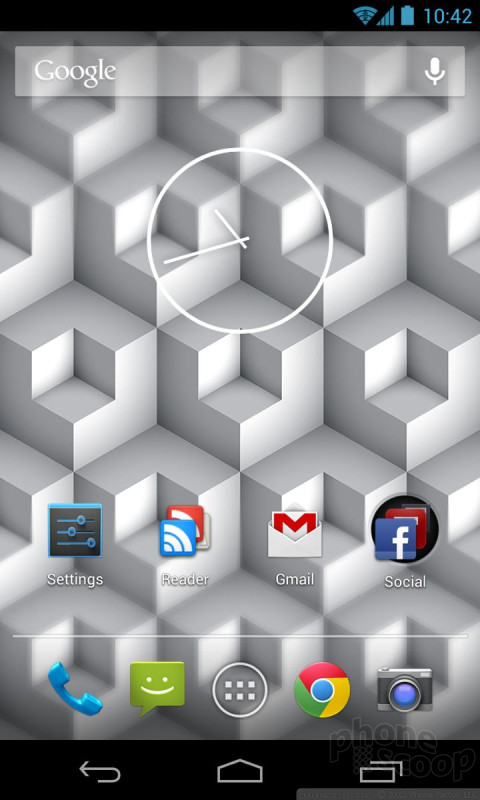




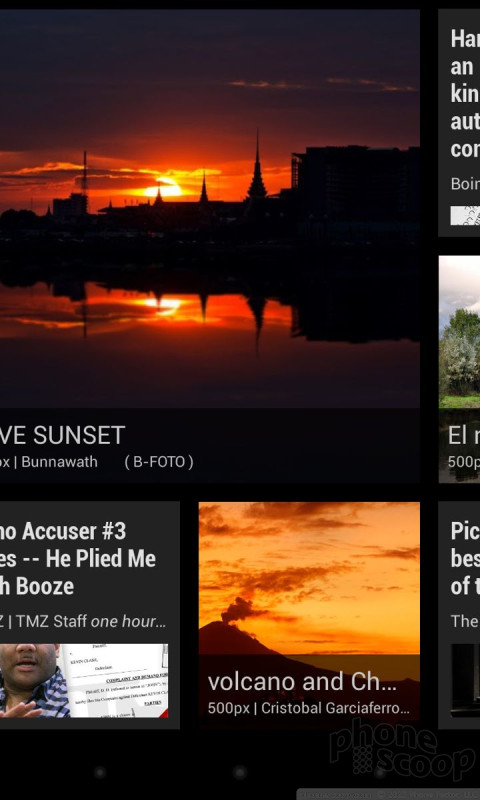





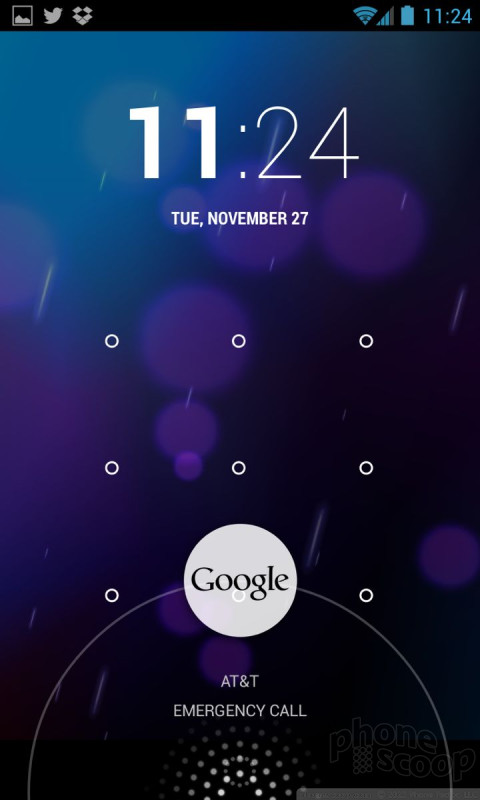





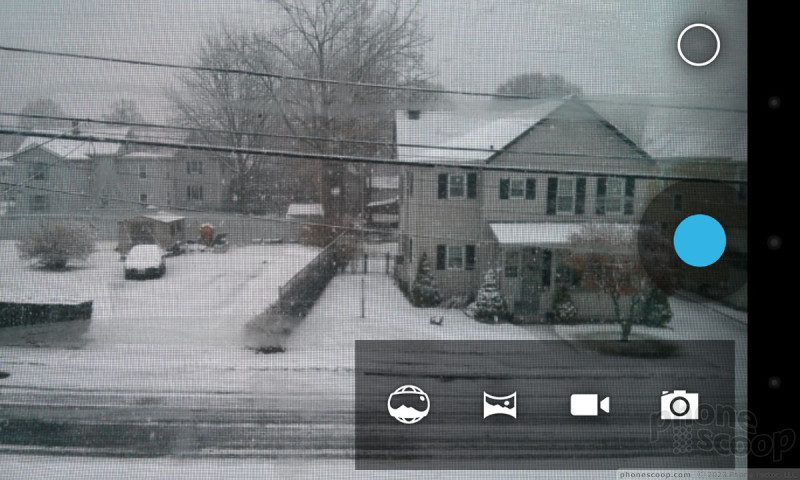



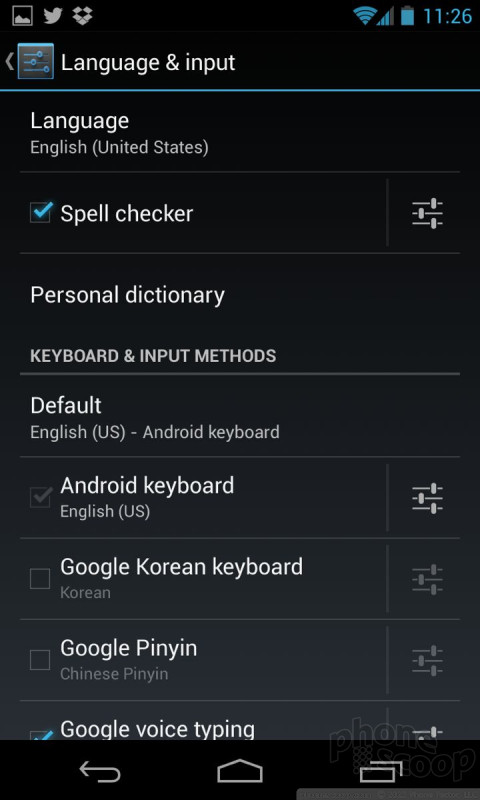




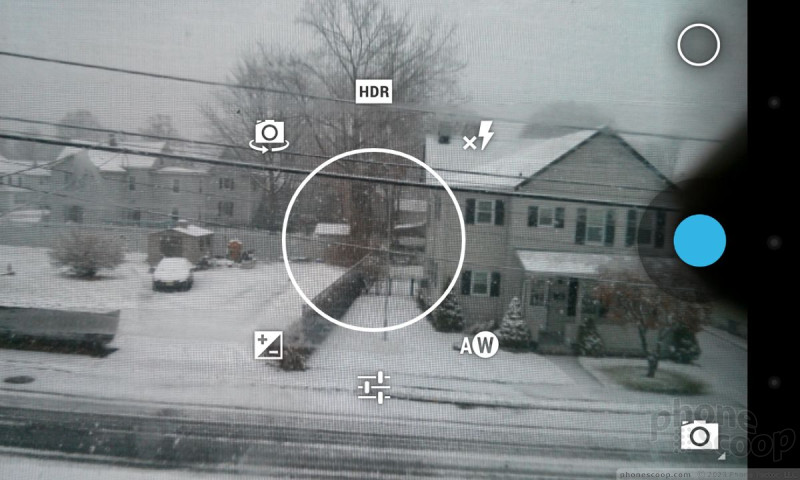



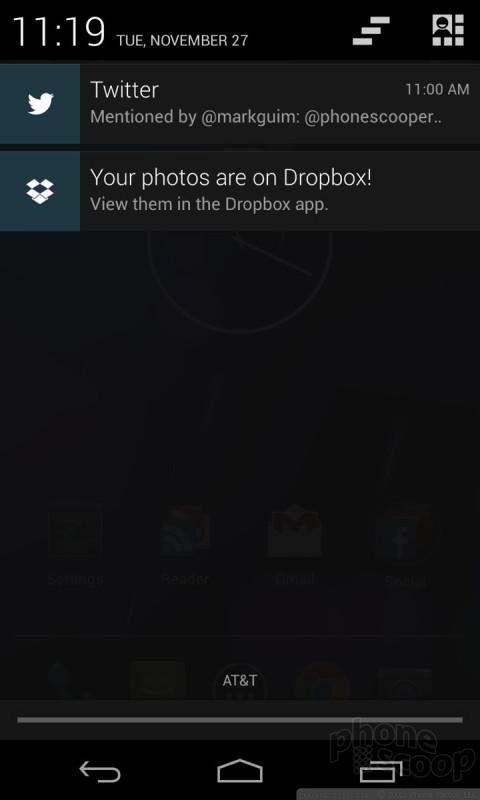



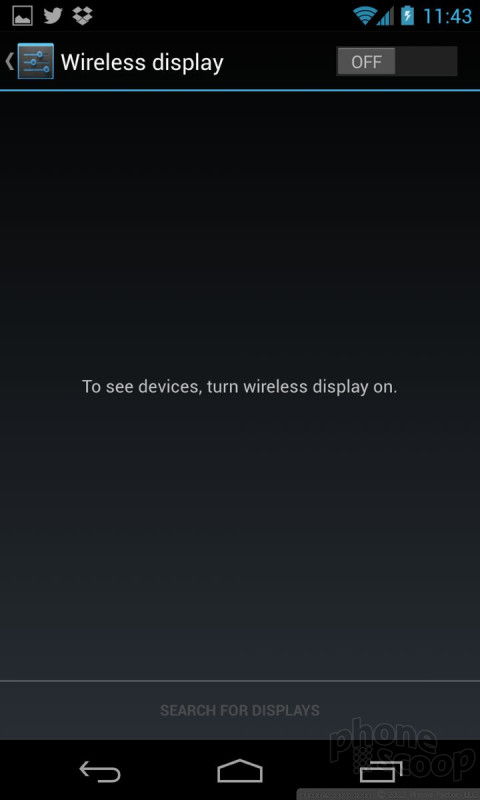


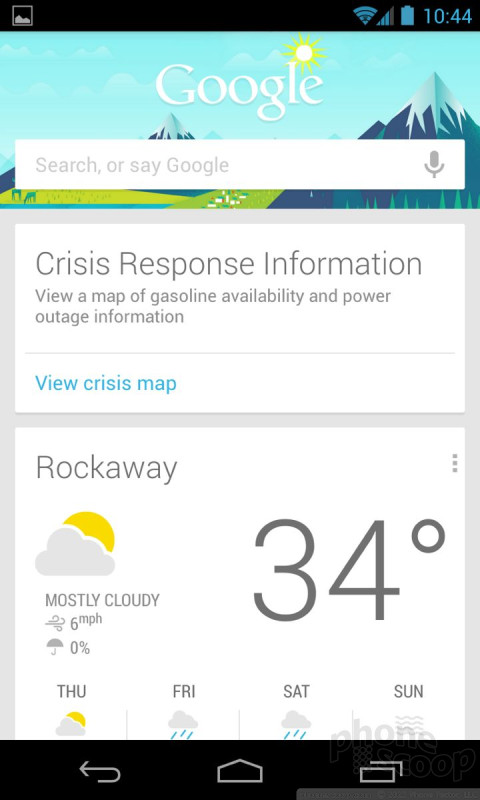




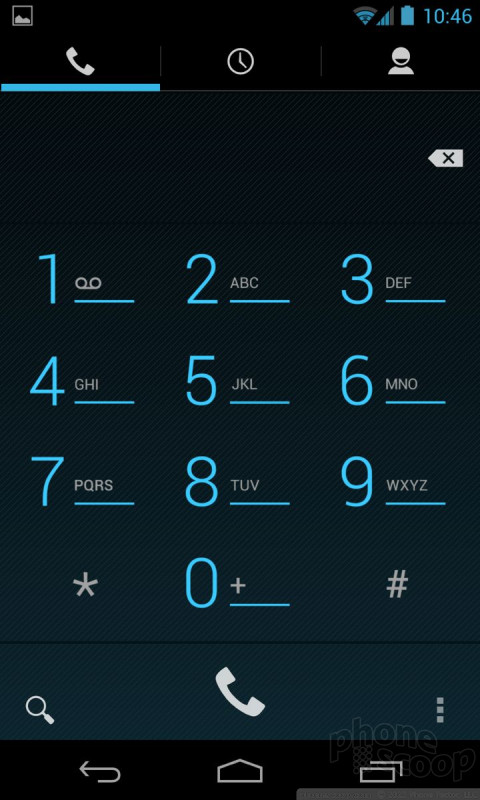




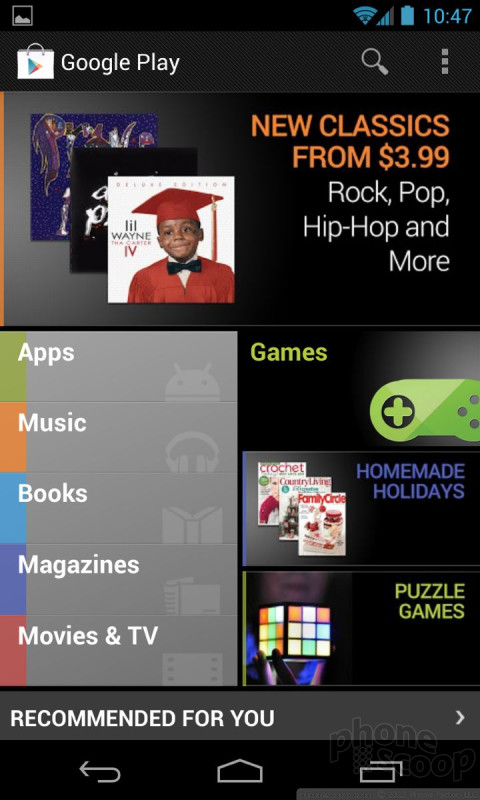





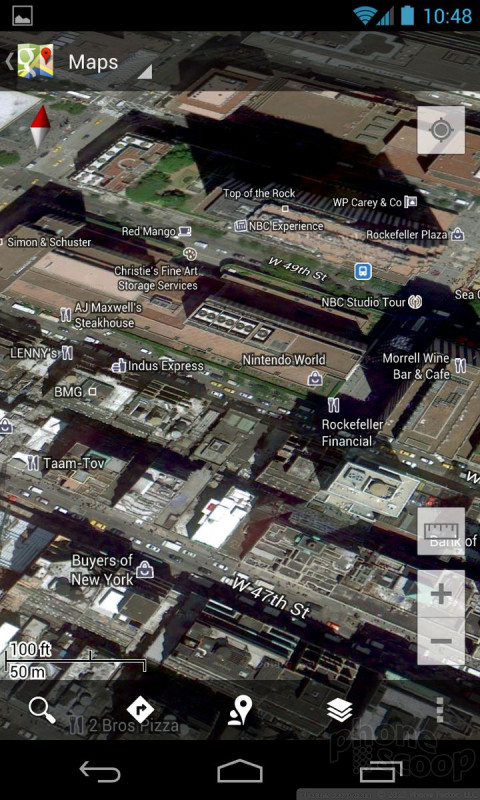




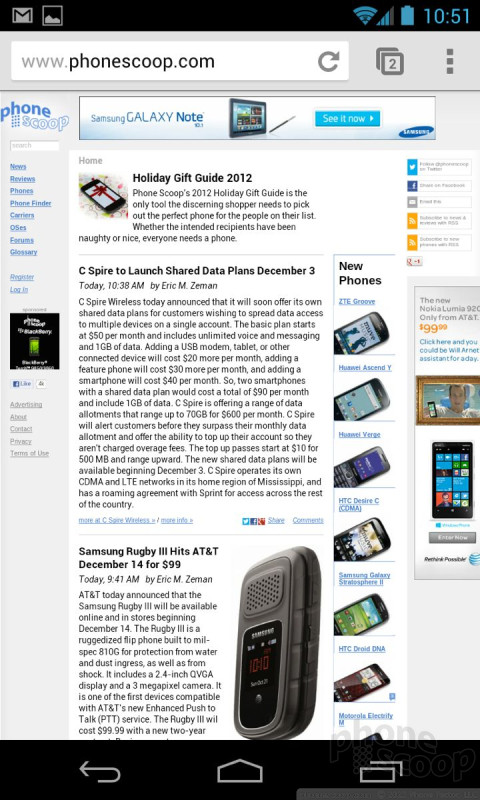



 Samsung Refines its Foldable Phones
Samsung Refines its Foldable Phones
 iPhone 14 Plus Offers a Big Screen For Less
iPhone 14 Plus Offers a Big Screen For Less
 iPhone 15 Series Goes All-In on USB-C and Dynamic Island
iPhone 15 Series Goes All-In on USB-C and Dynamic Island
 Hands On with the Motorola razr and razr+ (2024)
Hands On with the Motorola razr and razr+ (2024)
 Google Pixel 7 Series Tweaks Size, Adds Pro Cameras
Google Pixel 7 Series Tweaks Size, Adds Pro Cameras



