Review: LG enV
The enV's camera can be accessed when the phone is both closed and open. With the phone closed, pressing the dedicated camera button launches the camera, which takes about 3 full seconds before it's ready to take a picture. Zoom and brightness can be adjusted directly with the D-pad. For some reason, most of the other options cannot be accessed while using the camera with the phone closed.
Using the front display on the phone was also less than ideal for framing pictures or video, especially since we're all used to the 2-inch or bigger screens on many phones. Due to its small size, I found I was sticking my face right up against the phone to see what was going on in the teeny tiny display. Pressing the shutter release button leads to a 2-second wait before the camera focuses and takes the picture; meaning if you have an unsteady hand, or your subject is moving quickly, you may be out of luck. The enV is not for taking action shots, that's for sure. But no cameraphone really is.
With the phone open a full 180 degrees, the camera can be accessed via the dedicated button or menus. The selection of options is much richer here, and the added real estate on the screen makes framing pictures much easier. You can zoom, adjust brightness, adjust resolution, adjust white balance, choose where the photos are stored and pick from many other options.
Some foibles did show up, though. With the phone opened the full 180 degrees, the video camera, rather than the still camera, appeared to be the default choice. It took a few extra steps to actually access the still camera itself. The video software was a little buggy in this respect.
Also, as you choose successively higher levels of resolution, you lose a small degree of zoom. With the phone's camera set to full resolution, there is no zooming capability at all. This is not unusual for digital zooms, but slightly frustrating. One complaint we have is that the enV doesn't include that tiny little mirror next to the camera, so including yourself in the shot is more difficult. With the phone open 180 degrees, you can use the exterior screen to help frame, but taking pictures with the phone this way is very awkward. If taking pictures with the phone closed, there's no way to see how well you are framing the shot. But then, maybe we shouldn't be so narcissistic.
One last note. The camera lens has a manual cover that you can slide open and shut. Though we're totally down with the idea of protecting the lens, we often forgot to slide it open before attempting to take a picture and missed several opportunities for a good shot. The camera does not automatically launch by opening the lens cover, however. You have to open the cover, and then turn on the camera.
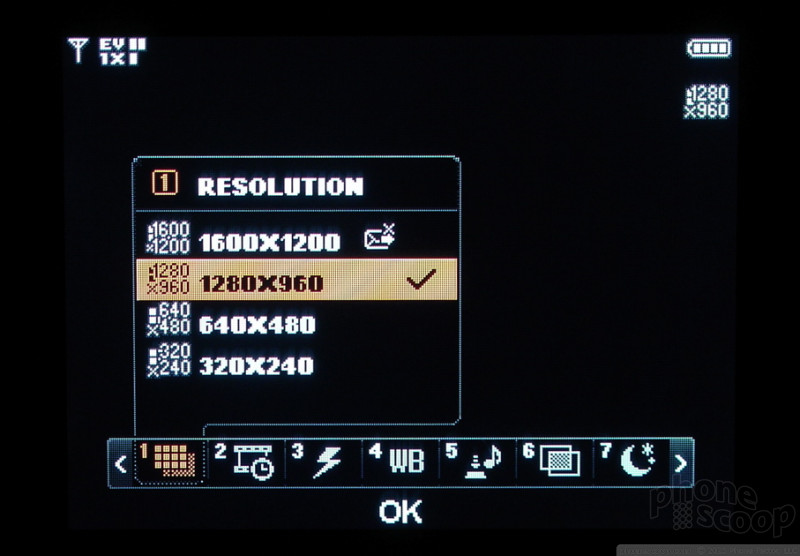
The gallery was very easy to access and scroll through. From the front, you can see 6 pictures in the grid, but they are very tiny and it's often difficult to tell what you're looking at. Using the inside screen, the gallery was much more useful and offered up 12 pictures in the grid, as well as access to a host of cool features, including direct Bluetooth printing.
Photos can be sent, edited or renamed directly from the gallery, as well as from the file itself.


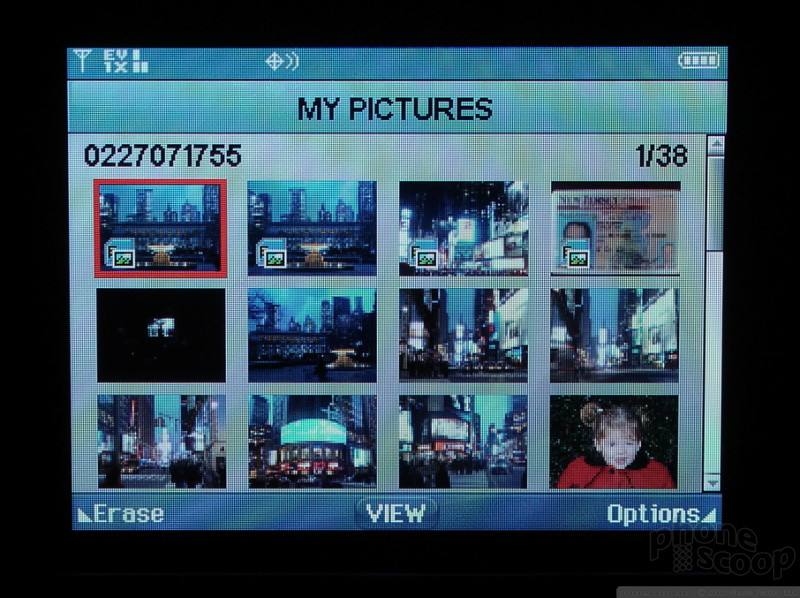


 Samsung S24 Series Adds More AI, Updates the Hardware
Samsung S24 Series Adds More AI, Updates the Hardware
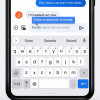 Google Rolling Out Smarter Keyboard and Locked Folder to More Android Phones
Google Rolling Out Smarter Keyboard and Locked Folder to More Android Phones
 Motorola's New Budget Phone is Already Very Popular
Motorola's New Budget Phone is Already Very Popular
 Blu Gets Into US 5G with the Bold N2
Blu Gets Into US 5G with the Bold N2
 Google Pixel 7 Series Tweaks Size, Adds Pro Cameras
Google Pixel 7 Series Tweaks Size, Adds Pro Cameras
 LG enV VX-9900
LG enV VX-9900


