Review: LG enV
The enV uses the interface that was developed by Verizon Wireless and is standard across all of its phones. Because you can interact with both the exterior and interior screens, they each have slightly different sets of menus.
The home view on the exterior screen features the standard Verizon selections. The left and right hot buttons access the messaging and contacts lists. Pressing the messaging button brings you directly to the messaging home screen, with "New Message" being the first selection at the top of the list. This contact button brings you directly into your list of contacts. The only other selection you can make from here is by hitting the menu key, which is the center of the D-pad.
The ho-hum menu screen pops up with five icons running across the top of the screen, which can be scrolled through sideways with the D-pad. They are the "Get-It-Now", Messaging, Contacts, Recent Calls, and Settings & Tools menus. Each has its own sub-menu of functions that can be selected by moving the D-pad up and down. Almost every feature can be accessed from the front screen of the phone through this menu set up.
The larger interior screen features slightly expanded menus. When the center of the interior D-pad's menu key is tapped, the large icons pop up in grid format. Each icon does a little dance when it is scrolled over. The animations are all sharp and quick with no delay. After the animation is done, the icon remains enlarged until you move to cursor on. If an icon is selected it brings up the standard Verizon selection grid with the main selections displayed across the top of the screen. Under each menu screen, the applications all have their own numerical shortcut for those who are too lazy to hit the D-pad 4 or 7 times.
With the larger screen, there are three menu selections available here that aren't available on the exterior screen: Email, IM and Navigator. The email menu only contains one selection and it loads the Intellisync download client for its push email service. The IM client allows you to sign into AIM, MSN or Yahoo. The navigator menu also has only one selection, Verizon's white-label navigator application. This application worked well, but requires a subscription.
The camera and photo viewer fall under the "Get It Now" menu rather than their own separate menus like many other phones. This was frustrating. Using the menu process takes 5 clicks to launch the camera. Other than that, the menu consolidation makes sense on most other screens. The clear key serves to take you back one step when navigating the enV's menus. The end key serves as a master "quit" key and always takes you back to the home screen.


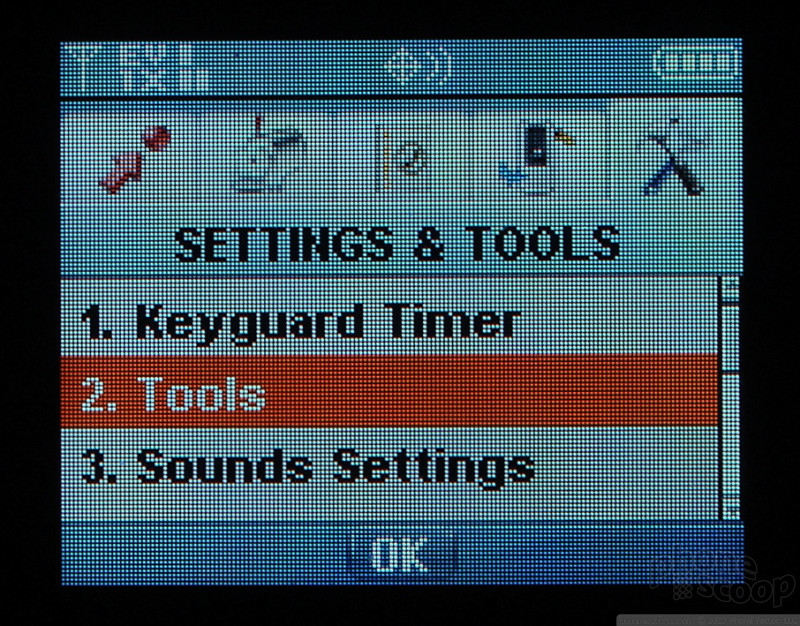




 Samsung S24 Series Adds More AI, Updates the Hardware
Samsung S24 Series Adds More AI, Updates the Hardware
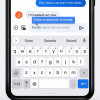 Google Rolling Out Smarter Keyboard and Locked Folder to More Android Phones
Google Rolling Out Smarter Keyboard and Locked Folder to More Android Phones
 Motorola's New Budget Phone is Already Very Popular
Motorola's New Budget Phone is Already Very Popular
 Blu Gets Into US 5G with the Bold N2
Blu Gets Into US 5G with the Bold N2
 Google Pixel 7 Series Tweaks Size, Adds Pro Cameras
Google Pixel 7 Series Tweaks Size, Adds Pro Cameras
 LG enV VX-9900
LG enV VX-9900


