Review: HTC EVO 4G LTE for Sprint
Camera
The EVO's camera is incredibly fast, easy to use, and offers plenty of advanced features.
Even though there is a dedicated camera button, you still have to open the camera from a home screen shortcut or the main app menu. It opens very quickly. The controls are laid out simply. On the top-left corner you'll see the flash controls. Rather than obstruct the screen with a drop-down menu, it simple cycles between on, auto, and off every time you press it. This is a faster way to set the flash.
There's a gear icon below it that opens the full settings menu. You can adjust the ISO, white balance, and so on. There are some really cool advanced features, such as continuous shooting and video stabilization. You can also control the settings of the user-facing camera, which is pretty rare.
The continuous shooting mode lets you capture bursts of up to 20 shots. It is meant to help you get that perfect shot when you're not exactly sure when that perfect shot is going to occur, like in sports, for example.
Below the gear icon in the lower-left corner, there's an A. Press this to access the different types of capture and scene modes, such as HDR, panorama, portrait, macro, and so on. It also features a slow-motion video option for the artistic videographer.
On the right side of the viewfinder, there are four tools. The top-most tool is used to instantly apply effects to shots as you take them, such as distortion, vignetting, sepia, vintage, and the like.
The software shutter button is an interesting thing. The EVO has a dual-shutter button. The top half shoots still images, and the lower half captures video. The result is you never have to switch between camera mode or video mode; you just choose the shutter button that takes pictures, or the one that shoots video. The downside is that it's all too easy to accidentally take a picture when you mean to take video, and vice versa. The neat feature is that you can take still images while recording video (without interrupting the video.)
Of course, if you want more control, the two-stage camera key really gives you a feel for focusing an image before releasing the shutter.
It's a powerful camera, and performs flawlessly.
Gallery
The main view of the gallery shows stacks of photos, images, and videos floating on the screen. They are broken down into groupings such as Camera Shots, All Photos, All Videos, and Screenshots. At the top of the screen, you'll see a drop-down menu that says "Albums." Press it, and you'll automatically see a list of all the photo albums associated with the phone and your online accounts, such as Facebook, Flickr, DropBox, or Picasa.
You can of course share photos through any social network/messaging service you want. You can set the images as your wallpaper, print it, see the photo's location on a map, etc.
Editing features are very limited. You can crop, rotate, or apply effects. That's it. The effects run the typical selection, such as black & white, antique, etc. There is no third-party photo-editing software, but there is a video editor. It lets you piece together videos you've captured with the phone into simple projects.


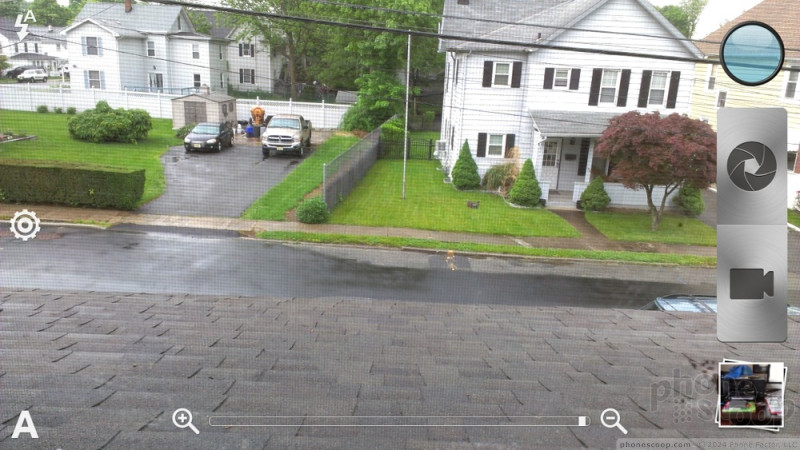









 Hands-On: HTC EVO 4G LTE
Hands-On: HTC EVO 4G LTE
 Sprint's Latest EVO from HTC Adds 4G LTE, Brings Back Kickstand
Sprint's Latest EVO from HTC Adds 4G LTE, Brings Back Kickstand
 HTC EVO 4G LTE
HTC EVO 4G LTE



