Review: HTC One X for AT&T
Camera
The One X's camera is incredibly fast, easy to use, and offers plenty of advanced features.
Since there is no dedicated camera button, you have to open the camera from a home screen shortcut or the main app menu. It opens very quickly. The controls are laid out simply. On the top-left corner you'll see the flash controls. Rather than obstruct the screen with a drop-down menu, it simple cycles between on, auto, and off every time you press it. This is a faster way to set the flash.
There's a gear icon below it that opens the full settings menu. You can adjust resolution, video quality, the review screen, the ISO, white balance, and so on. There are some really cool advanced features, such as continuous shooting and video stabilization. You can also control the settings of the user-facing camera, which is pretty rare.
The continuous shooting mode lets you capture bursts of up to 20 shots. It it meant to help you get that perfect shot when you're not exactly sure when that perfect shot is going to occur. Pick sports, for example. Let's say you want to catch your pal doing a mad jump and stunt off a ramp on his bike. Press the shutter button when he leaves the ramp, and the camera will take 20 shots — giving you a much better chance of catching him in the middle of that rad x-up.
Below the gear icon in the lower-left corner, there's an A. Press this to access the different types of capture and scene modes, such as HDR, panorama, portrait, macro, and so on. It also features a slow-motion video option for the artistic videographer. Neat-o.
On the right side of the viewfinder, there are four tools. The top-most tool is used to instantly apply effects to shots as you take them, such as distortion, vignetting, sepia, vintage, and the like.
The shutter button is an interesting thing. The One X has a dual-shutter button. The top half shoots still images, and the lower half captures video. The result is you never have to switch between camera mode or video more, you just choose the shutter button that takes pictures, or the one that shoots video. The downside is that it's all too easy to accidentally take a picture when you mean to take video, and vice versa. The neat feature is that you can take still images while recording video (without interrupting the video.)
It's a powerful camera, and performs flawlessly. It is faster than any point-and-shoot I've ever used. Well done, HTC!
Gallery
The One X's gallery doesn't look like the stock Android 4.0 gallery on the Galaxy Nexus at all. Instead, HTC has taken the older Android 2.3 stock gallery behavior and updated it a bit.
The main view of the gallery shows stacks of photos, images, and videos floating on the screen. They are broken down into groupings such as Camera Shots, All Photos, All Videos, and Screenshots. At the top of the screen, you'll see a drop-down menu that says "Albums." Press it, and you'll automatically see a list of all the photo albums associated with the phone and your online accounts, such as Facebook, Flickr, DropBox, or Picasa. You can easily access all the images you have online with this drop-down tool, which is pretty neat.
Once you drill down into the album of your choice, there are four buttons along the bottom for performing select actions (share, delete, play, more). You need to tap on an individual photo to load it. You can of course share photos through any social network/messaging service you want. You can set the images as your wallpaper, print it, see the photo's location on a map, etc.
Editing features are very limited. You can crop, rotate, or apply effects. That's it. The effects run the typical selection, such as black & white, antique, etc. The effects include a few that some might define as "editing." For example, there's one effect called "auto-enhance" and another called "high-contrast" and other called "overexposed." You can't tweak them, only apply them or not.
There is no third-party photo-editing software, but there is a video editor. It lets you piece together videos you've captured with the phone into simple projects.








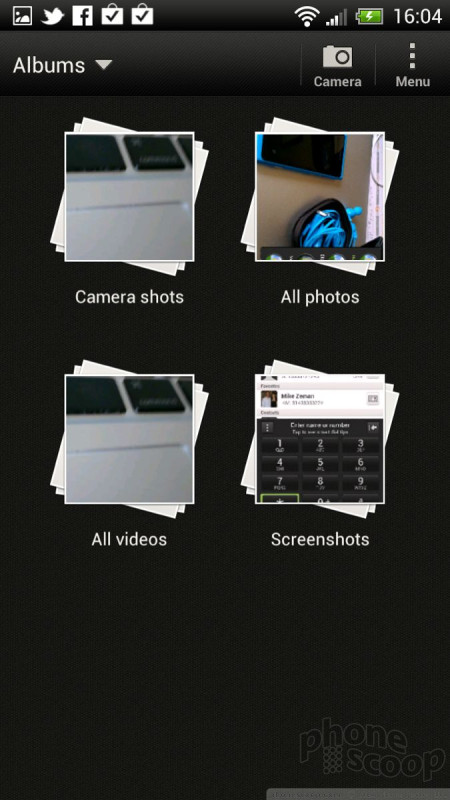







 Hands On with the HTC One X and Sense 4
Hands On with the HTC One X and Sense 4
 Liveblog: HTC
Liveblog: HTC
 HTC Updates the One X, Calls it the One X+
HTC Updates the One X, Calls it the One X+
 HTC One X
HTC One X




